Some people love to create clusters, but feel they just can’t make anything reasonable. Someone asked me if i could make a script to do clusters for her. Well, I know for sure that a script in Paintshop Pro is a set of commands with mathematical values, so there is no way i can code what looks good and what does not, so i studied some clusters that looked good and tried to extract some mathematical similarities and that is what got into this script. It turned out to be quite good and the results are generally interesting.
The script will generate a random number of rectangles, horizontally and vertically, of different size and shape, all layered under an image or a placeholder. Once in a while, you will see a wavy line in the cluster. That is just added for fun. Once the script is done, if you REALLY don’t like the result, simply undo and run the script again. It is that easy. Once you are kind of happy with the result, you can still adjust and customize the layers, and the rectangles. Add more shapes, remove some layers, rotate others, rearrange the layer order, add some fancy edges on some rectangles, etc. Make it your own. And if you want more layers, just run the script a second time starting with the image layer, then you’ll have more layers and shapes to play with!
You can grab that script in either of my stores: Creation Cassel and DigiScrapWarehouse.
And for a chance to win this script, simply add your name to this thread in the Happy Place of the DST forum, and tell me how you go about to create your clusters. I will be back on Monday with the name of a winner.
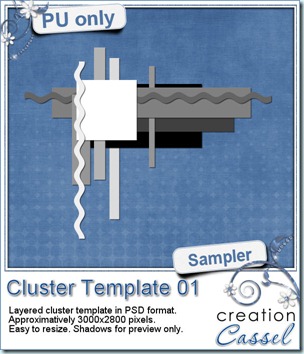 As usual, you want to get a freebie, right? Fair enough. I created this layered cluster template with the script. I added shadows to the preview only, since there is a chance you might want to change some layers and then, the shadows might not work. It is a PSD format, so most of you should be able to open it, and use it. If you DO use it, would you mind showing me how it turns out? I would love to see how different scrappers will turn this ONE template into many unique results.
As usual, you want to get a freebie, right? Fair enough. I created this layered cluster template with the script. I added shadows to the preview only, since there is a chance you might want to change some layers and then, the shadows might not work. It is a PSD format, so most of you should be able to open it, and use it. If you DO use it, would you mind showing me how it turns out? I would love to see how different scrappers will turn this ONE template into many unique results.
You need to be logged in to download this sample. You can either login, or register on the top of this page.
News from the Campus
The Element Creation Tutorials with Paintshop Pro section has open and we are taking registrations. If you register on or before September 17th, your name will be put into a draw to win one copy of Paintshop Pro X4 Ultimate (freshly released last week).
But you have only a couple of days left!
I added a thread in the DST forum where you can win ONE membership to the Element Creation tutorials, and the draw will be on Sunday morning, just in time for the winner to have his/her name added to the draw for the PSPX4. Would you be lucky enough to win both? Maybe. Who knows?
Sunday, Sept 11th, we held a webinar on using the Text tool in Paintshop Pro. An edited recording of this webinar is currently posted in the Scrapbook Campus under the Webinars tab. A written handout will be added shortly. (you only have to be logged in to access it, but registration is totally free if you are not yet a member)
Do you want to register to our next webinar? It will be held on Oct 2nd at 3pm Eastern. You can register here so you will be getting reminders ahead of time. The topic? Shadows!

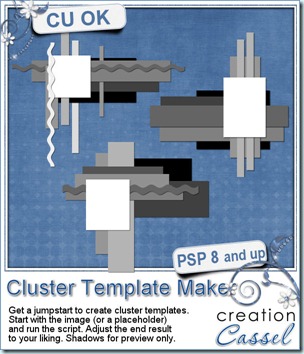
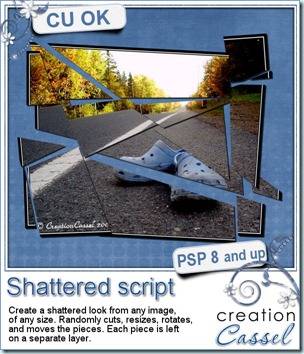
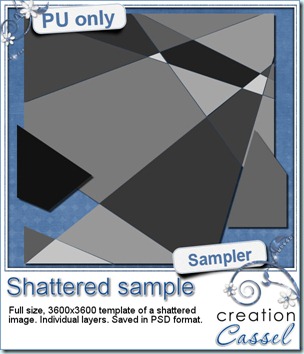 How about a chance to win this script for free? You can, by simply adding your name to
How about a chance to win this script for free? You can, by simply adding your name to 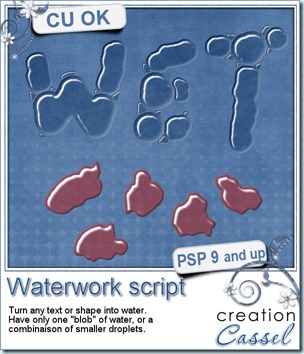
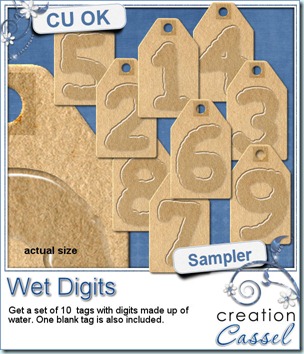 As usual, i have a little freebie for you. This is a set of wet digits on a tag. Each tag was made using handwritten digits run through the script. You get all 10 digits and one blank tag for you to add your own.
As usual, i have a little freebie for you. This is a set of wet digits on a tag. Each tag was made using handwritten digits run through the script. You get all 10 digits and one blank tag for you to add your own.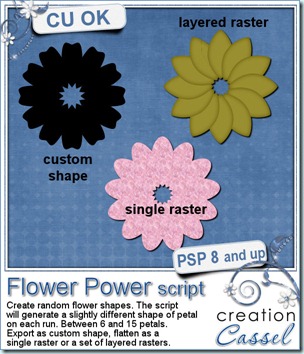
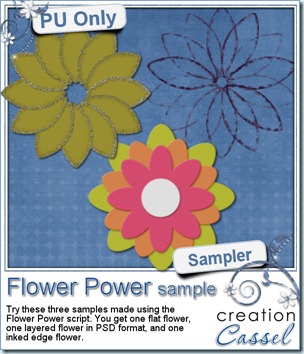 I am sure you are also looking for a freebie sample for this script. That is exactly what i did. I ran the script and got a few random shapes and i played with them. On one layered shape, i added a glittered edge with the
I am sure you are also looking for a freebie sample for this script. That is exactly what i did. I ran the script and got a few random shapes and i played with them. On one layered shape, i added a glittered edge with the 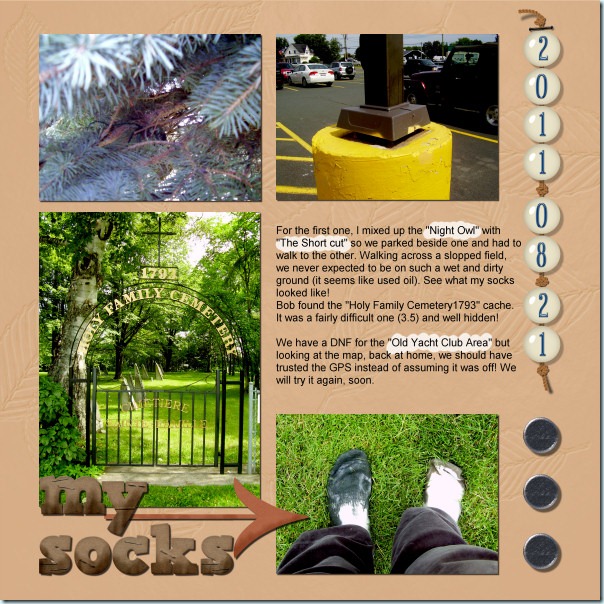








 I am sure you would like to win this script, so just go over
I am sure you would like to win this script, so just go over 
 If you want a chance to win this script, go add your name to the RAK thread
If you want a chance to win this script, go add your name to the RAK thread 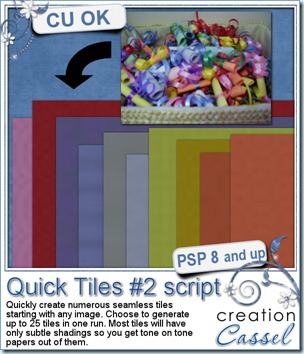
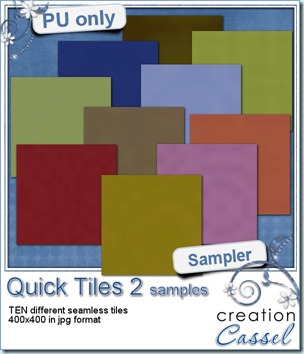
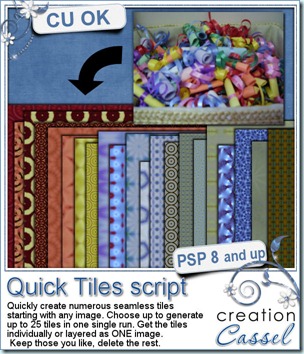
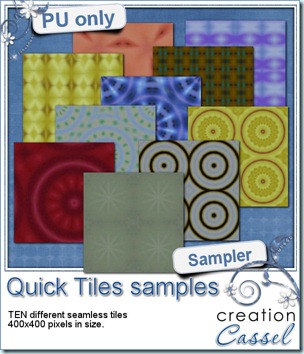 Although it is not available for purchase, it is available to win! Check out
Although it is not available for purchase, it is available to win! Check out 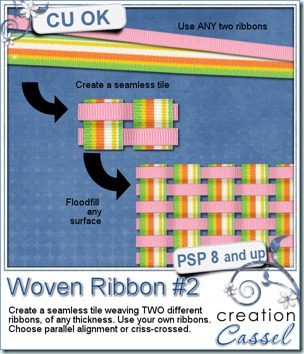
 As a sample of what can be done with this script, i played around with some of Rachael’s ribbons (they are great by the way!) and a rope from my set of Rope tubes. I think the result is going to be pretty fun to play with. I am giving you two seamless tiles for you to create elements or backgrounds. To me, those colors would be very suitable for your summer layouts. Since the ribbons are not mine, these tiles can only be used for Personal use.
As a sample of what can be done with this script, i played around with some of Rachael’s ribbons (they are great by the way!) and a rope from my set of Rope tubes. I think the result is going to be pretty fun to play with. I am giving you two seamless tiles for you to create elements or backgrounds. To me, those colors would be very suitable for your summer layouts. Since the ribbons are not mine, these tiles can only be used for Personal use.
