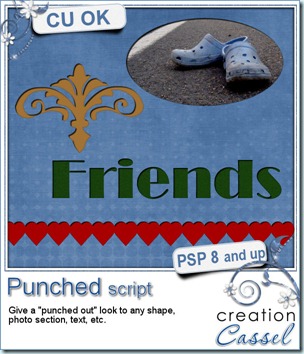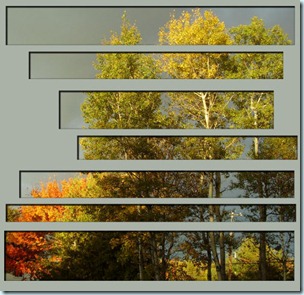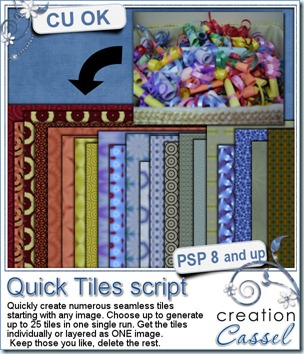I am sure you have used the picture tubes in Paintshop Pro and loved how easy it is to add 10, 20, 50 flowers just by clicking on your project. Click, one flower, click, one flower, and so on. However, did you ever clicked happily for dozens of times only to realize that a few flowers are too close to the edge, or you ended up with too many pink flowers grouped together and find yourself having to restart from the beginning since all the flowers were on a single layer and you could not move one separately? I have! I always wished the tubes were on individual layers, but to do that, it would become cumbersome and not as quick anymore.
That is where this script comes in. You choose the tube you want to use, and the script will scatter multiple instances of the tube (or from a series of tubes) and add them on individual layers. And to avoid having to work further with 50 layers, they are also grouped so you can collapse the group and have a manageable layer palette where all those 50 layers only look like one, while still letting you move individual tubes, remove some, resize others, rotate a few, and more.
You can grab this time saving script in my store at Creation Cassel.
And as usual, you have a chance to get this script free if you win the RAK in this thread. What kind of tube would you like to scatter yet still have the option to move them around individually or edit them one by one? The winner will be announced on Monday night.
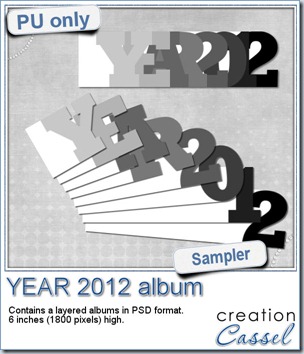
As the new year is here, do you want to make a great conversation starter at home? Gather your 2012 photos and use this word album to place them. Add only photos or some anecdotes too. Use the same pages and flip them so you can get a reverse too. Print them. Collate them. Bind them. It can also be a great gift.
You need to be logged in to download this sample. You can either login, or register on the top of this page.
Photoshop and Photoshop Element user, i didn’t forget you. I had a script for PSP a while ago that would automatically split double pages into single pages. Well, after popular demand, i got this script for you too.
This is a SCRIPT but for PS and PSE. It will either split perfectly in the center, OR it will cut the page with an extra 3/8 of an inch. This gives a total of 3/4 inch that you can play with when you print your page in a book so that the center will not eat up some of your page. This amount of overlap is not necessarily a standard “bleed” but a space for you to manoeuvre depending on the printer’s specs.
The fun part about this script is that it cuts the pages but also saves them without you having to type in anything! That is called automation!
You can grab this time-saving script in my store : Creation Cassel.

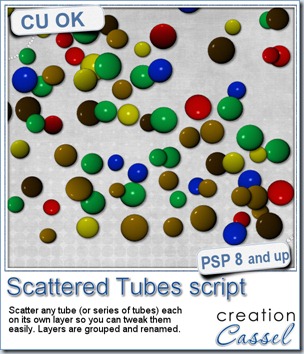
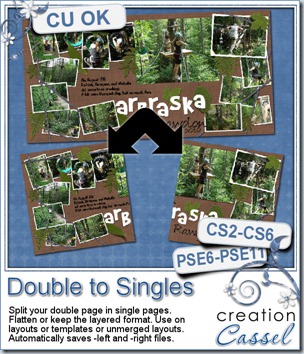
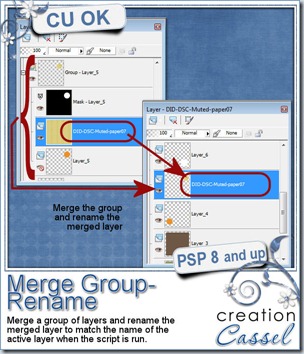
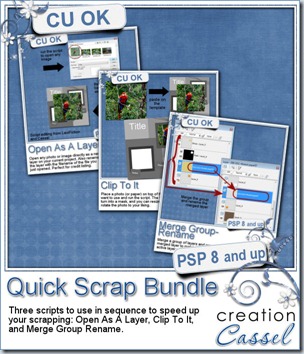
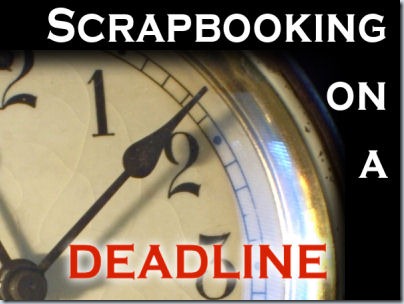
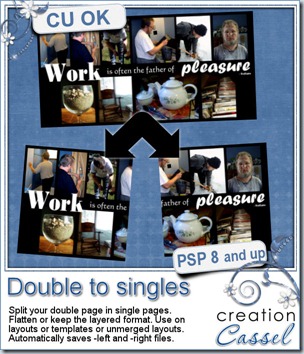
 Usually, i do create a sampler based on the new released product, but really, it is pretty hard to make a sampler out of this one, so i decided to create some plastic beads out of the Alpha-Beads script. That is a very popular script and i think you might see a lot of those in kits in the future. Don’t worry, with all the options available, they will not all look the same.
Usually, i do create a sampler based on the new released product, but really, it is pretty hard to make a sampler out of this one, so i decided to create some plastic beads out of the Alpha-Beads script. That is a very popular script and i think you might see a lot of those in kits in the future. Don’t worry, with all the options available, they will not all look the same.
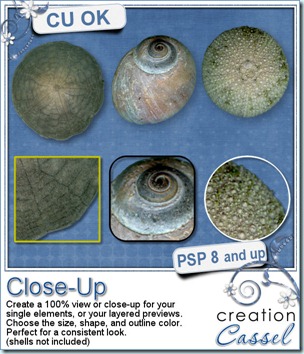
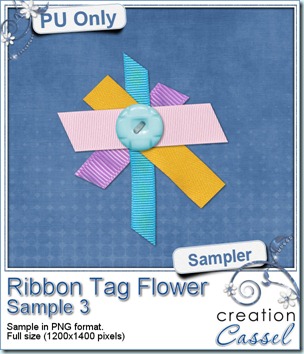 Obviously, this week, i cannot give you a sample of the end result from this script since it is really just a tool script, so since i got a great response for the samples of last week, i decided to offer you another ribbon tab flower. They are so fun to make!
Obviously, this week, i cannot give you a sample of the end result from this script since it is really just a tool script, so since i got a great response for the samples of last week, i decided to offer you another ribbon tab flower. They are so fun to make!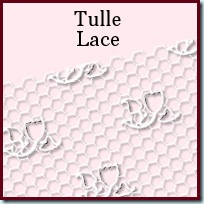
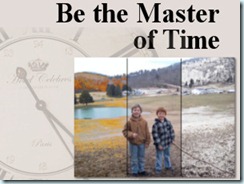
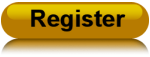
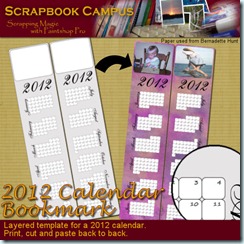
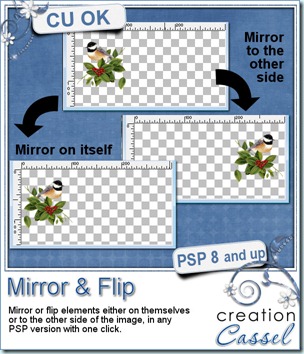

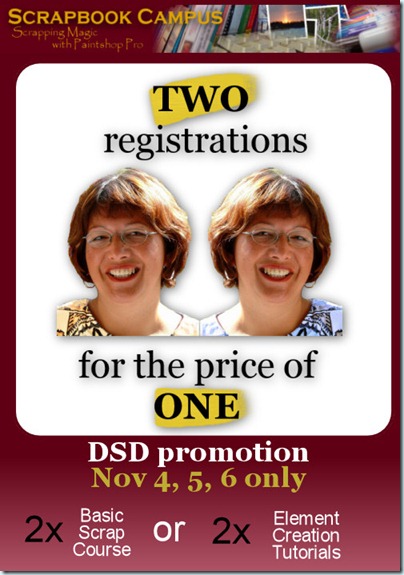
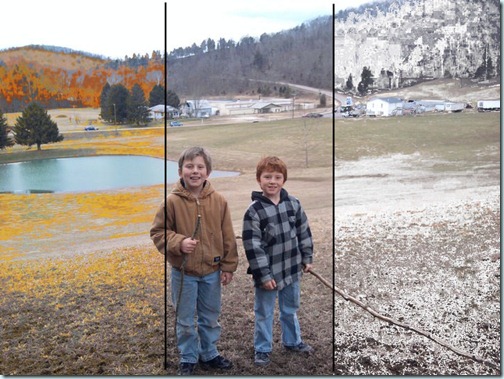
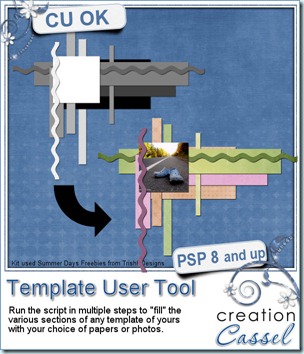
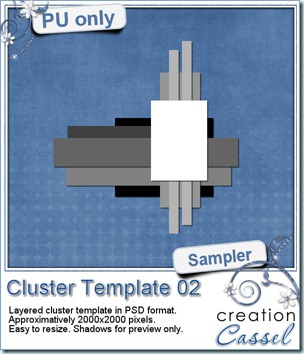 As usual, i have a free sample for you. Since this script is a tool to use with your own templates, i could not run it and give you the end result, but i could run the script from last week, and let you have another clustered template in PSD format.
As usual, i have a free sample for you. Since this script is a tool to use with your own templates, i could not run it and give you the end result, but i could run the script from last week, and let you have another clustered template in PSD format.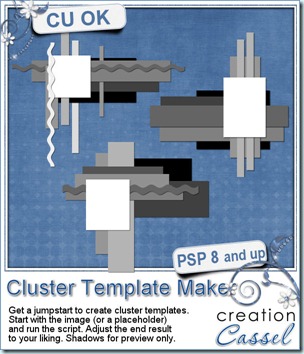
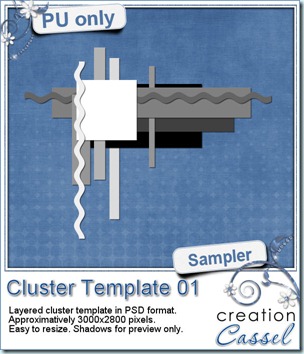 As usual, you want to get a freebie, right? Fair enough. I created this layered cluster template with the script. I added shadows to the preview only, since there is a chance you might want to change some layers and then, the shadows might not work. It is a PSD format, so most of you should be able to open it, and use it. If you DO use it, would you mind showing me how it turns out? I would love to see how different scrappers will turn this ONE template into many unique results.
As usual, you want to get a freebie, right? Fair enough. I created this layered cluster template with the script. I added shadows to the preview only, since there is a chance you might want to change some layers and then, the shadows might not work. It is a PSD format, so most of you should be able to open it, and use it. If you DO use it, would you mind showing me how it turns out? I would love to see how different scrappers will turn this ONE template into many unique results.
 If you want a chance to win this script, go add your name to the RAK thread
If you want a chance to win this script, go add your name to the RAK thread