If you love the look of stitching around the edge of elements, letters and shapes, you will LOVE this script. It is using a simple tube to create the stitching, and another tube for the holes.
Using any vector shape, you will just run a free script (that you’ll have to download separately) and follow the steps. The script integrates various options, like the width of the edge, the puffiness, the texture of the element and even the color of the stitching as it will colorize it for you. However, in the end, you will have unmerged layers, so you can tweak the color further, or add other details to the element, like shading, stains, or other printing.
Use preset shapes or draw your own. It is also great to create alpha in a (almost) single operation.
The zip file includes the thread and hole tubes that you can also use separately, in other projects.
You can grab this Stitched Edges 2 script in my store.
If you want a chance to win this script, check out this thread in the Happy Place and tell me what element you can think would really use some stitching around. I’ll be back next week with the name of a winner.
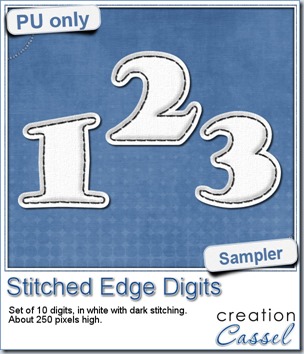 For this week, i decided to play with the idea of creating a whole alpha in one run with this script. I started with the digits (as there were fewer elements in the end). On a large image, i typed in the digits in white. I had to adjust the kerning to make sure the letters would not touch each other when the edge was added. Then, i ran the script. Everything went smoothly from there. I added the texture that came with the Clothes Label script to give a more “fabric” texture to those puffy digits.
For this week, i decided to play with the idea of creating a whole alpha in one run with this script. I started with the digits (as there were fewer elements in the end). On a large image, i typed in the digits in white. I had to adjust the kerning to make sure the letters would not touch each other when the edge was added. Then, i ran the script. Everything went smoothly from there. I added the texture that came with the Clothes Label script to give a more “fabric” texture to those puffy digits.
Once the whole set of 10 digits was done, sewn and puffed, i just used the Alpha Sheet Separator script to cut out, and save all the individual files. That took less than one minute!
You need to be logged in to download this sample. You can either login, or register on the top of this page.
With the speed and ease of doing this set of digits, i could not help myself than repeat the process with the full alpha! And you can get it in the newsletter. If you have not yet subscribed, fill out the form on the left.
News from the Campus
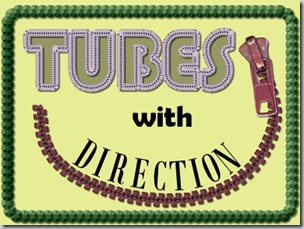 This month, the live presentation will be about directional tubes. Do you know about those? Do you know what they are? Did you ever use them? Although you might know that Picture tubes are unique to Paintshop Pro, you will love to learn that the directional tubes are so much more powerful!
This month, the live presentation will be about directional tubes. Do you know about those? Do you know what they are? Did you ever use them? Although you might know that Picture tubes are unique to Paintshop Pro, you will love to learn that the directional tubes are so much more powerful!
Join us this Sunday, March 2nd, at 5pm Eastern Time.

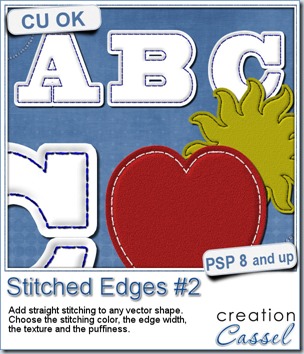

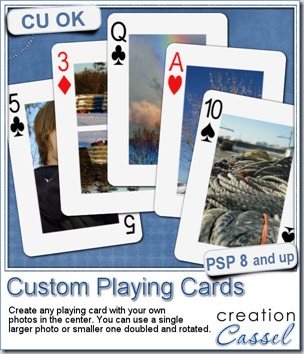
 For this week, i decided to give you a template for 4 aces. I am sure you can enjoy havnig 4 aces up your sleeve, right?
For this week, i decided to give you a template for 4 aces. I am sure you can enjoy havnig 4 aces up your sleeve, right?
 As a sampler, i created some simple journaling cards. I simply used the little footsteps directional tube that i created for the preview above and drew a straight line with it. I could have made a curved line that would have shown the rotated steps, but i really felt it was taking too much space on the cards.
As a sampler, i created some simple journaling cards. I simply used the little footsteps directional tube that i created for the preview above and drew a straight line with it. I could have made a curved line that would have shown the rotated steps, but i really felt it was taking too much space on the cards.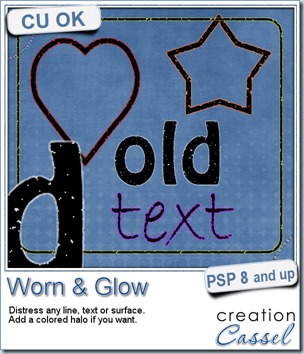
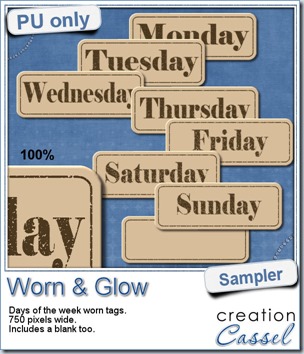 What would you want to get this week, as a sampler? I thought you might be tired of alphas (although that was my first idea when i was thinking of a sample), so i created some labels. Whether you are doing a project 365 or not, sometimes, you might want to add the days of the week to your layout. That is why i created those day tags. I just used the distressed part of the script and didn’t add any glow. I am also including a blank tag so you can add a date or something else (even unrelated to the days of the week).
What would you want to get this week, as a sampler? I thought you might be tired of alphas (although that was my first idea when i was thinking of a sample), so i created some labels. Whether you are doing a project 365 or not, sometimes, you might want to add the days of the week to your layout. That is why i created those day tags. I just used the distressed part of the script and didn’t add any glow. I am also including a blank tag so you can add a date or something else (even unrelated to the days of the week).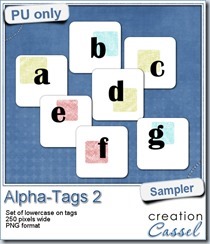

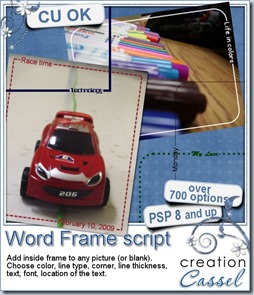
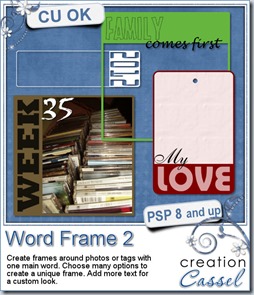
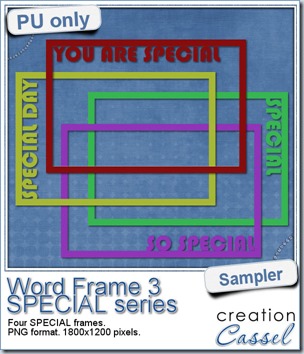 As a free sample, i created a set of SPECIAL frames that will match a 4x6 inch journaling card. Of course, you can resize them for 2x3 cards too.
As a free sample, i created a set of SPECIAL frames that will match a 4x6 inch journaling card. Of course, you can resize them for 2x3 cards too.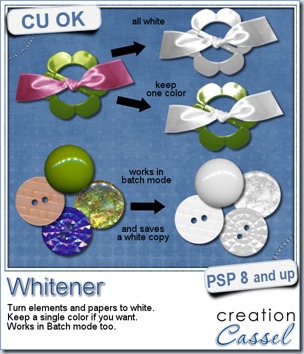

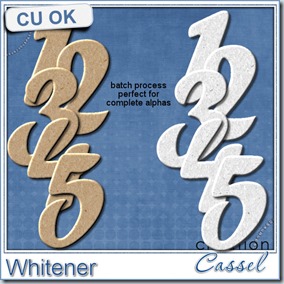
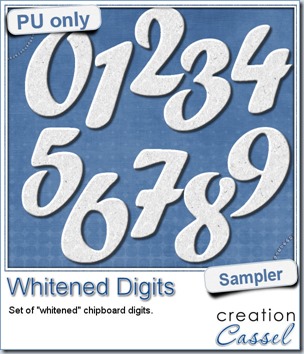 For the sampler, today, i decided to turn an existing set of digits (the
For the sampler, today, i decided to turn an existing set of digits (the 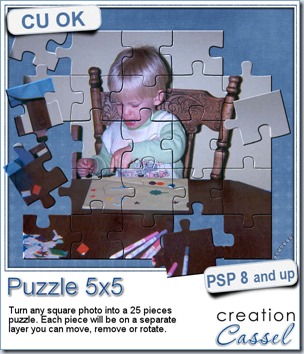
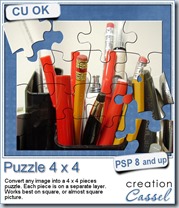
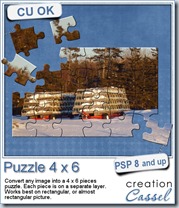
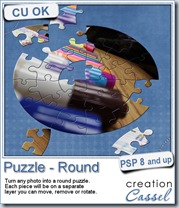
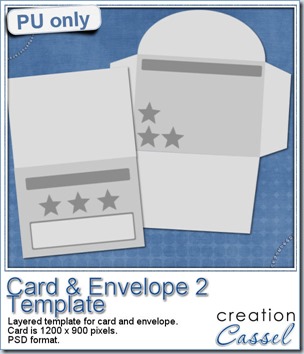 I am including a set of matching Card and Envelope, in PSD format that you can use to create a variety of holiday cards. The basic template was made using the
I am including a set of matching Card and Envelope, in PSD format that you can use to create a variety of holiday cards. The basic template was made using the 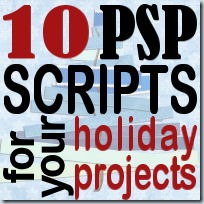
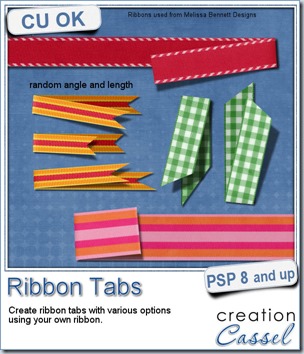
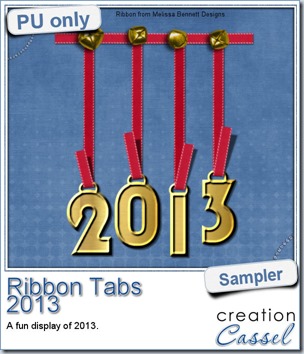 In order to show you what this script can do, i created a whole set of digits, attached with folded ribbon tabs made from a single ribbon (from Melissa Bennett) and i ran the script 10 times on that same ribbon, using the same options (create a tab with the full length, keeping the end straight, and facing the bottom).
In order to show you what this script can do, i created a whole set of digits, attached with folded ribbon tabs made from a single ribbon (from Melissa Bennett) and i ran the script 10 times on that same ribbon, using the same options (create a tab with the full length, keeping the end straight, and facing the bottom).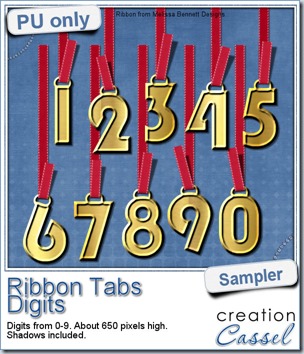

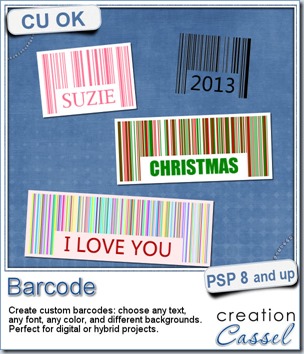

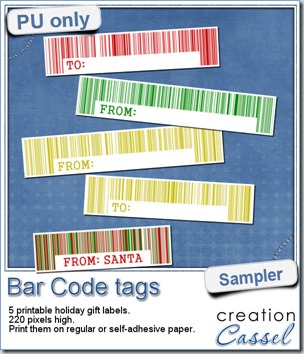
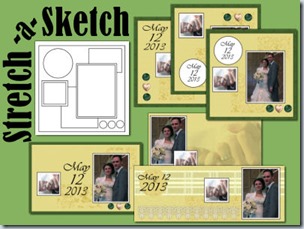
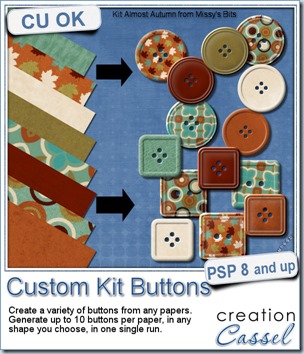
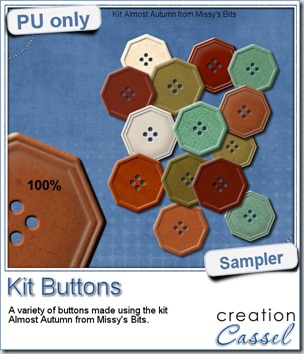 This week, i used Missy’s kit called Almost Autumn to create a set of 14 octagonal buttons. Then, i tweaked them to add a slight variation in size, brightness and contrast, just to make sure they were not all exactly identical. What do you think of that?
This week, i used Missy’s kit called Almost Autumn to create a set of 14 octagonal buttons. Then, i tweaked them to add a slight variation in size, brightness and contrast, just to make sure they were not all exactly identical. What do you think of that?
