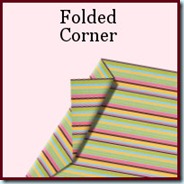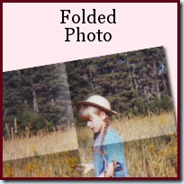If you have lots of photos you want to use in your scrapping, you will definitely love this script, as it will save you a TON of time. Usually, if you are using a template, you have to place the photo on your work, resize, move and rotate the photo approximately to match the space you want to use in the template. You might play with the opacity to give you an idea of how to center Aunt Lucy’s face in the space, and then, you have to select, change layer, trim, and maybe you end up not happy with the result. Did that ever happen to you? This script will save you all that trouble. Once you add the photo on the template, run the script and magically, the template layer changes to a mask layer, and the photo gets slipped underneath, so you can actually SEE through the mask. Not only that, but you can still move, resize, rotate the image while you clearly see what it will look like. No more guessing, no more undoing. And once you are happy with the result, simply merge the group and that is it!
If you are using PSP9 or above, you can even bind this script so the whole process will be literally ONE CLICK. What do you think of that?? You can grab this script in my store: Creation Cassel .
If you want a chance to win this script, go add your name to this thread in the Happy Place and tell me what is your biggest challenge when using templates for layouts. I will be back on Monday with the name of a winner.
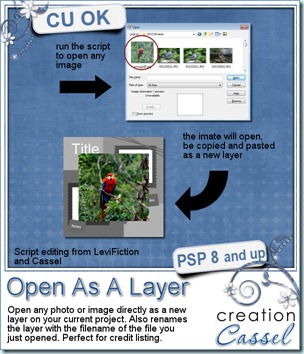 Last week, i was discussing with another PSP user, who can code scripts. He showed me that he had tweaked and combined a couple of scripts from Corel so that you can open an image (or photo, element or paper), copy it, paste it as a new layer on your project, and close the initial file, all that in one run of a script. I thought it was a super idea. I then decided to tweak it myself too, so that the new layer will be renamed according to the filename of the image that was opened. And again, if you bind the script, you can do that as easily as choosing Open… command. Since this is NOT my script, i asked LeviFiction for the permission to distribute it in my store (until he has his own site up and running). Can you imagine the time you will save using this FREE script (calledOpenAsLayer) and theClipToIt script? You can create layouts using templates in a fraction of the time it would take you to do it the usual way.
Last week, i was discussing with another PSP user, who can code scripts. He showed me that he had tweaked and combined a couple of scripts from Corel so that you can open an image (or photo, element or paper), copy it, paste it as a new layer on your project, and close the initial file, all that in one run of a script. I thought it was a super idea. I then decided to tweak it myself too, so that the new layer will be renamed according to the filename of the image that was opened. And again, if you bind the script, you can do that as easily as choosing Open… command. Since this is NOT my script, i asked LeviFiction for the permission to distribute it in my store (until he has his own site up and running). Can you imagine the time you will save using this FREE script (calledOpenAsLayer) and theClipToIt script? You can create layouts using templates in a fraction of the time it would take you to do it the usual way.
But that is not all. Remember when you wanted to take note of all the products you used to list the credits? I have a script called Credit List Compilation. It will assume that you renamed all the layers according to the element you used. And it assumed that you did that manually. Now, you don’t have to do anything manually as this script will just do that for you! WOW!!!!
This script is only available in my personal store: Creation Cassel.
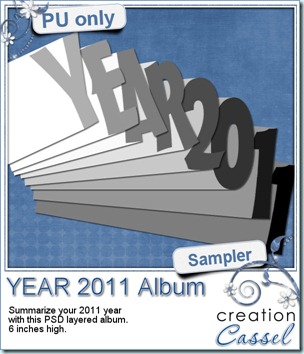 I am sure some non-PSP users are anxious to grab a free sample from here, and the free script is really no use for them, so i decided, since it is the end of the 2011 year, that you might want to create another album to combine some photos from this last year. I had a similar album last year and i have to say that it was very popular!
I am sure some non-PSP users are anxious to grab a free sample from here, and the free script is really no use for them, so i decided, since it is the end of the 2011 year, that you might want to create another album to combine some photos from this last year. I had a similar album last year and i have to say that it was very popular!
You need to be logged in to download this sample. You can either login, or register on the top of this page.
I didn’t set up a pay-with-a-tweet or such, but i sure would appreciate it if you did tweet or post on FB about this.
Why not make a summary of your kids’ year, and repeat the same tradition every year. Imagine the nice collection they will have in the future!
News from the Campus
Did you take lots of pictures during the holiday season? Do you plan on making lots of layouts in 2012? Do you want to start digital scrapbooking with PSP? or maybe, in 2012, you want to start creating some elements yourself, or at least add a little touch of YOURSELF instead of only relying on the kits made by others? You are in luck. If you keep an eye on the Campus, you will hear of a special promotion that will start on January 1st. Don’t blink because this promotion will ONLY last for 5 days (from January 1st to 5th). You will have a special price for the Basic Scrap course, and a special price for the Element Creation tutorials section.
Do you wonder what you can find in the Element Creation Tutorials? Keep your eyes open as there will be a super special secret sneak peak (that is a tongue twister, isn’t it?). What will it be? Well, if i told you, it would not be a secret, would it? So you will have to keep checking the Campus pages or even better, join the mailing list so you can get the news as soon as it is out!
The next webinar will be held on January 8th, but this time, it will be 2 hours later than usual. Why? so we can offer a more reasonable time to our Aussie friends. I hope they will be able to make it. This month, we will look at different ways to create seamless designs, whether you want to use a particular paper or image on your blog and make it seamless as you scroll down, or if you want to create a paper pattern from scratch (and there is more to come too).
Register now so you can get reminders ahead of time.

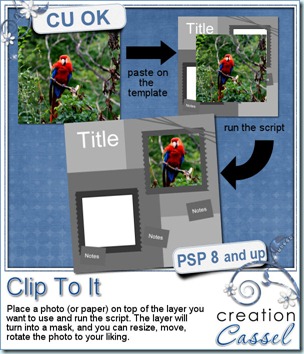

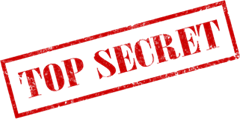
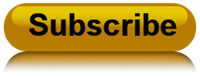
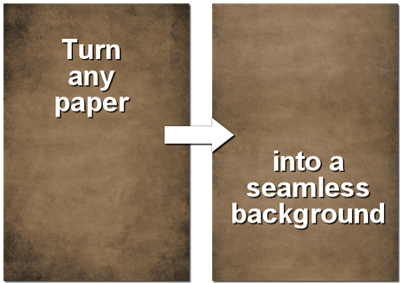
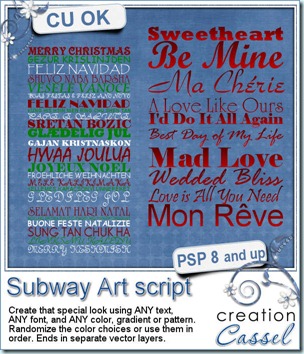
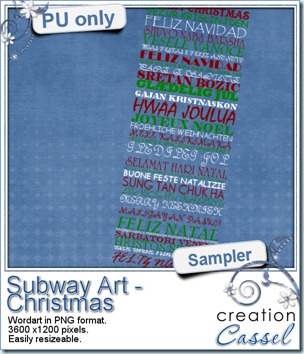 As a sample, this week, i will give you this Merry Christmas wordart where i picked various ways to say “Merry Christmas” in different languages and ran the script on it (i do not know all those languages, so i relied on Google to help me; i hope there is not mistake).
As a sample, this week, i will give you this Merry Christmas wordart where i picked various ways to say “Merry Christmas” in different languages and ran the script on it (i do not know all those languages, so i relied on Google to help me; i hope there is not mistake).
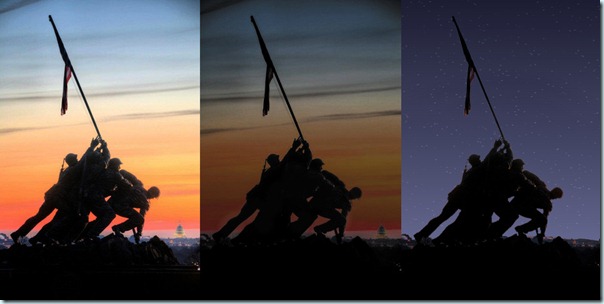
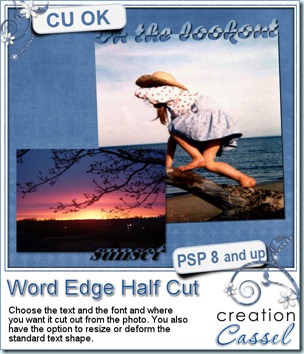
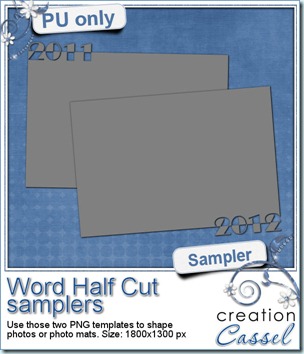 Of course, you surely will want to see the end result up close. So i made these 2 templates. Use them to trim a photo, or to journal about this year, or to frame fun photos.
Of course, you surely will want to see the end result up close. So i made these 2 templates. Use them to trim a photo, or to journal about this year, or to frame fun photos.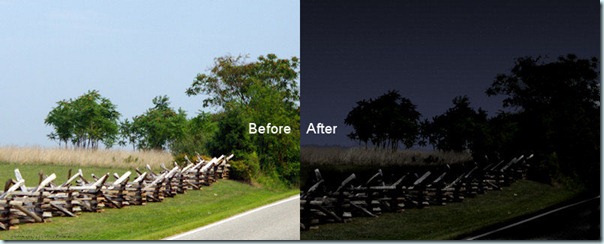

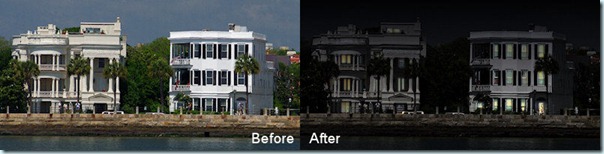



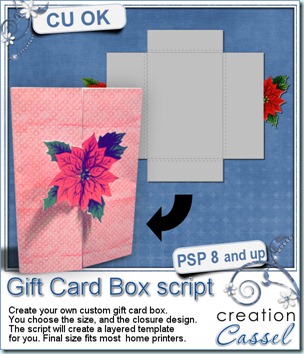
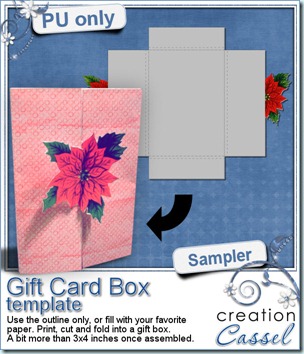 And how about a chance to win it?
And how about a chance to win it? 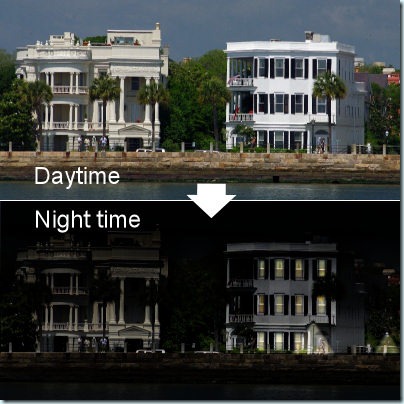
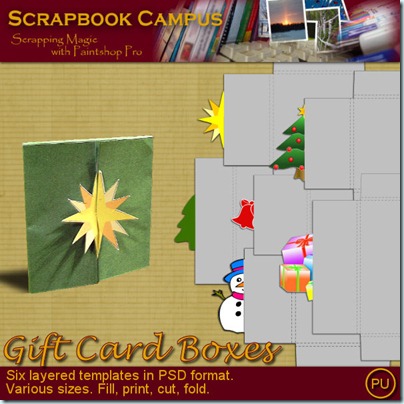
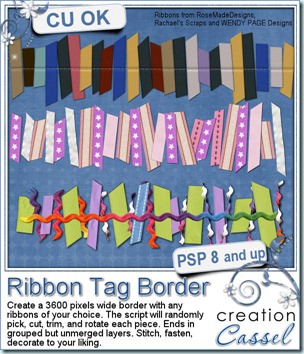
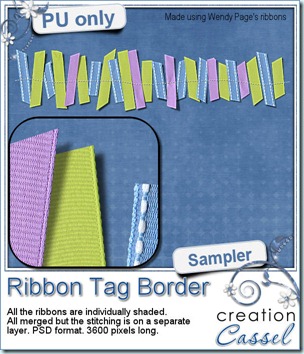
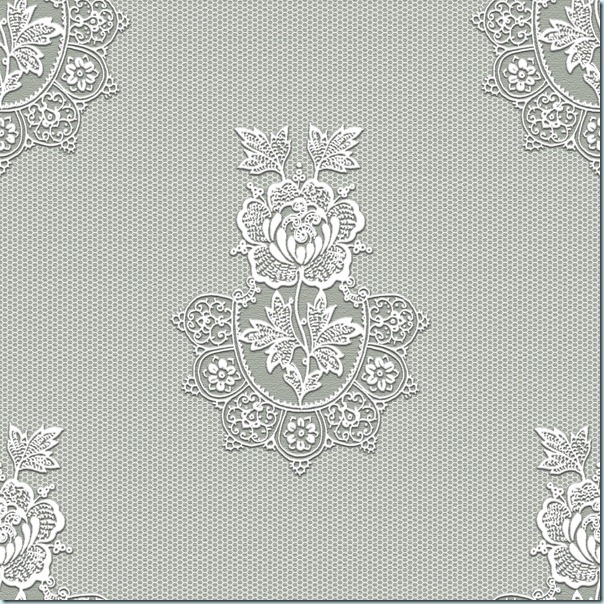
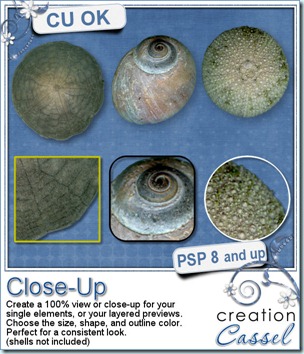
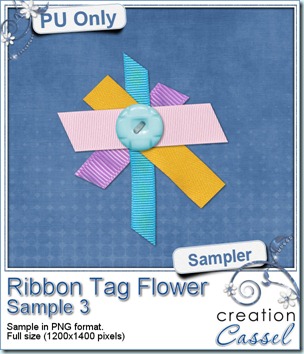 Obviously, this week, i cannot give you a sample of the end result from this script since it is really just a tool script, so since i got a great response for the samples of last week, i decided to offer you another ribbon tab flower. They are so fun to make!
Obviously, this week, i cannot give you a sample of the end result from this script since it is really just a tool script, so since i got a great response for the samples of last week, i decided to offer you another ribbon tab flower. They are so fun to make!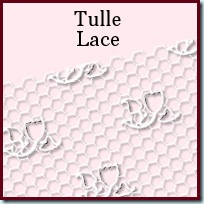
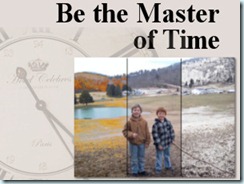
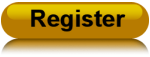
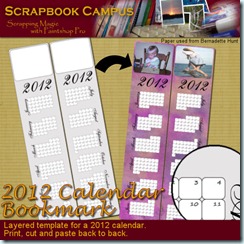
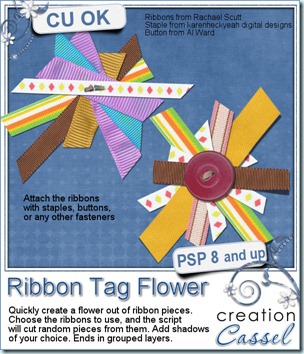
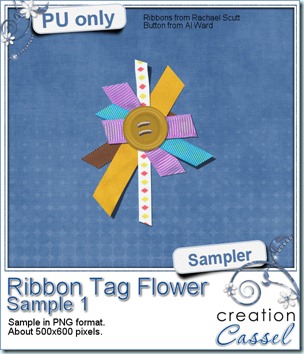 But i am sure you would like to have this script for free, right? You have this option if you add your name to
But i am sure you would like to have this script for free, right? You have this option if you add your name to 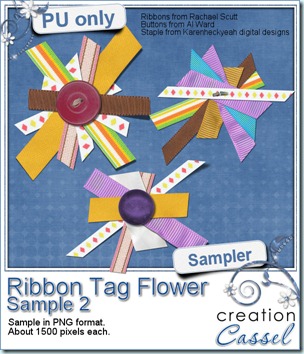
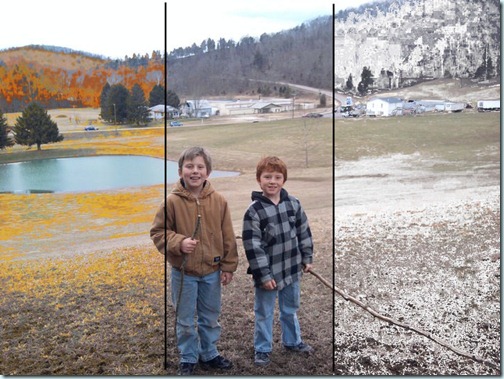
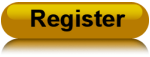
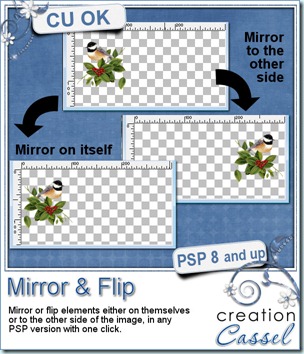

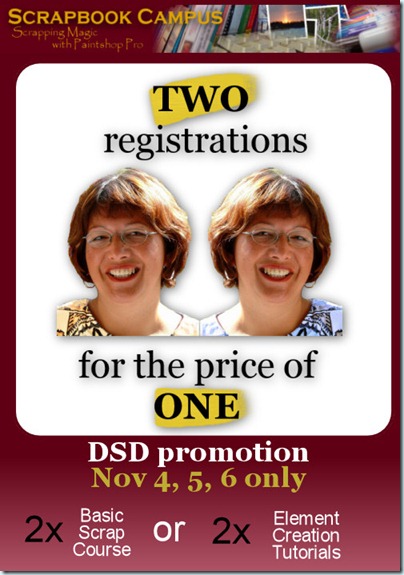
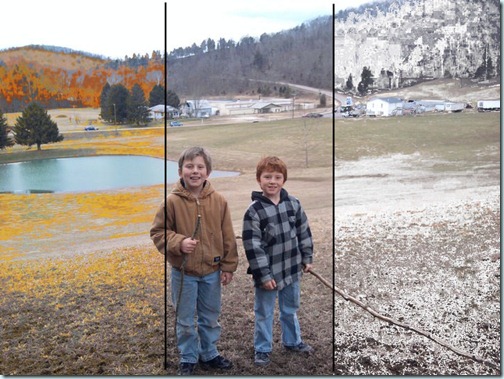
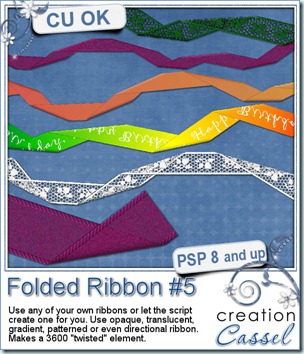
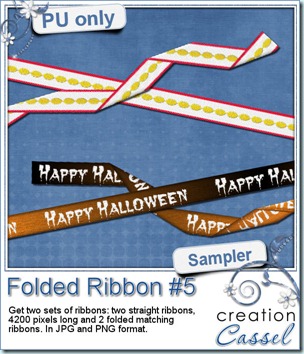 And for a closer look at the result of this script, i created 2 ribbons from scratch (so they are 100% original) and ran the script on them. You get both the straight version and the folded version of both. That means you can use them separately, together or even run another script on the straight ribbon. Remember that there are many other scripts in the store that could be used with a straight ribbon of yours!
And for a closer look at the result of this script, i created 2 ribbons from scratch (so they are 100% original) and ran the script on them. You get both the straight version and the folded version of both. That means you can use them separately, together or even run another script on the straight ribbon. Remember that there are many other scripts in the store that could be used with a straight ribbon of yours!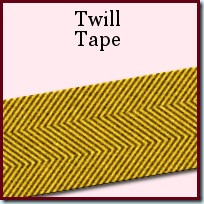
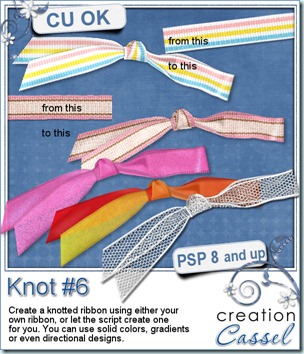
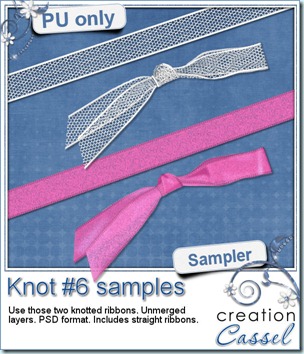 And how about a chance to “tie the knot” for free? Everyone loves free stuff and i am sure you would love to get this script for free. Then, hop over to the DigishopTalk forum in this
And how about a chance to “tie the knot” for free? Everyone loves free stuff and i am sure you would love to get this script for free. Then, hop over to the DigishopTalk forum in this