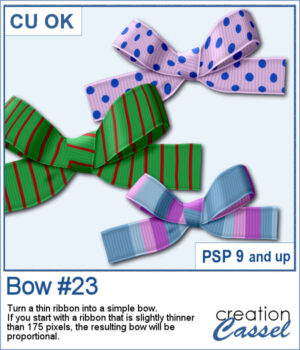 If you want some variety in your supplies but still want something to match what you currently have, this is another script to create a bow from a straight ribbon.
If you want some variety in your supplies but still want something to match what you currently have, this is another script to create a bow from a straight ribbon.
If your ribbon is thicker than 175 pixels, the script will resize it to create the bow, however, if your ribbon is between 100 and 175 pixels, it will just create a smaller bow.
All the layers are left unmerged so you can tweak them as needed or insert something in the knot.
Get this script: Bow #23
In order to win this product, add a comment on this Facebook post telling us how often you use bows in your projects (remember, add a comment, not just a Like!) The winner will be announced in the newsletter, next week. Not a subscriber yet? Not a problem. You can register here and it is free (and you only get one email per week).
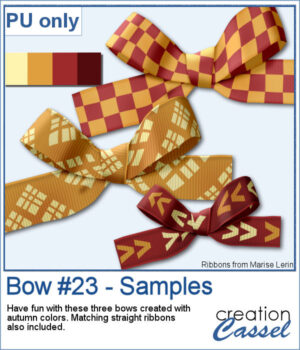 For a sample, I used some ribbon templates from Marisa Lerin and colored them with some autumn colors. The freebie includes the three bows but also the matching straight ribbon I created for them so you can even use them with other scripts to create other types of bows and knots.
For a sample, I used some ribbon templates from Marisa Lerin and colored them with some autumn colors. The freebie includes the three bows but also the matching straight ribbon I created for them so you can even use them with other scripts to create other types of bows and knots.
You need to be logged in to download this sample. You can either login, or register on the top of this page.

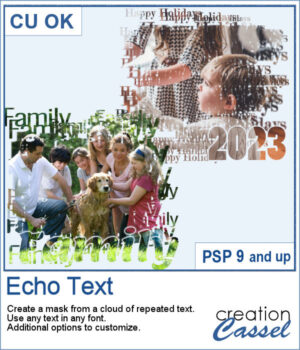 You can showcase your favorite photo with a custom mask based on the text of your choice. You can choose any text, in any font. You can finish the script by editing the original text to something different if you want. You can move that text where you want on the project, whether it is on top, on the bottom, or in the plain center.
You can showcase your favorite photo with a custom mask based on the text of your choice. You can choose any text, in any font. You can finish the script by editing the original text to something different if you want. You can move that text where you want on the project, whether it is on top, on the bottom, or in the plain center.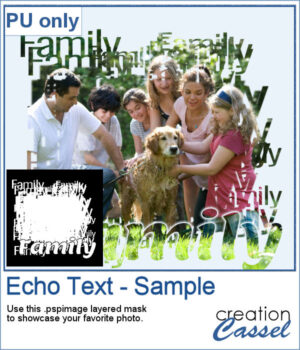 For a sample, I ran the script starting with the word "Family" in a fairly thin font, but finished it with a thicker version of the same name, placed at the bottom. This allows you to showcase your photo without interruptions in the middle.
For a sample, I ran the script starting with the word "Family" in a fairly thin font, but finished it with a thicker version of the same name, placed at the bottom. This allows you to showcase your photo without interruptions in the middle.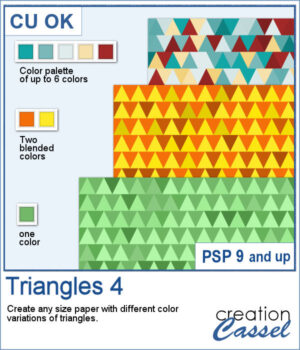 This script will let you create a variety of different triangle-patterned papers in any size you want.
This script will let you create a variety of different triangle-patterned papers in any size you want.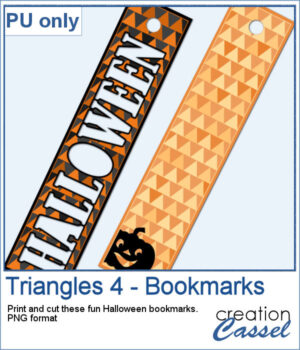 For a sampler, I created two papers using Halloween colors and made them into bookmarks that you can print and cut if you want. The files are in PNG format so it can be used by anyone.
For a sampler, I created two papers using Halloween colors and made them into bookmarks that you can print and cut if you want. The files are in PNG format so it can be used by anyone.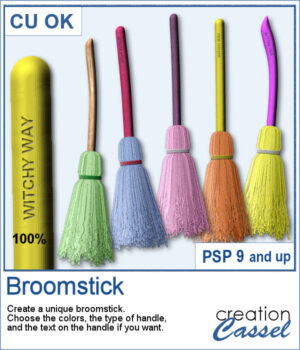 For a Halloween or witch-themed project, a broom is always welcome. But how do you get something custom? This script will yield a different result every time you run it, even though you get options to customize the broomstick by choosing the type and color of the handle, the color of the straw and the color of the string.
For a Halloween or witch-themed project, a broom is always welcome. But how do you get something custom? This script will yield a different result every time you run it, even though you get options to customize the broomstick by choosing the type and color of the handle, the color of the straw and the color of the string.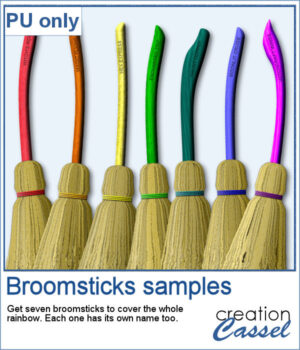 As a sample, I created seven broomsticks in different colors of the rainbow, each of them with a special name too.
As a sample, I created seven broomsticks in different colors of the rainbow, each of them with a special name too.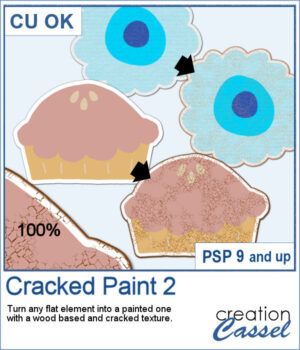 If you like the grungy style, this script will help you. It can turn any design, drawing, photo, or any flat element into a wooden item with cracked paint all over.
If you like the grungy style, this script will help you. It can turn any design, drawing, photo, or any flat element into a wooden item with cracked paint all over. As a sample, I created a simple alphabet with Halloween colors and ran the script on each of those elements. You get a full alphabet of uppercase, and ten digits to match.
As a sample, I created a simple alphabet with Halloween colors and ran the script on each of those elements. You get a full alphabet of uppercase, and ten digits to match.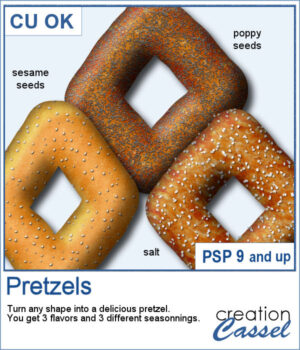 You can now have some custom-shaped pretzels to either write a title, make a frame, or draw an arrow.
You can now have some custom-shaped pretzels to either write a title, make a frame, or draw an arrow.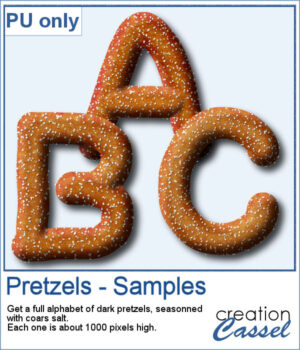 For a sample, I created a whole alphabet using this script. I drew the letters manually and even had separate sections that I merged together to give more 3D effects.
For a sample, I created a whole alphabet using this script. I drew the letters manually and even had separate sections that I merged together to give more 3D effects.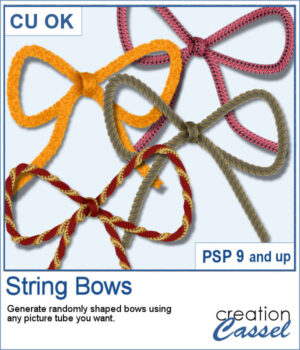 It is fairly easy to use a ready-made bow and maybe colorize it, but you still end up with the same shape, every time. Wouldn't you like to get more variety?
It is fairly easy to use a ready-made bow and maybe colorize it, but you still end up with the same shape, every time. Wouldn't you like to get more variety?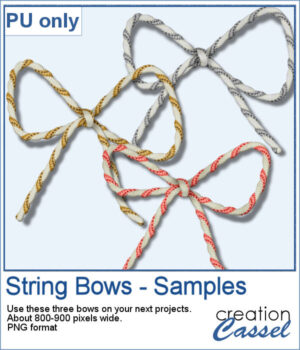 As a sample for this script, I ran it and used three different metallic rope tubes. You get three bows, about 800-900 pixels wide so you can resize them if needed.
As a sample for this script, I ran it and used three different metallic rope tubes. You get three bows, about 800-900 pixels wide so you can resize them if needed.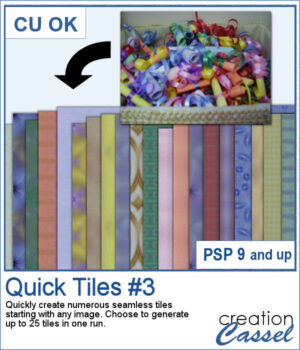 To create patterns from photos is a great way to have matching colors for your papers. In addition, it is a great way to use "bad" photos, those out of focus, with odd colors, etc.
To create patterns from photos is a great way to have matching colors for your papers. In addition, it is a great way to use "bad" photos, those out of focus, with odd colors, etc.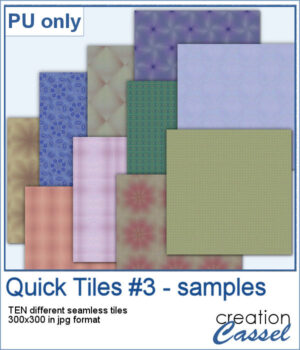 As a sampler, I created 10 seamless tiles using the same starting image as for the previous Quick Tile scripts. That means our tiles will match the other 20 patterns you can download.
As a sampler, I created 10 seamless tiles using the same starting image as for the previous Quick Tile scripts. That means our tiles will match the other 20 patterns you can download.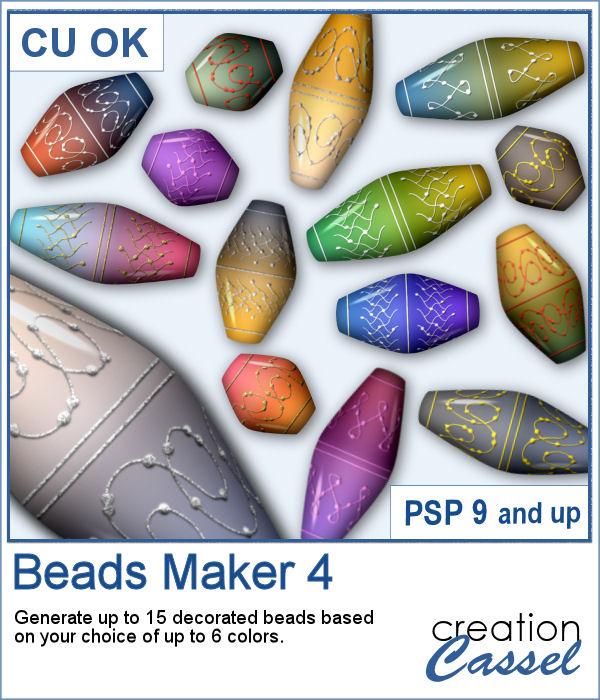 Another script will allow you to create a variety of decorated beads. This time, the beads will be a slightly different shape than the previous scripts. Furthermore, you can create monochrome beads in addition to the duotone ones. Different rotations will be associated with the correct bevel and shadows to give a more realistic effect.
Another script will allow you to create a variety of decorated beads. This time, the beads will be a slightly different shape than the previous scripts. Furthermore, you can create monochrome beads in addition to the duotone ones. Different rotations will be associated with the correct bevel and shadows to give a more realistic effect.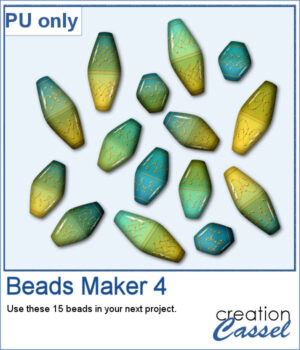 For a sampler, I used the same color palette as for the previous freebies for the Beads Maker 1 and the Beads Maker 2. This way, you will have a total of 45 matching beads to play with and create a variety of elements.
For a sampler, I used the same color palette as for the previous freebies for the Beads Maker 1 and the Beads Maker 2. This way, you will have a total of 45 matching beads to play with and create a variety of elements.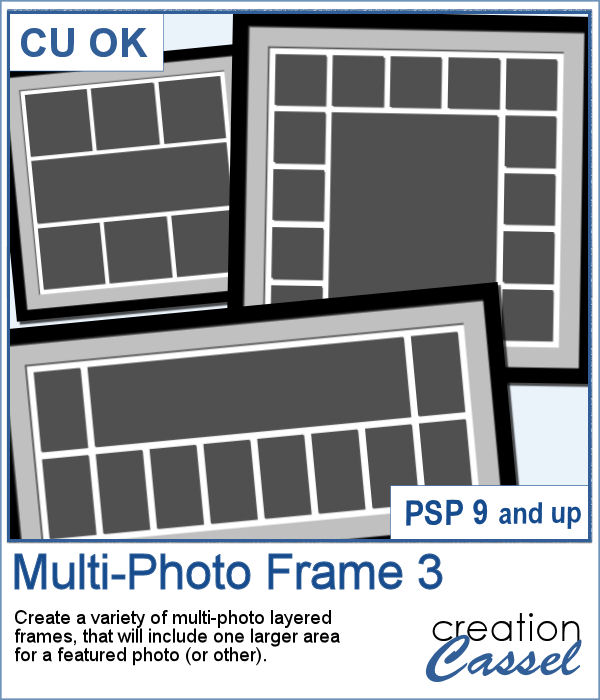 Whether you want to showcase school pictures or flowers in your garden, you might also want to feature one special photo. This script will create a template for you with all the settings you want.
Whether you want to showcase school pictures or flowers in your garden, you might also want to feature one special photo. This script will create a template for you with all the settings you want.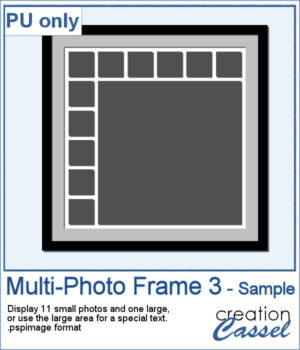 As a sampler, I created a 6x6 template with small images on top and on the left only, leaving an even larger area in the bottom right.
As a sampler, I created a 6x6 template with small images on top and on the left only, leaving an even larger area in the bottom right.