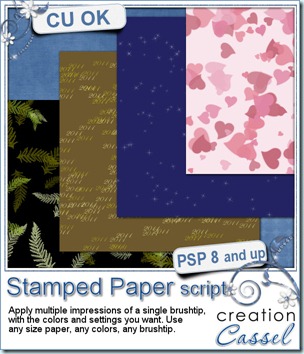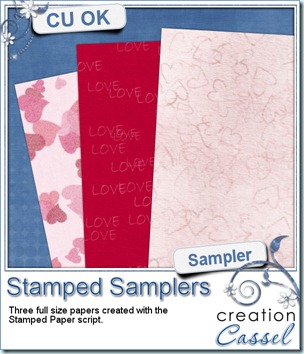I don’t know about you, but i have thought of using file tabs in a layout only to find that the few tabs i had in my stash, didn’t really fit my project. If you ever experienced the same problem, you will now have the solution. This script offers you MANY possibilities to create your own tabs. Not only you can choose the color of the tabs, but you can choose the text and the font. Even better, the tabs will always be the right size. How can the script do that? It measures the size of each word you want to put and uses the size of the longest word and plan all the tabs around that size. You won’t see the script do it as it works in the blink of an eye but it does give you that perfect result every time.
You can create a blank tab of the size you want or a single tab with some text. But you can create several tabs either separately or on a single image. If you want them on a single image, you can have them all stuck on the same piece of paper or on separate papers. Talk about versatile! What can you use those for? Just about ANYTHING you want. You will fall in love with those and i am sure you will find many uses for them either in kits or in layouts.
You can find this fantastic script in my stores: Creation Cassel and DigiScrapWarehouse.
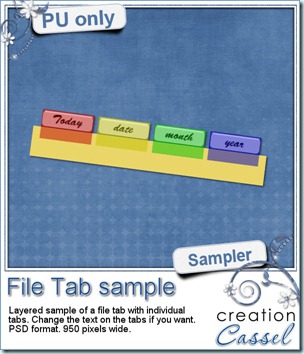 I am sure you would love to win this script, right? Just hop over the Happy Place thread HERE and tell me ONE use you can think for those tabs. I will be drawing for a winner on Monday night.
I am sure you would love to win this script, right? Just hop over the Happy Place thread HERE and tell me ONE use you can think for those tabs. I will be drawing for a winner on Monday night.
As for a freebie, you can grab this sample here. I created a series of four tabs for you to add dates to your project 365 or any other layout. I initially had the word “December” in there so the tabs would be long enough for you to add a month name, and then i changed it to only “month”. This allowed all the tabs to be larger than if i had use the word “month” in the script itself. This set of tabs comes in PSD format, fully layered so you can use fewer than the four tabs available. You can also use the tabs without the paper base and apply them to your own papers or even directly onto a photo.
You need to be logged in to download this sample. You can either login, or register on the top of this page.
News from the Campus
The March workshop video is accessible to view to any logged in member. Did you have a look? I got several comments from viewers saying that they finally felt more comfortable using vectors after this workshop. Isn’t that a good thing? Go watch the edited recording and you can even purchase the downloadable version so you can view and re-view and re-re-view it as often as you want, without the worry of having to be online! And the downloadable written document is a whopping 22 pages of instructions, tips and illustrations. That is a biggie! Check it out now.
Don’t be afraid of Vectors!
If you like workshops, you will be spoiled in April. I will be hosting one on April 1st called Color your world, on colorizing: we will look at colorizing elements for your layouts or your kits, but also adding colors to photos, so you will be able to use those tips for other purpose than scrapbooking. You can register right now for it. Just click this yellow button.
But that is not all. Corel also has some regular workshops they call Shop Classes for their various products, including Paintshop Pro. I was invited to present one such workshop on April 2nd (yes, just the day after the other workshop). The topic is: Introduction to scripts in PaintShop Pro. I know a lot of you have asked me questions about scripts, how to use them, what they can do and such. You’ll have a chance to hear answers to a lot of those questions during that one hour class. And it is FREE. I was told they might expect over 100 attendees AND there will be something drawn as a participation prize. Don’t wait and register NOW.
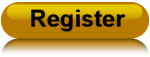
Do you have an older version of PSP and you are looking for the patches since you had to reinstall it to a newer computer? The Corel site does not carry the older PSP version patches, but you can find them all neatly stored in the Campus. Those patches are all free so you can download them as you need them. Check this PSP Patches section.
Last week, due to time limitations, no new tutorial was added to the Element section but i will catch up this week and upload TWO to make it up.
| Keep an eye on this blog or on our mailing list as i will be having a special call soon. Not a CT call, but something for the Campus itself. Maybe tomorrow, or Sunday. I am not telling anything more… yet! You’ll have to be patient. |

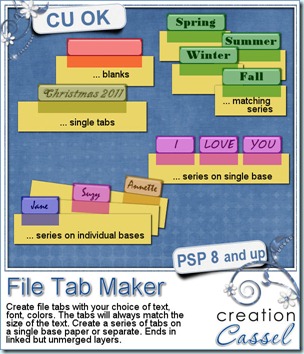
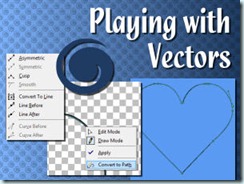

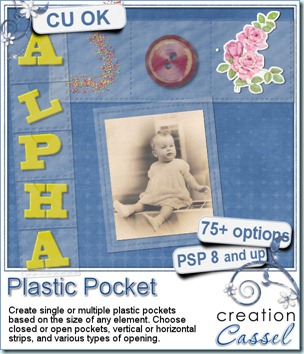
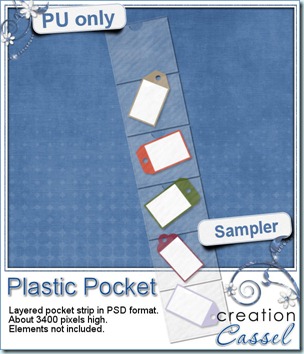 I know you would like to see one of those pockets on your layout and play with it. You are lucky because i created this multiple pocket for you. It consists of two separate layers, in PSD format, so anyone can use it, even if you don’t have Paintshop Pro.
I know you would like to see one of those pockets on your layout and play with it. You are lucky because i created this multiple pocket for you. It consists of two separate layers, in PSD format, so anyone can use it, even if you don’t have Paintshop Pro.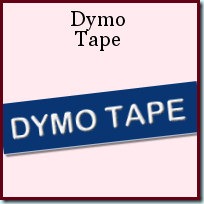
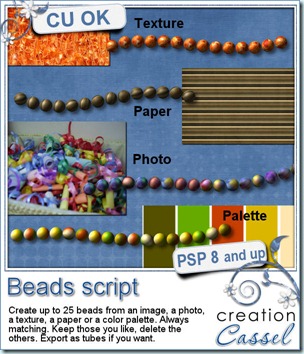
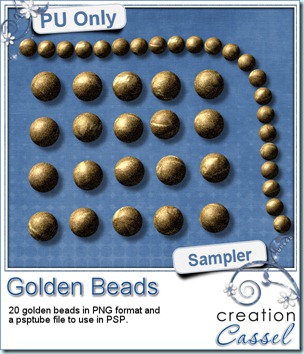 How about a little Freebie now? I created these TWENTY beads for you. They are all in PNG format for all to use, but there is also a psptube file for Paintshop Pro users so they can “draw” with it.
How about a little Freebie now? I created these TWENTY beads for you. They are all in PNG format for all to use, but there is also a psptube file for Paintshop Pro users so they can “draw” with it.
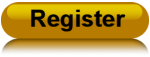

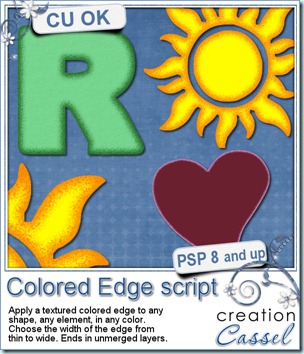
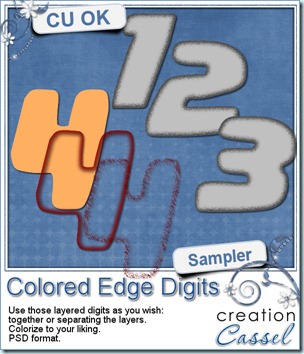 I know, you also want to have a peek at the result of this script by downloading a free sample, right? Well, I cannot disappoint you, can I? So here is your sampler. It is a set of digits in greyscale, layered in PSD format. You can easily recolor each layer separately, merge them or use them separately too. This set is CU.
I know, you also want to have a peek at the result of this script by downloading a free sample, right? Well, I cannot disappoint you, can I? So here is your sampler. It is a set of digits in greyscale, layered in PSD format. You can easily recolor each layer separately, merge them or use them separately too. This set is CU.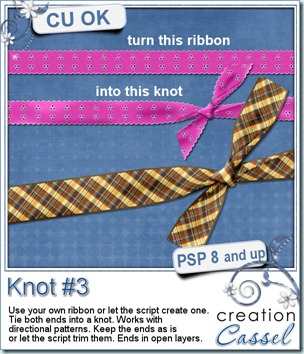
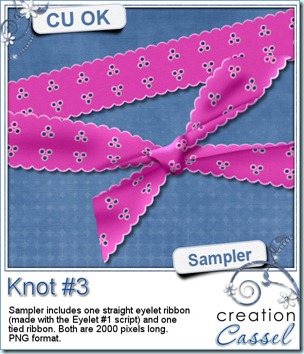
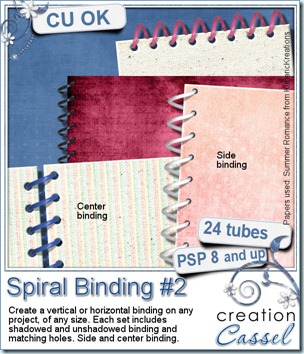
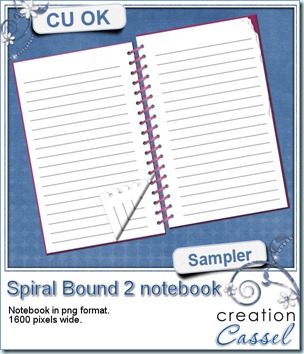 Now, what could you do with the spirals? I made a little notebook for you. Use it for journaling on your pages if you want.
Now, what could you do with the spirals? I made a little notebook for you. Use it for journaling on your pages if you want.
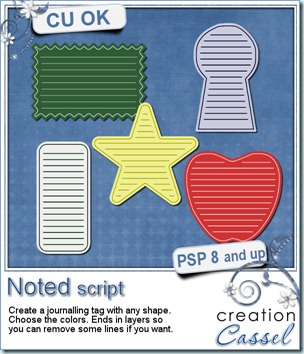
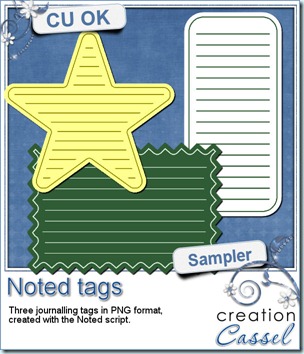 What about a free sample of what this script can do? Here are three fun tags you can use in your layouts or kits (remember that you cannot use these AS IS, commercially, but you can if you modify them). What do you think?
What about a free sample of what this script can do? Here are three fun tags you can use in your layouts or kits (remember that you cannot use these AS IS, commercially, but you can if you modify them). What do you think?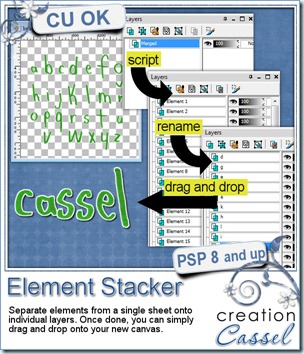
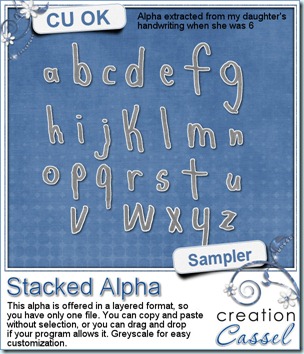 You can get this script in my stores:
You can get this script in my stores: