 This script will create a double bow out of a single thin ribbon. Although you can have the same ribbon for all the loops, you can also colorize the inside loops and tails to give the impression of using different ribbons.
This script will create a double bow out of a single thin ribbon. Although you can have the same ribbon for all the loops, you can also colorize the inside loops and tails to give the impression of using different ribbons.
Even more, you can let the script group the layers for the inside bow, and then copy and paste the whole group into another bow made with the same script, and you would end up with completely different ribbons in your bow.
Get this script: Bow #22
In order to win this script, add a comment on this Facebook post telling us how many bow scripts you already have (remember, add a comment, not just a Like!) The winner will be announced in the newsletter, next week. Not a subscriber yet? Not a problem. You can register here and it is free (and you only get one email per week).
 For a sample, I used two ribbons from Janet Kemp (you can get them HERE) and colorized them three times. I then combined the inside loops from the solid-colored bows and inserted them into the floral bows.
For a sample, I used two ribbons from Janet Kemp (you can get them HERE) and colorized them three times. I then combined the inside loops from the solid-colored bows and inserted them into the floral bows.
You need to be logged in to download this sample. You can either login, or register on the top of this page.

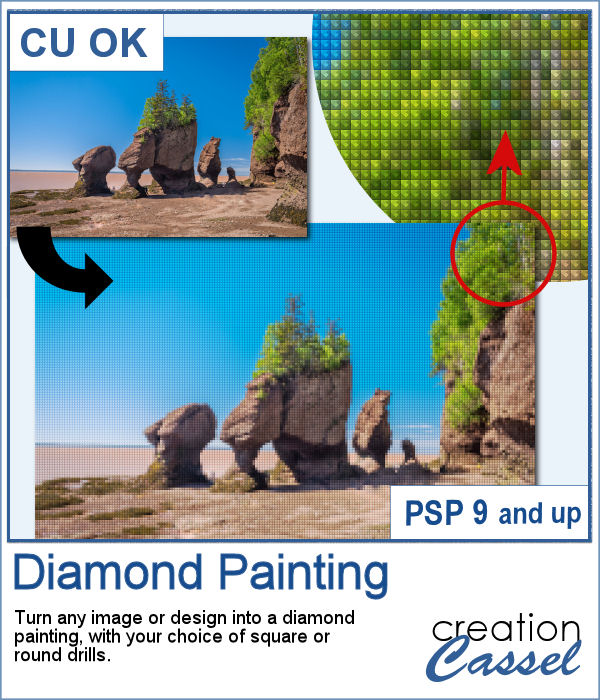 Diamond painting offers a way to turn an "ordinary" image into something magical and shimmering. It is a long and tedious process.
Diamond painting offers a way to turn an "ordinary" image into something magical and shimmering. It is a long and tedious process.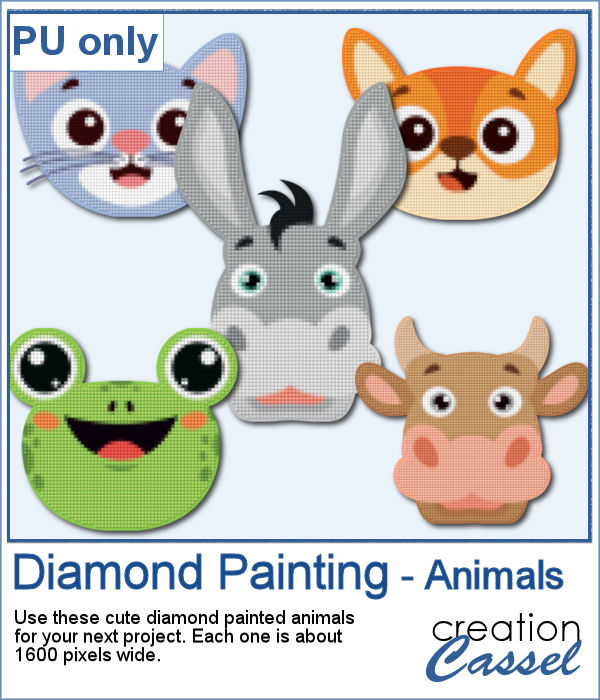 For a freebie, I used some cute animal cliparts and converted them into diamond paintings. Each one is fairly large so you can size them down as needed.
For a freebie, I used some cute animal cliparts and converted them into diamond paintings. Each one is fairly large so you can size them down as needed.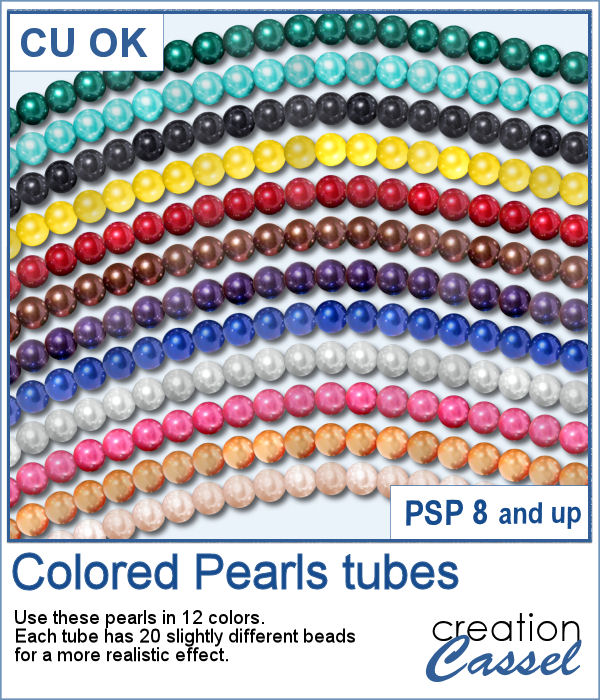 You can create gold and silver chains with various picture tubes available in the store, and now, you can add colored pearls to your jewelry box.
You can create gold and silver chains with various picture tubes available in the store, and now, you can add colored pearls to your jewelry box.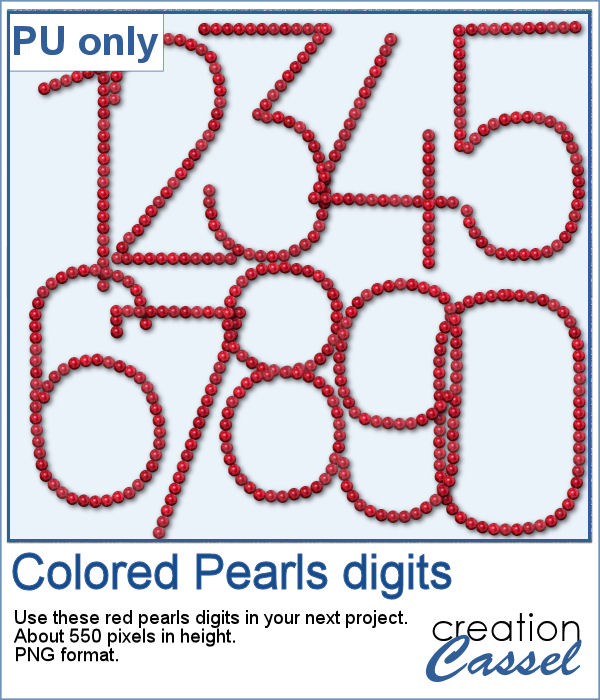 For a sampler, I created a set of digits using the red pearls. Each digit is about 550 pixels high, so you can resize them as needed.
For a sampler, I created a set of digits using the red pearls. Each digit is about 550 pixels high, so you can resize them as needed.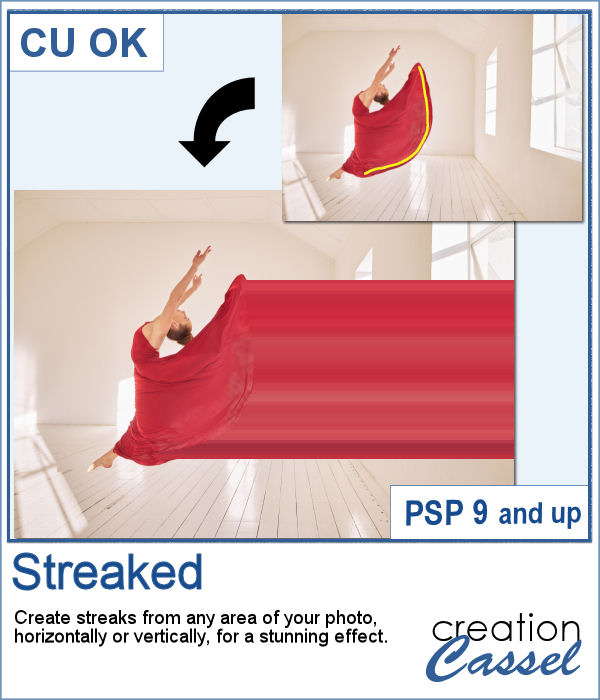 With graphic programs, we can manipulate images in ways that the camera itself cannot do. With this script, you can add streaks from your image, to convey a sense of movement, speed, or displacement. Then, you can also manipulate those streaks to give some wave effects, to show elements through, to fade its colors, etc. So many ways this can be manipulated.
With graphic programs, we can manipulate images in ways that the camera itself cannot do. With this script, you can add streaks from your image, to convey a sense of movement, speed, or displacement. Then, you can also manipulate those streaks to give some wave effects, to show elements through, to fade its colors, etc. So many ways this can be manipulated.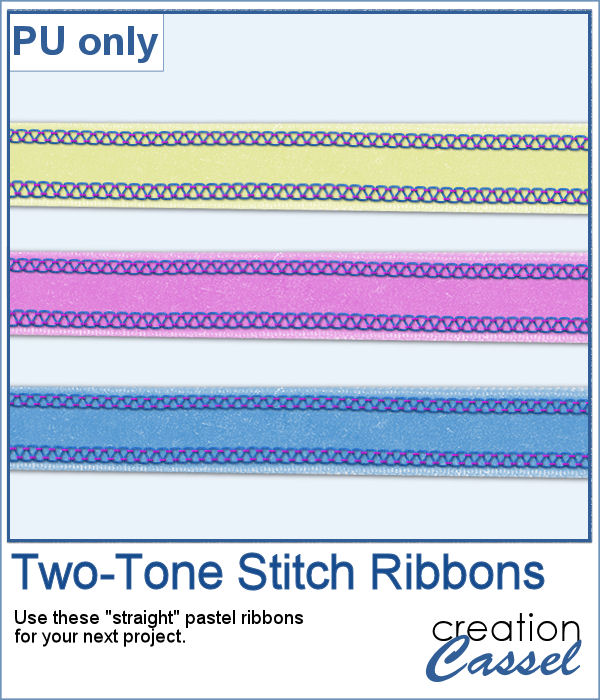 For a sample, of course, I cannot use my photos as they would likely be useless to you. So I decided to create some stitched ribbons for you using the Two-Tone Stitches from last week. I started with a basic greyscale ribbon, added the stitches on both edges, added texture, bevel, and shadows, and then, with the warp brush, I modified the stitching line so it would follow the uneven edges of the ribbon, for a more "realistic" look.
For a sample, of course, I cannot use my photos as they would likely be useless to you. So I decided to create some stitched ribbons for you using the Two-Tone Stitches from last week. I started with a basic greyscale ribbon, added the stitches on both edges, added texture, bevel, and shadows, and then, with the warp brush, I modified the stitching line so it would follow the uneven edges of the ribbon, for a more "realistic" look. Travel tags are one of those types of tags that can really mean a lot of things. Whether you actually traveled and want to showcase the various cities or airports you went to, or just want to use the tag as an element to add something more personal, this script will help you.
Travel tags are one of those types of tags that can really mean a lot of things. Whether you actually traveled and want to showcase the various cities or airports you went to, or just want to use the tag as an element to add something more personal, this script will help you.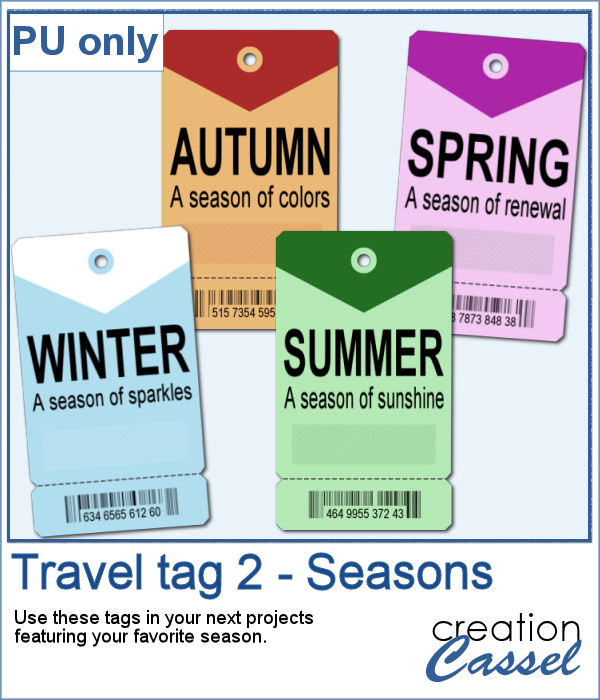 As a sample, I created four tags, one for each season. It is up to you to add dates or locations if you want.
As a sample, I created four tags, one for each season. It is up to you to add dates or locations if you want.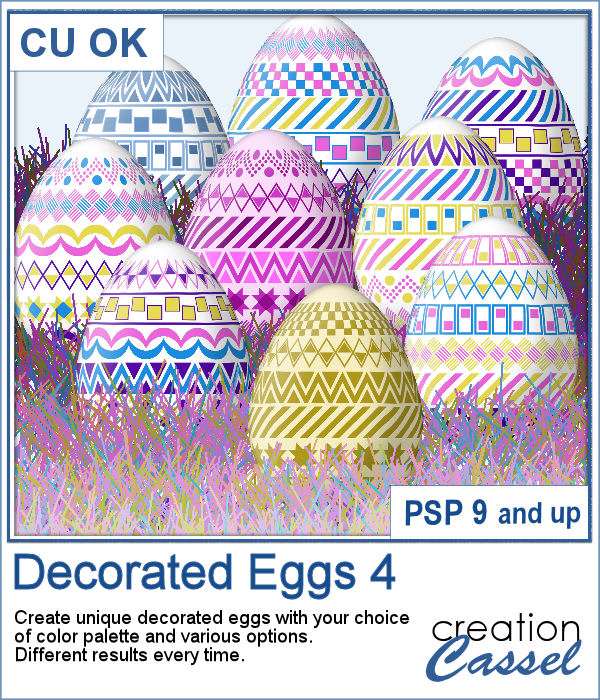 It is always fun to have Easter Eggs to put in a basket, or as add-ons to a graphic project. This script is the fourth in the series and will let you create up to a dozen different eggs based on the colors you want and other options.
It is always fun to have Easter Eggs to put in a basket, or as add-ons to a graphic project. This script is the fourth in the series and will let you create up to a dozen different eggs based on the colors you want and other options.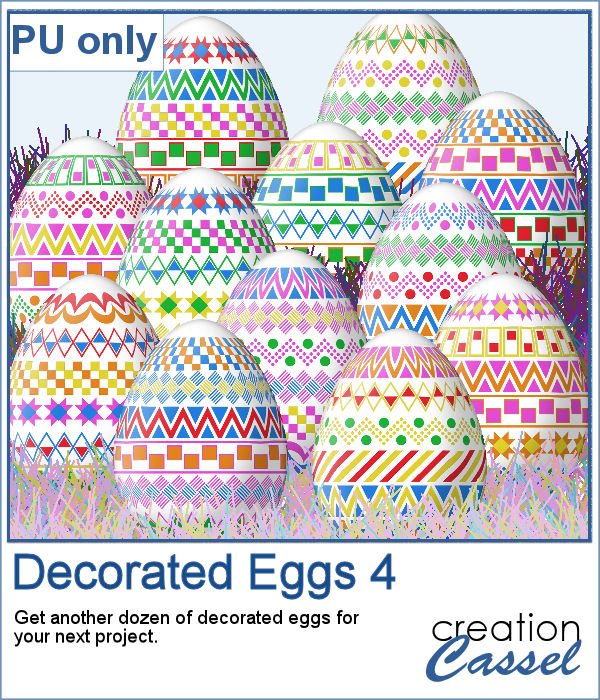 For a sampler, I created a dozen eggs matching the colors of the sample for the previous similar script (so you have 2 dozen matching eggs).
For a sampler, I created a dozen eggs matching the colors of the sample for the previous similar script (so you have 2 dozen matching eggs).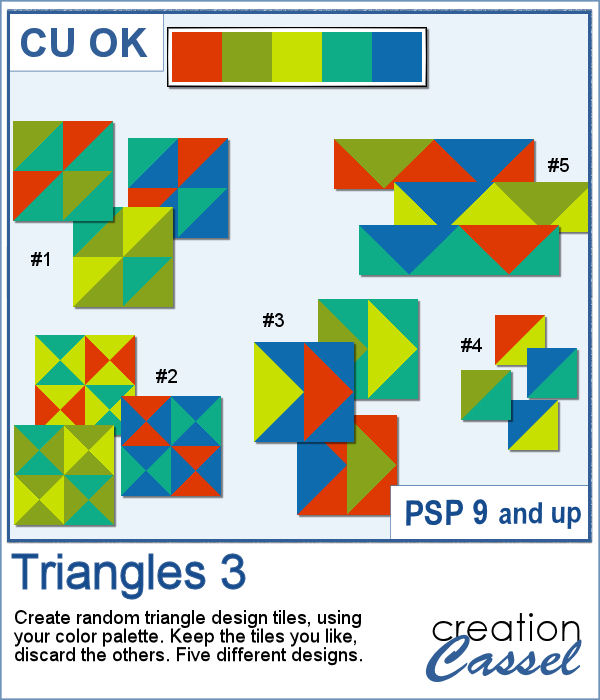 Triangular shapes are easy to make and they can yield great results when used as a repeating pattern. However, the challenge is usually to mix and match the colors. This is what the script will do for you as it can generate up to 20 seamless tiles in one run, using any color palette of your choice.
Triangular shapes are easy to make and they can yield great results when used as a repeating pattern. However, the challenge is usually to mix and match the colors. This is what the script will do for you as it can generate up to 20 seamless tiles in one run, using any color palette of your choice.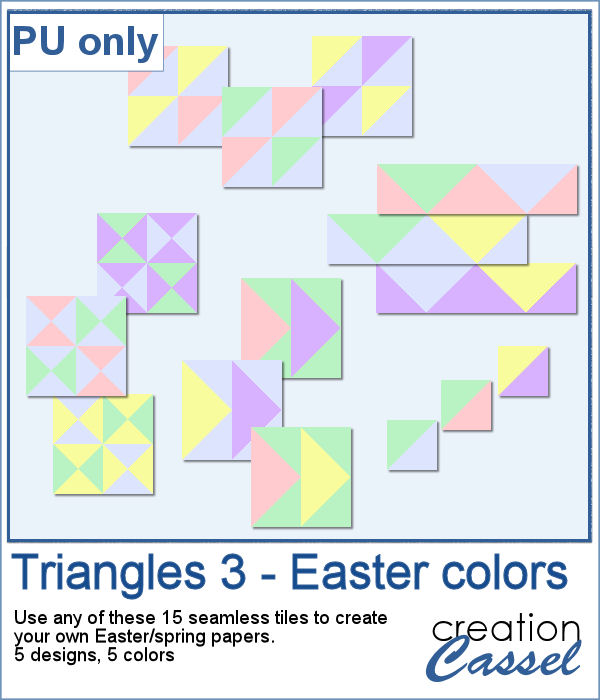 For a sample, I generated 15 tiles (3 tiles for each of the 5 patterns) in pastel/Easter/spring colors. Use them at 100% scale or smaller if you prefer. You can also add a blur to the finished image if you want.
For a sample, I generated 15 tiles (3 tiles for each of the 5 patterns) in pastel/Easter/spring colors. Use them at 100% scale or smaller if you prefer. You can also add a blur to the finished image if you want.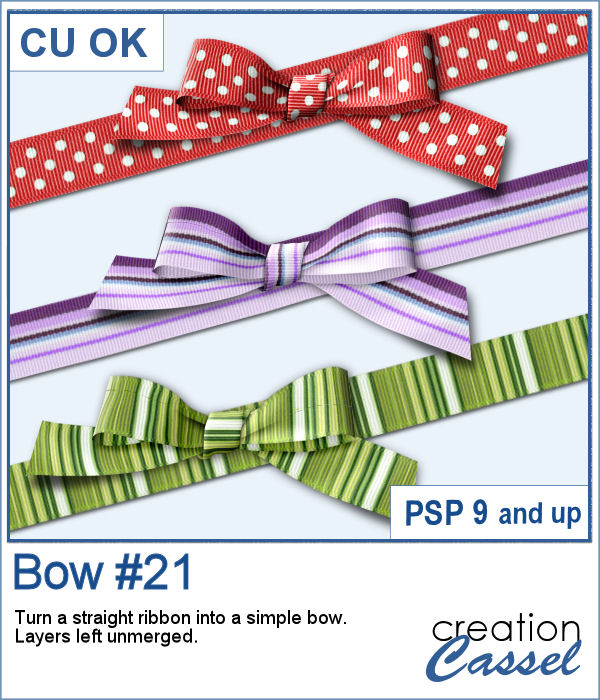 Bows are very versatile elements to use to decorate any project. From large bows to little ones, from single bows, to double or multiple, you have lots of options.
Bows are very versatile elements to use to decorate any project. From large bows to little ones, from single bows, to double or multiple, you have lots of options.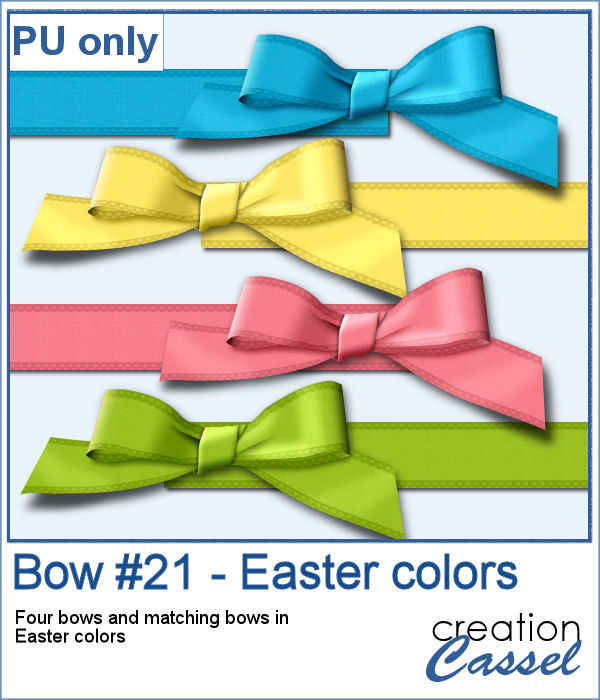 For a sampler, I created four bows from four colorized ribbons in an Easter color palette. I used a ribbon from Marisa Lerin and colorized it four times, then ran the script four times. You get the bows AND the matching ribbons so you can combine them into a single project if you want.
For a sampler, I created four bows from four colorized ribbons in an Easter color palette. I used a ribbon from Marisa Lerin and colorized it four times, then ran the script four times. You get the bows AND the matching ribbons so you can combine them into a single project if you want.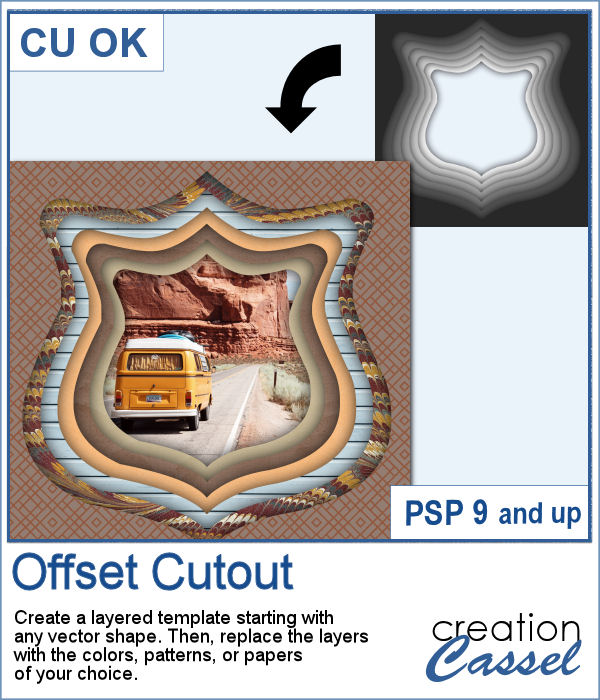 In order to create a depth effect, you can use several cutouts in decreasing sizes along with large shadows. But doing it by hand can be tedious, which is why I created this script.
In order to create a depth effect, you can use several cutouts in decreasing sizes along with large shadows. But doing it by hand can be tedious, which is why I created this script.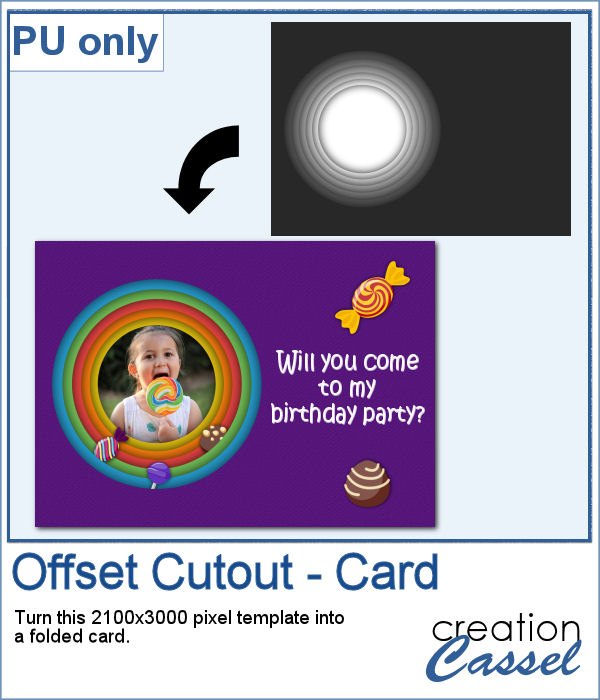 For a sampler, I created a template for a folded card, 2100x3000 pixels with a round cutout. You can use it as a folded card by keeping it in full size of you can just use the bottom part to make it into a postcard, or a framed image.
For a sampler, I created a template for a folded card, 2100x3000 pixels with a round cutout. You can use it as a folded card by keeping it in full size of you can just use the bottom part to make it into a postcard, or a framed image.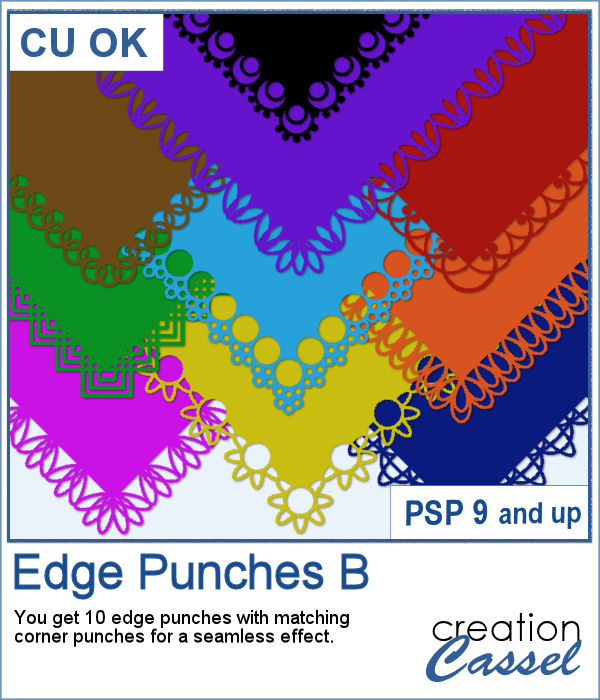 In paper crafting, punches are popular to create a decorative edge on papers, frames, photos, etc. With PaintShop Pro, you can create a similar effect by using the Eraser tool with special brush tips.
In paper crafting, punches are popular to create a decorative edge on papers, frames, photos, etc. With PaintShop Pro, you can create a similar effect by using the Eraser tool with special brush tips. As a sampler, I created two tags with different colors but I also include the template for each of them so you can create your own in the color that will suit your project. Then, simply add texture, bevel or decorations to them.
As a sampler, I created two tags with different colors but I also include the template for each of them so you can create your own in the color that will suit your project. Then, simply add texture, bevel or decorations to them.