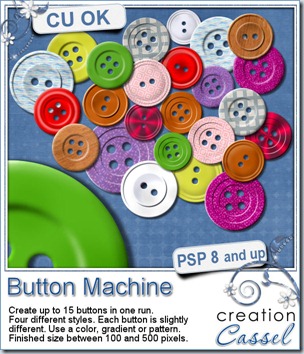You probably want to complete your scrapbook project as fast as possible. You probably have more than one page to finish and are running a bit out of time. This new script is just a wonderful time-saving tool to help you achieve your goal of finishing faster and more efficiently.
By default, when you merge a group of layers, it will keep the name of the top “layer” but that name is most often, not very meaningful. This script will remember the name of the active layer when you run the script and will rename the merged layer to that name. No fuss. No typing. No copying and pasting.
Without this script, you would require a total of 11 clicks to get the same thing (assuming you are copying and pasting instead of retyping), but with this script, if you bind it and place it in a convenient place, it will require ONE SINGLE click. Talk about saving time! that means that the process will be TEN TIMES faster than the old manual way.
This script can be purchased in my store: Creation Cassel.
This script is a perfect companion to a few others to speed up the scrapping process for any user. You can start by using the free script, Open As Layer – Rename, which will allow you to open one or more papers or elements just the way you would normally do, but it will take care of copying them and pasting them onto your current project in addition to renaming each layer based on the filename of those papers or elements. This allows you to remember what kit this element was from (assuming the initial file is named properly).
Once you have your papers or photos onto your work, if you are using a template, you will want the flexibility of adjusting their placement, rotation, and size without fuss. That is when the Clip To It script becomes another time saver in addition to making the process simpler and non destructive as it will “convert” the template shape into a mask from which you can see how the photo or the paper will look like before “cutting” anything.
Then, once you have your mask group, created by the Clip To It script, and you have adjusted the paper or the photo to your liking, it is time to merge it all in a single layer (if you want) using the Merge Group – Rename script.
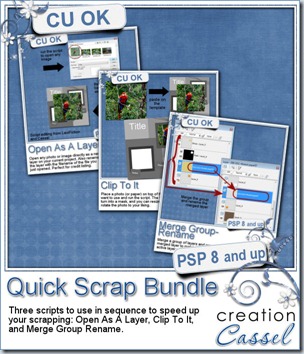 Since those three scripts are so useful in your toolbox to complete your scrapbook project faster, we also have the combo available for you. It is called Quick Scrap Bundle as it will do just that: make you scrap quickly.
Since those three scripts are so useful in your toolbox to complete your scrapbook project faster, we also have the combo available for you. It is called Quick Scrap Bundle as it will do just that: make you scrap quickly.
This combo will include:
Open as Layer Rename
Clip To It
Merge Group Rename
Do you have plans to finish more projects in the coming year?
Are you rushed to finish those layouts before the end of the year?
Do you have a complete album project in mind and feel overwhelmed by all the work that will take?
These tools will save you a LOT of time, and make the process simpler.
You can also add your name to this thread in the Happy Place so you might win this combo of 3 scripts.
News from the Campus
Did you want more tips on scrapbooking faster? We had a presentation a couple of weeks ago called Scrapbooking on a Deadline where we looked at many tips, tricks and tools to achieve it.
The edited recording is currently available for online viewing for FREE.

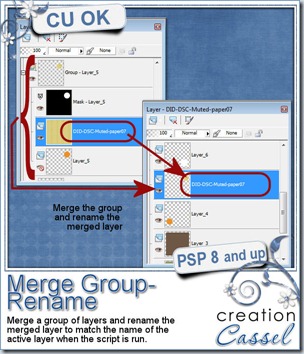
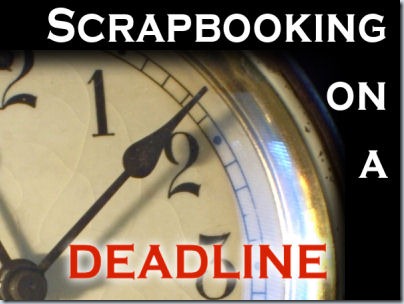
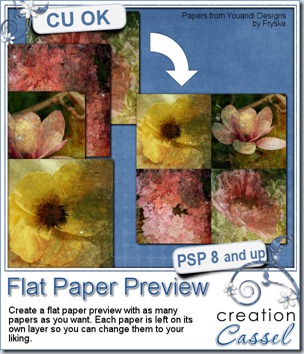


 Since this week script is a tool, i chose to offer you some Christmas Gift tags made using the Ribbon Tag trees submitted by the users of the
Since this week script is a tool, i chose to offer you some Christmas Gift tags made using the Ribbon Tag trees submitted by the users of the 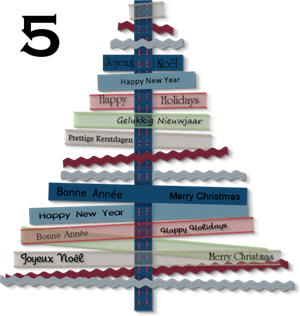

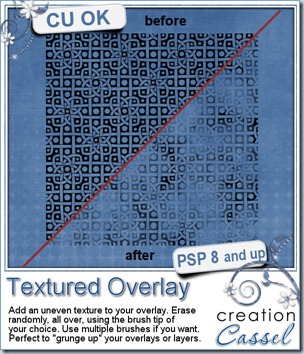
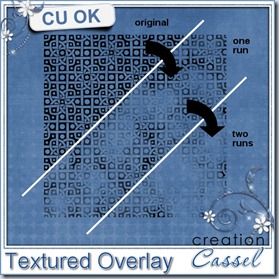

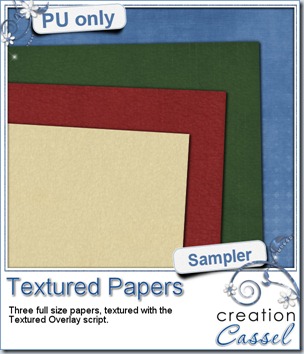



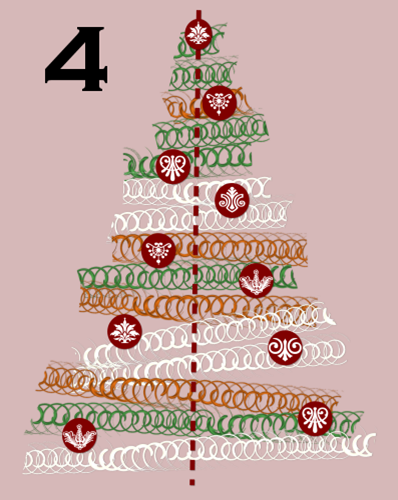
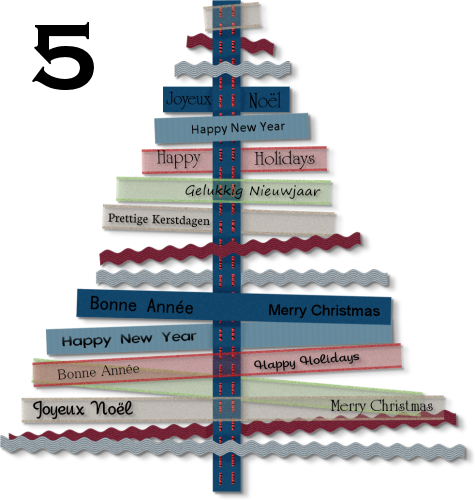



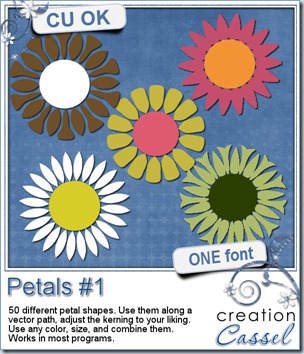

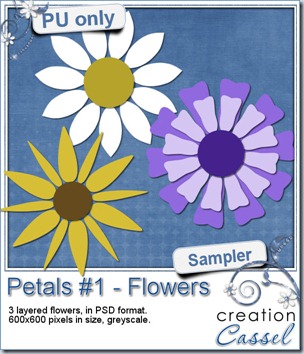 And as usual, i have a random draw where you can win this product. Head over to
And as usual, i have a random draw where you can win this product. Head over to 
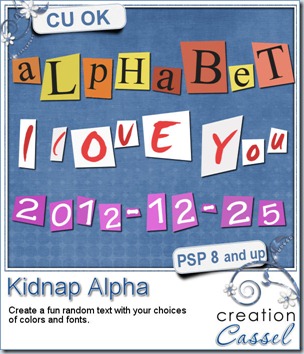
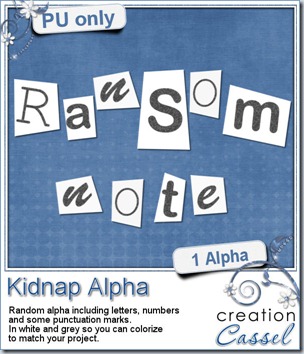 Do you want to play with some of those letters? I created a random alpha for you using this script. I used 3 different fonts and the text is in grey so you can colorize the pieces to match your project. The set includes 26 letters, 10 digits and a few punctuation marks. There is no uppercase/lowercase since they are randomized anyways.
Do you want to play with some of those letters? I created a random alpha for you using this script. I used 3 different fonts and the text is in grey so you can colorize the pieces to match your project. The set includes 26 letters, 10 digits and a few punctuation marks. There is no uppercase/lowercase since they are randomized anyways.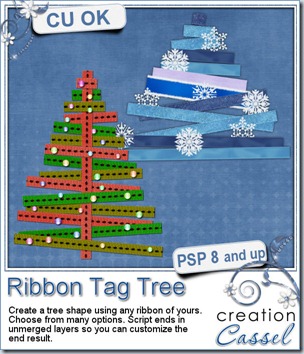
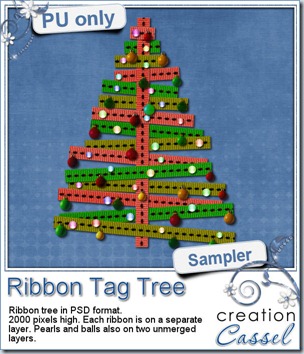 I created this tree using 3 copies of the same ribbon that i colorized 3 times. I added beads that came with one of my PSP versions, and the ornaments are also tubes from PSP. All the ribbon pieces are on separate layers. All the beads are on one layer, and the ornaments on another layer, so you can remove the beads or the balls, or both and use the other parts to your liking. There is a slight drop shadow on each piece, but it is small enough that you can add your own, make some branches rise (or drop), you can insert other decorative elements between the branches, etc. This tree is in PSD format, so most of you can use it.
I created this tree using 3 copies of the same ribbon that i colorized 3 times. I added beads that came with one of my PSP versions, and the ornaments are also tubes from PSP. All the ribbon pieces are on separate layers. All the beads are on one layer, and the ornaments on another layer, so you can remove the beads or the balls, or both and use the other parts to your liking. There is a slight drop shadow on each piece, but it is small enough that you can add your own, make some branches rise (or drop), you can insert other decorative elements between the branches, etc. This tree is in PSD format, so most of you can use it.