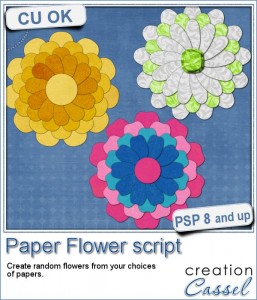 If you were to create your own flower, out of papers from a kit, how would you do it? You might choose to cut out one petal and simply duplicate it multiple times and rotate them around the center. But you know what? This looks "amateurish" because a real flower made of paper would NOT have 100% identical petals, would it? You would see some variations in the texture, the shading or the pattern.
If you were to create your own flower, out of papers from a kit, how would you do it? You might choose to cut out one petal and simply duplicate it multiple times and rotate them around the center. But you know what? This looks "amateurish" because a real flower made of paper would NOT have 100% identical petals, would it? You would see some variations in the texture, the shading or the pattern.
This script will give you a much more realistic look because each petal will be cut from a different location on the paper, as if you were to cut out from a real paper with scissors.
You can choose any paper you have, whether it is a solid, a patterned, or a gradient paper. Any texture would work and it would even give that slight variation on each petal.
You can choose to have 1, 2, 3 or 4 rows of petals, using the same paper or different papers, or a combination of papers. Each petal will have a slight shadow to give some depth but still allow you to add other shadows to create a lifted effect if you want as each of them is also left on a separate layer.
Add any center you want, from one of the paper, or from another element like a button, a gem, etc.
Grab this script in the store: Paper Flower.
If you want to get this script for free (or another one if you already bought it), tell me how many rows you would prefer to have when creating a flower. Add your answer to the comments below and i'll draw for a winner that will be announced in the newsletter, next week. Not a subscriber yet? Not a problem. You can register here and it is free (and you only get one email per week).
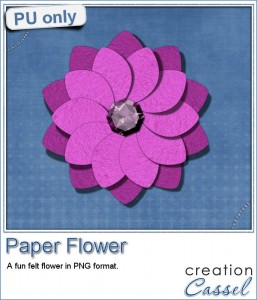 As a sample, i created a fun pink flower for you.
As a sample, i created a fun pink flower for you.
As a paper, i simply opened a blank image and flood filled it with a pink felt tile i had (from the Felt presets #1). I used that "paper" for the first row of petals.
For the second row, i chose the option of NOT using the same paper, so i duplicated the paper i had, tweaked it to get a brighter color and ran the script as if it were a new paper.
Once the second row of petal was done, i added a shadow to each petal, every time, on a separate layer then, tweaked it to create a lifted effect, on the smaller petals.
Finally, to make the row look better, i selected one part of the top petal and using the Interlacing technique, moved that half petal under the bottom one (i bet you can't see that cut, can you?)
For the center, i created a pink gem using the Gemstone script.
You need to be logged in to download this sample. You can either login, or register on the top of this page.
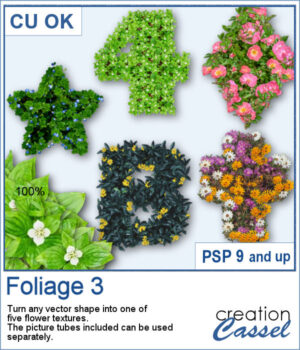 You can turn any vector shape into a fun and colorful flower-filled element with this script. Whether it’s a number, a letter, or a custom shape, you’ll get a unique result with one of five different floral textures.
You can turn any vector shape into a fun and colorful flower-filled element with this script. Whether it’s a number, a letter, or a custom shape, you’ll get a unique result with one of five different floral textures.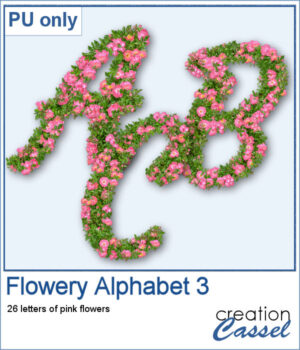 For a sampler, I created a full alphabet using a nice script font and the pink flowers. Each letter is about 900 pixels high so you would have the opportunity to resize them to fit your project.
For a sampler, I created a full alphabet using a nice script font and the pink flowers. Each letter is about 900 pixels high so you would have the opportunity to resize them to fit your project.
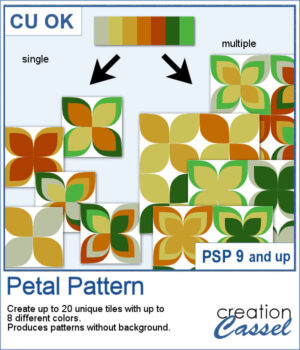 It might be a design of the past, but sometimes, the past comes back into fashion. You can create this design manually, but it is tedious. You can use a template, but it is still tedious to change the colors especially if you want more variety.
It might be a design of the past, but sometimes, the past comes back into fashion. You can create this design manually, but it is tedious. You can use a template, but it is still tedious to change the colors especially if you want more variety.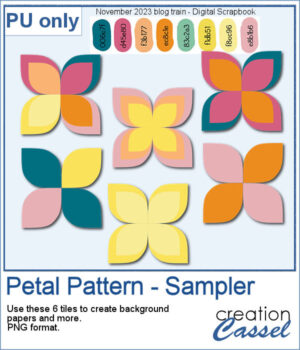 For a sample, I chose the color palette from the Digital Scrapbook November blog train and generated six fun designs that you can use as seamless patterns. They are in png format, and have no background so you can add whatever color you want behind it.
For a sample, I chose the color palette from the Digital Scrapbook November blog train and generated six fun designs that you can use as seamless patterns. They are in png format, and have no background so you can add whatever color you want behind it.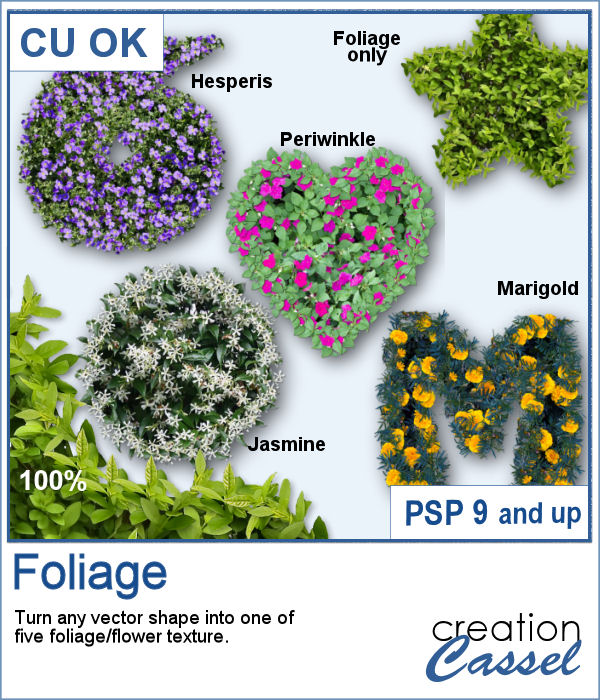 It can be fun to turn various shapes into foliage or flowery bushes. This can be particularly suitable for garden-themed projects, whether it is a scrapbook page, a poster, or a card to someone with a green thumb.
It can be fun to turn various shapes into foliage or flowery bushes. This can be particularly suitable for garden-themed projects, whether it is a scrapbook page, a poster, or a card to someone with a green thumb.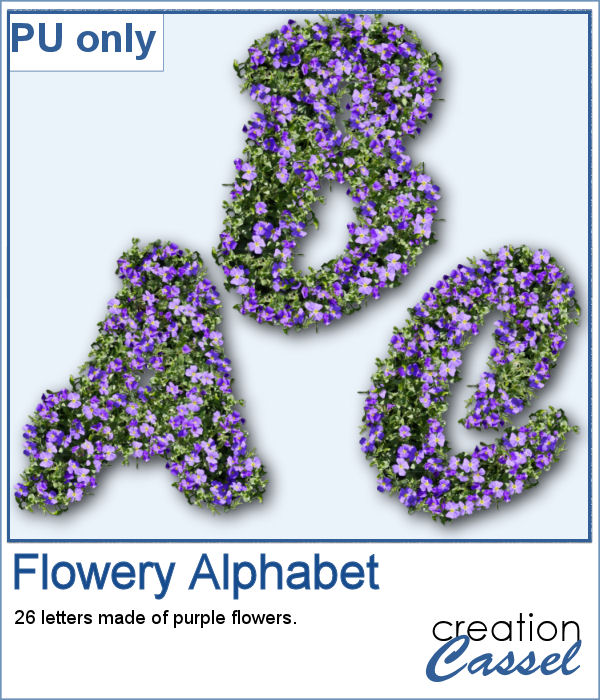 This week, as a sample, I am offering you a full alphabet using the Hesperis flowers. Each character is about 700 pixels in height so you have plenty of room to resize them to suit your project.
This week, as a sample, I am offering you a full alphabet using the Hesperis flowers. Each character is about 700 pixels in height so you have plenty of room to resize them to suit your project. There are multiple flowers made of ribbon that you can get online. Most of them are likely real ribbon flowers that were photographed and extracted. However, sometimes, you might want to have a flower that perfectly matches a ribbon you already have. How can you get such a flower?
There are multiple flowers made of ribbon that you can get online. Most of them are likely real ribbon flowers that were photographed and extracted. However, sometimes, you might want to have a flower that perfectly matches a ribbon you already have. How can you get such a flower?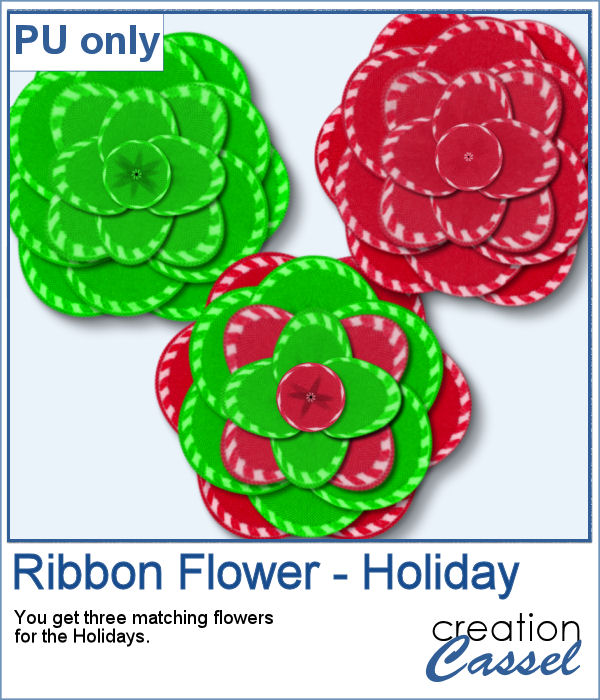 As a sampler, I created three flowers from two Holiday colored ribbons. So you get two monochrome flowers and one with both colors.
As a sampler, I created three flowers from two Holiday colored ribbons. So you get two monochrome flowers and one with both colors.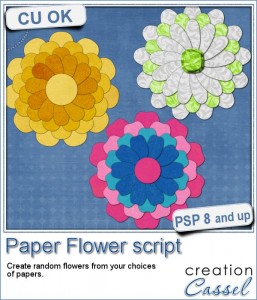 If you were to create your own flower, out of papers from a kit, how would you do it? You might choose to cut out one petal and simply duplicate it multiple times and rotate them around the center. But you know what? This looks "amateurish" because a real flower made of paper would NOT have 100% identical petals, would it? You would see some variations in the texture, the shading or the pattern.
If you were to create your own flower, out of papers from a kit, how would you do it? You might choose to cut out one petal and simply duplicate it multiple times and rotate them around the center. But you know what? This looks "amateurish" because a real flower made of paper would NOT have 100% identical petals, would it? You would see some variations in the texture, the shading or the pattern.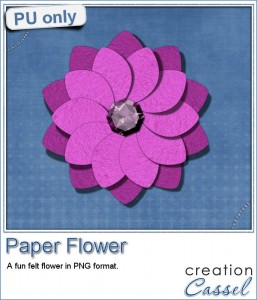 As a sample, i created a fun pink flower for you.
As a sample, i created a fun pink flower for you.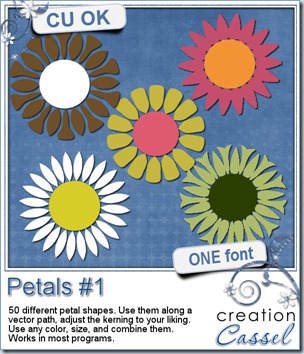

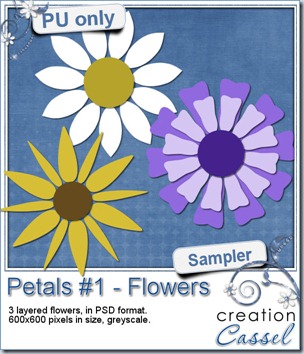 And as usual, i have a random draw where you can win this product. Head over to
And as usual, i have a random draw where you can win this product. Head over to 