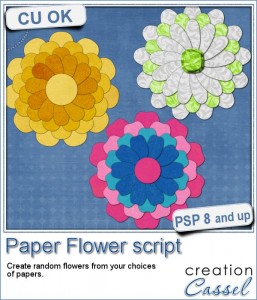 If you were to create your own flower, out of papers from a kit, how would you do it? You might choose to cut out one petal and simply duplicate it multiple times and rotate them around the center. But you know what? This looks "amateurish" because a real flower made of paper would NOT have 100% identical petals, would it? You would see some variations in the texture, the shading or the pattern.
If you were to create your own flower, out of papers from a kit, how would you do it? You might choose to cut out one petal and simply duplicate it multiple times and rotate them around the center. But you know what? This looks "amateurish" because a real flower made of paper would NOT have 100% identical petals, would it? You would see some variations in the texture, the shading or the pattern.
This script will give you a much more realistic look because each petal will be cut from a different location on the paper, as if you were to cut out from a real paper with scissors.
You can choose any paper you have, whether it is a solid, a patterned, or a gradient paper. Any texture would work and it would even give that slight variation on each petal.
You can choose to have 1, 2, 3 or 4 rows of petals, using the same paper or different papers, or a combination of papers. Each petal will have a slight shadow to give some depth but still allow you to add other shadows to create a lifted effect if you want as each of them is also left on a separate layer.
Add any center you want, from one of the paper, or from another element like a button, a gem, etc.
Grab this script in the store: Paper Flower.
If you want to get this script for free (or another one if you already bought it), tell me how many rows you would prefer to have when creating a flower. Add your answer to the comments below and i'll draw for a winner that will be announced in the newsletter, next week. Not a subscriber yet? Not a problem. You can register here and it is free (and you only get one email per week).
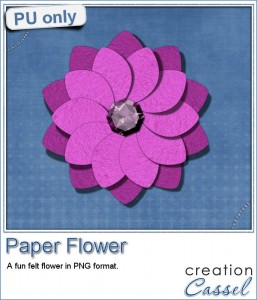 As a sample, i created a fun pink flower for you.
As a sample, i created a fun pink flower for you.
As a paper, i simply opened a blank image and flood filled it with a pink felt tile i had (from the Felt presets #1). I used that "paper" for the first row of petals.
For the second row, i chose the option of NOT using the same paper, so i duplicated the paper i had, tweaked it to get a brighter color and ran the script as if it were a new paper.
Once the second row of petal was done, i added a shadow to each petal, every time, on a separate layer then, tweaked it to create a lifted effect, on the smaller petals.
Finally, to make the row look better, i selected one part of the top petal and using the Interlacing technique, moved that half petal under the bottom one (i bet you can't see that cut, can you?)
For the center, i created a pink gem using the Gemstone script.
You need to be logged in to download this sample. You can either login, or register on the top of this page.


Multiple rows of petals enable one to create a more 3D realistic flower.
I am so glad we can use the scripts in many ways, over and over again. However if I could only make ONE flower, I would make a single layer daisy.
Thank you for the chance to win!
Thank you Cassel, this is another very useful script. I love the two layers in the freebie, but I can also see using the third layer as a leaf (like camellias) which would be fantastic.
Thank you for the opportunity to win the script.
This is beautiful! I would like to be able to make a sunflower. I think I would like three layers, one for the center, the petals, and I like someone else’s idea, a third to make leaves.
Thanks so much for this lovely freebie!
I would also love to make a sunflower. Those little sunshines are my favorite. But it would be a challenge to create lilac flowers. I can even smell them by thinking of them