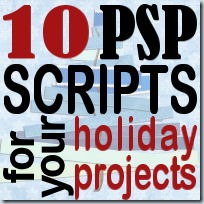Do you know about directional tubes in Paintshop Pro? They are such convenient tools that can work for you in creating unique elements. Unlike “ordinary” tubes, the directional ones will allow you to place a simple tube either following the cursor move, like a line of footsteps, arrows, etc., or in a regular sequence where each individual image would be selected and placed one after the other in the same exact order, to make a repeatable pattern or picked randomly among the numerous images created.
Although it is easy to create your own directional tube, it can be time consuming, especially when you create over 100 images.
This script will do all the tedious work for you, while allowing you much flexibility in the creation of your tube. You can have a series of as few as 9 individual images or as many as 400.
Start with any small image (it would take a lot of resources if you are using a large image to start with, especially if you want a lot of rotated images), answer a few prompts and watch it. You can add an overall bevel or shadow to all the images after they are rotated so it would be all consistent when applied.
You can get this time saving script in my store: Custom Directional Tube.
Do you want to create your own tubes too? Check out the Happy Place thread where you can add your name for a chance to win this script.
 As a sampler, i created some simple journaling cards. I simply used the little footsteps directional tube that i created for the preview above and drew a straight line with it. I could have made a curved line that would have shown the rotated steps, but i really felt it was taking too much space on the cards.
As a sampler, i created some simple journaling cards. I simply used the little footsteps directional tube that i created for the preview above and drew a straight line with it. I could have made a curved line that would have shown the rotated steps, but i really felt it was taking too much space on the cards.
You can use those cards for baby milestones, but also for any new step you might be taking in your life, for documenting personal journeys, places you visited, and more.
Each card is 3x4 inch so they would fit in regular pocket page projects if you want.
They are also large enough for you to cut them into tags if you prefer.
You get 5 basic colors.
You need to be logged in to download this sample. You can either login, or register on the top of this page.


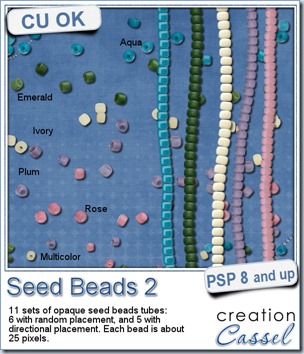
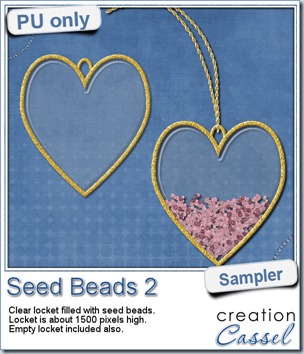 As a free sample, this week, i decided to use these tubes in a different way than last week.
As a free sample, this week, i decided to use these tubes in a different way than last week.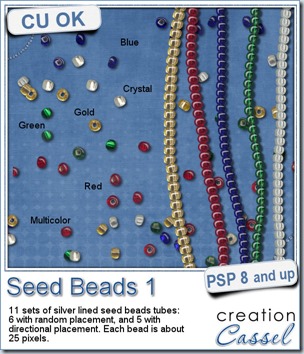
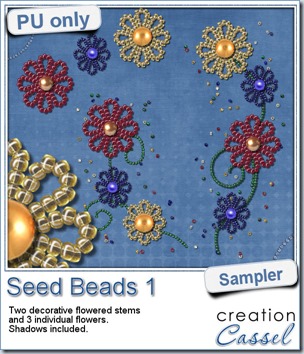 For a free sample, i created a couple of simple decorations. I placed the beads along a vector path using the VectorTube script for the flowers, and added a single “bead” in the center which was part of the
For a free sample, i created a couple of simple decorations. I placed the beads along a vector path using the VectorTube script for the flowers, and added a single “bead” in the center which was part of the 

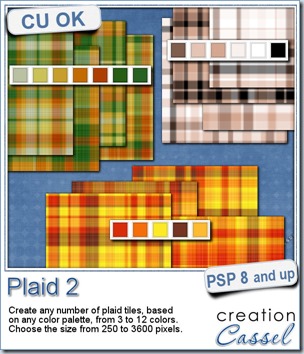
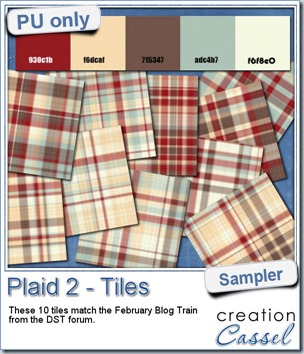 This week, as a sampler of what can be done with this script, i decided to give you a little teaser too. The February 2014 DST Blog Train will use a palette that includes red, brown, beige and blue. Although i am not participating in the Blog Train, i decided to create 10 tiles that are based on the color palette. Once you get all the pieces from the blog train, you can combine them with these tiles and create something even more fun.
This week, as a sampler of what can be done with this script, i decided to give you a little teaser too. The February 2014 DST Blog Train will use a palette that includes red, brown, beige and blue. Although i am not participating in the Blog Train, i decided to create 10 tiles that are based on the color palette. Once you get all the pieces from the blog train, you can combine them with these tiles and create something even more fun.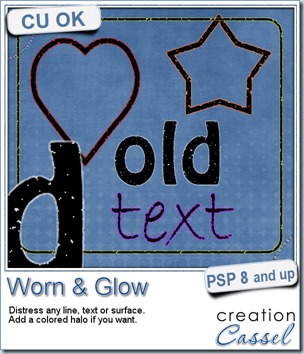
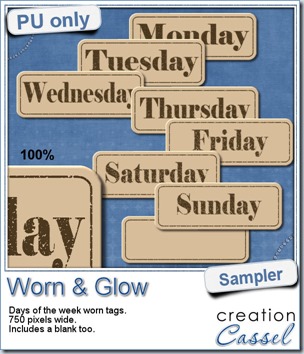 What would you want to get this week, as a sampler? I thought you might be tired of alphas (although that was my first idea when i was thinking of a sample), so i created some labels. Whether you are doing a project 365 or not, sometimes, you might want to add the days of the week to your layout. That is why i created those day tags. I just used the distressed part of the script and didn’t add any glow. I am also including a blank tag so you can add a date or something else (even unrelated to the days of the week).
What would you want to get this week, as a sampler? I thought you might be tired of alphas (although that was my first idea when i was thinking of a sample), so i created some labels. Whether you are doing a project 365 or not, sometimes, you might want to add the days of the week to your layout. That is why i created those day tags. I just used the distressed part of the script and didn’t add any glow. I am also including a blank tag so you can add a date or something else (even unrelated to the days of the week).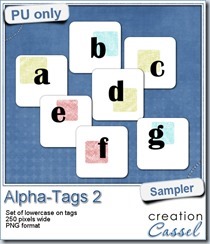
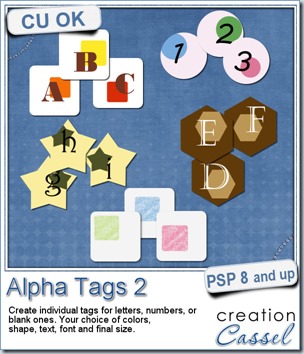
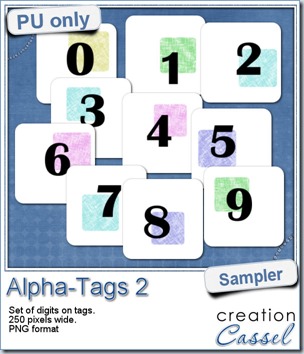

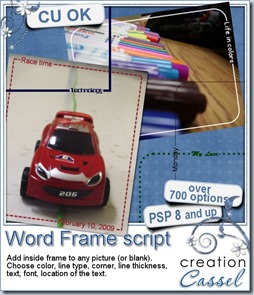
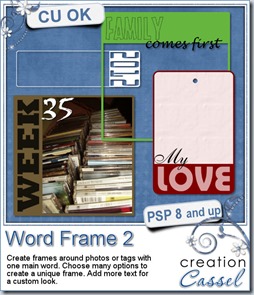
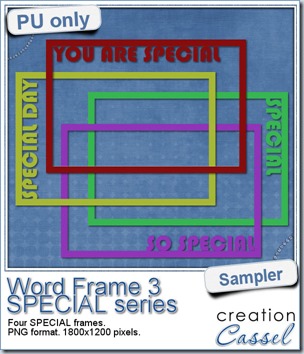 As a free sample, i created a set of SPECIAL frames that will match a 4x6 inch journaling card. Of course, you can resize them for 2x3 cards too.
As a free sample, i created a set of SPECIAL frames that will match a 4x6 inch journaling card. Of course, you can resize them for 2x3 cards too.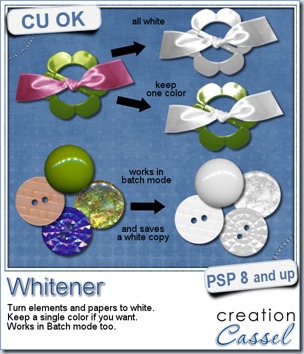

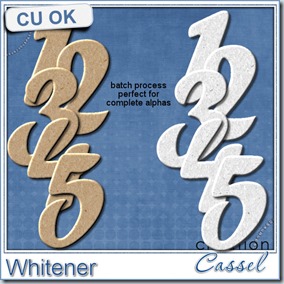
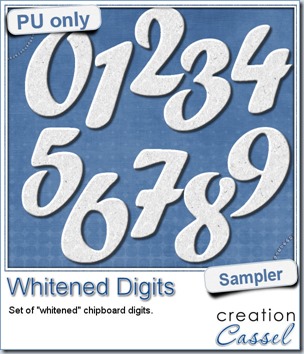 For the sampler, today, i decided to turn an existing set of digits (the
For the sampler, today, i decided to turn an existing set of digits (the 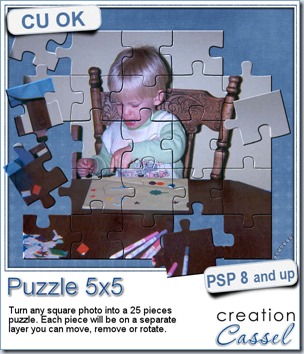
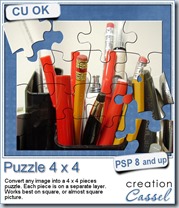
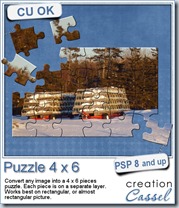
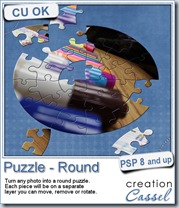
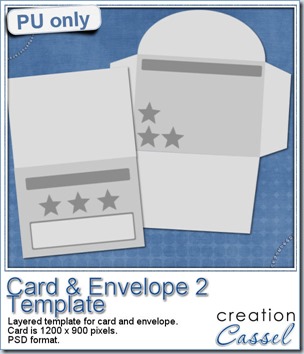 I am including a set of matching Card and Envelope, in PSD format that you can use to create a variety of holiday cards. The basic template was made using the
I am including a set of matching Card and Envelope, in PSD format that you can use to create a variety of holiday cards. The basic template was made using the