Whether you want to add a date, a name, an event or simply an inspirational quote, this script will help you create these elements in just a few seconds.
You can start with any single word, phrase, number or even a design and the script will create a rock based on the size of that text (or design). You can use any size you want and the end result will be about one an a half time the width of the text. Beware that very large image will be slower to create.
Since the script will create a DIFFERENT rock every time, maybe you have some preferences for lighter rocks or darker ones, or specific shapes might look better. Ask the script to create more than one (you can ask for as many as 20) and you can pick and choose which one you want to keep.
As a bonus, for each engraved rock the script creates, it will also generate a blank version of it. This will allow you to possibly “paint” something else on the rock or just have a blank one for another project.
Grab this inspirational script of Engraved Rocks in the store.
Do you want a chance to win this script? Head over to the Happy Place and tell me of one word you would like to see in a rock that you would use. Next week, i will draw for a winner, but not only that, EVERYONE who will post with their one word, will get an inspirational rock made with that word. So, you don’t even have to be a Paintshop Pro user to get a rock!
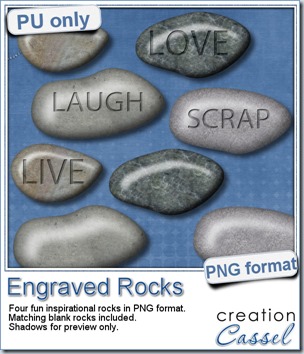 This week, i thought i could do something traditional, yet a little different. I created a series of 3 rocks with some common words “Live”, “Love” and “Laugh”, but i thought of adding a little twist by also creating a “Scrap” rock!
This week, i thought i could do something traditional, yet a little different. I created a series of 3 rocks with some common words “Live”, “Love” and “Laugh”, but i thought of adding a little twist by also creating a “Scrap” rock!
Each rock is around 500-600 pixels wide.
What do you think? This set of rocks will be sent out in the newsletter this weekend. Are you subscribed yet?
If not, subscribe now.



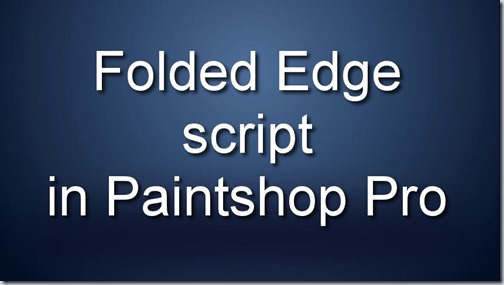

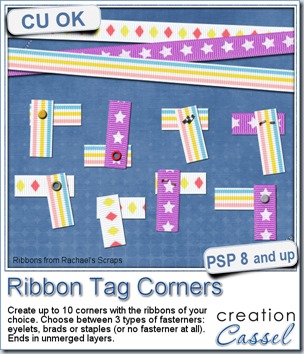
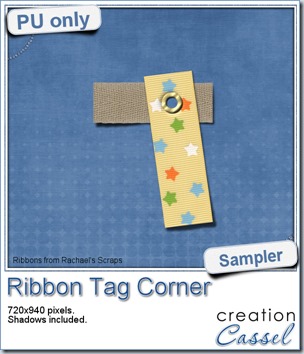 As a sample of what you can do with this script, i have this one. I started with 3 ribbons from Rachael’s and generated 5 corners. I only picked one to work with.
As a sample of what you can do with this script, i have this one. I started with 3 ribbons from Rachael’s and generated 5 corners. I only picked one to work with.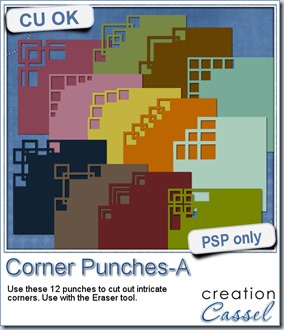
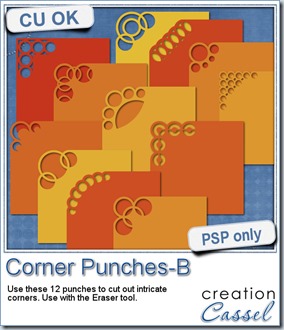
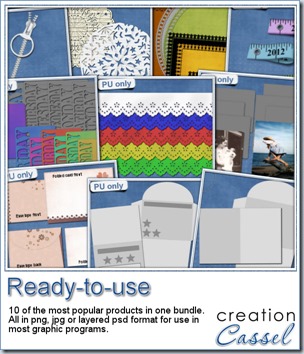
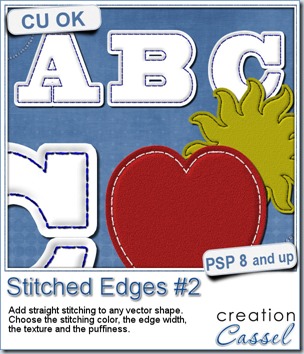
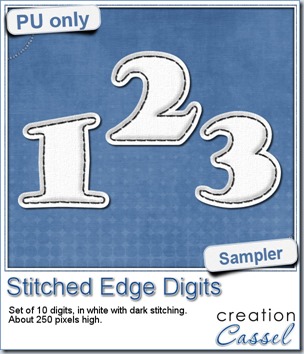 For this week, i decided to play with the idea of creating a whole alpha in one run with this script. I started with the digits (as there were fewer elements in the end). On a large image, i typed in the digits in white. I had to adjust the kerning to make sure the letters would not touch each other when the edge was added. Then, i ran the script. Everything went smoothly from there. I added the texture that came with the
For this week, i decided to play with the idea of creating a whole alpha in one run with this script. I started with the digits (as there were fewer elements in the end). On a large image, i typed in the digits in white. I had to adjust the kerning to make sure the letters would not touch each other when the edge was added. Then, i ran the script. Everything went smoothly from there. I added the texture that came with the 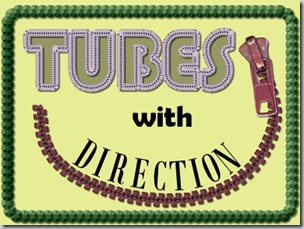

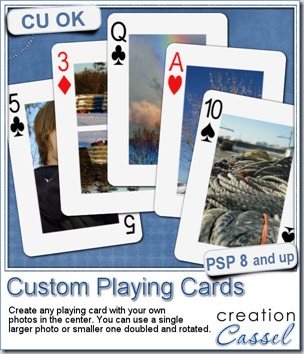
 For this week, i decided to give you a template for 4 aces. I am sure you can enjoy havnig 4 aces up your sleeve, right?
For this week, i decided to give you a template for 4 aces. I am sure you can enjoy havnig 4 aces up your sleeve, right?
 As a sampler, i created some simple journaling cards. I simply used the little footsteps directional tube that i created for the preview above and drew a straight line with it. I could have made a curved line that would have shown the rotated steps, but i really felt it was taking too much space on the cards.
As a sampler, i created some simple journaling cards. I simply used the little footsteps directional tube that i created for the preview above and drew a straight line with it. I could have made a curved line that would have shown the rotated steps, but i really felt it was taking too much space on the cards.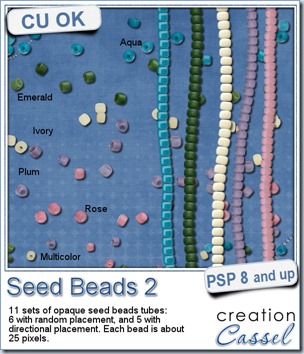
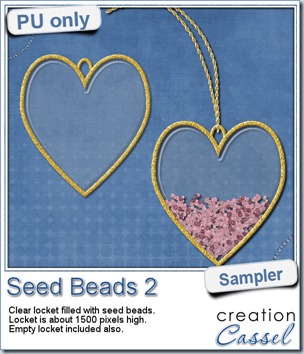 As a free sample, this week, i decided to use these tubes in a different way than last week.
As a free sample, this week, i decided to use these tubes in a different way than last week.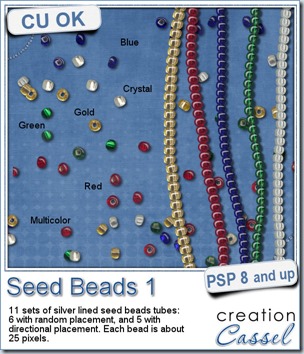
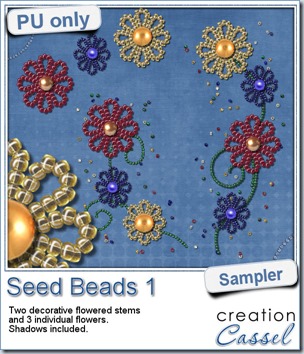 For a free sample, i created a couple of simple decorations. I placed the beads along a vector path using the VectorTube script for the flowers, and added a single “bead” in the center which was part of the
For a free sample, i created a couple of simple decorations. I placed the beads along a vector path using the VectorTube script for the flowers, and added a single “bead” in the center which was part of the 

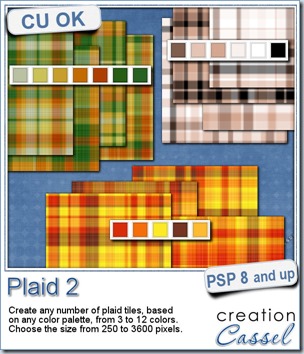
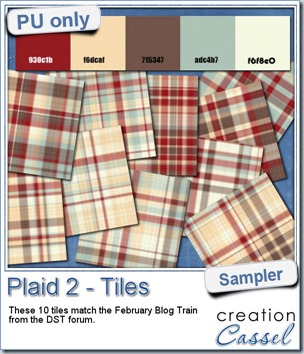 This week, as a sampler of what can be done with this script, i decided to give you a little teaser too. The February 2014 DST Blog Train will use a palette that includes red, brown, beige and blue. Although i am not participating in the Blog Train, i decided to create 10 tiles that are based on the color palette. Once you get all the pieces from the blog train, you can combine them with these tiles and create something even more fun.
This week, as a sampler of what can be done with this script, i decided to give you a little teaser too. The February 2014 DST Blog Train will use a palette that includes red, brown, beige and blue. Although i am not participating in the Blog Train, i decided to create 10 tiles that are based on the color palette. Once you get all the pieces from the blog train, you can combine them with these tiles and create something even more fun.