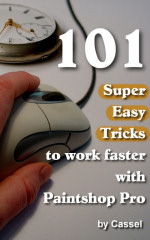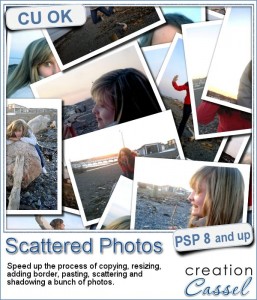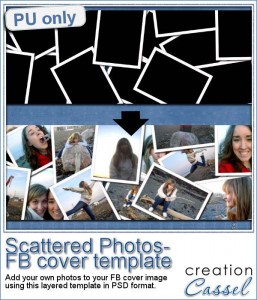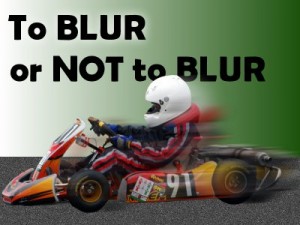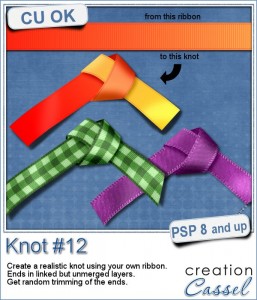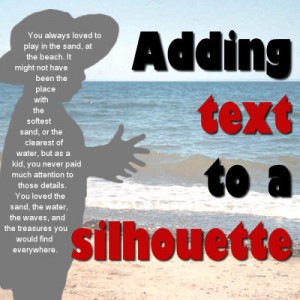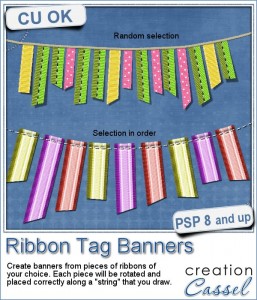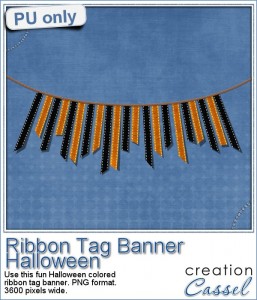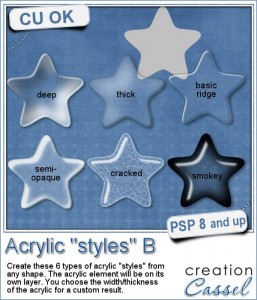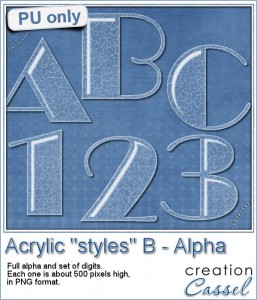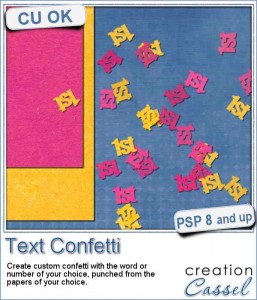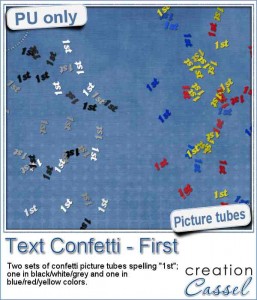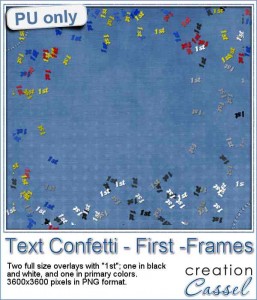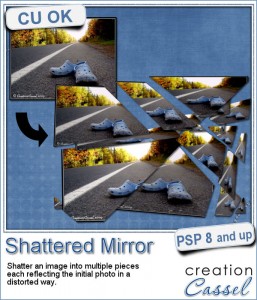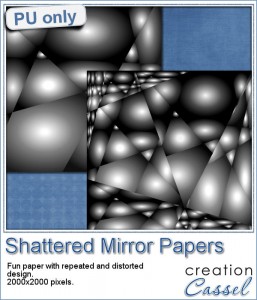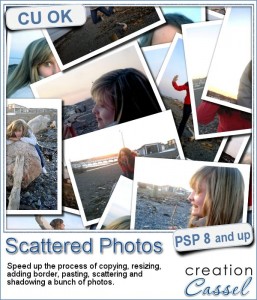 Although Paintshop Pro allows you to nicely arrange photos without too much effort of measuring (since you can use guides and templates), it might be a little bit more tedious to pretend you scattered photos randomly. Yet, it can be a great way to display lots of photos on a project.
Although Paintshop Pro allows you to nicely arrange photos without too much effort of measuring (since you can use guides and templates), it might be a little bit more tedious to pretend you scattered photos randomly. Yet, it can be a great way to display lots of photos on a project.
In order to scatter photos, you need to open each of them, resize them (if needed), add a border (if you want), copy them, paste them on the base image, rotate them, move them where you want, and then repeat for each other photo. If you have 5 or 6 photos, that might be feasible, but what if you have 50 of them? That can definitely add up and take you time.
This script will take care of all the steps once you have given it the proper information: where the photos are, what size you want them, if you want a border, and where you want the photos to be scattered (in the center, on the outer edge or all over). Then, you can go get a coffee and it will be all done by the time you come back!
Since all the photos are left on unmerged layers, you can always tweak them later (after all, the script can't tell if it looks the way YOU want).
And furthermore, the script will add shadows to all the layers if you want to, saving you even more time.
Get this script in the store: Scattered Photos.
Do you want a chance to win this script (so you can display all your Halloween photos)? Tell me what is the maximum number of photos you have placed onto one layout. The winner will be announced next week, in the newsletter. Not a subscriber yet? Not a problem. You can register here and it is free (and you only get one email per week).
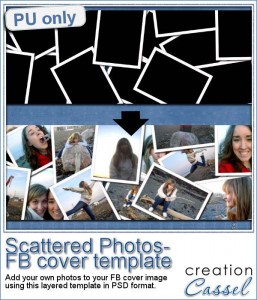 Since this script will work only on YOUR own images, I am sure you would not care much about using mine. So, instead of using photos to place them onto a base image, i simply created black rectangles, the size of regular photos, and used them instead of photos. I ran the script with those and let it place them all over the place on a Facebook cover template.
Since this script will work only on YOUR own images, I am sure you would not care much about using mine. So, instead of using photos to place them onto a base image, i simply created black rectangles, the size of regular photos, and used them instead of photos. I ran the script with those and let it place them all over the place on a Facebook cover template.
Since you surely didn't want to only have black layers, I promoted the borders to their own layers, added shadows on separate layers, and now, you can use the photo layers to place your own. Basically, with some extra work, I made a layered template for you.
Although you can manually replace each photo layer by your own photos, you can also save a lot of time by using the Speed Scrap script (especially the one for photos) as it will resize the photos, and mask them so you can tweak their placement and rotation without worrying about trimming the excess or having to use a photo of the same format.
You need to be logged in to download this sample. You can either login, or register on the top of this page.
Corel Paintshop Pro Challenge
 Check out this week's #CorelChallenge. Obviously, for the time of year, the theme is Halloween. Do you have Halloween photos? Halloween decorations? Or maybe a Halloween theme scrapbook page? I know, they talk about Halloween PHOTOS but you definitely can show off more than just photos!
Check out this week's #CorelChallenge. Obviously, for the time of year, the theme is Halloween. Do you have Halloween photos? Halloween decorations? Or maybe a Halloween theme scrapbook page? I know, they talk about Halloween PHOTOS but you definitely can show off more than just photos!
Post your project on their thread or tag it with #CorelChallenge.
I CHALLENGE you!
Did you see the one i posted on their thread? Just to test how many of you will see it, LIKE it on their thread.
News in the Campus
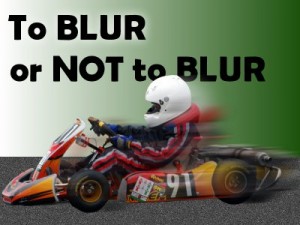 Have you registered to the live presentation tomorrow?
Have you registered to the live presentation tomorrow?
We will look at how you can use the Blur command for some functional and creative effects.
It is FREE, as usual!
Register now
 Did you ever envy Photoshop users because they have actions that do not have anything similar for Paintshop?
Did you ever envy Photoshop users because they have actions that do not have anything similar for Paintshop?