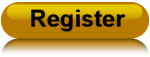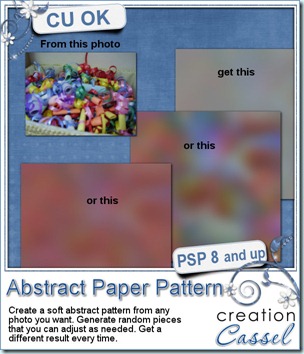
Do you sometimes, want to have an abstract design based on a photo but you don’t want to just add a blur? This method of making an abstract pattern based on a photo is easy to do but tedious, and making something different every time is not always that obvious. Using your Paintshop Pro, this script will do that, in just a short time. Start with your photo, the script will grab some blurred sections, at random, and will layer them onto a new 3600 x 3600 pixels canvas, and rotate them at random, and move them also at random. You can choose how many pieces you want the script to add, and you can move them around before they are merged. And if you find that the pieces are not covering everywhere you want, the script can do another run of pieces cut, added, rotated, and moved. At the end, the script will grab a color from the original photo and add a base layer below all those merged pieces. Those two layers will be left unmerged so you can change the base color, adjust the opacity of the top color, play with the blend mode, etc. And then, you can do whatever you want with the two layers, before or after you merge them: add a texture, add an artistic effect, a reflection effect, run a filter on them, etc.
You can get this script in my stores: Creation Cassel and DigiScrapWarehouse.
And if you want a free script, just check the Happy Place thread here, and add your name to it, after telling me what type of effect you can think of adding to this paper once done. I will pick a winner on Monday.
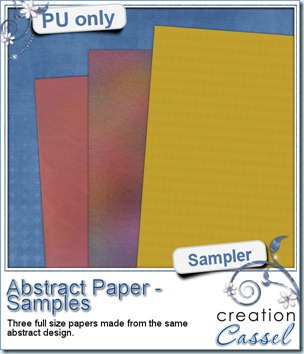 Do you want to see what this script can do? I am sure you do. You always like to get a free sample too, so i made those three papers from the exact papers displayed in the script preview. For one paper (the yellow one), i just added a Reflection Effect – Pattern. For the multicolored one, i applied the Topography effect and added a texture. For the pinkish one, i just reduced the opacity very low, changed the blend mode and added a texture.
Do you want to see what this script can do? I am sure you do. You always like to get a free sample too, so i made those three papers from the exact papers displayed in the script preview. For one paper (the yellow one), i just added a Reflection Effect – Pattern. For the multicolored one, i applied the Topography effect and added a texture. For the pinkish one, i just reduced the opacity very low, changed the blend mode and added a texture.
Those papers are full size. What will you do with them?
You need to be logged in to download this sample. You can either login, or register on the top of this page.
News from the Campus
Last week, we had our workshop on Playing with Vector. From the comments added to the surveys afterward, it seems that a lot of people will feel more comfortable to manipulate vectors and several found some great new uses for vectors. Did you ever want to write some text along the edge of an element in a photo, like a car, a mountain, an uneven building? You can do that now, with the use of vectors and you will see, it is pretty easy too!
The edited video should be up Sunday.
Our next workshop is already set for April 1st (no, it is not an April’s fool) and the topic will be Colorization. This will certainly be useful to designers who might want to use some CU products and make them really different to match their kits, or for scrappers who want to modify some of their stash elements to make a perfect layout. We will also look at colorizing in photos so you can make some fun effects.
Registration is already open so just click the button below to register.
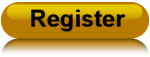
Did you want to view the workshops we had before? Would you like to have them right on your computer to view any time you wish? Do you want to download the multiple pages of handouts so you can print them? Now you can. Check out your favorite workshop and purchase the set you need. No more waiting for streaming, or your internet connection: you can have them all on your computer.
Last week, the newest tutorial uploaded was the Bow tutorial. That was requested by Lisa in our forum and i finally recorded it. Can you believe that the video is 33 minutes long and i skipped 2 thirds of the process as it was 2 repeats of what was shown? Yes, making bows from another ribbon (digitally made or an extracted flat ribbon) is a tedious task but you can then have a perfect match with what you want to use it for. Check it out!

Although this might be the March break in some areas (it was for us here), the Campus is still open, 24 hours a day, 7 days a week, so see you in the Campus, and bring friends along!
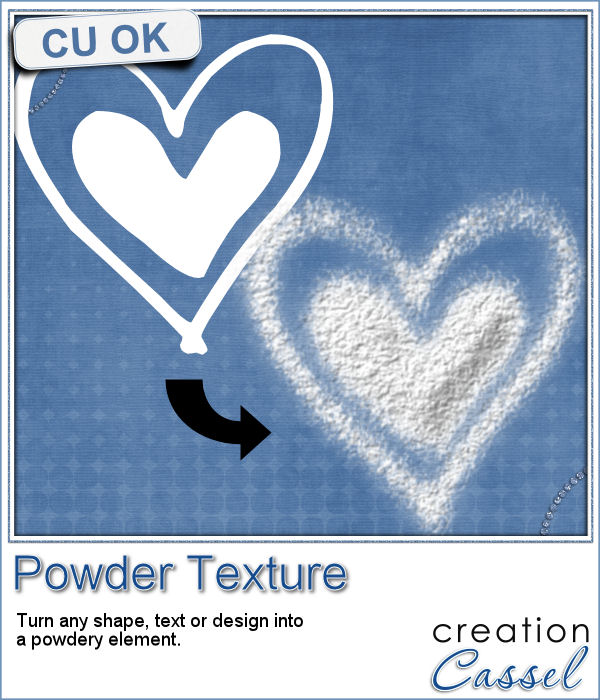 This script will be fun for anyone who has a cooking theme project: now you can write and draw with flour. Well, not real flour but you can turn your design into flower looking elements.
This script will be fun for anyone who has a cooking theme project: now you can write and draw with flour. Well, not real flour but you can turn your design into flower looking elements.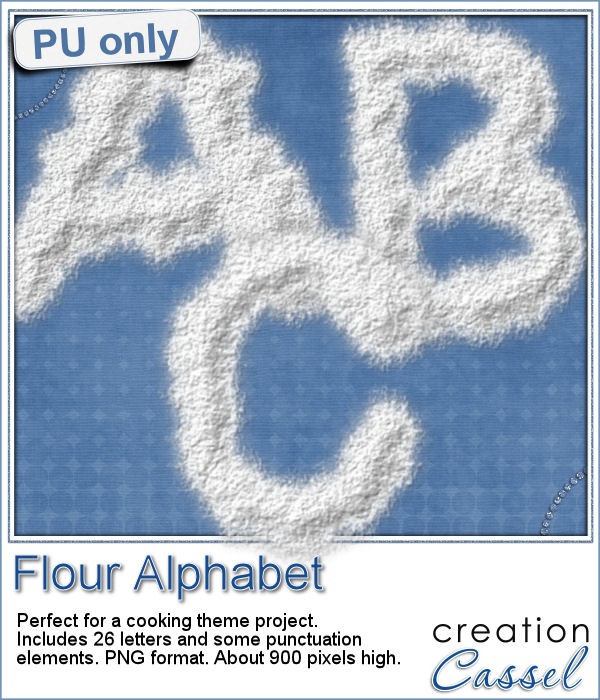 As a sampler, this week, I created a complete alphabet for you. It includes all the 26 letters, and some punctuation elements.
As a sampler, this week, I created a complete alphabet for you. It includes all the 26 letters, and some punctuation elements.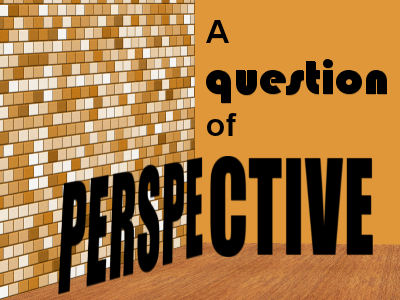

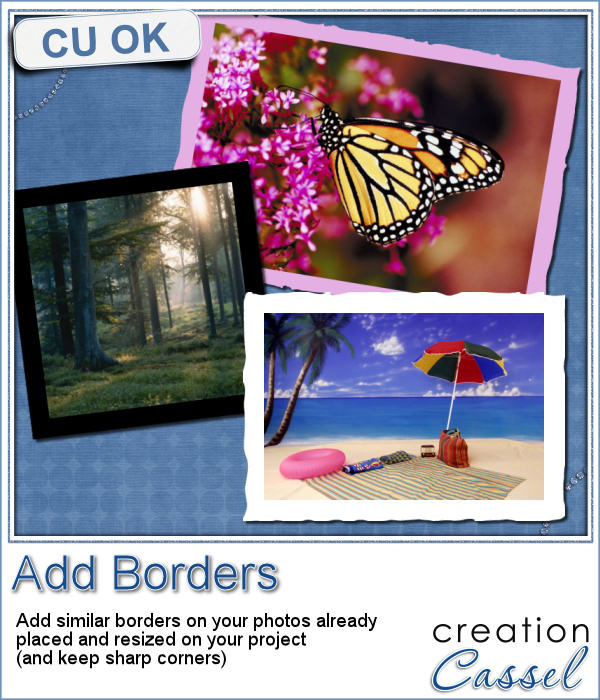 Sometimes, you might want to add identical borders to the photos on your layout, but since you want the photos to be of different sizes. How do you do that? Adding the borders before placing the photos on the montage is not the solution since you will resize the photos, and therefore, the border will also be resized.
Sometimes, you might want to add identical borders to the photos on your layout, but since you want the photos to be of different sizes. How do you do that? Adding the borders before placing the photos on the montage is not the solution since you will resize the photos, and therefore, the border will also be resized.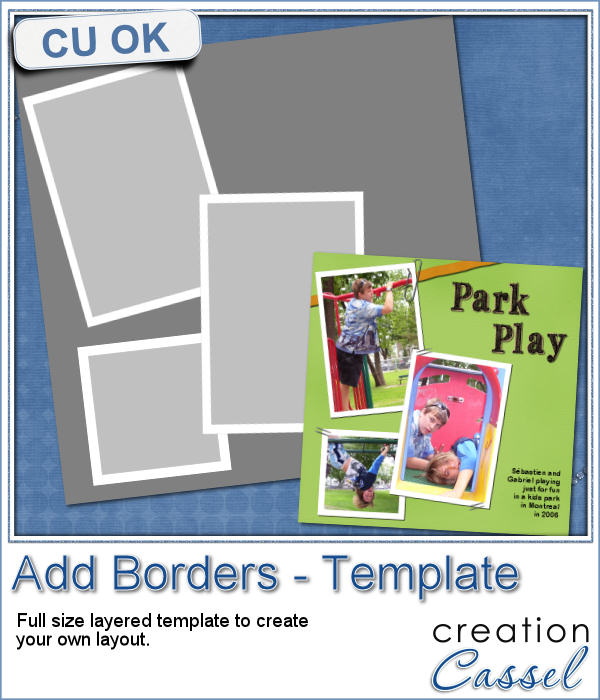 As a way to show you how this script can create identical borders even on photos of different sizes, I created this layered template for you. I had to tweak the end result since the script would merge the edge to the photo.
As a way to show you how this script can create identical borders even on photos of different sizes, I created this layered template for you. I had to tweak the end result since the script would merge the edge to the photo.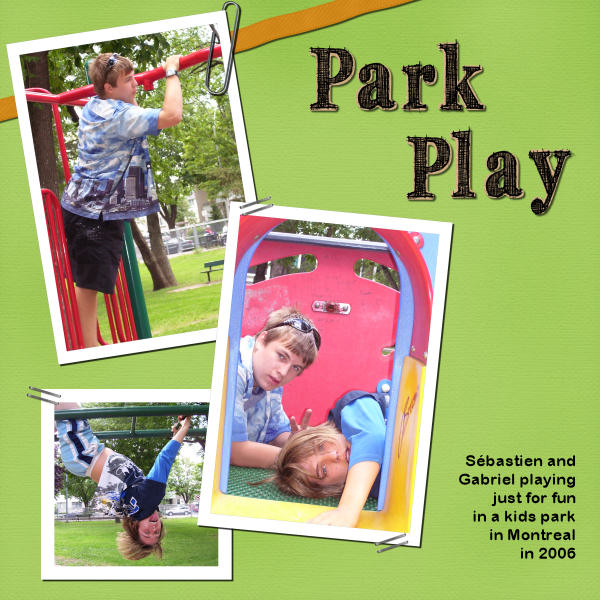

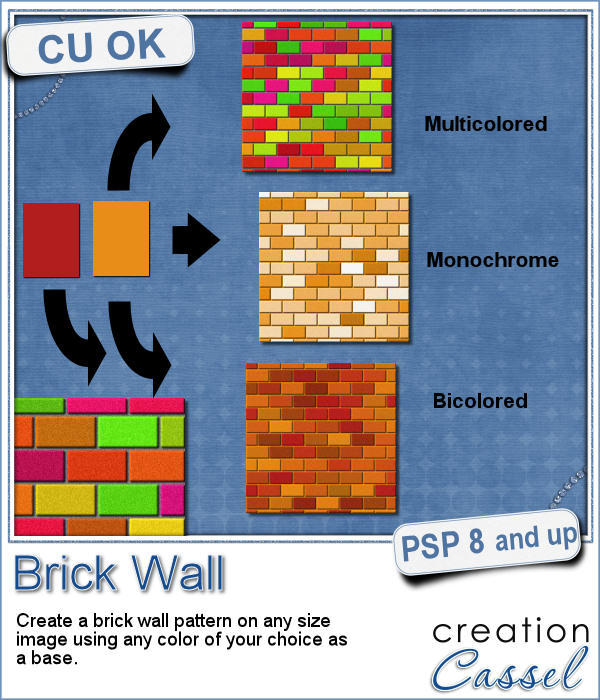 You might be able to use a photo of a brick wall as a paper background for your project, but you might wish to have something that would match more closely your favorite color, or color palette.
You might be able to use a photo of a brick wall as a paper background for your project, but you might wish to have something that would match more closely your favorite color, or color palette.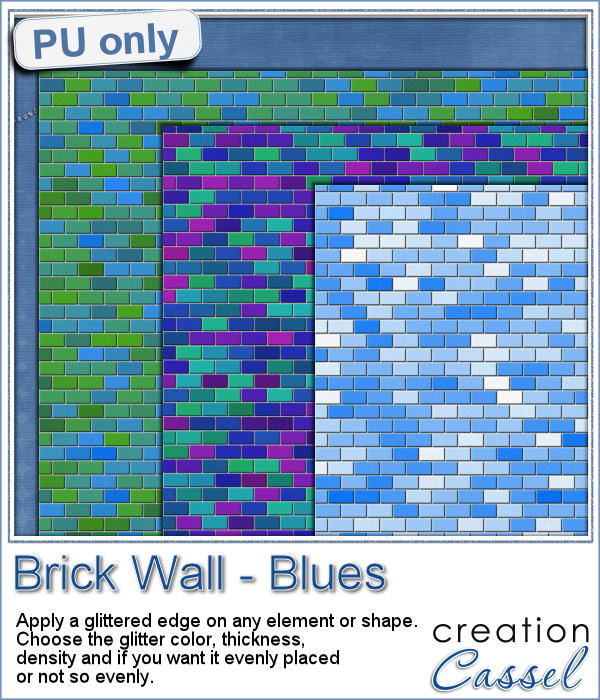 As a sample, I created 3 full size papers (3600x3600) all based around the same blue color. It gives you a good idea of how flexible this script can be.
As a sample, I created 3 full size papers (3600x3600) all based around the same blue color. It gives you a good idea of how flexible this script can be. We will have a live presentation on Sunday, August 7, at 5 pm Eastern Time.
We will have a live presentation on Sunday, August 7, at 5 pm Eastern Time.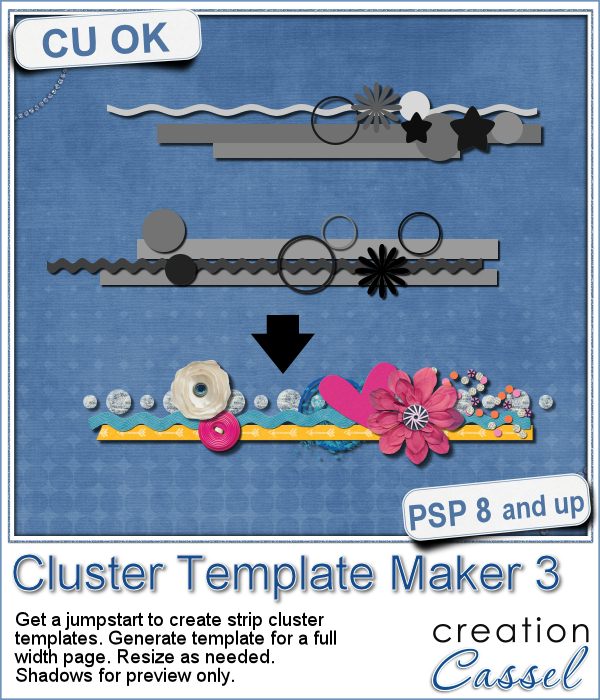 Creating clusters can seem like a daunting task when you just end up staring at the screen, wondering what element to use, where to put them, resize them or not, etc.
Creating clusters can seem like a daunting task when you just end up staring at the screen, wondering what element to use, where to put them, resize them or not, etc.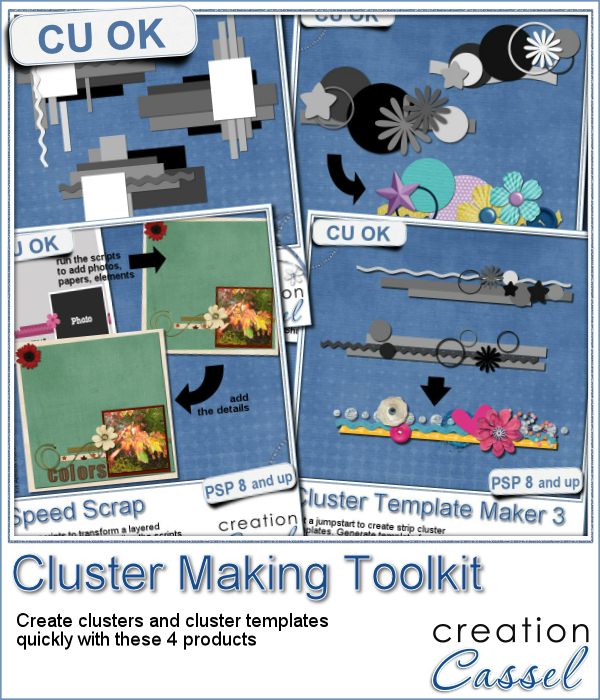 If you are into clusters, you can get all three Cluster Template Maker scripts AND the Speed Scrap Scripts as a
If you are into clusters, you can get all three Cluster Template Maker scripts AND the Speed Scrap Scripts as a 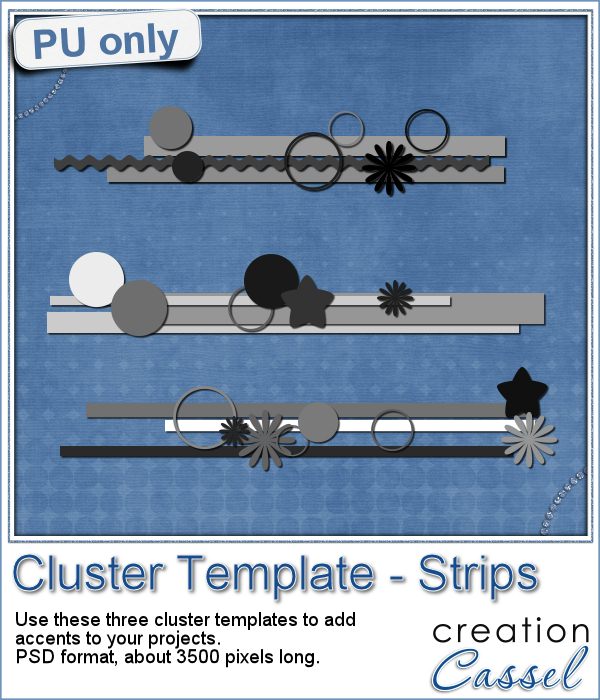 For this week's sample, I am actually including THREE cluster template strips that were generated using this script.
For this week's sample, I am actually including THREE cluster template strips that were generated using this script.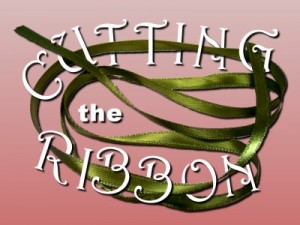
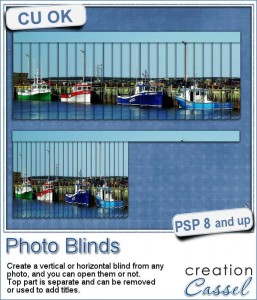 Have you ever seen those wonderful images that are transposed into various slats to create vertical or horizontal blinds?
Have you ever seen those wonderful images that are transposed into various slats to create vertical or horizontal blinds?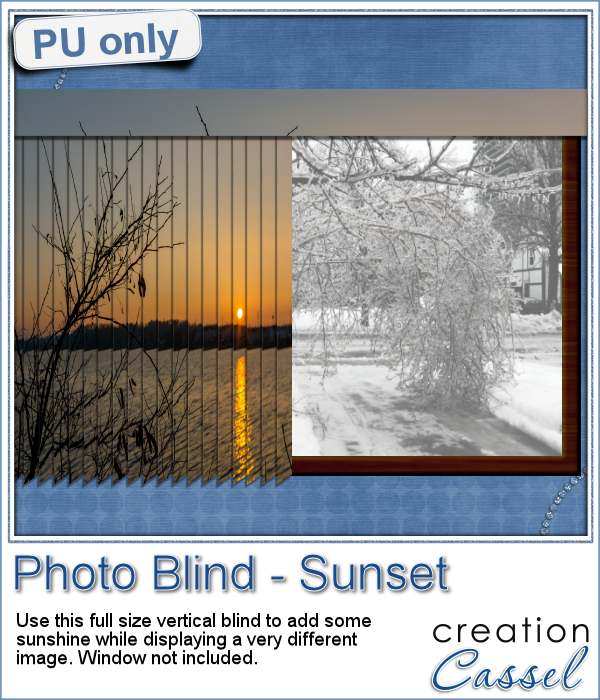 This week, i was really struggling to figure out what to create as a freebie that you might actually use. Since there was a big snow storm in the US this weekend, i thought that maybe, someone would want to have a nice, warm photo to cover the sight of all that snow. Of course, you could use this even if you don't have snow around!
This week, i was really struggling to figure out what to create as a freebie that you might actually use. Since there was a big snow storm in the US this weekend, i thought that maybe, someone would want to have a nice, warm photo to cover the sight of all that snow. Of course, you could use this even if you don't have snow around! Our next live presentation will take place on February 7th (yes that is 2 weeks from now; for a change, we are quite ahead!).
Our next live presentation will take place on February 7th (yes that is 2 weeks from now; for a change, we are quite ahead!).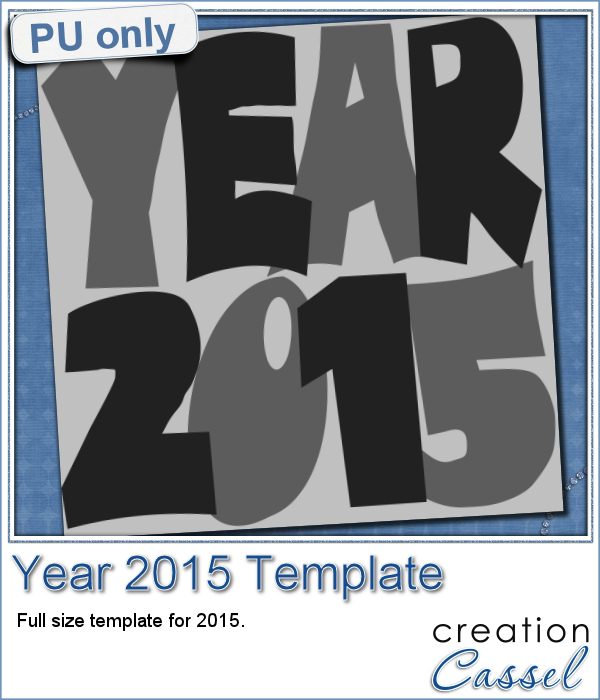
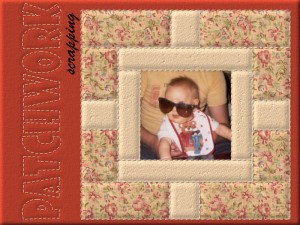 Sunday, January 3rd, we will have our live presentation in the Campus.
Sunday, January 3rd, we will have our live presentation in the Campus.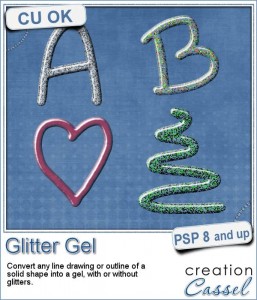
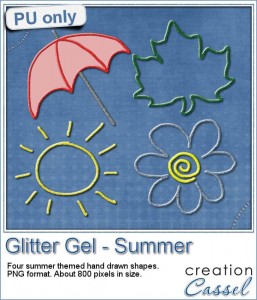
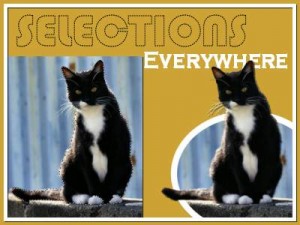
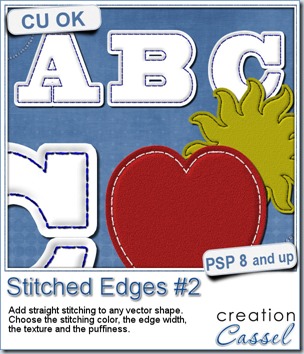
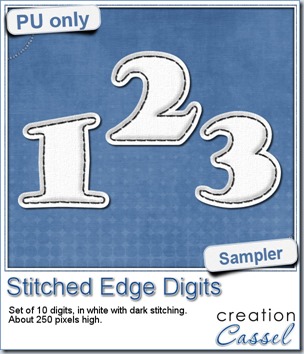 For this week, i decided to play with the idea of creating a whole alpha in one run with this script. I started with the digits (as there were fewer elements in the end). On a large image, i typed in the digits in white. I had to adjust the kerning to make sure the letters would not touch each other when the edge was added. Then, i ran the script. Everything went smoothly from there. I added the texture that came with the
For this week, i decided to play with the idea of creating a whole alpha in one run with this script. I started with the digits (as there were fewer elements in the end). On a large image, i typed in the digits in white. I had to adjust the kerning to make sure the letters would not touch each other when the edge was added. Then, i ran the script. Everything went smoothly from there. I added the texture that came with the 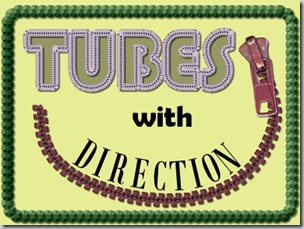

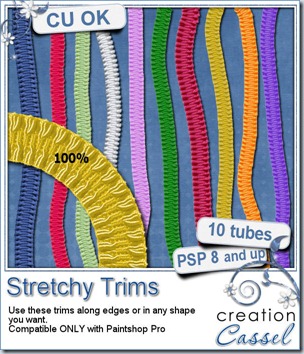
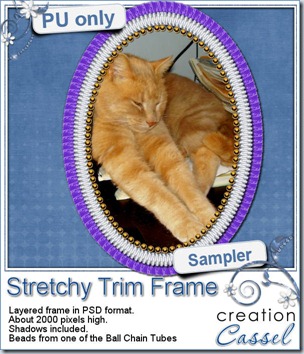 As usual, here is a freebie for you to check this out. This is a layered frame with two layers of stretchy trims, and one layer with some Ball Chain tubes too. Mix and match as you can hide one or two layers. This frame is in PSD format so any non-PSP user can actually enjoy it. The file also includes a template for the center so you can trim your photo easily to match the frame shape.
As usual, here is a freebie for you to check this out. This is a layered frame with two layers of stretchy trims, and one layer with some Ball Chain tubes too. Mix and match as you can hide one or two layers. This frame is in PSD format so any non-PSP user can actually enjoy it. The file also includes a template for the center so you can trim your photo easily to match the frame shape.
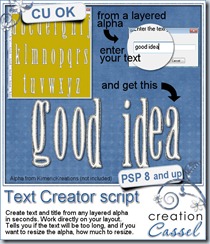
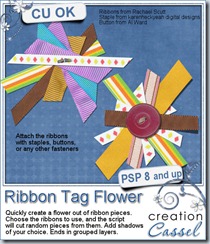
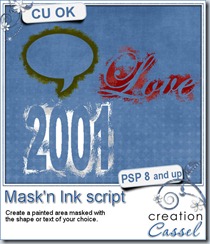
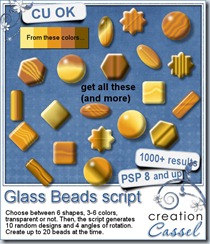
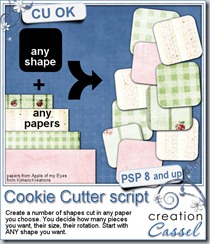


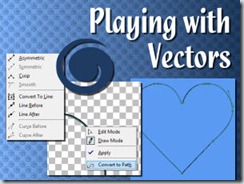
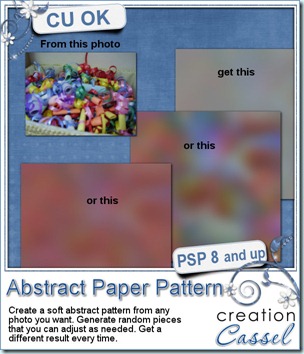
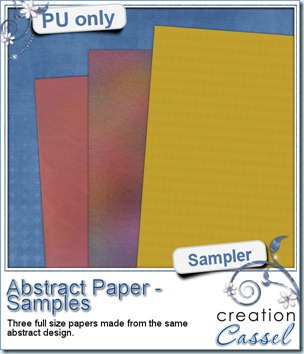 Do you want to see what this script can do? I am sure you do. You always like to get a free sample too, so i made those three papers from the exact papers displayed in the script preview. For one paper (the yellow one), i just added a Reflection Effect – Pattern. For the multicolored one, i applied the Topography effect and added a texture. For the pinkish one, i just reduced the opacity very low, changed the blend mode and added a texture.
Do you want to see what this script can do? I am sure you do. You always like to get a free sample too, so i made those three papers from the exact papers displayed in the script preview. For one paper (the yellow one), i just added a Reflection Effect – Pattern. For the multicolored one, i applied the Topography effect and added a texture. For the pinkish one, i just reduced the opacity very low, changed the blend mode and added a texture.