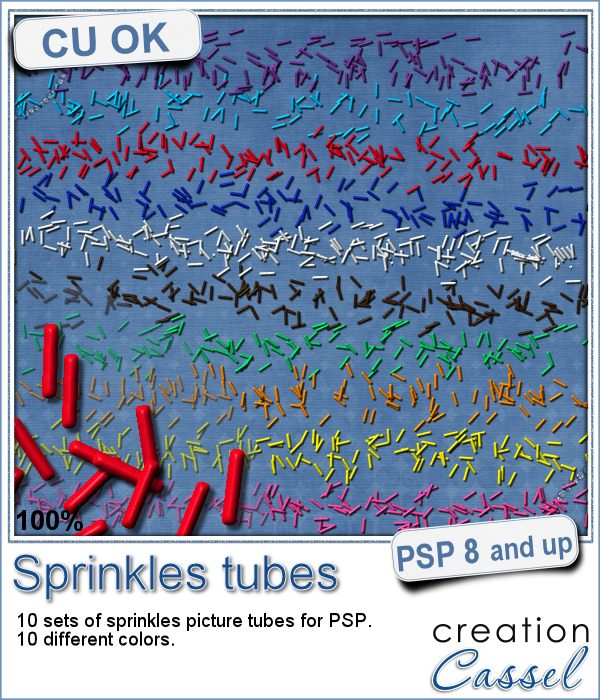 If you ever had cookies or cakes, you know what a little sprinkles can add to the look!
If you ever had cookies or cakes, you know what a little sprinkles can add to the look!
Since you were able to make cookies last week, with the Cookies script, this week, you can add some sprinkles to them.
This set of picture tubes include 10 different colors of sprinkles. Simply "draw" with them as if you were coloring. The default size is the real size of a sprinkles, but if you are drawing cookies that are smaller than life, you will want to reduce the size. The step is set to allow you to place a light coat of sprinkles, but reduce the size and you will spill more sprinkles in a smaller area.
Use them to decorate cookies, cakes, donuts or cupcakes, but you can also spill some on your layout, to add a delicious effect, or incorporate some in clusters for a final touch.
Grab these (no-cal) sprinkles in the store: Sprinkles tubes.
In order to win this set of tubes, tell me what theme AND colors could you think of having. I can see that green and red would be perfect for Christmas. What other theme, and color combination can you name. I am hoping to get some themed sprinkles next week, so you can help me get your favorite themed sprinkles. I'll announce a winner in next week's newsletter. Not a subscriber yet? Not a problem. You can register here and it is free (and you only get one email per week).
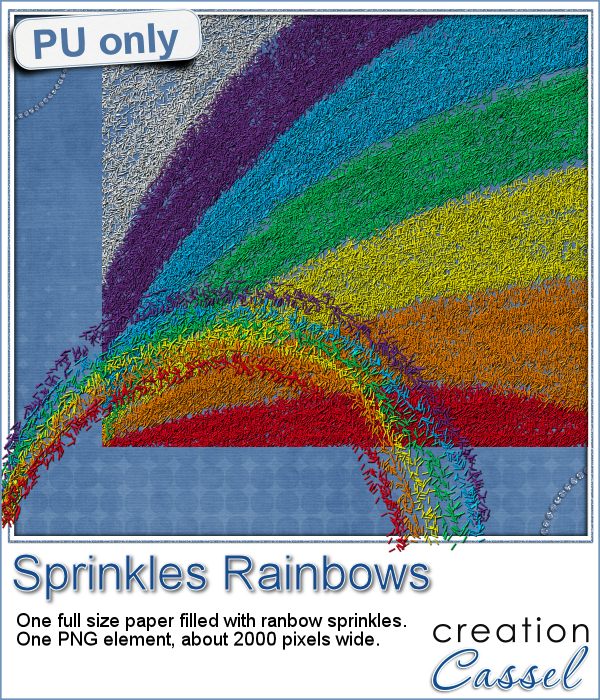 This week, i had fun "painting" with those sprinkles (it is addictive).
This week, i had fun "painting" with those sprinkles (it is addictive).
I created a simple rainbow using 6 of the 10 colors in the set. It is a PNG format, and is about 2000 pixels wide.
In addition, i created a full page (3600x3600 pixels) of sprinkles arranged in a kind of rainbow. This will be a great background for any baking, or sweet theme project. Or maybe a birthday invitation?
Grab those freebies now, and use them today.
You need to be logged in to download this sample. You can either login, or register on the top of this page.
Remember to show us how you are using them.
News from the Campus
 Did you join the live presentation, last week?
Did you join the live presentation, last week?
The whole presentation was recorded and is being edited. It should be up this weekend.
Keep an eye on the Master Class section of the Campus.
Remember that it will be free to watch, as long as you are logged into the Campus.

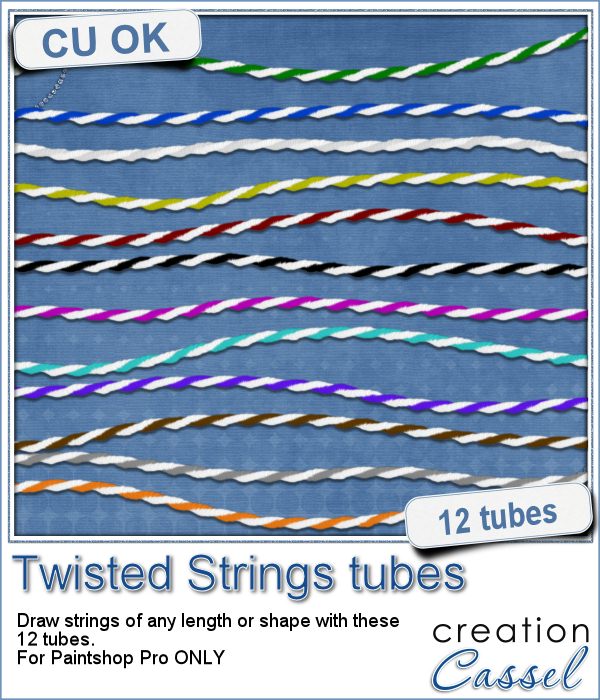 You can find various strings in digital scrapbook kits, or sometimes as a set of elements, but are you struggling to find the right color, or the right length, or the right shape?
You can find various strings in digital scrapbook kits, or sometimes as a set of elements, but are you struggling to find the right color, or the right length, or the right shape?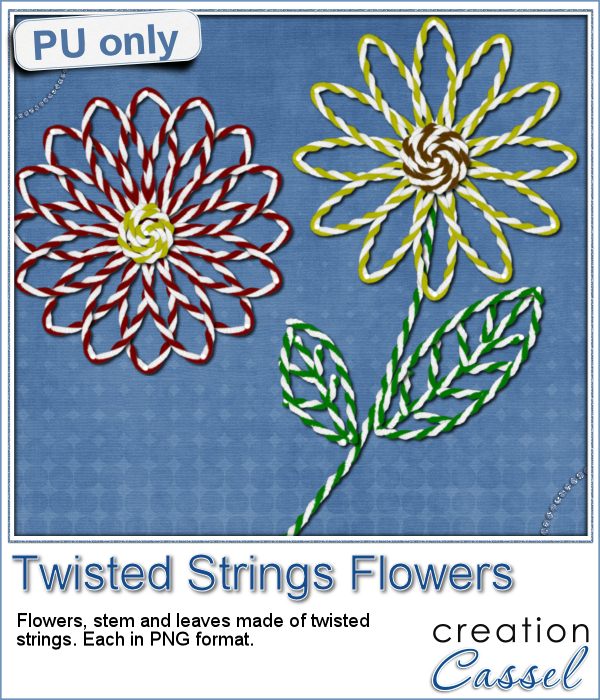 I created these fun flowers out of the twisted strings. They are fairly large so you can size them down to fit your project. You get two flowers, two leaves and one stem. Combine them as you wish, add them to clusters, make a border out of several flowers, etc.
I created these fun flowers out of the twisted strings. They are fairly large so you can size them down to fit your project. You get two flowers, two leaves and one stem. Combine them as you wish, add them to clusters, make a border out of several flowers, etc.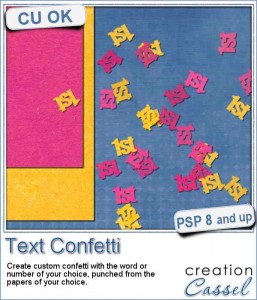
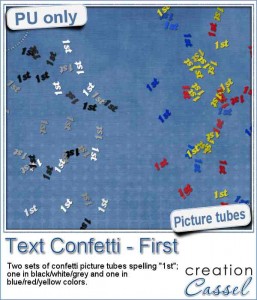
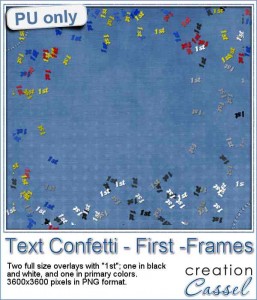

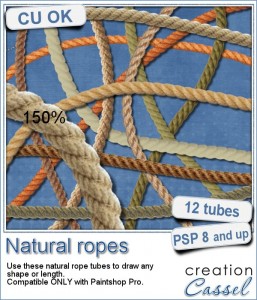 Are you always looking for a rope or string in the size and shape you want but can't find anything ready-made that matches your project? That is when you can REALLY take advantage of these rope tubes for Paintshop Pro.
Are you always looking for a rope or string in the size and shape you want but can't find anything ready-made that matches your project? That is when you can REALLY take advantage of these rope tubes for Paintshop Pro.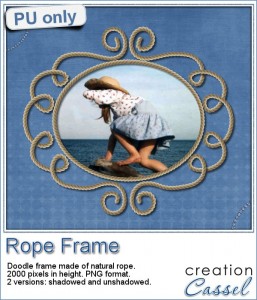
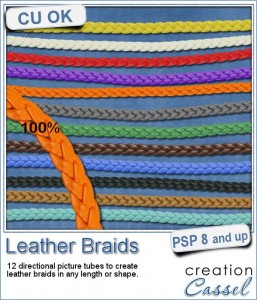
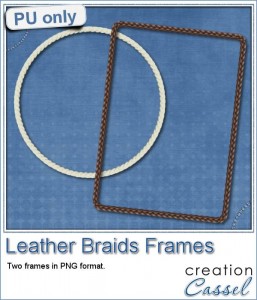
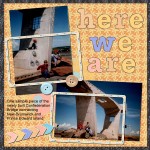
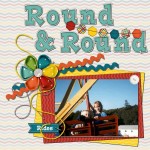
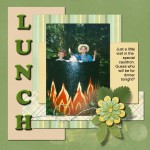
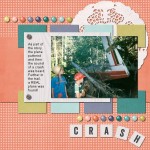
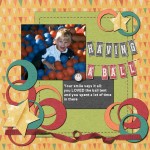
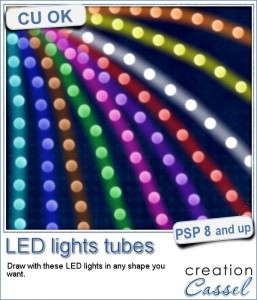
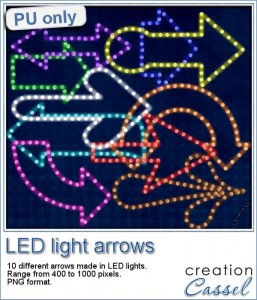
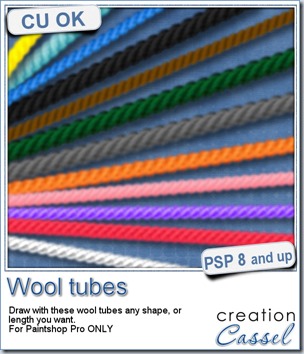
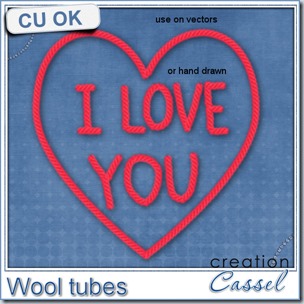

 As a sampler, i created some simple journaling cards. I simply used the little footsteps directional tube that i created for the preview above and drew a straight line with it. I could have made a curved line that would have shown the rotated steps, but i really felt it was taking too much space on the cards.
As a sampler, i created some simple journaling cards. I simply used the little footsteps directional tube that i created for the preview above and drew a straight line with it. I could have made a curved line that would have shown the rotated steps, but i really felt it was taking too much space on the cards.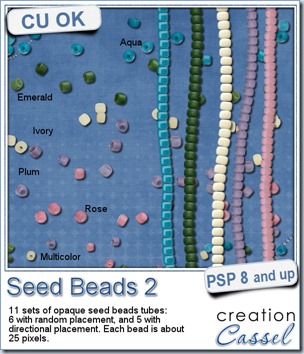
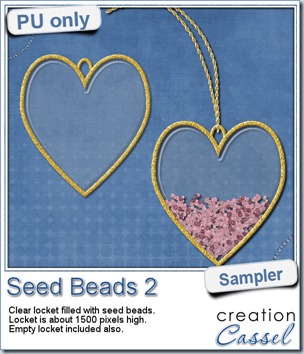 As a free sample, this week, i decided to use these tubes in a different way than last week.
As a free sample, this week, i decided to use these tubes in a different way than last week.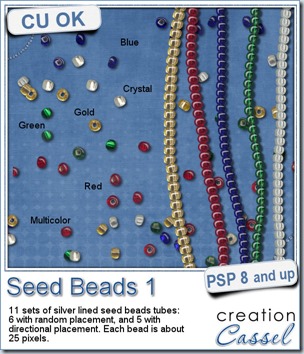
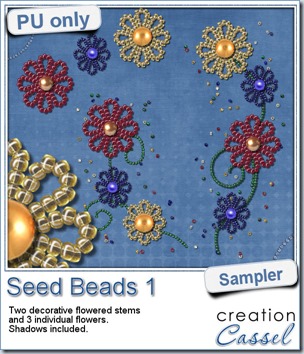 For a free sample, i created a couple of simple decorations. I placed the beads along a vector path using the VectorTube script for the flowers, and added a single “bead” in the center which was part of the
For a free sample, i created a couple of simple decorations. I placed the beads along a vector path using the VectorTube script for the flowers, and added a single “bead” in the center which was part of the 
