Pocket scrapping has become popular with tangible paper scrapping as a way to quickly set up a page with pre-cut cards where you could add notes, journaling, titles, and pockets where you could simply insert photos.
Digital scrapping can already be quick (although it could also be slower depending on your style) but the pocket look could be an interesting one for you. If you like that look, you still have to find those digital plastic pockets and overall, the number of different pages is fairly limited, but with this script, you can create a wide variety of pages, with many different number of pockets and also different shape, format and arrangement.
Furthermore, the script will also create card template for each of those pockets, no matter the size or format. How is that for a help to create your own pocket scrapping?
But that is not all. If you like the idea to have nice cards (instead of the basic grey ones), you can open your favorite papers and let the script create cards using random papers of the perfect size and place them in the correct pockets too. And since everything is left on unmerged, you can change any card for a photo, or remove it completely to place your concert ticket instead.
You can get this Pocket Scrap script in the store.
You don’t necessarily have to stick with plastic pocket; use the script to do some color blocking (and tweaking any block to your liking) to add various text and journaling, or replacing any card by photos.
What will you create with this script?

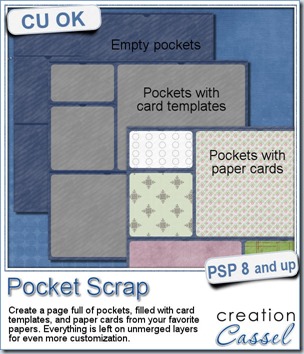


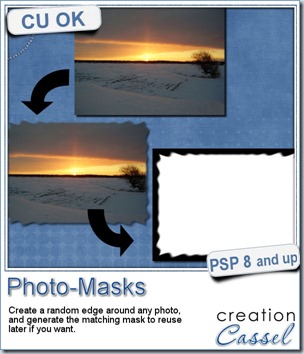
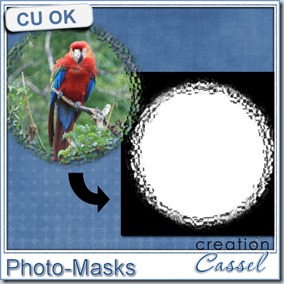

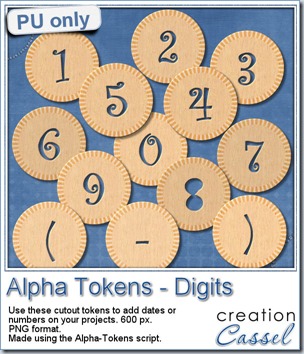
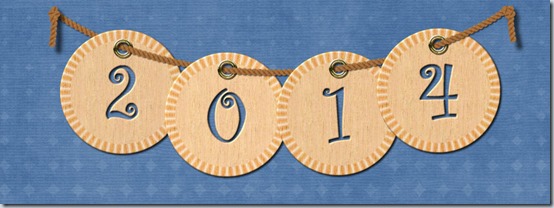
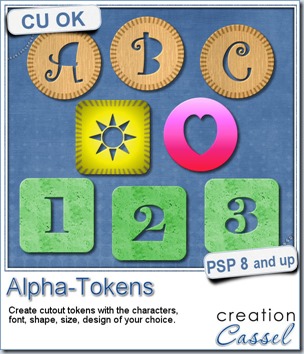
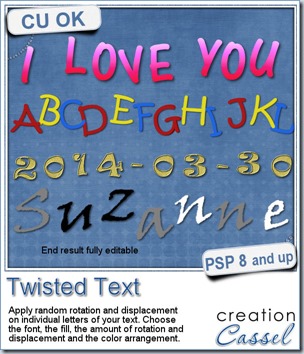
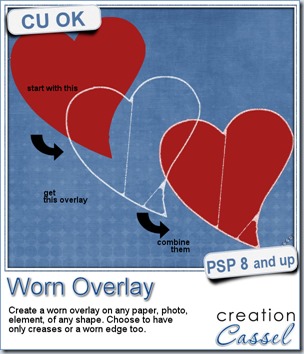
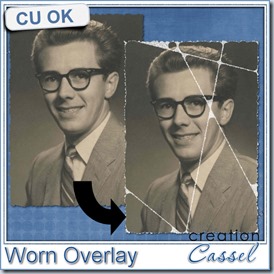
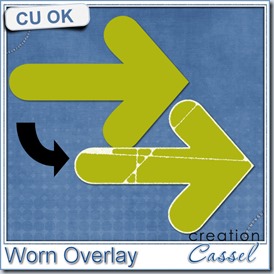
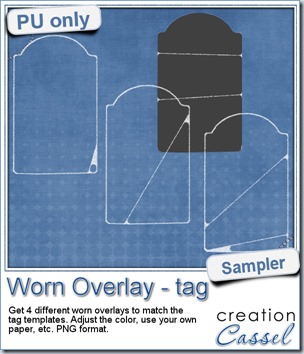
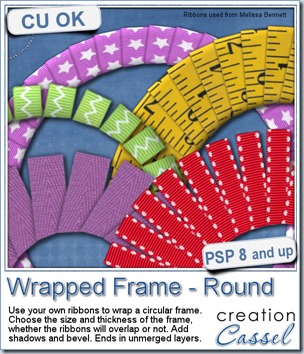
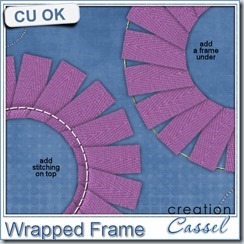
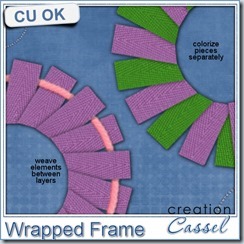
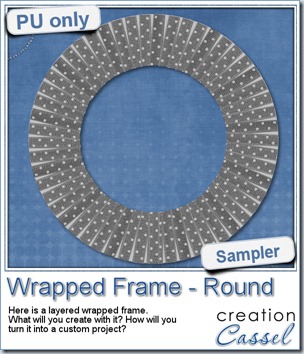

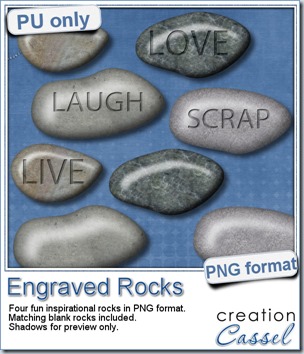

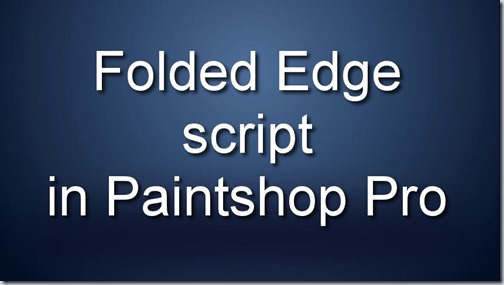

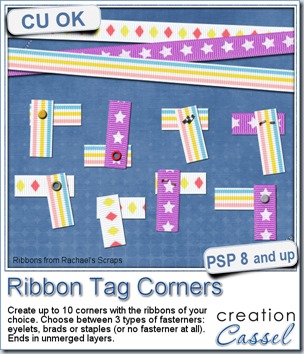
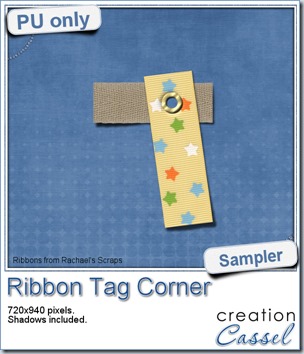 As a sample of what you can do with this script, i have this one. I started with 3 ribbons from Rachael’s and generated 5 corners. I only picked one to work with.
As a sample of what you can do with this script, i have this one. I started with 3 ribbons from Rachael’s and generated 5 corners. I only picked one to work with.