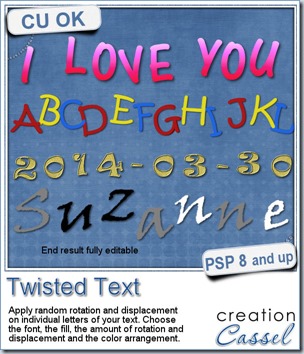Although we often like to have regularly placed and perfectly aligned text, on some occasions we really want something funky and irregular. Do you know how to place each letter individually to create a funky text?
One method will require you to type one letter at the time, and rotate it and move it. Then repeat for the second letter, and the third. It is not hard, but it is definitely time consuming especially if you have more than just a handful of letters.
The other method is to type your text, normally, and then go with Objects > Convert Text to Curves > As Character Shapes. This will separate individual characters and convert them to shapes. Although they would remain as vector objects, they lose their Text properties: you can no longer change the font.
Finally, the third method is using this PSP script. In fact, the script will use the first method for you but much much faster. You can choose any text (any length), any font, any color (or even a gradient or a pattern), you choose how much rotation and displacement you want, and if you want to have the colors (in case you picked more than one) to appear in sequence (like in the alphabet in the preview) or in random order (like in the “Suzanne” of the preview).
Each letter is left, at the end, as individual vector objects, and still as text so you can, if you want, change the font for one or some letters/characters. You can also change the colors if you want or rearrange the letters. In fact, you can just use the randomly rotated letters and place them all around your layout if you prefer; no need to keep them in line either!
Grab this time saving script and have fun with Twisted Text.
If you want to learn how to create that kind of effect, manually (hopefully for only a handful of letters) and other fun text tricks, check out the Texting Again Master Class in the Scrapbook Campus.