Following the great success of the Torn Edge script, i thought it would be great to have the option to tear in the center of an image or a paper instead of only the edge and so this idea came up. This script for Paintshop Pro will create a rip in the middle of any image, photo or paper, of any size. You can leave the tear in the center or you can move it around, and even rotate it, especially if you want to place it in a strategic place of the image. The torn edges will be left on separate layers so you can add a texture if you want. The layers will be unmerged but linked to the matching torn edge.
You can tear a paper once, or more than once, providing that you either merge the piece and the tear together before running the script a second time, of by copying and pasting the paper piece (without the torn edge) as a new image.
Decide if you want a vertical or horizontal tear.Choose if you want it to be kind of straight, slightly uneven, or more. Many interesting effects can be achieved with this script, tearing photos, papers, or even paper pieces like note papers, heart shapes, etc. This could be a fun way to get some journaling pieces.
You can get this script in my stores: Creation Cassel and DigiScrapWarehouse.
And as usual, you have a chance to win this script by adding your name to the RAK thread in the Happy Place. Unlike usually, the winner will be announced on TUESDAY night instead of Monday, since i will be out of town on Monday. Just tell me what you think you could use this script for.
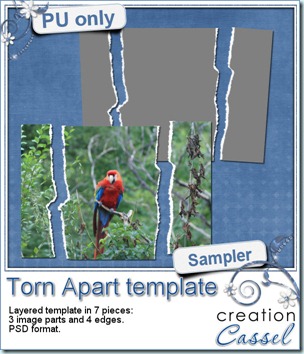 And here is your free sample. This is a layered template in PSD format. It consists of 3 “paper” pieces that will match perfectly, and 4 “edge” pieces. You can adjust the “edge” pieces to match any paper color, and the “paper” pieces are just like a puzzle and you can cut out your paper or photo using the magic wand. The “paper” piece layers are linked to the matching “edge” piece layers so you can move them around together, however, to help you with the “photo” part, all the “edge” pieces are below the “paper” pieces so you will have to rearrange the layers order when you decide to merge them.
And here is your free sample. This is a layered template in PSD format. It consists of 3 “paper” pieces that will match perfectly, and 4 “edge” pieces. You can adjust the “edge” pieces to match any paper color, and the “paper” pieces are just like a puzzle and you can cut out your paper or photo using the magic wand. The “paper” piece layers are linked to the matching “edge” piece layers so you can move them around together, however, to help you with the “photo” part, all the “edge” pieces are below the “paper” pieces so you will have to rearrange the layers order when you decide to merge them.
You need to be logged in to download this sample. You can either login, or register on the top of this page.
News from the Campus
Not too much new YET, but i am working to bring you some super interesting bonus for the next registration period for the Basic Scrap Campus. So keep a close eye. This promotion will not last very long so you might want to register to the mailing list so you stay informed as soon as the registration re-open. The current students seem to really enjoy the lessons as i have seen some samples of their work. Seeing those, i am sure they are having a blast!
This weekend, we’ll have the FREE webinar on shadows in digital scrapbooking using Paintshop Pro. We’ll look at the regular basic shadows on a flat surface, shadows to make those ribbons look all curled up, shadows for your clusters, and then, shadows for the fantasy layouts.
Register here
If you don’t register and decide to join Sunday, October 2nd, as it will be starting at 3pm Eastern, you can click HERE.
See you around!

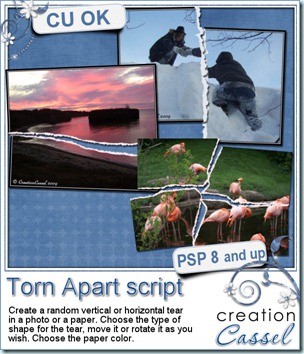
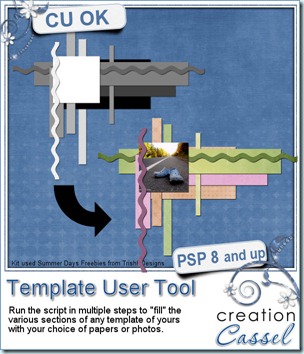
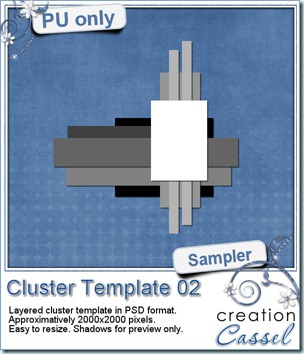 As usual, i have a free sample for you. Since this script is a tool to use with your own templates, i could not run it and give you the end result, but i could run the script from last week, and let you have another clustered template in PSD format.
As usual, i have a free sample for you. Since this script is a tool to use with your own templates, i could not run it and give you the end result, but i could run the script from last week, and let you have another clustered template in PSD format.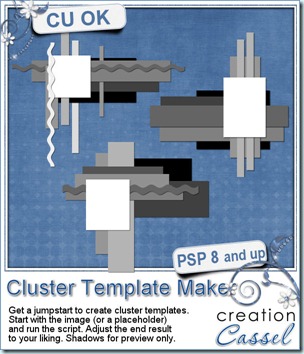
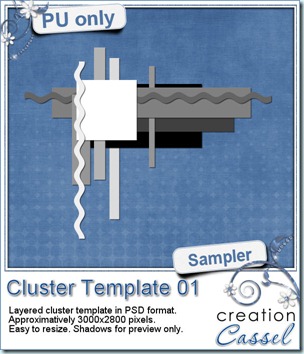 As usual, you want to get a freebie, right? Fair enough. I created this layered cluster template with the script. I added shadows to the preview only, since there is a chance you might want to change some layers and then, the shadows might not work. It is a PSD format, so most of you should be able to open it, and use it. If you DO use it, would you mind showing me how it turns out? I would love to see how different scrappers will turn this ONE template into many unique results.
As usual, you want to get a freebie, right? Fair enough. I created this layered cluster template with the script. I added shadows to the preview only, since there is a chance you might want to change some layers and then, the shadows might not work. It is a PSD format, so most of you should be able to open it, and use it. If you DO use it, would you mind showing me how it turns out? I would love to see how different scrappers will turn this ONE template into many unique results.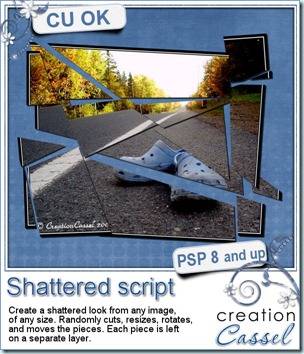
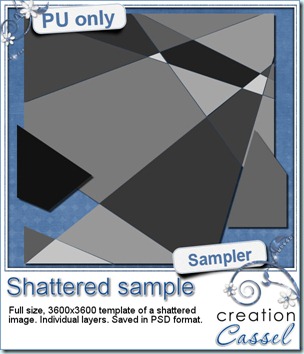 How about a chance to win this script for free? You can, by simply adding your name to
How about a chance to win this script for free? You can, by simply adding your name to 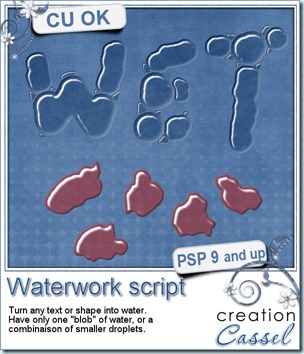
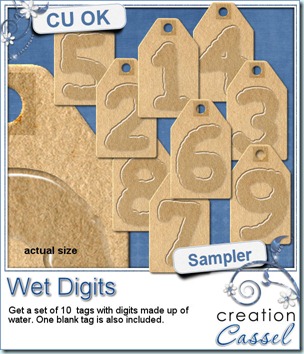 As usual, i have a little freebie for you. This is a set of wet digits on a tag. Each tag was made using handwritten digits run through the script. You get all 10 digits and one blank tag for you to add your own.
As usual, i have a little freebie for you. This is a set of wet digits on a tag. Each tag was made using handwritten digits run through the script. You get all 10 digits and one blank tag for you to add your own.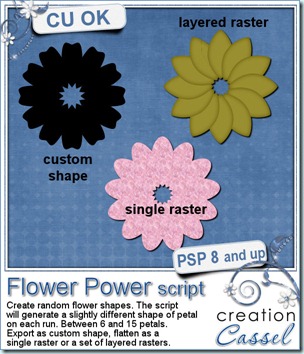
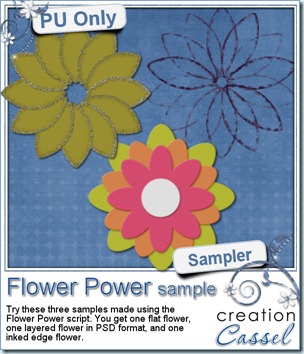 I am sure you are also looking for a freebie sample for this script. That is exactly what i did. I ran the script and got a few random shapes and i played with them. On one layered shape, i added a glittered edge with the
I am sure you are also looking for a freebie sample for this script. That is exactly what i did. I ran the script and got a few random shapes and i played with them. On one layered shape, i added a glittered edge with the 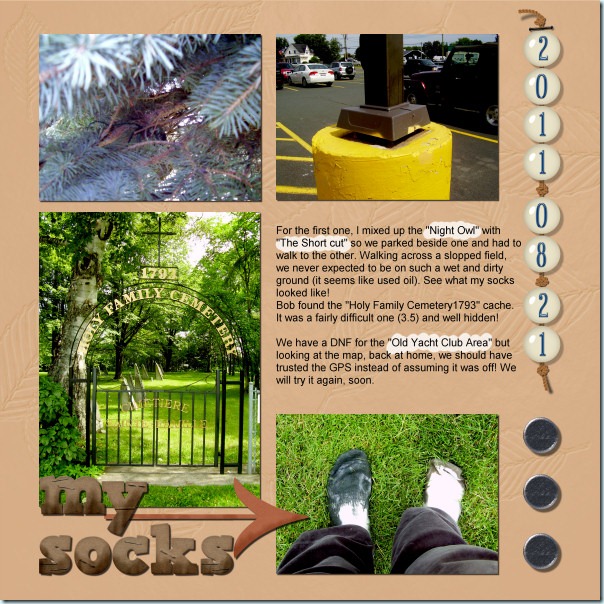
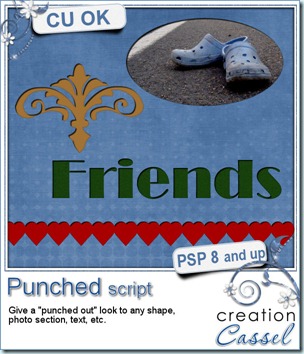
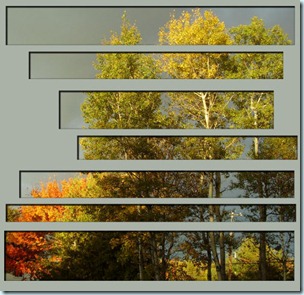
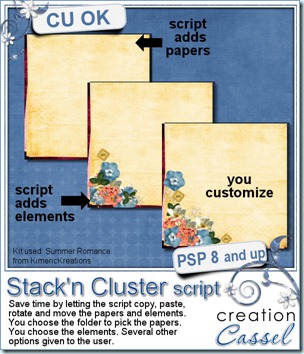
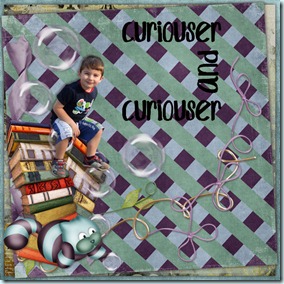

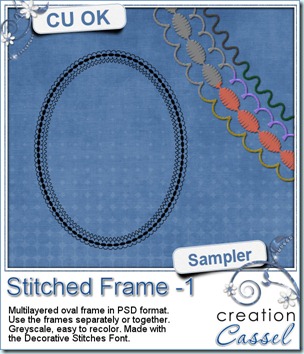 And now, as usual, you want to see my products in action. Since this week’s script is a tool and i cannot really give you a sample, i thought you might want to play with some frames. This is a layered frame (because it includes 4 individual layers) in PSD format. You can use each frame separately, or in combination. They were made using the
And now, as usual, you want to see my products in action. Since this week’s script is a tool and i cannot really give you a sample, i thought you might want to play with some frames. This is a layered frame (because it includes 4 individual layers) in PSD format. You can use each frame separately, or in combination. They were made using the 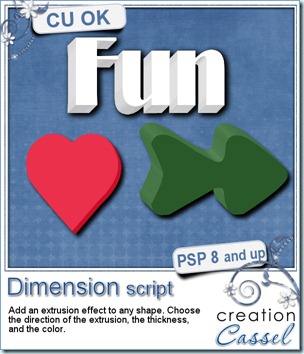
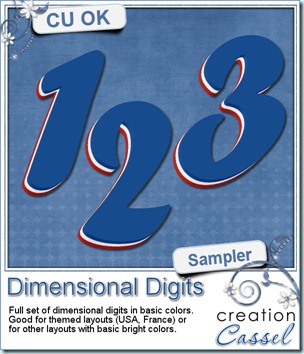
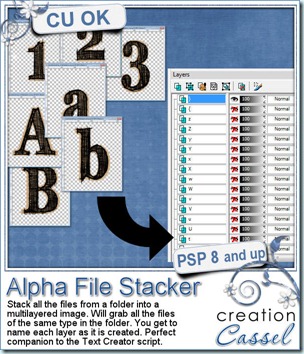
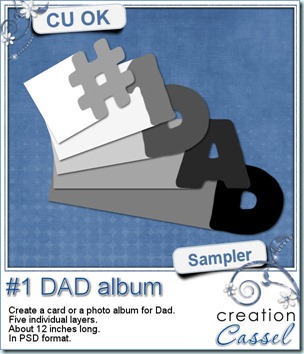 This weekend, it is Father’s Day on this side of the Atlantic. I dont know about other countries, in Europe or in Australia. But if it is not the time to celebrate Father’s Day, you can still get ready for next time you want to thank a man in your life for what he brought. This layered “album” can be used to create a hybrid photo album, or, if only printed, cut out and glued on cardboard, it can make a great card where all the children or other people touched by that special man can write good wishes, kids can stamp their hand or doodle for a great memorabilia. The album is about 12 inches long on separate layers (you surely can resize if you want a smaller version).
This weekend, it is Father’s Day on this side of the Atlantic. I dont know about other countries, in Europe or in Australia. But if it is not the time to celebrate Father’s Day, you can still get ready for next time you want to thank a man in your life for what he brought. This layered “album” can be used to create a hybrid photo album, or, if only printed, cut out and glued on cardboard, it can make a great card where all the children or other people touched by that special man can write good wishes, kids can stamp their hand or doodle for a great memorabilia. The album is about 12 inches long on separate layers (you surely can resize if you want a smaller version).