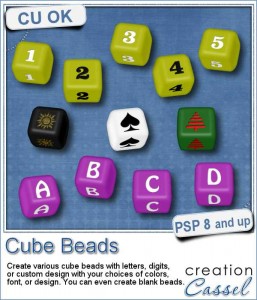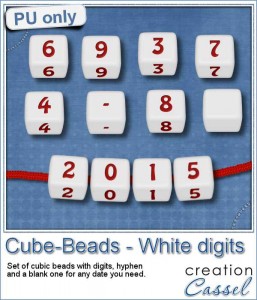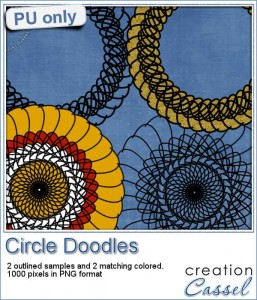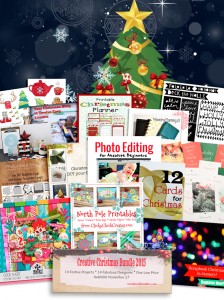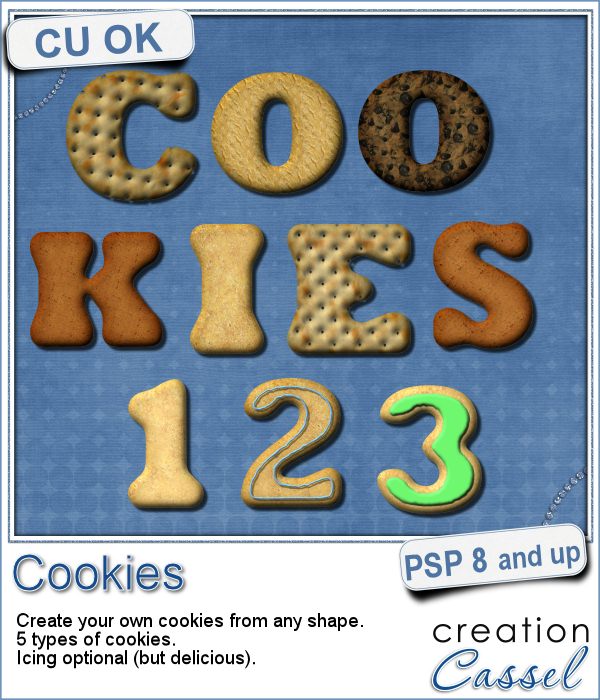 Don't you love cookies? Who does NOT love cookies?
Don't you love cookies? Who does NOT love cookies?
With this script, you can turn your Paintshop Pro into your own cookie machine, as it will convert any shape into a delicious (low-cal) cookie (or it could be a cracker if you prefer).
This script will offer you 5 choices of cookie textures: crackers, shortbread, chocolate chip, gingerbread or sugar.
As if that was not enough to make you hungry, you can even add some icing to those cookies.
You can get this delicious script in the store: Cookies.
Would you like to win this script? In the comments below, tell me what shape you would like to see cookies made. I'll announce a winner next week, in the newsletter. Not a subscriber yet? Not a problem. You can register here and it is free (and you only get one email per week).
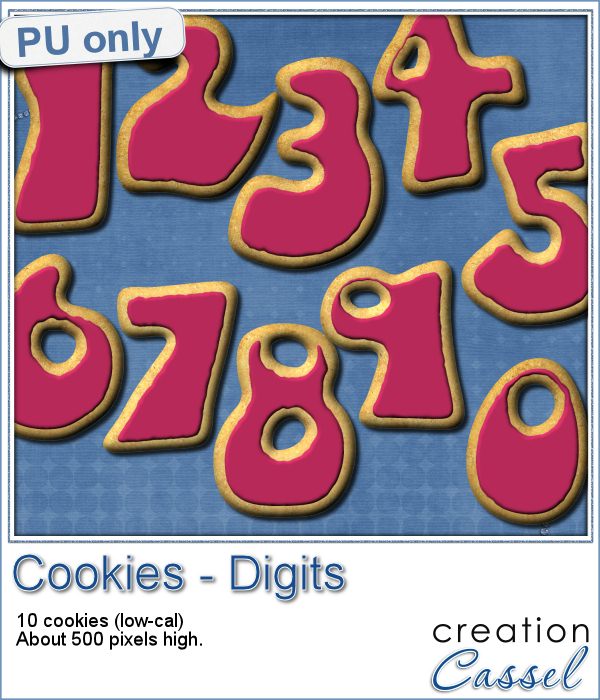 This week, as a sampler, i created a set of digits, in the right colors for your Valentine. How about creating a project and writing a date that is special to you? The date you met? The date you married? The date you took that vacation? Any date!
This week, as a sampler, i created a set of digits, in the right colors for your Valentine. How about creating a project and writing a date that is special to you? The date you met? The date you married? The date you took that vacation? Any date!
Each digit is about 500 pixels high so you can easily resize them.
They look just the way they would come out if i baked them: uneven!
You need to be logged in to download this sample. You can either login, or register on the top of this page.
News from the Campus
 Our next live presentation will take place this Sunday, February 7th.
Our next live presentation will take place this Sunday, February 7th.
Come and join us for a fun live class on ways we can be inspired by newspapers and magazines formats do display our photos and stories.
It is free so why not join in?
(and share with your PSP friends too)

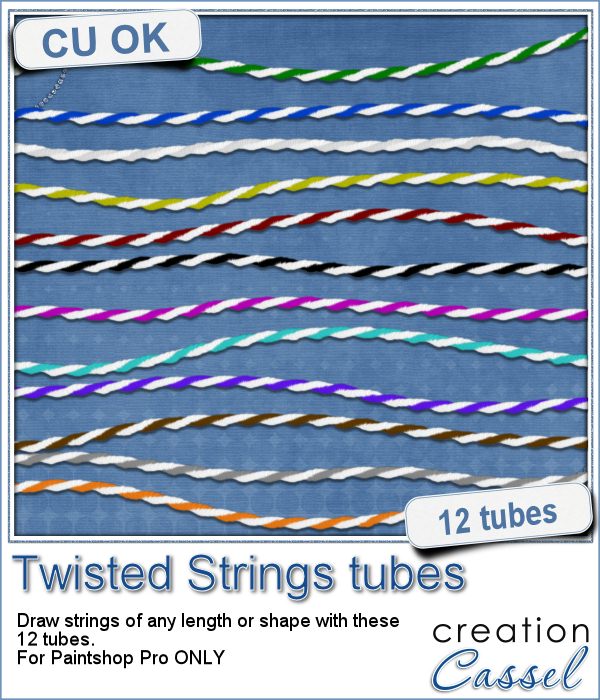 You can find various strings in digital scrapbook kits, or sometimes as a set of elements, but are you struggling to find the right color, or the right length, or the right shape?
You can find various strings in digital scrapbook kits, or sometimes as a set of elements, but are you struggling to find the right color, or the right length, or the right shape?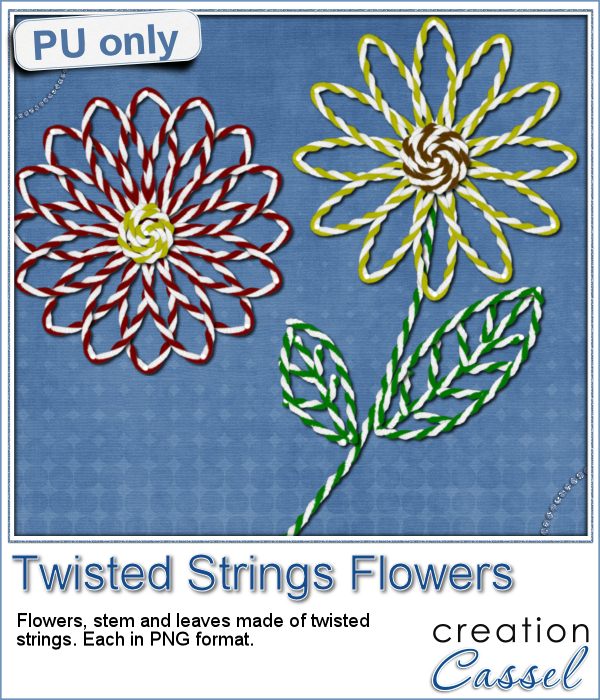 I created these fun flowers out of the twisted strings. They are fairly large so you can size them down to fit your project. You get two flowers, two leaves and one stem. Combine them as you wish, add them to clusters, make a border out of several flowers, etc.
I created these fun flowers out of the twisted strings. They are fairly large so you can size them down to fit your project. You get two flowers, two leaves and one stem. Combine them as you wish, add them to clusters, make a border out of several flowers, etc.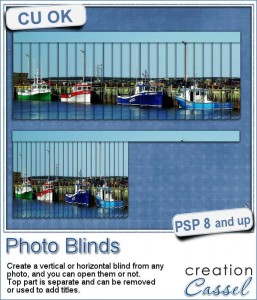 Have you ever seen those wonderful images that are transposed into various slats to create vertical or horizontal blinds?
Have you ever seen those wonderful images that are transposed into various slats to create vertical or horizontal blinds?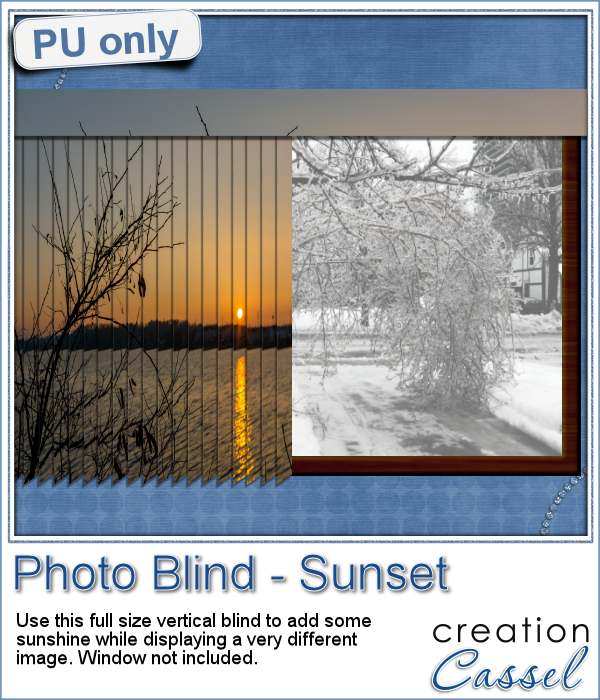 This week, i was really struggling to figure out what to create as a freebie that you might actually use. Since there was a big snow storm in the US this weekend, i thought that maybe, someone would want to have a nice, warm photo to cover the sight of all that snow. Of course, you could use this even if you don't have snow around!
This week, i was really struggling to figure out what to create as a freebie that you might actually use. Since there was a big snow storm in the US this weekend, i thought that maybe, someone would want to have a nice, warm photo to cover the sight of all that snow. Of course, you could use this even if you don't have snow around!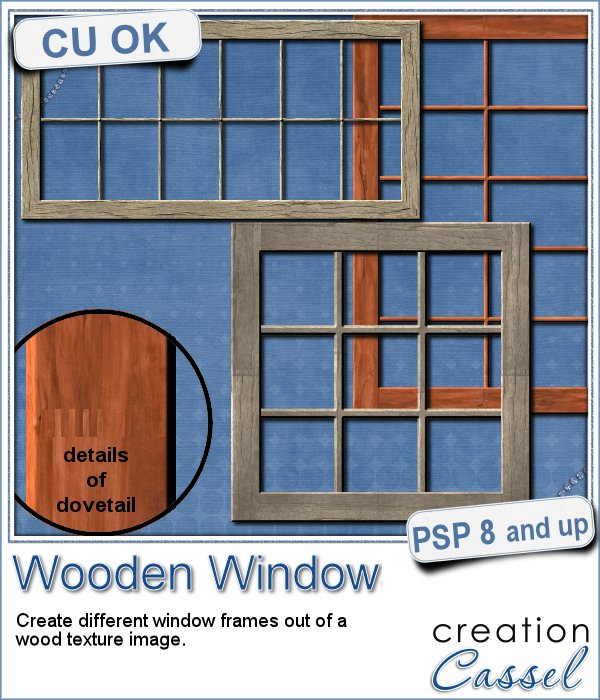 You might be able to find some ready-made wooden windows in PNG format but what if you could create your own, to perfectly match your project? Use the same wood, or adjust the size or format of the window.
You might be able to find some ready-made wooden windows in PNG format but what if you could create your own, to perfectly match your project? Use the same wood, or adjust the size or format of the window.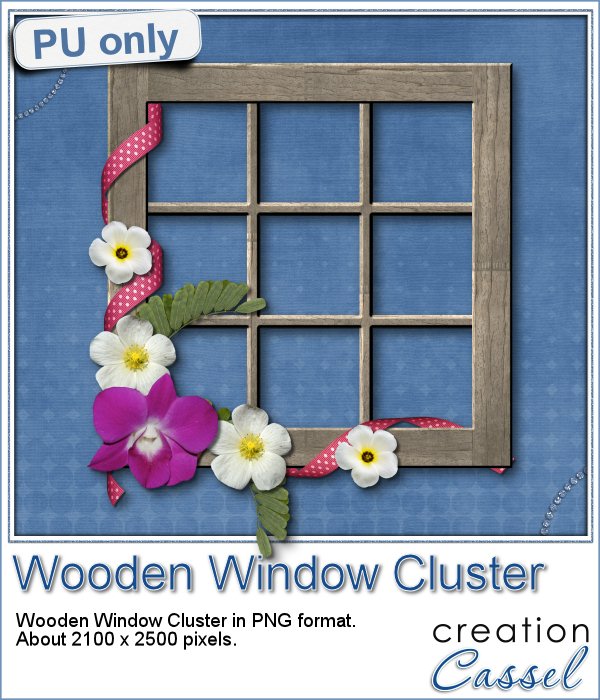 This week, i went a bit out of my comfort zone and created a cluster with a sample window. I had fun using a curly ribbon and wrapping it around the sides of the window, and then, just added some flowers and greenery.
This week, i went a bit out of my comfort zone and created a cluster with a sample window. I had fun using a curly ribbon and wrapping it around the sides of the window, and then, just added some flowers and greenery.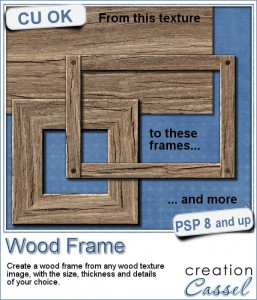 I know, you can probably create a wood frame very easily, right? Using Paintshop Pro, some tasks are quite easy and creating a wood frame is one of those. However, it still takes a bit of time, and if you want to create a series of frames, for a kit or a collage, it can quickly add up.
I know, you can probably create a wood frame very easily, right? Using Paintshop Pro, some tasks are quite easy and creating a wood frame is one of those. However, it still takes a bit of time, and if you want to create a series of frames, for a kit or a collage, it can quickly add up.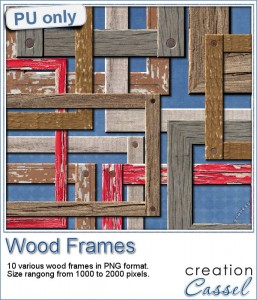 How about a few frames to play with? I created 10 frames for you: 5 have mitered corners and 5 have overlapped corners. Their sizes range from 1000 to 2000 pixels, but you can easily resize them if you need.
How about a few frames to play with? I created 10 frames for you: 5 have mitered corners and 5 have overlapped corners. Their sizes range from 1000 to 2000 pixels, but you can easily resize them if you need. Do you have photos of your clock or watch? Maybe a photo from New Year's Eve? How about an in-review project where the time is illustrated with a clock or a watch or other time ticking device? Post it on the Corel page
Do you have photos of your clock or watch? Maybe a photo from New Year's Eve? How about an in-review project where the time is illustrated with a clock or a watch or other time ticking device? Post it on the Corel page 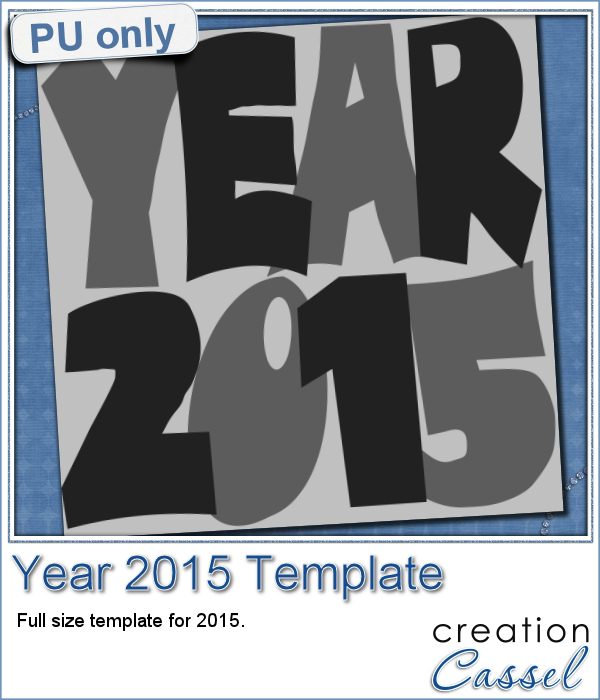
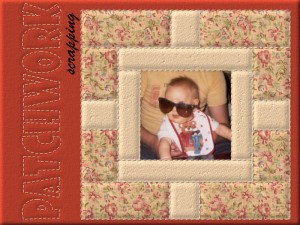 Sunday, January 3rd, we will have our live presentation in the Campus.
Sunday, January 3rd, we will have our live presentation in the Campus.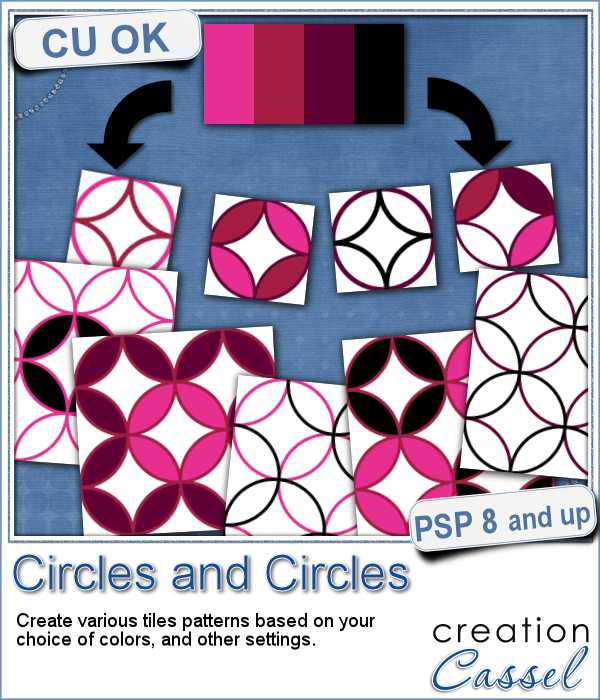 Although it is fairly simple to create a pattern of overlapping circles, it can be very tedious to choose all the colors, and hard to be accurate to create really seamless patterns.
Although it is fairly simple to create a pattern of overlapping circles, it can be very tedious to choose all the colors, and hard to be accurate to create really seamless patterns.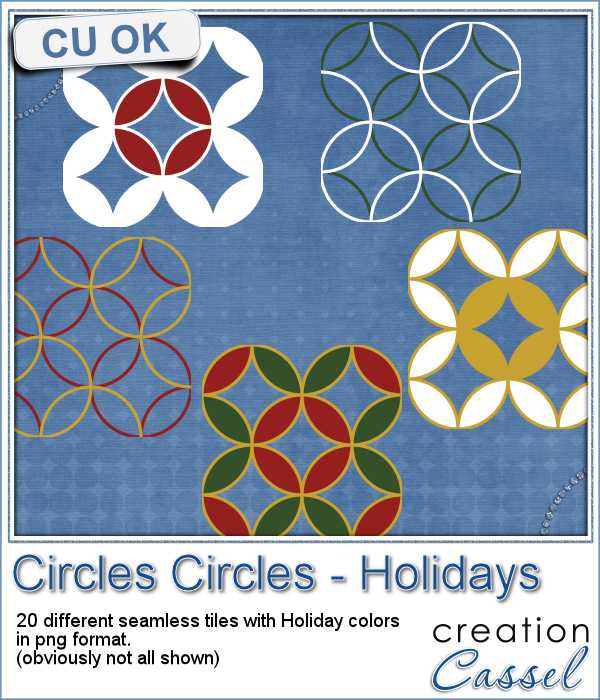 Being in the holiday season, i created a set of 20 seamless tiles with traditional red, green and gold colors. Some tiles have only outlines, and some have filled overlaps. They are all 600 pixels wide, so you can easily size them down for more variety.
Being in the holiday season, i created a set of 20 seamless tiles with traditional red, green and gold colors. Some tiles have only outlines, and some have filled overlaps. They are all 600 pixels wide, so you can easily size them down for more variety. This week, the Corel Challenge is about Red, Green and White projects. That would be perfect if you were to use those tiles to create your project or a frame or collage. What do you think? Can you create one and post it on the Corel page
This week, the Corel Challenge is about Red, Green and White projects. That would be perfect if you were to use those tiles to create your project or a frame or collage. What do you think? Can you create one and post it on the Corel page 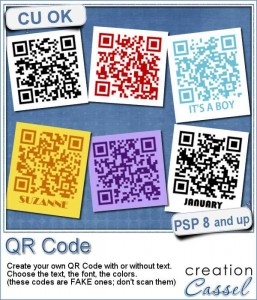 QR codes might be used as a way to direct someone to a website or use a coupon for a purchase, but you can use that pattern to create some fun labels.
QR codes might be used as a way to direct someone to a website or use a coupon for a purchase, but you can use that pattern to create some fun labels.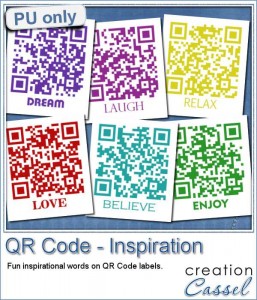 As a way for you to sample the result of this fun script, I created 6 inspirational tags for you, in various basic colors. Each tag is 300 pixels wide.
As a way for you to sample the result of this fun script, I created 6 inspirational tags for you, in various basic colors. Each tag is 300 pixels wide.