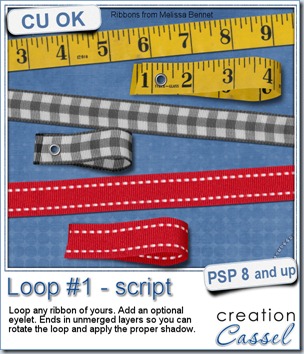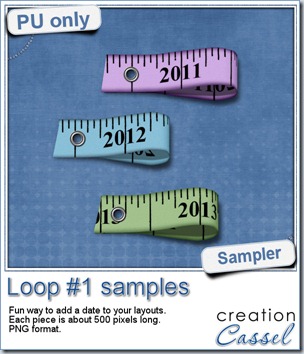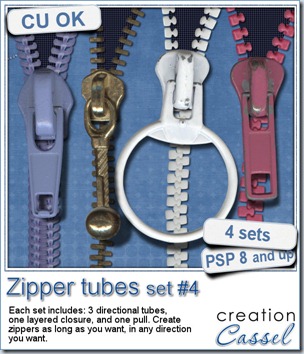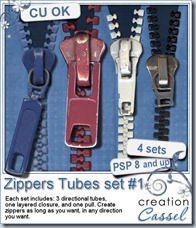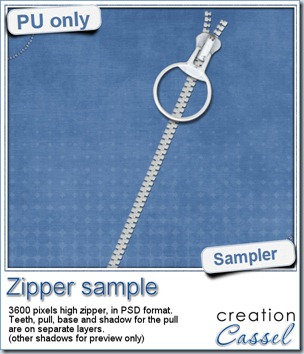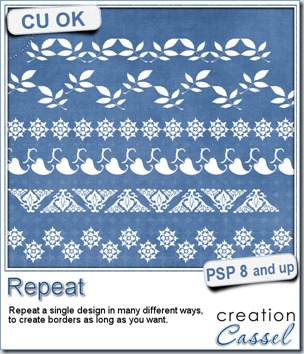
If you want to create a long border with a specific design, how do you achieve that? Probably with a lot of copy and paste and move, and copy again, paste again and move again. This can be pretty tedious if you want to create a long strip of repeated pattern. And how do you make sure the spacing is perfectly even? That is another challenge.
This script does all the hard work for you and will take just a few seconds. In addition, you get many options in the type of repeats you can get AND you are the one deciding how the spacing should be.
You can have a simple straightforward repeat, but you can also have the design alternating up and down, or have it mirrored, or flipped, or both. You can even have the design overlap if you prefer.
You can use just about anything you want to repeat, whether it is a vector shape, a dingbat, a hand drawn design, an element, even an extracted element from your stash (just beware of any shadowing though).
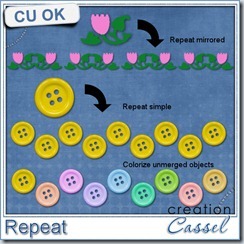 And since the elements can be left unmerged (if you prefer), you can still tweak them individually, colorizing them, replacing one of two of them, and more.
And since the elements can be left unmerged (if you prefer), you can still tweak them individually, colorizing them, replacing one of two of them, and more.
You can get this very versatile script in my store: Creation Cassel
What could you do with this script? Give us some ideas in this thread in the forum, for a chance to win it.
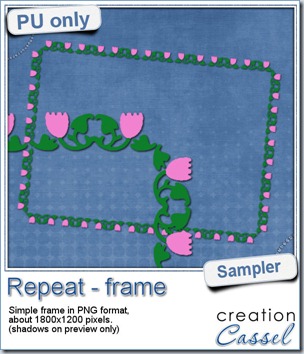 For this week’s free sample, I made this simple frame out of a dingbat that i colored. I used the mirrored repeat and slightly overlapped the first repeat with the original design, then, as the script offered me to merge the first two, i chose a different spacing for the following repeats.
For this week’s free sample, I made this simple frame out of a dingbat that i colored. I used the mirrored repeat and slightly overlapped the first repeat with the original design, then, as the script offered me to merge the first two, i chose a different spacing for the following repeats.
Once a long strip of repeats was done, i selected a smaller portion of the strip to create the sides, and just with duplicates, and mirror and flip, i adjusted each side to create a frame. Very simple to do once you have the basic strip!
You need to be logged in to download this sample. You can either login, or register on the top of this page.
April Promotion
Yes, it is here now. The BIG April Promo is in full swing and you can participate in several different ways.
Spend now, Save later
Every dollar you spend in the store AND the Campus during the whole month will be compiled and will earn you a coupon you can use in a purchase in May. It is simple:
Spend $20 in the whole month, you’ll get a 20% off coupon
Spend $30 in the whole month, you’ll get a 30% off coupon
Spend $40 in the whole month, you’ll get a 40% off coupon
Spend $50 in the whole month, you’ll get a 50% off coupon
Spend $60+ in the whole month, you’ll get a 50% off coupon AND an additional entry into the Big Show Off draw
The Big Show Off
This is where you can show off anything you did (layout, kit, hybrid project, etc.) based on something you learned in the Campus. You link to your project AND to the tutorial, class or tip. You can win one of the fantastic prizes (including one copy of Filter Forge plugin, which DOES work with PSP even if they say it is a Photoshop plugin).
We already have a few great projects posted in the Campus. Check these, from Val, Yobeth and Mireille:
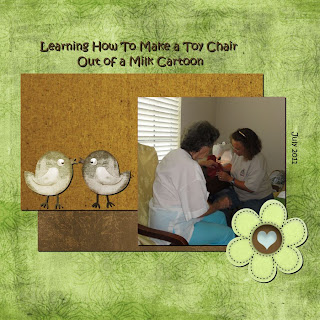
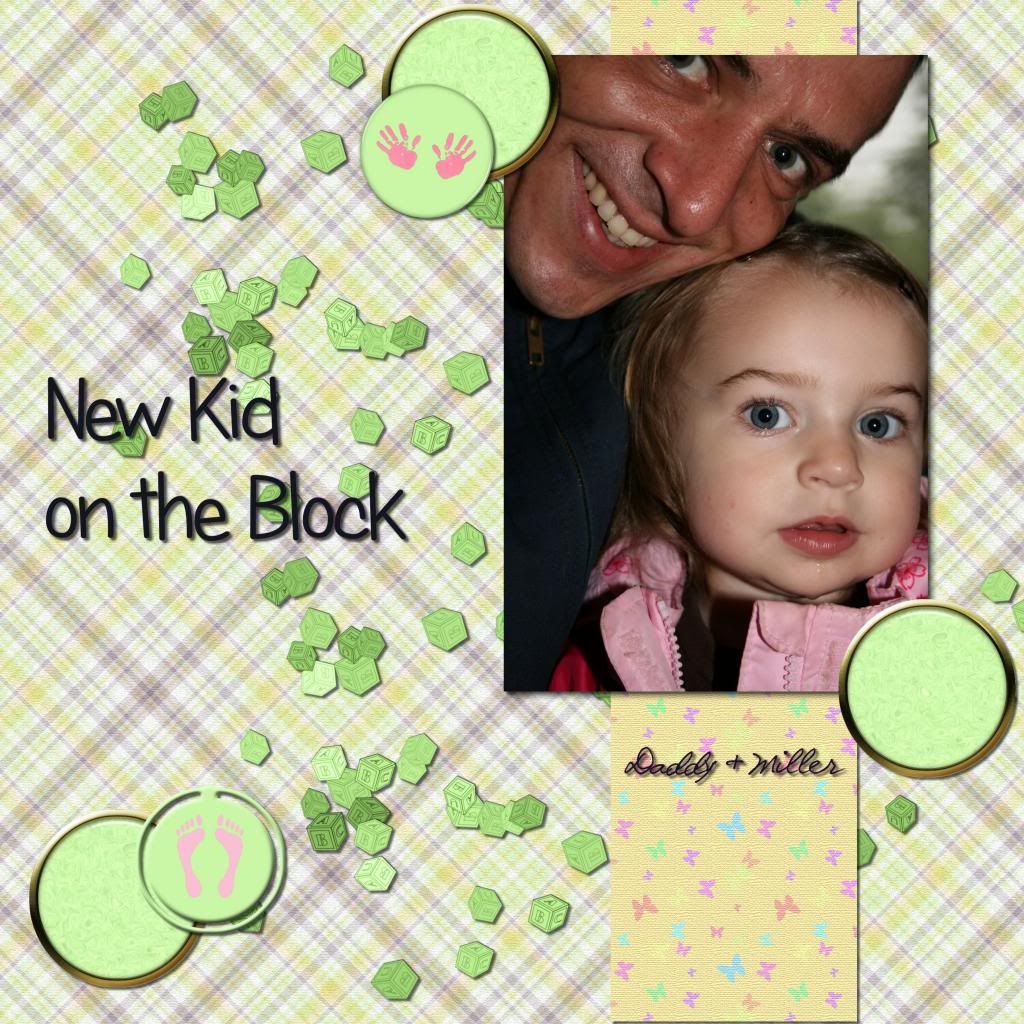

And there are more.
Check out the Big Show Off
Bundle of the week
Until Monday, you can also grab a great deal in the Campus: the Photo-Graphics with PSP bundle is available for $24.99 (instead of $39.99 if you bought them separately).
Even better, if you are using the coupon code: PHOTOGR5 you get an additional $5 off meaning that you end up with TWO Master Classes for $19.99, which is, in fact, the price of one!
Hurry, it is only available until Monday, April 8th. After that, the bundle will go back to the regular “bundle” price of $29.99, and the coupon will have also expired.
Get that Bundle NOW!
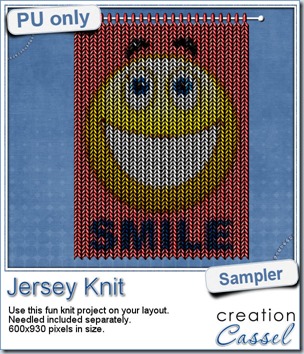 Since this script is used to add something to photos, i am sure giving you a sample made with one of my photos would not have meant much to you! But i figured it might be fun to have a generic design to make you smile so i used a smiley.
Since this script is used to add something to photos, i am sure giving you a sample made with one of my photos would not have meant much to you! But i figured it might be fun to have a generic design to make you smile so i used a smiley.
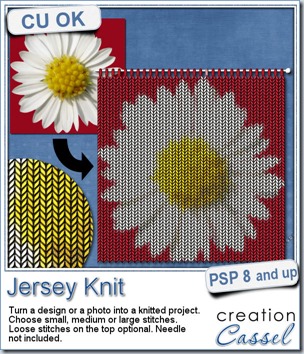

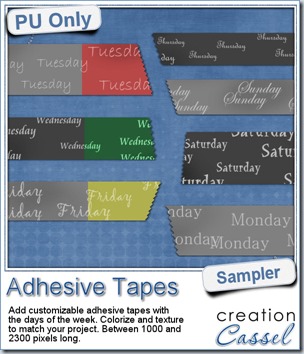 To give you an idea of what this script can do, i created a set of solid grey tapes, and just added some brushwork on them. See, instead of using actual papers, you can simply use solid colors and then generate plain tapes that you can also use as templates for painting on, adding text, etc.
To give you an idea of what this script can do, i created a set of solid grey tapes, and just added some brushwork on them. See, instead of using actual papers, you can simply use solid colors and then generate plain tapes that you can also use as templates for painting on, adding text, etc.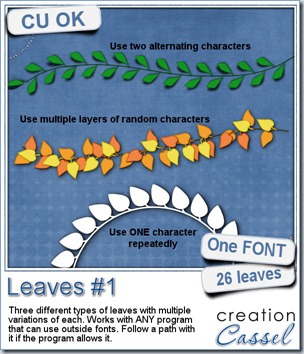
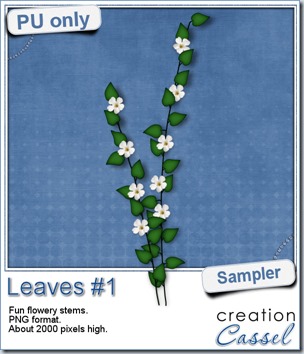 For a sample of how this font can be used, i created a little flowery branch that you can use on your layouts. It is about 2000 pixels high and in PNG format so you can use it no matter what program you are using.
For a sample of how this font can be used, i created a little flowery branch that you can use on your layouts. It is about 2000 pixels high and in PNG format so you can use it no matter what program you are using.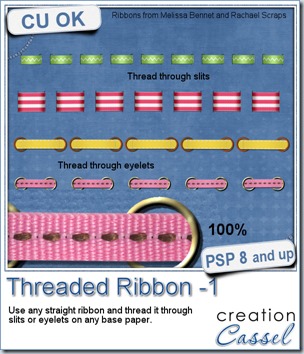
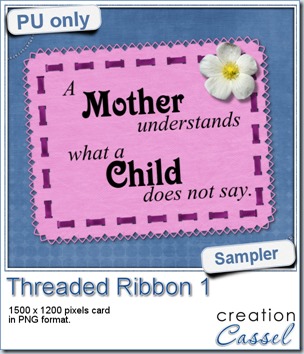
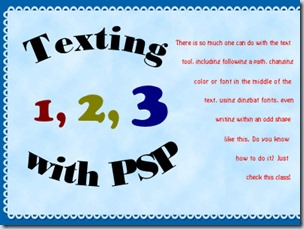
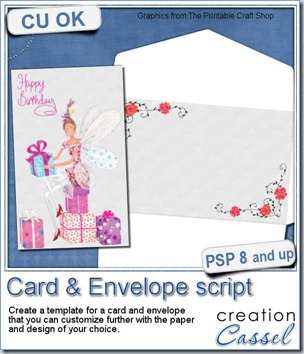
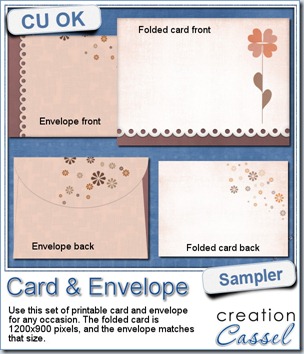 As a sample of what this week’s script can do, i created a card for you. It has no text so you can include your own personal note and wish, in any language you want, on the computer or by hand.
As a sample of what this week’s script can do, i created a card for you. It has no text so you can include your own personal note and wish, in any language you want, on the computer or by hand.
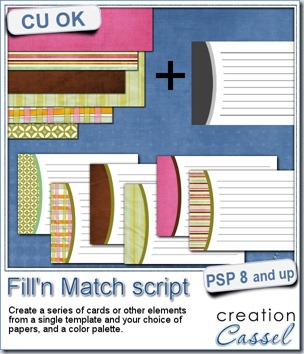
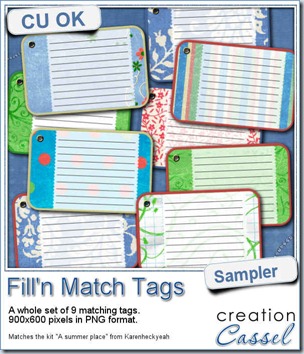 Do you want a chance to win this script? You can do so by adding your name to
Do you want a chance to win this script? You can do so by adding your name to 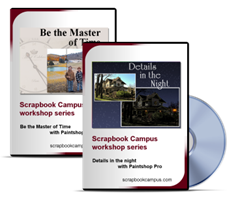


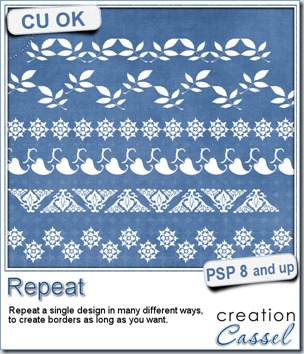
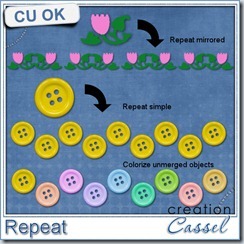
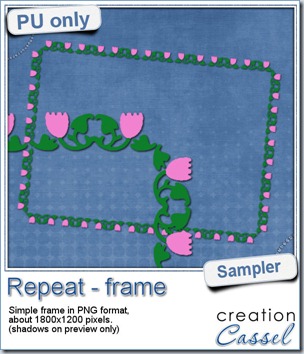 For this week’s free sample, I made this simple frame out of a dingbat that i colored. I used the mirrored repeat and slightly overlapped the first repeat with the original design, then, as the script offered me to merge the first two, i chose a different spacing for the following repeats.
For this week’s free sample, I made this simple frame out of a dingbat that i colored. I used the mirrored repeat and slightly overlapped the first repeat with the original design, then, as the script offered me to merge the first two, i chose a different spacing for the following repeats.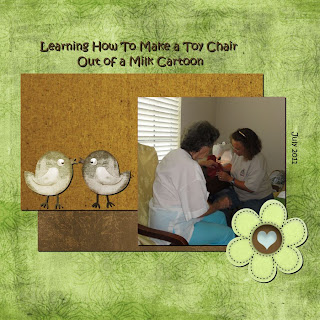
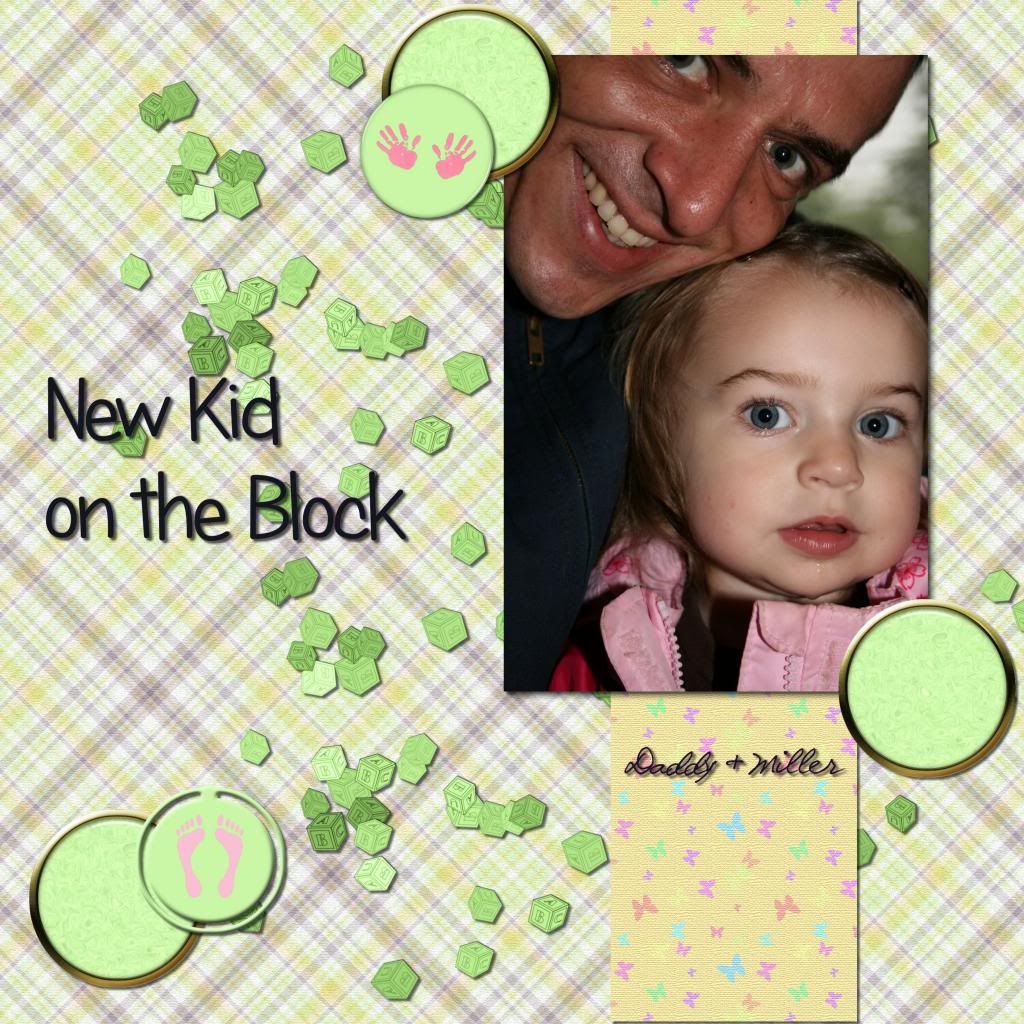

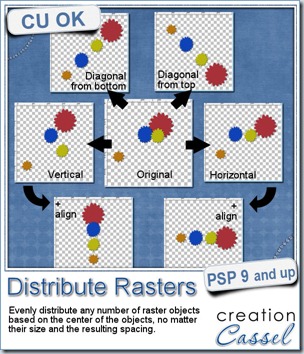
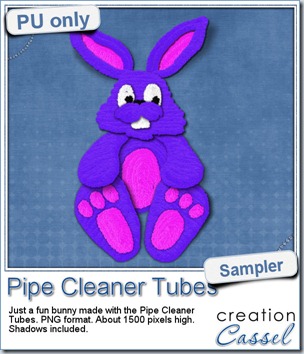 Just like last week, it is kind of hard to give you a sample of a tool script, so i opted for giving you a spring element (or Easter theme, if you prefer). I made this bunny out of the pipe cleaner picture tubes from the store. This is a PNG format element about 1500 pixels high. I added some fun shadows to give it some volume and the shadows are part of the element.
Just like last week, it is kind of hard to give you a sample of a tool script, so i opted for giving you a spring element (or Easter theme, if you prefer). I made this bunny out of the pipe cleaner picture tubes from the store. This is a PNG format element about 1500 pixels high. I added some fun shadows to give it some volume and the shadows are part of the element.