In many situations, one would like to have multiple photos in a single frame. Maybe you want to have all 12 school pictures of your child, or one photo for each of your 3 kids, or a calendar of 30 photos for a month. Whatever the purpose of a multi-photo frame, it is fairly easy to do, BUT it is tedious.
To get a perfectly aligned set of photos, you need to use guides, many guides, especially if you also want to have the spacing even.
This PSP script will take the aligning, and measuring task off your hands. Simply start with a single image in the size you want the photo placeholders to be, choose how many rows and how many photos per row, the spacing and the size of the mat and watch it do all the work for you. Go grab a coffee and it will be done when you come back.
The script will create everything on separate layers, including the shadows. And if you don’t want the photos to be on top of the white section, no problem. That white section is actually a mat with matching holes so if you remove the photo placeholders, you will still get a multi-photo frame, where you can slip a photo or many photos underneath (and that mat also has a drop shadow!).
One additional detail you MIGHT have noticed: this is CU4CU, meaning you CAN create templates for CU purpose.
Grab this time saving script: Multi-photo frame script.
You can change the spacing and the size of the outer mat to get completely different frames, even if you are using the same placeholder size. And since everything is on a separate layer, you can always tweak the result, remove some placeholders, replace others for a completely new look.
What would you use such a frame for? Tell me in this thread, and you will get a chance to win this script.

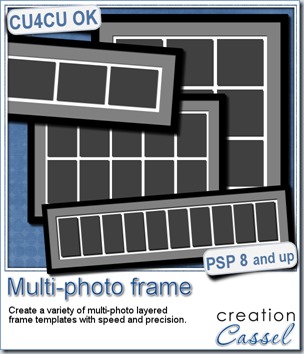
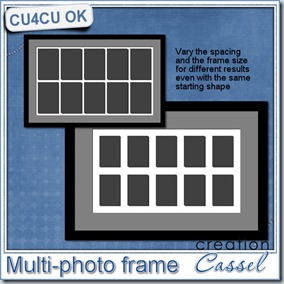

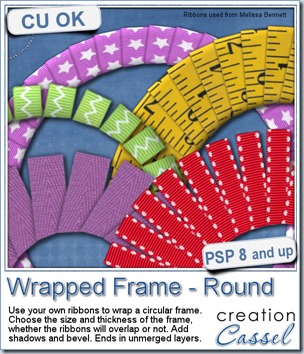
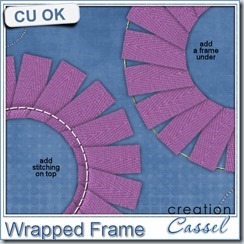
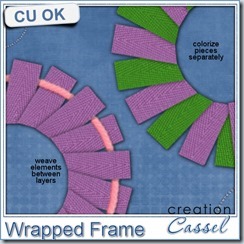
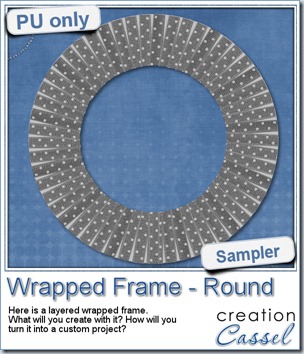
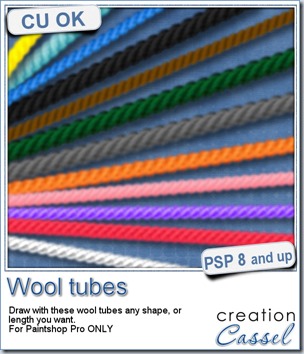
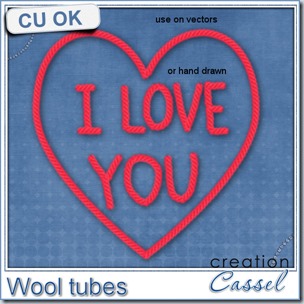

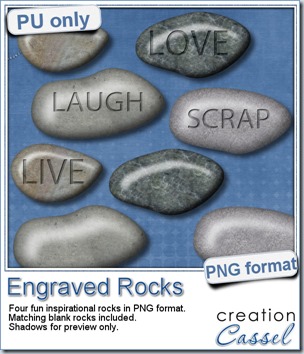

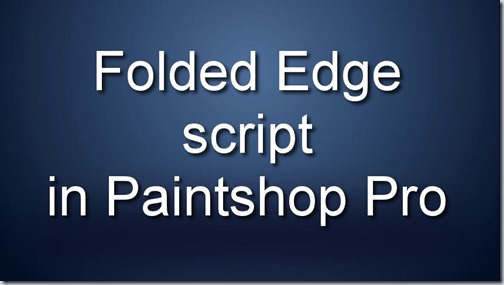

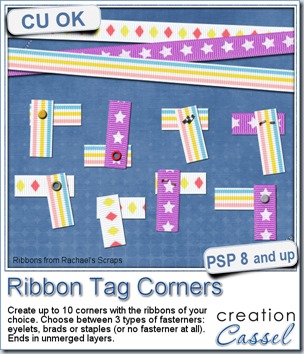
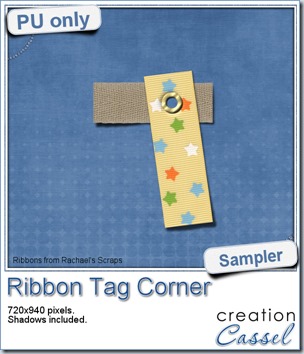 As a sample of what you can do with this script, i have this one. I started with 3 ribbons from Rachael’s and generated 5 corners. I only picked one to work with.
As a sample of what you can do with this script, i have this one. I started with 3 ribbons from Rachael’s and generated 5 corners. I only picked one to work with.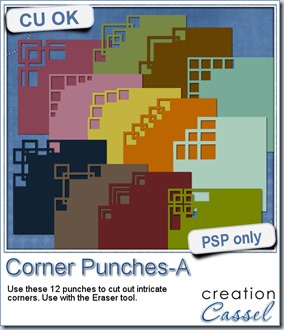
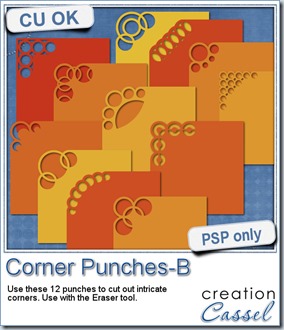
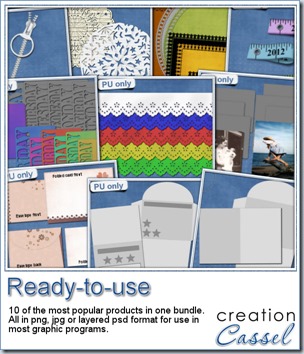
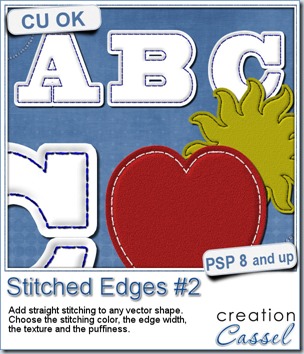
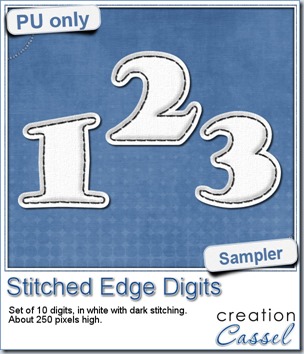 For this week, i decided to play with the idea of creating a whole alpha in one run with this script. I started with the digits (as there were fewer elements in the end). On a large image, i typed in the digits in white. I had to adjust the kerning to make sure the letters would not touch each other when the edge was added. Then, i ran the script. Everything went smoothly from there. I added the texture that came with the
For this week, i decided to play with the idea of creating a whole alpha in one run with this script. I started with the digits (as there were fewer elements in the end). On a large image, i typed in the digits in white. I had to adjust the kerning to make sure the letters would not touch each other when the edge was added. Then, i ran the script. Everything went smoothly from there. I added the texture that came with the 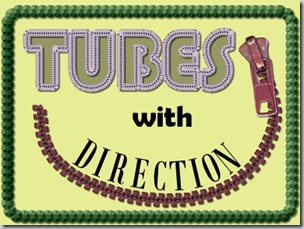

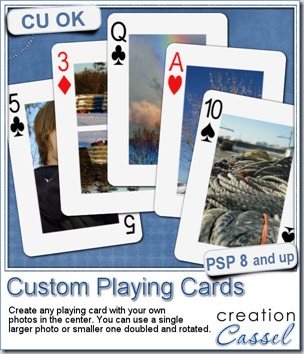
 For this week, i decided to give you a template for 4 aces. I am sure you can enjoy havnig 4 aces up your sleeve, right?
For this week, i decided to give you a template for 4 aces. I am sure you can enjoy havnig 4 aces up your sleeve, right?
 As a sampler, i created some simple journaling cards. I simply used the little footsteps directional tube that i created for the preview above and drew a straight line with it. I could have made a curved line that would have shown the rotated steps, but i really felt it was taking too much space on the cards.
As a sampler, i created some simple journaling cards. I simply used the little footsteps directional tube that i created for the preview above and drew a straight line with it. I could have made a curved line that would have shown the rotated steps, but i really felt it was taking too much space on the cards.