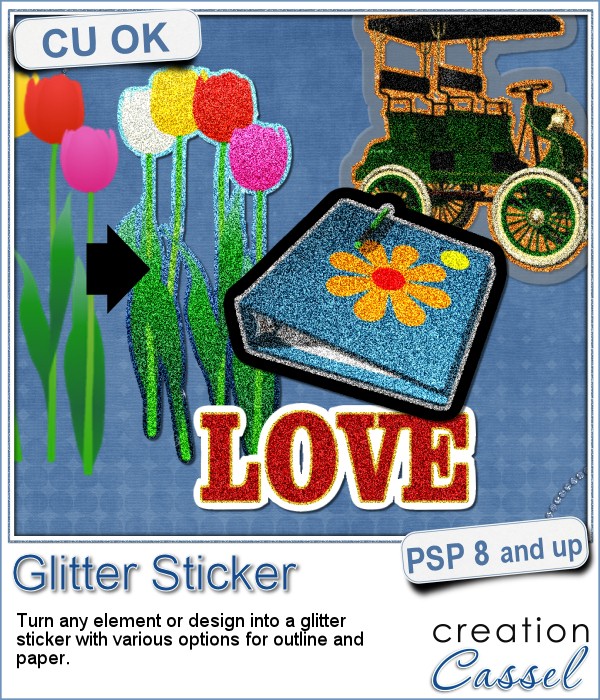 Stickers are fun, versatile and can be used in many projects. You can now create your own starting with any element, shape or text, and add some pizzazz by converting an ordinary shape or image, into a glittered one, with a glitter outline and paper.
Stickers are fun, versatile and can be used in many projects. You can now create your own starting with any element, shape or text, and add some pizzazz by converting an ordinary shape or image, into a glittered one, with a glitter outline and paper.
You can use one of the default gold, silver or bronze outline, or choose your own color. Choose a gradient for a really cool effect. Or you can choose to have no outline.
Then, you can have a white paper, a black paper, a translucent plastic, or any other color or pattern as a paper. This could be a great opportunity to use a solid or patterned paper from a kit you like to customize it and make your sticker really part of the project.
Add those stickers to scrapbook pages, to business pages, to cards, to planners, and more.
Get this script in the store: Glitter Sticker.
For a chance to win this script, tell me what kind of outline you would likely use the most: gold, silver, bronze, or something else? I'll announce a winner in next week's newsletter. Not a subscriber yet? Not a problem. You can register here and it is free (and you only get one email per week).
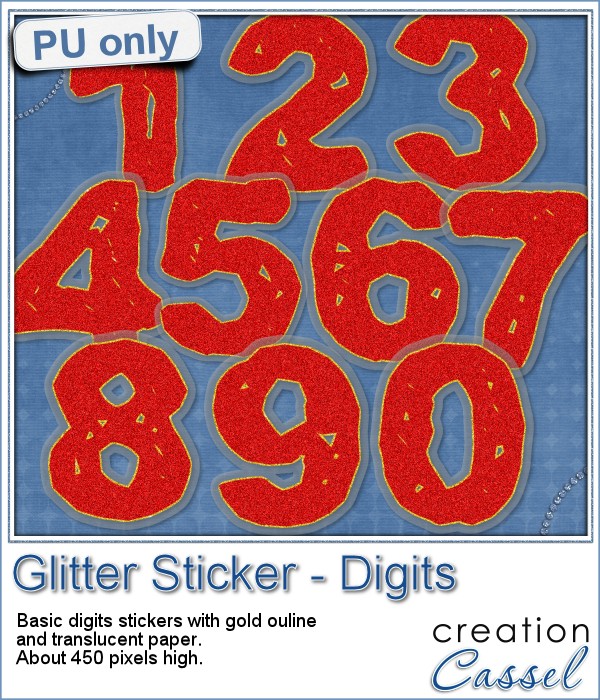 For this week's sampler, I created a set of digits with gold outline and plastic translucent backing. Each digit is about 450 pixels in height so you can resize it as needed.
For this week's sampler, I created a set of digits with gold outline and plastic translucent backing. Each digit is about 450 pixels in height so you can resize it as needed.
Since these digits are in png format, you can use them in most graphic programs.
A full alpha will be available in the newsletter, on Sunday.
This would be perfect to add a date, and with the alpha, you could write glittery titles.
You need to be logged in to download this sample. You can either login, or register on the top of this page.
News from the Campus
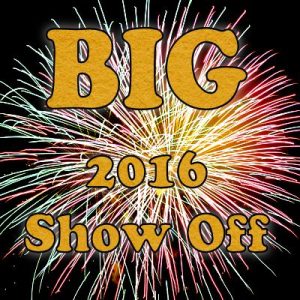
Did you enter the draw for our BIG 2016 Show Off?
You still have a few hours to do so, and enter our draw for over $900 in prizes.
What are you waiting for?
Enter ANY project you created using something from the Campus, from the store or from this blog (even the digits you just downloaded above).
Check out the forum to post YOUR project, and look at others that were already posted. You have until Saturday night to enter. You can have as many as 5 entries. Use them all!

 Creating a geometric pattern can be easy if you have only one shape, but it can become tedious if you have multiple similar shapes, using different colors. Until now, you either had to do them by hand, or rely on layered templates, which only offer a limited number of color arrangement.
Creating a geometric pattern can be easy if you have only one shape, but it can become tedious if you have multiple similar shapes, using different colors. Until now, you either had to do them by hand, or rely on layered templates, which only offer a limited number of color arrangement. Although Easter is over for most people, the colors associated with Easter are still very appropriate for spring, so whether you want to showcase your Easter photos, or spring photos, these colors should be quite suitable.
Although Easter is over for most people, the colors associated with Easter are still very appropriate for spring, so whether you want to showcase your Easter photos, or spring photos, these colors should be quite suitable. Did you register to our live class, tomorrow? There is still time to do so.
Did you register to our live class, tomorrow? There is still time to do so.
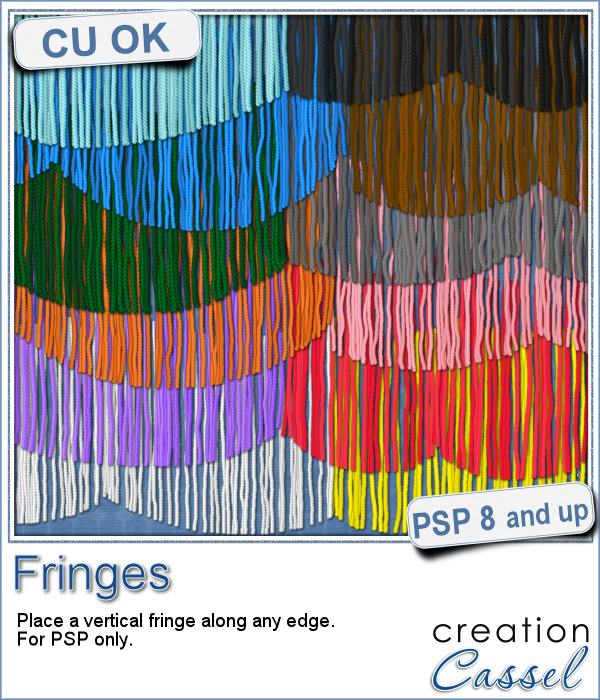 This picture tube for Paintshop Pro is unique in that it lets you place fringes along the edge of any element. Use your cursor or a script to place those fringes.
This picture tube for Paintshop Pro is unique in that it lets you place fringes along the edge of any element. Use your cursor or a script to place those fringes.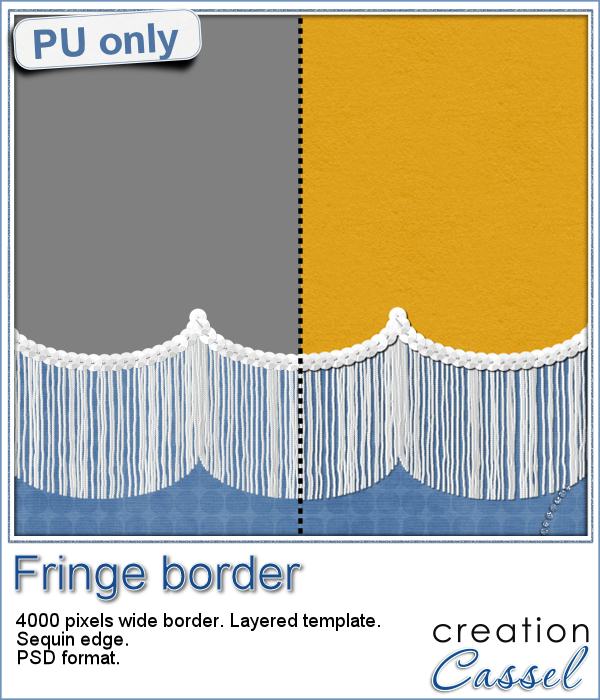 As a sample of this tube, I created a long border with the white fringe, and I added also a sequin border. The whole fringe also has a template for the top part if you want to replace it by your own paper.
As a sample of this tube, I created a long border with the white fringe, and I added also a sequin border. The whole fringe also has a template for the top part if you want to replace it by your own paper.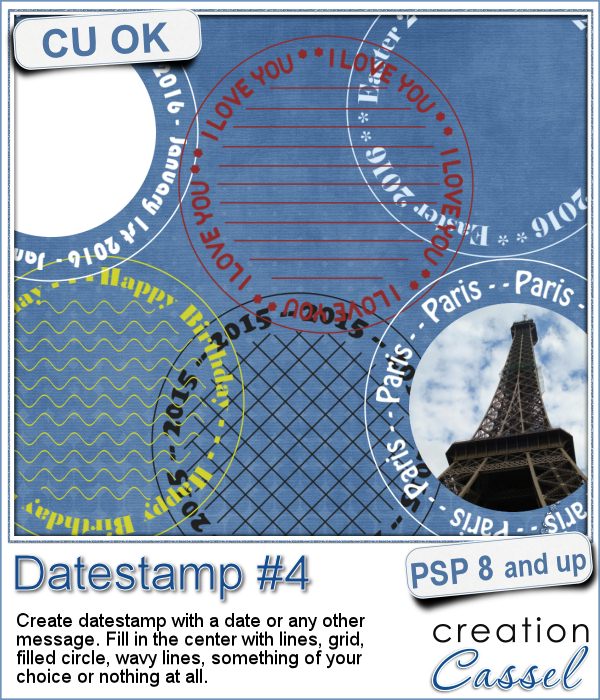 There are so many ways you can have a date on a project. That is why we are up to the fourth different datestamp script. But don't limit yourself to a date; this script allows you to add other messages, words or phrases.
There are so many ways you can have a date on a project. That is why we are up to the fourth different datestamp script. But don't limit yourself to a date; this script allows you to add other messages, words or phrases.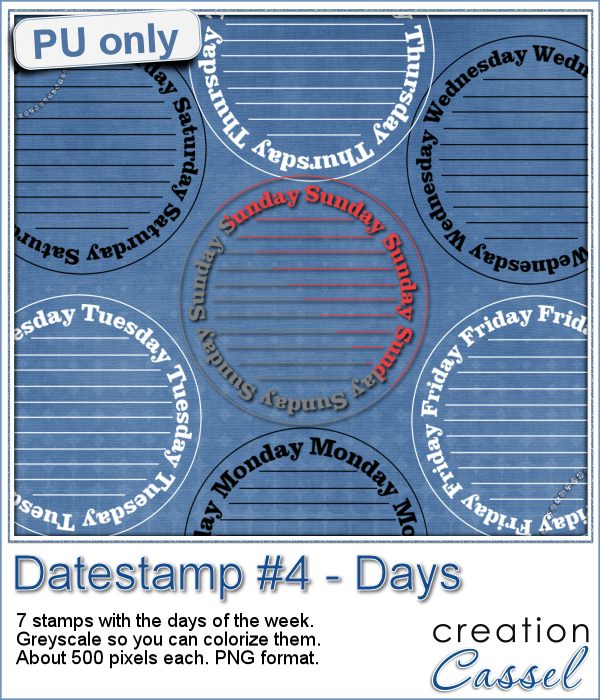 As a sample of what this script can do, I created a set of datestamps using simply the days of the week with straight lines in the center. This should be versatile enough to let you customize them. Of course, you can also remove those lines in the middle if you want. I won't be offended!
As a sample of what this script can do, I created a set of datestamps using simply the days of the week with straight lines in the center. This should be versatile enough to let you customize them. Of course, you can also remove those lines in the middle if you want. I won't be offended!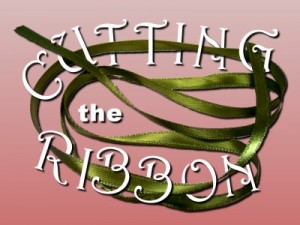 The edited recording of our live presentation is now available for viewing.
The edited recording of our live presentation is now available for viewing.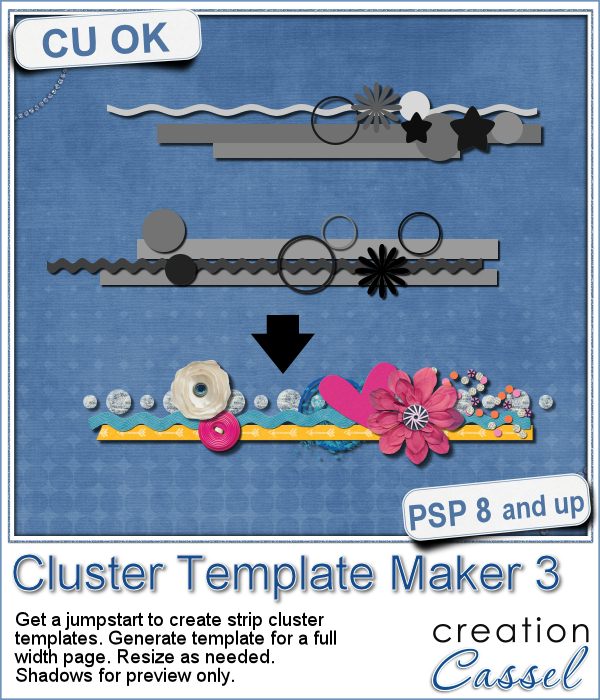 Creating clusters can seem like a daunting task when you just end up staring at the screen, wondering what element to use, where to put them, resize them or not, etc.
Creating clusters can seem like a daunting task when you just end up staring at the screen, wondering what element to use, where to put them, resize them or not, etc.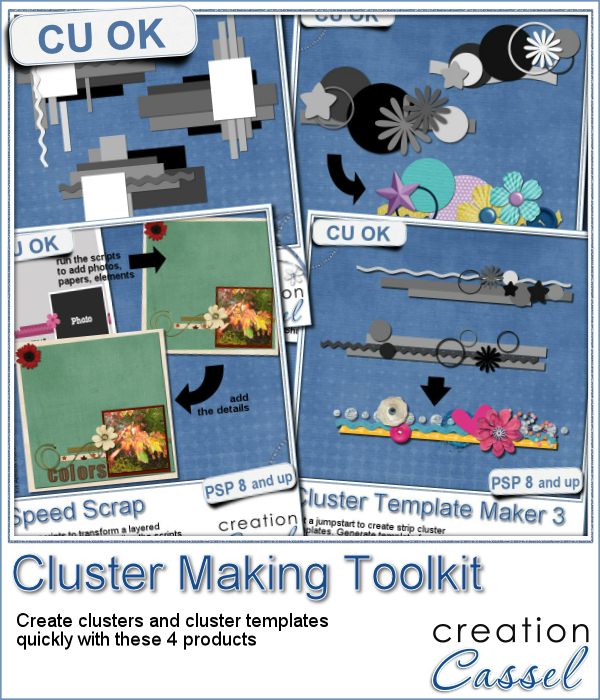 If you are into clusters, you can get all three Cluster Template Maker scripts AND the Speed Scrap Scripts as a
If you are into clusters, you can get all three Cluster Template Maker scripts AND the Speed Scrap Scripts as a 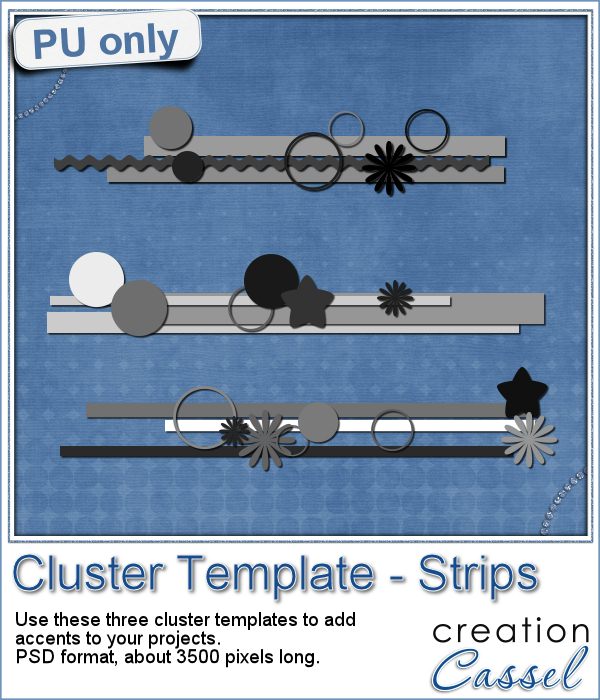 For this week's sample, I am actually including THREE cluster template strips that were generated using this script.
For this week's sample, I am actually including THREE cluster template strips that were generated using this script.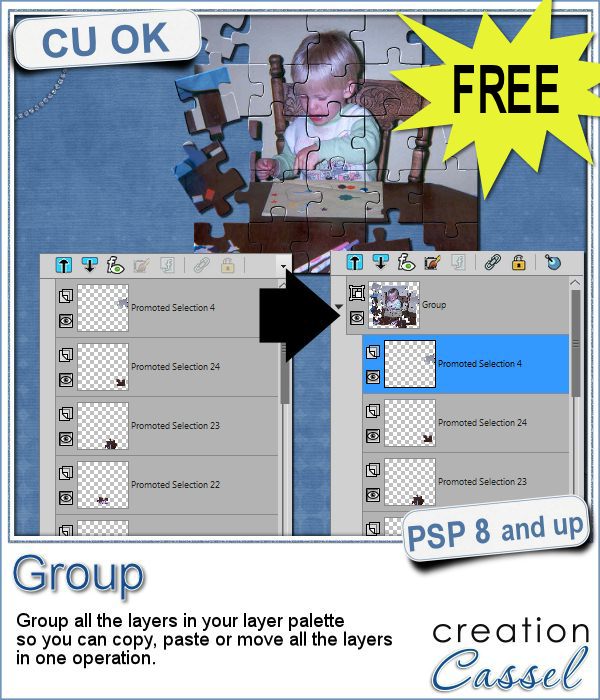 Whenever you work on a particular project, and create many layers, it is a real pain to copy and paste each individual layer onto the new project. Of course, you can group them, but if you have 20, 30 or 100 layers, it can be very time consuming.
Whenever you work on a particular project, and create many layers, it is a real pain to copy and paste each individual layer onto the new project. Of course, you can group them, but if you have 20, 30 or 100 layers, it can be very time consuming.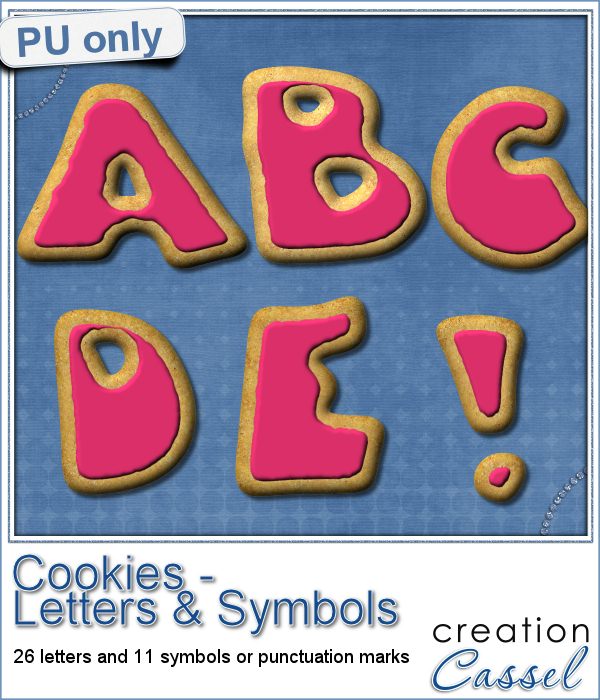 As a sampler, i obviously can't sample this script as it would just need to be applied to your own projects. But since i had a very good response to the
As a sampler, i obviously can't sample this script as it would just need to be applied to your own projects. But since i had a very good response to the  Are you using keyboard shortcuts when working with PSP? Check out which are my top 10 shortcuts in
Are you using keyboard shortcuts when working with PSP? Check out which are my top 10 shortcuts in 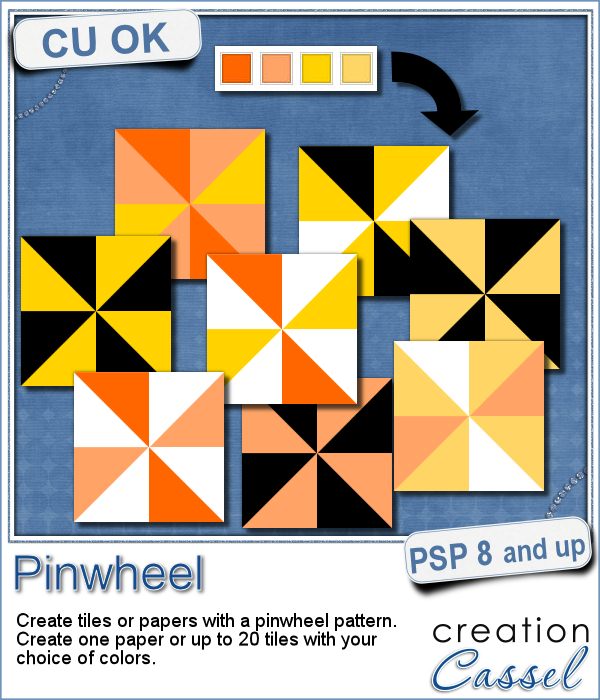 Creating designs for seamless tiles is not that hard, but creating many using the same palette without redoing the same one twice is a little be more challenging.
Creating designs for seamless tiles is not that hard, but creating many using the same palette without redoing the same one twice is a little be more challenging.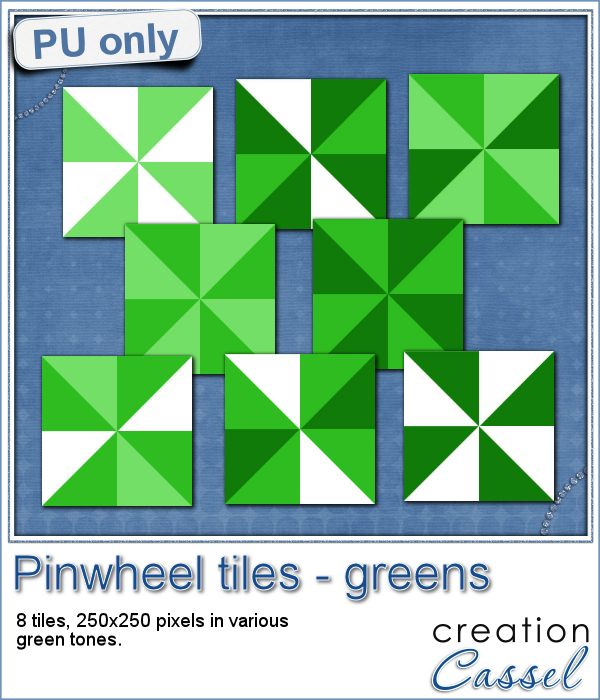 For a sample, i created 8 tiles in the green colors (for St-Patrick month). Each tile is 250x250 pixels and can be scaled up or down as a pattern. You can add a rotation. You can combine two tiles. You can duplicate a single tile and flip/mirror it to create a different pattern.
For a sample, i created 8 tiles in the green colors (for St-Patrick month). Each tile is 250x250 pixels and can be scaled up or down as a pattern. You can add a rotation. You can combine two tiles. You can duplicate a single tile and flip/mirror it to create a different pattern.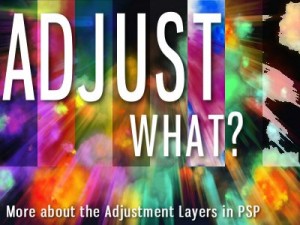 What do you know about Adjustment Layers in PSP?
What do you know about Adjustment Layers in PSP?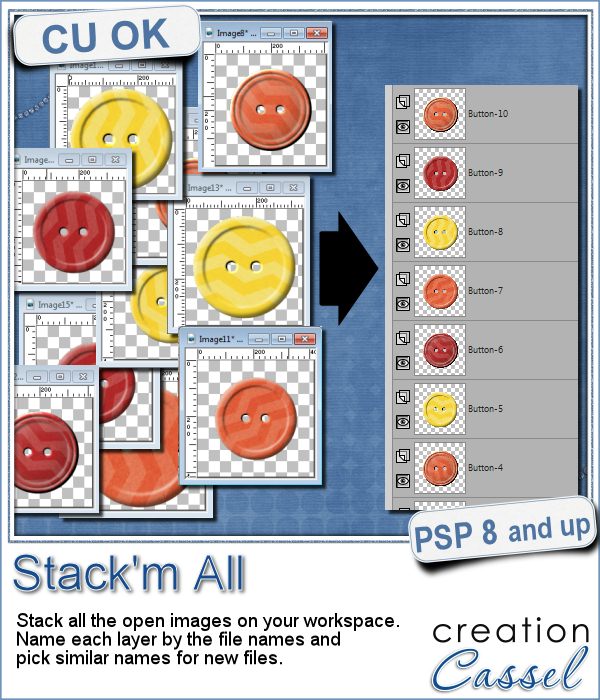 Did you ever use a script that created many elements left on your workspace? What do you do with them? If you want to save them, you might have 20 images to save, each with a different name.
Did you ever use a script that created many elements left on your workspace? What do you do with them? If you want to save them, you might have 20 images to save, each with a different name.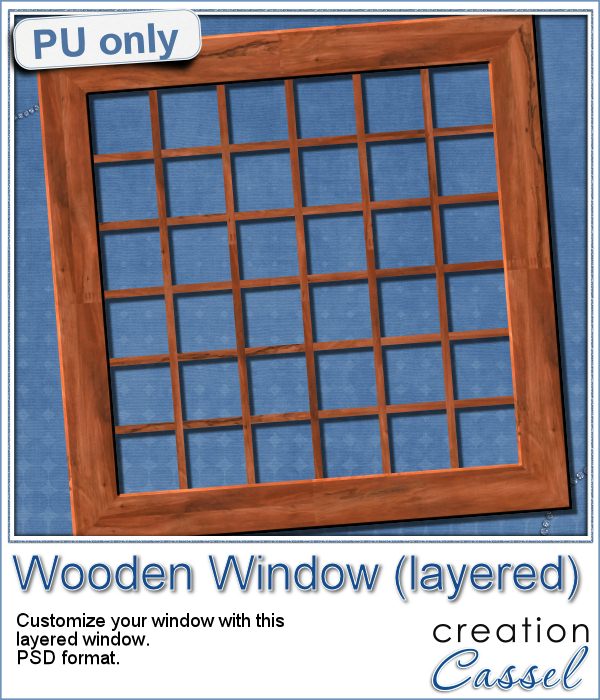 As a sample for this week, i am actually giving you a little challenge. I created a wooden window and i left it in separate layers for you to customize. You can remove some vertical or horizontal pieces to create a different disposition of the window panes. You can remove some of them, cut others, end up with a variety of pane arrangements, even if they are... uneven.
As a sample for this week, i am actually giving you a little challenge. I created a wooden window and i left it in separate layers for you to customize. You can remove some vertical or horizontal pieces to create a different disposition of the window panes. You can remove some of them, cut others, end up with a variety of pane arrangements, even if they are... uneven.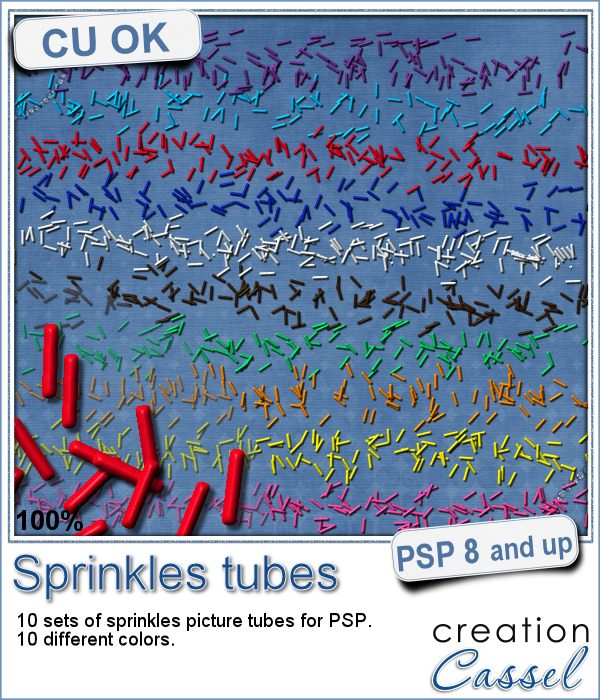 If you ever had cookies or cakes, you know what a little sprinkles can add to the look!
If you ever had cookies or cakes, you know what a little sprinkles can add to the look!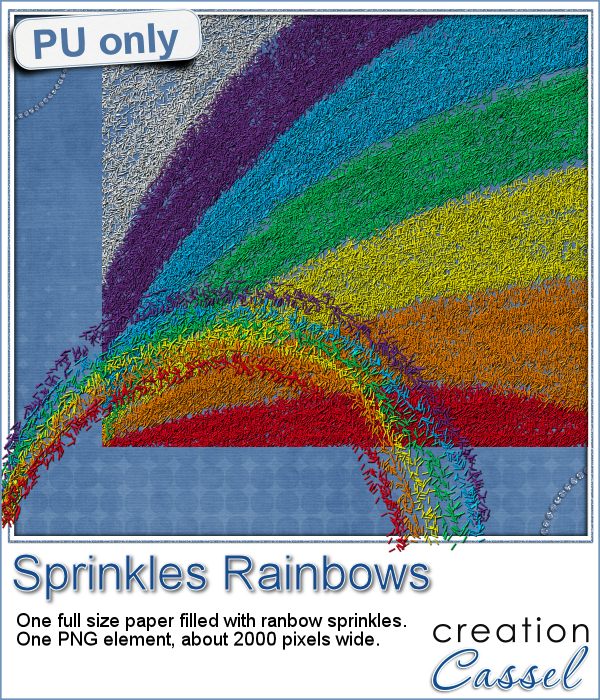 This week, i had fun "painting" with those sprinkles (it is addictive).
This week, i had fun "painting" with those sprinkles (it is addictive). Did you join the live presentation, last week?
Did you join the live presentation, last week?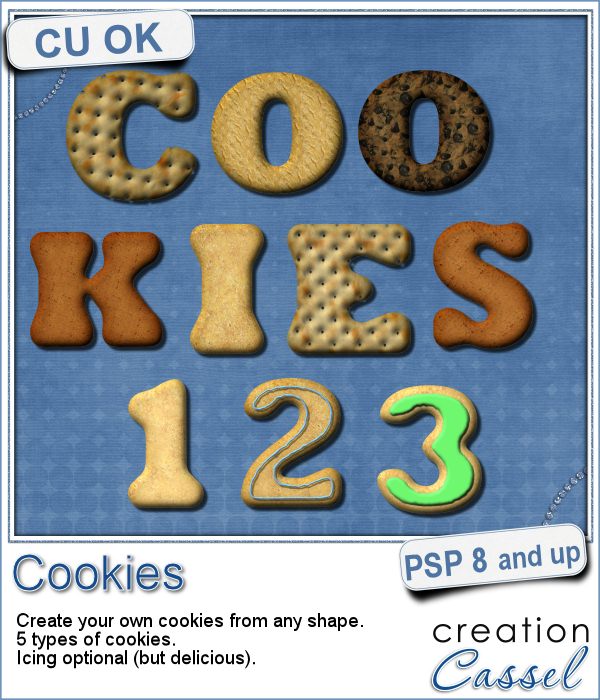 Don't you love cookies? Who does NOT love cookies?
Don't you love cookies? Who does NOT love cookies?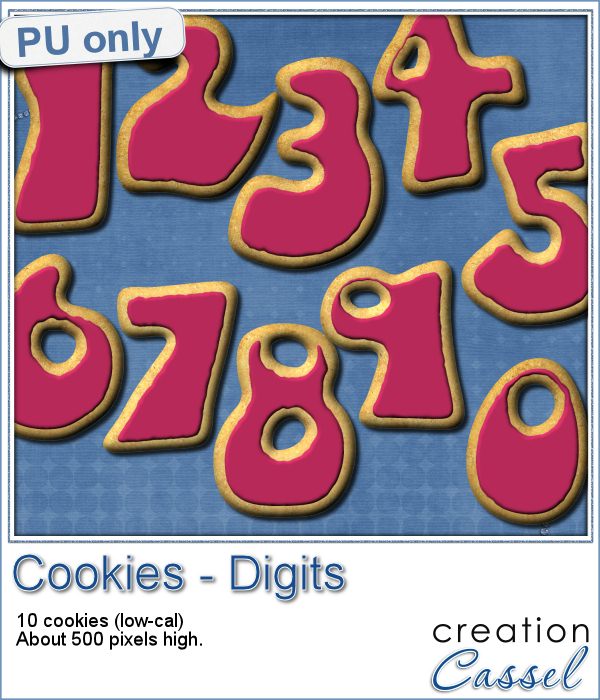 This week, as a sampler, i created a set of digits, in the right colors for your Valentine. How about creating a project and writing a date that is special to you? The date you met? The date you married? The date you took that vacation? Any date!
This week, as a sampler, i created a set of digits, in the right colors for your Valentine. How about creating a project and writing a date that is special to you? The date you met? The date you married? The date you took that vacation? Any date!