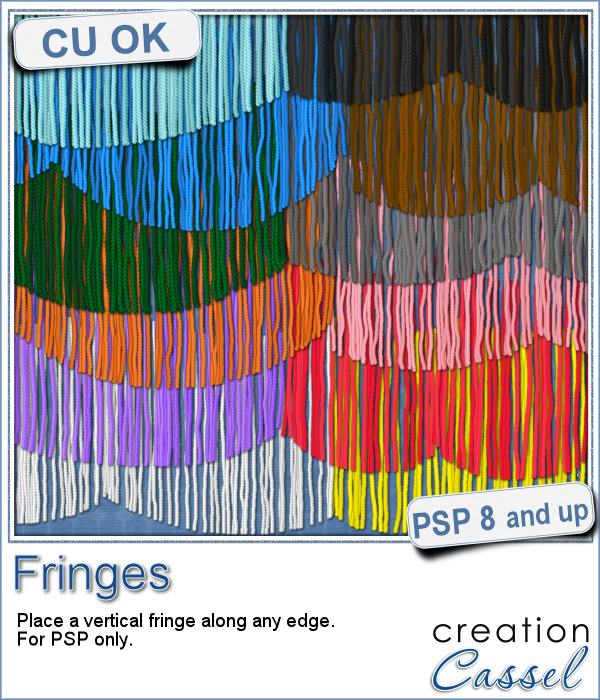 This picture tube for Paintshop Pro is unique in that it lets you place fringes along the edge of any element. Use your cursor or a script to place those fringes.
This picture tube for Paintshop Pro is unique in that it lets you place fringes along the edge of any element. Use your cursor or a script to place those fringes.
You can play with the settings, and change the placement mode to have very evenly spaced strands, or keep it at random for a less regular placement. Adjust the size as you want. The full size will give you strands that are 1000 pixels high, so it will be easy to size it down to fit your needs.
These fringes match perfectly the Wool tubes, so you can create the top edge of the fringe with the wool tube. Or you can create custom sequins to create a more delicate top. Of course, you can also place those fringes under a straight edge for yet a totally different look.
Grab these tubes in the store: Fringes.
For a chance to win this set of fringe tubes, give me one use you could suggest for those fringes. Let me your suggestion in the comments below. The winner will be announce in the newsletter, next week. Not a subscriber yet? Not a problem. You can register here and it is free (and you only get one email per week).
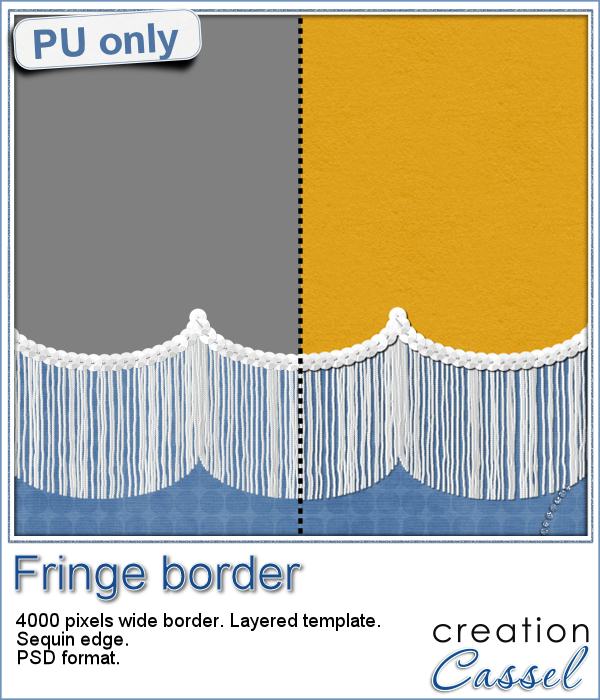 As a sample of this tube, I created a long border with the white fringe, and I added also a sequin border. The whole fringe also has a template for the top part if you want to replace it by your own paper.
As a sample of this tube, I created a long border with the white fringe, and I added also a sequin border. The whole fringe also has a template for the top part if you want to replace it by your own paper.
The whole border is 4000 pixels long, so you can size it down, and it will still cover the whole width of a full size scrapbook page.
Add your own shadow on the sequin edge and the fringe itself. You can also duplicate the fringe layer for a thicker effect.
You need to be logged in to download this sample. You can either login, or register on the top of this page.

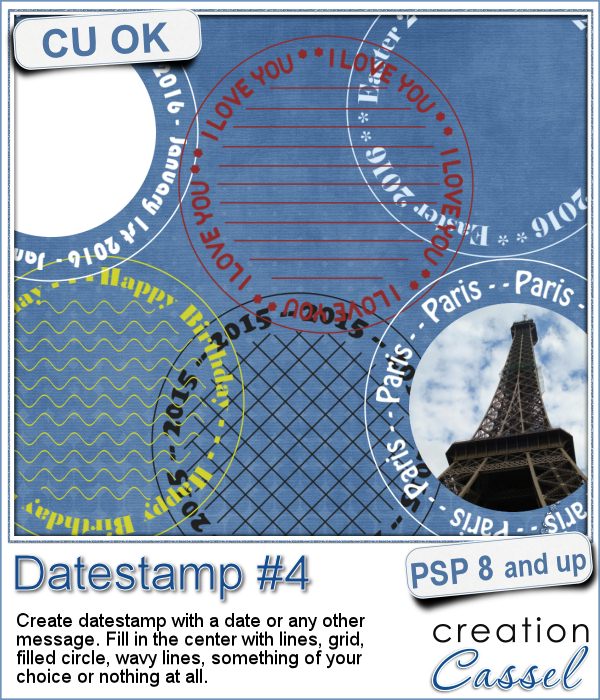 There are so many ways you can have a date on a project. That is why we are up to the fourth different datestamp script. But don't limit yourself to a date; this script allows you to add other messages, words or phrases.
There are so many ways you can have a date on a project. That is why we are up to the fourth different datestamp script. But don't limit yourself to a date; this script allows you to add other messages, words or phrases.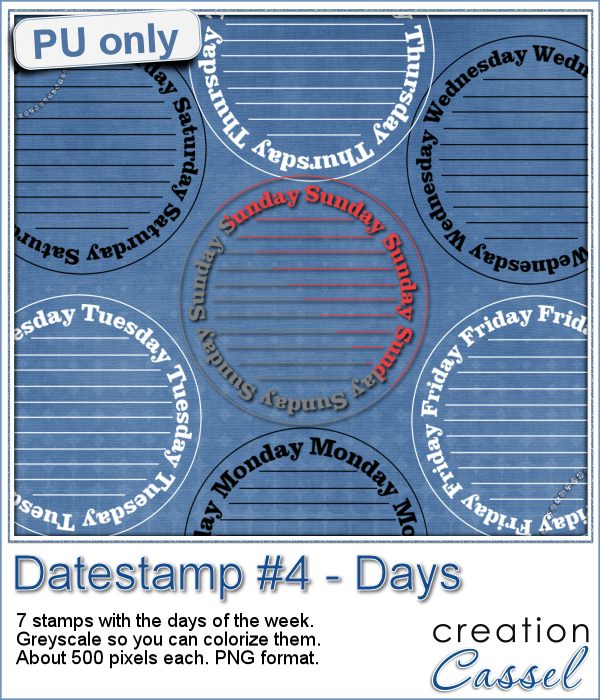 As a sample of what this script can do, I created a set of datestamps using simply the days of the week with straight lines in the center. This should be versatile enough to let you customize them. Of course, you can also remove those lines in the middle if you want. I won't be offended!
As a sample of what this script can do, I created a set of datestamps using simply the days of the week with straight lines in the center. This should be versatile enough to let you customize them. Of course, you can also remove those lines in the middle if you want. I won't be offended!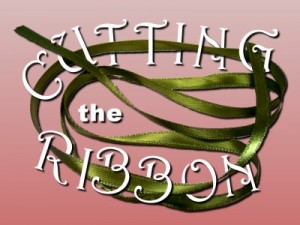 The edited recording of our live presentation is now available for viewing.
The edited recording of our live presentation is now available for viewing.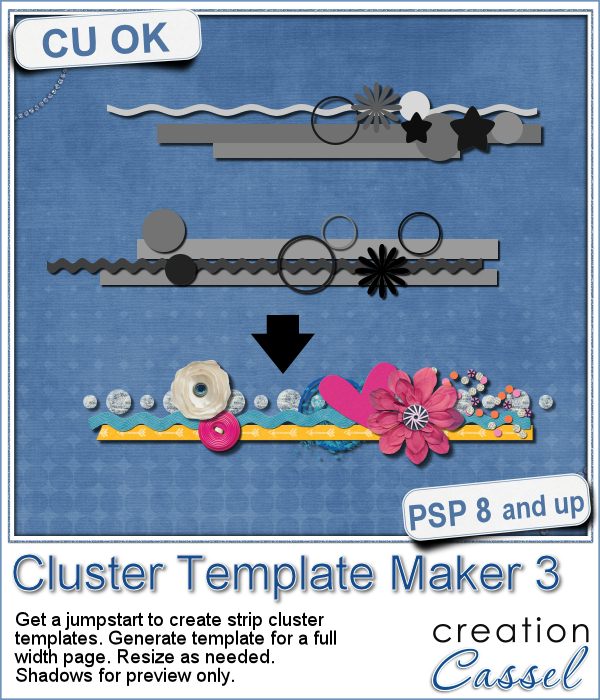 Creating clusters can seem like a daunting task when you just end up staring at the screen, wondering what element to use, where to put them, resize them or not, etc.
Creating clusters can seem like a daunting task when you just end up staring at the screen, wondering what element to use, where to put them, resize them or not, etc.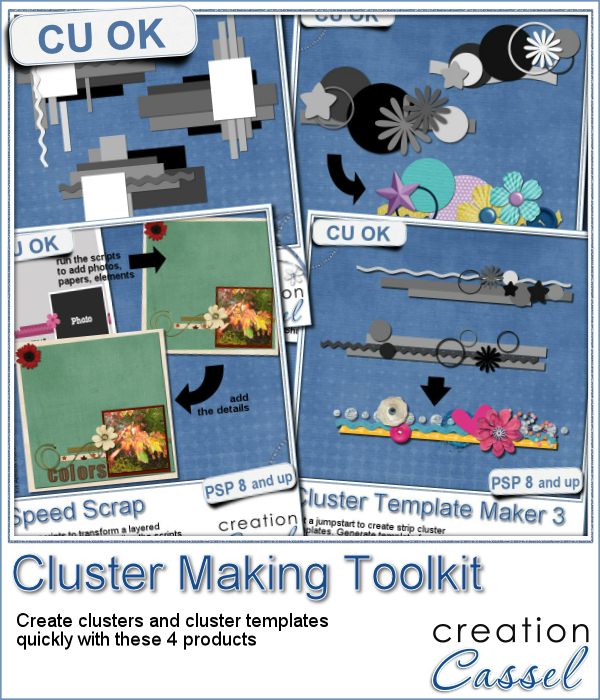 If you are into clusters, you can get all three Cluster Template Maker scripts AND the Speed Scrap Scripts as a
If you are into clusters, you can get all three Cluster Template Maker scripts AND the Speed Scrap Scripts as a 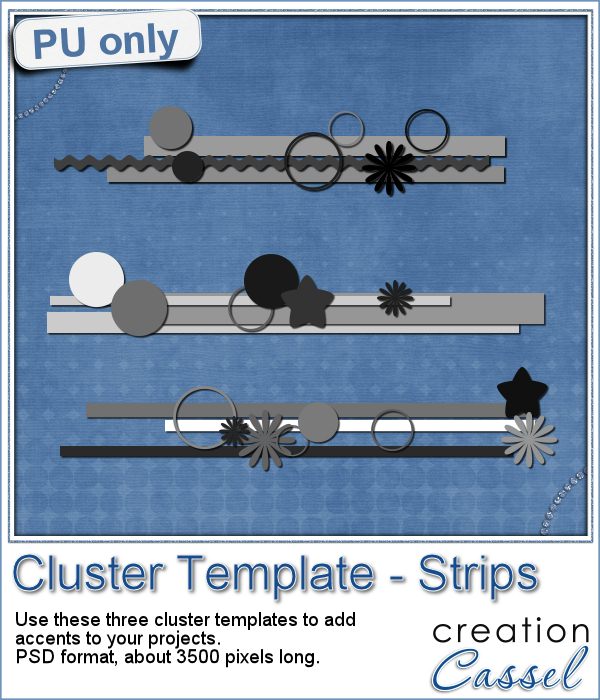 For this week's sample, I am actually including THREE cluster template strips that were generated using this script.
For this week's sample, I am actually including THREE cluster template strips that were generated using this script.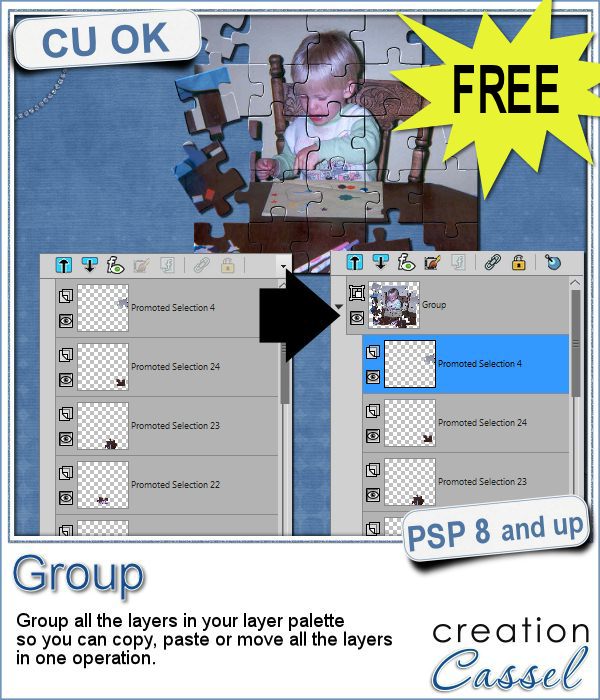 Whenever you work on a particular project, and create many layers, it is a real pain to copy and paste each individual layer onto the new project. Of course, you can group them, but if you have 20, 30 or 100 layers, it can be very time consuming.
Whenever you work on a particular project, and create many layers, it is a real pain to copy and paste each individual layer onto the new project. Of course, you can group them, but if you have 20, 30 or 100 layers, it can be very time consuming.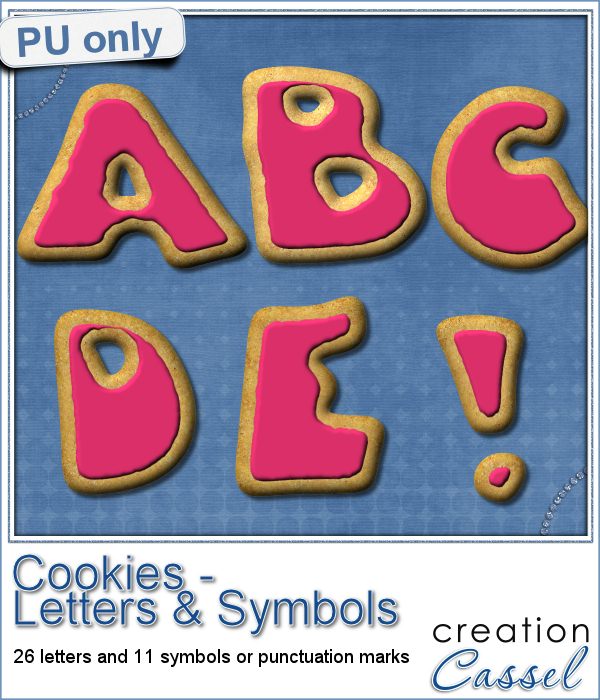 As a sampler, i obviously can't sample this script as it would just need to be applied to your own projects. But since i had a very good response to the
As a sampler, i obviously can't sample this script as it would just need to be applied to your own projects. But since i had a very good response to the  Are you using keyboard shortcuts when working with PSP? Check out which are my top 10 shortcuts in
Are you using keyboard shortcuts when working with PSP? Check out which are my top 10 shortcuts in 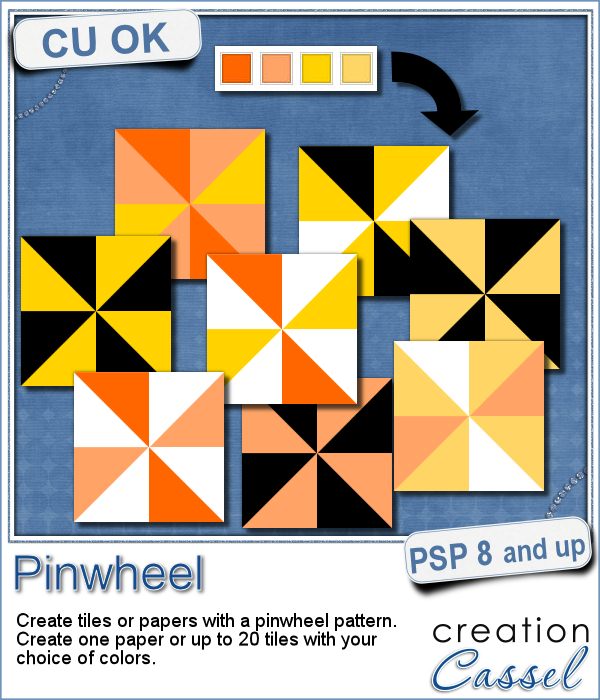 Creating designs for seamless tiles is not that hard, but creating many using the same palette without redoing the same one twice is a little be more challenging.
Creating designs for seamless tiles is not that hard, but creating many using the same palette without redoing the same one twice is a little be more challenging.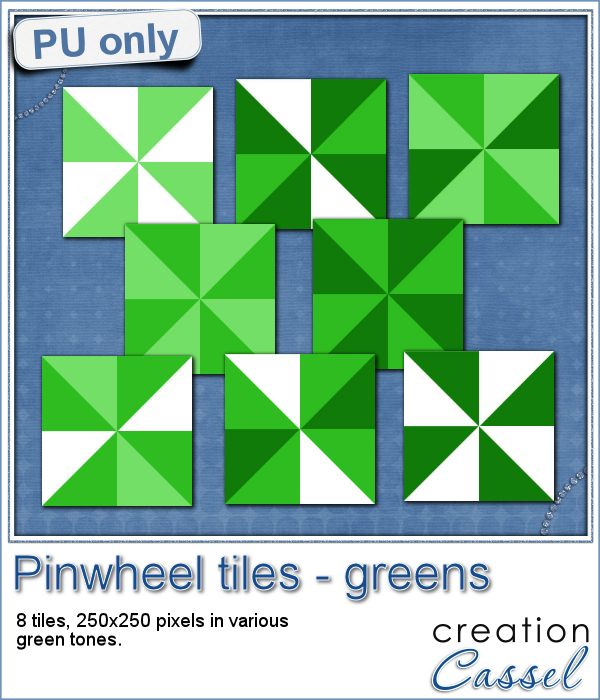 For a sample, i created 8 tiles in the green colors (for St-Patrick month). Each tile is 250x250 pixels and can be scaled up or down as a pattern. You can add a rotation. You can combine two tiles. You can duplicate a single tile and flip/mirror it to create a different pattern.
For a sample, i created 8 tiles in the green colors (for St-Patrick month). Each tile is 250x250 pixels and can be scaled up or down as a pattern. You can add a rotation. You can combine two tiles. You can duplicate a single tile and flip/mirror it to create a different pattern.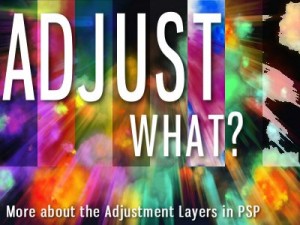 What do you know about Adjustment Layers in PSP?
What do you know about Adjustment Layers in PSP?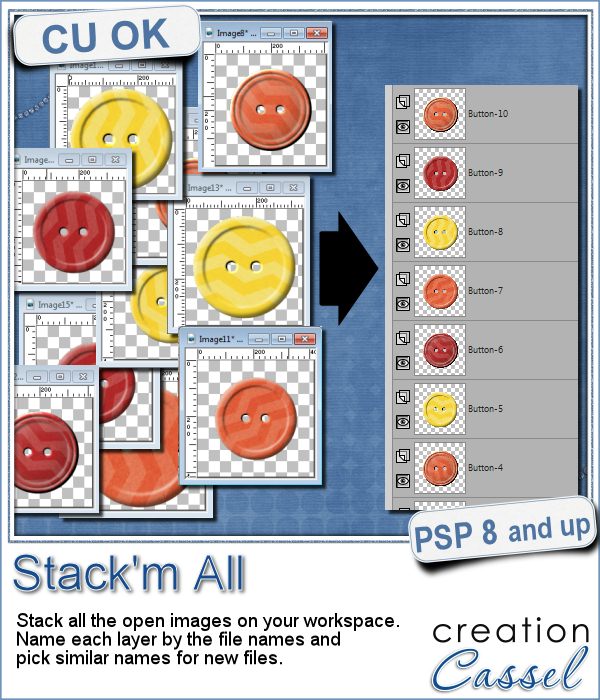 Did you ever use a script that created many elements left on your workspace? What do you do with them? If you want to save them, you might have 20 images to save, each with a different name.
Did you ever use a script that created many elements left on your workspace? What do you do with them? If you want to save them, you might have 20 images to save, each with a different name.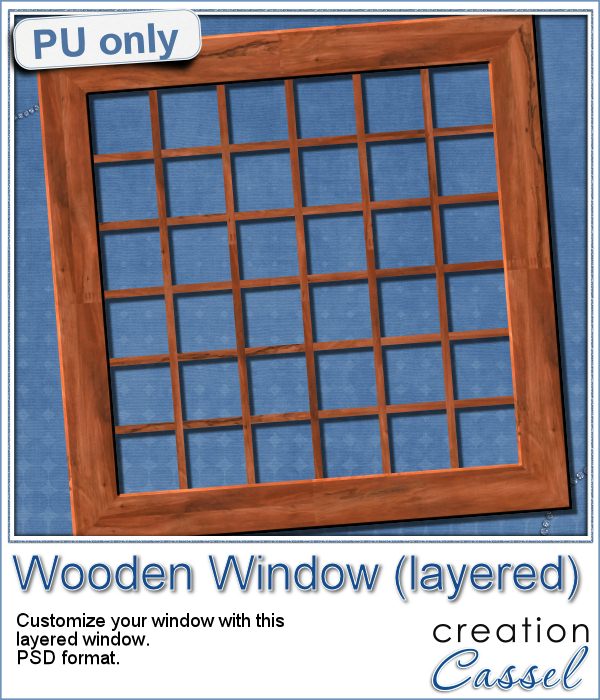 As a sample for this week, i am actually giving you a little challenge. I created a wooden window and i left it in separate layers for you to customize. You can remove some vertical or horizontal pieces to create a different disposition of the window panes. You can remove some of them, cut others, end up with a variety of pane arrangements, even if they are... uneven.
As a sample for this week, i am actually giving you a little challenge. I created a wooden window and i left it in separate layers for you to customize. You can remove some vertical or horizontal pieces to create a different disposition of the window panes. You can remove some of them, cut others, end up with a variety of pane arrangements, even if they are... uneven.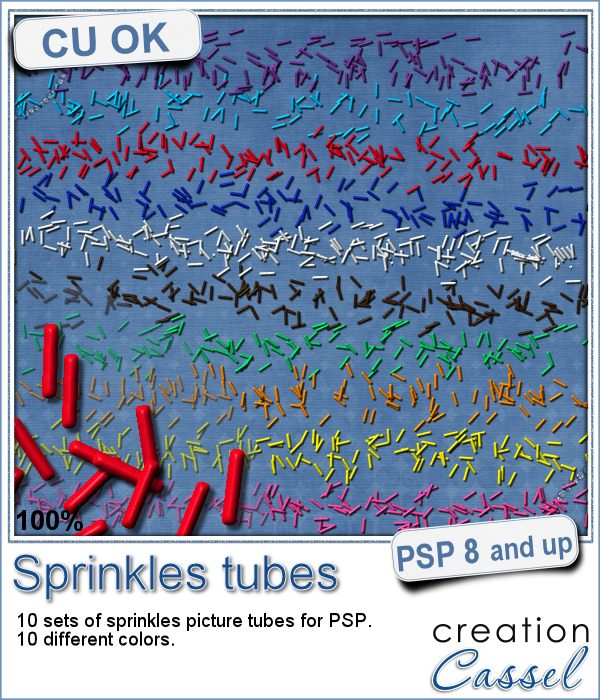 If you ever had cookies or cakes, you know what a little sprinkles can add to the look!
If you ever had cookies or cakes, you know what a little sprinkles can add to the look!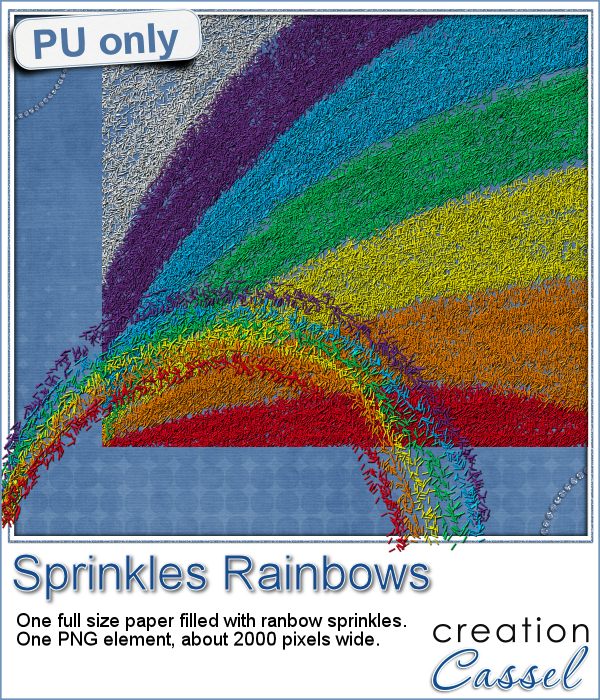 This week, i had fun "painting" with those sprinkles (it is addictive).
This week, i had fun "painting" with those sprinkles (it is addictive). Did you join the live presentation, last week?
Did you join the live presentation, last week?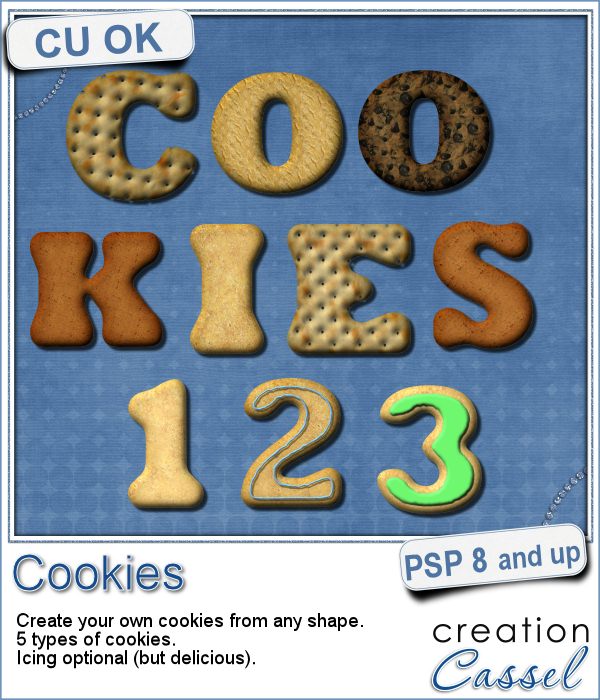 Don't you love cookies? Who does NOT love cookies?
Don't you love cookies? Who does NOT love cookies?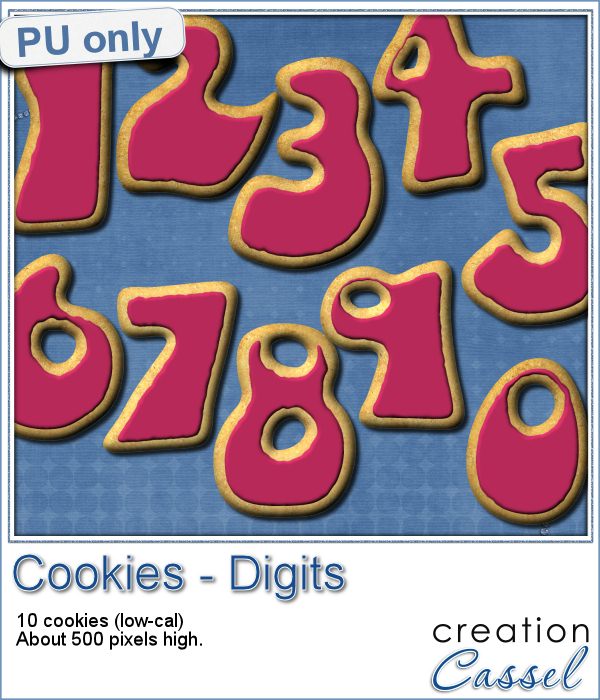 This week, as a sampler, i created a set of digits, in the right colors for your Valentine. How about creating a project and writing a date that is special to you? The date you met? The date you married? The date you took that vacation? Any date!
This week, as a sampler, i created a set of digits, in the right colors for your Valentine. How about creating a project and writing a date that is special to you? The date you met? The date you married? The date you took that vacation? Any date!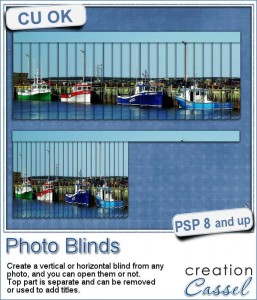 Have you ever seen those wonderful images that are transposed into various slats to create vertical or horizontal blinds?
Have you ever seen those wonderful images that are transposed into various slats to create vertical or horizontal blinds?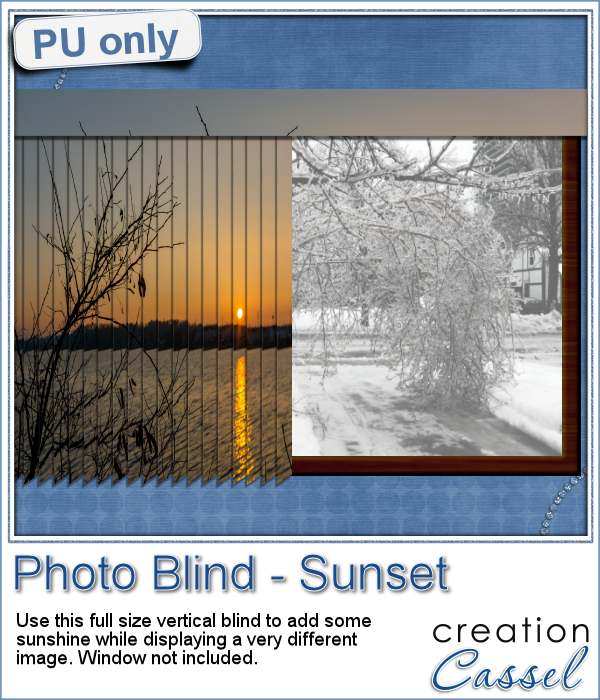 This week, i was really struggling to figure out what to create as a freebie that you might actually use. Since there was a big snow storm in the US this weekend, i thought that maybe, someone would want to have a nice, warm photo to cover the sight of all that snow. Of course, you could use this even if you don't have snow around!
This week, i was really struggling to figure out what to create as a freebie that you might actually use. Since there was a big snow storm in the US this weekend, i thought that maybe, someone would want to have a nice, warm photo to cover the sight of all that snow. Of course, you could use this even if you don't have snow around!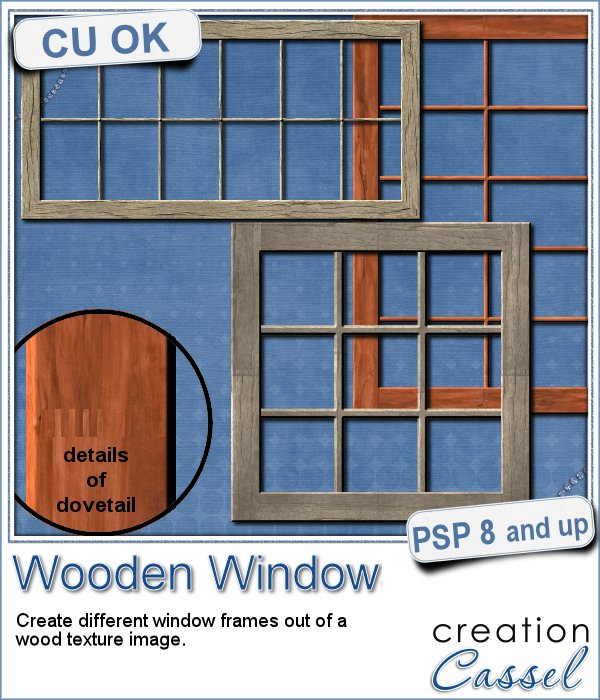 You might be able to find some ready-made wooden windows in PNG format but what if you could create your own, to perfectly match your project? Use the same wood, or adjust the size or format of the window.
You might be able to find some ready-made wooden windows in PNG format but what if you could create your own, to perfectly match your project? Use the same wood, or adjust the size or format of the window.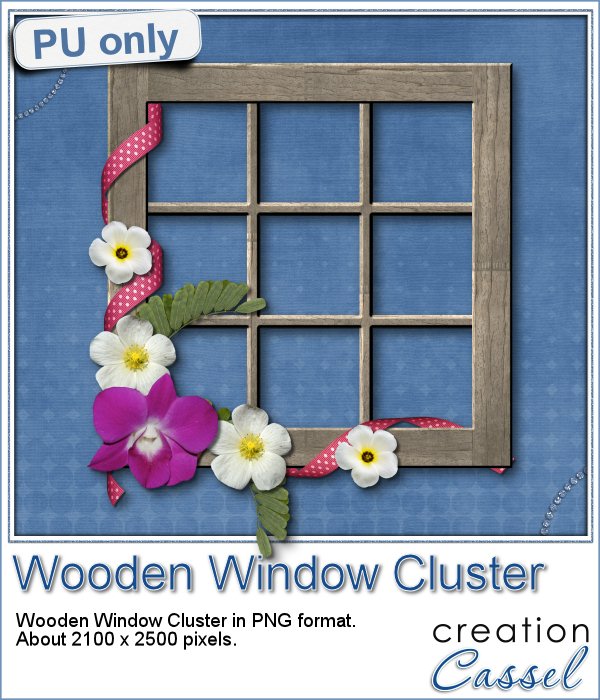 This week, i went a bit out of my comfort zone and created a cluster with a sample window. I had fun using a curly ribbon and wrapping it around the sides of the window, and then, just added some flowers and greenery.
This week, i went a bit out of my comfort zone and created a cluster with a sample window. I had fun using a curly ribbon and wrapping it around the sides of the window, and then, just added some flowers and greenery.