I like the idea of working on double pages as it gives more room to work, more room to add multiple photos, and lots of journaling if i want to, but when get to print my work, i have to manually cut my double layout in two single layouts. That is tedious, especially when i have more than one to prepare!
I coded this script for that purpose. It can save individual single pages in jpg format (perfect if you want to print) but it can also keep the layered version of your work. That means that if you need to tweak something, correct a typo, and so on, you don’t have to work on the large layout and split the pages once more.
The script can also be used if you are doing layered templates and want to offer a double page version AND two matching single pages, still in layered format. And if you need to, it can save in both format also.
If you think this is a time saver, did you know you can also run this script in batch mode, and split dozens of double page layouts or templates in seconds? No typing needed to rename the files, no browsing to find the path. Everything is done automatically for you.
You can get this script in my store: Creation Cassel.
And as usual, I have one copy of this script to give away to a lucky winner. Check out this thread in the Happy Place and add your name to it. Not too hard is it? I will be back Monday night with the name of a winner.
 Usually, i do create a sampler based on the new released product, but really, it is pretty hard to make a sampler out of this one, so i decided to create some plastic beads out of the Alpha-Beads script. That is a very popular script and i think you might see a lot of those in kits in the future. Don’t worry, with all the options available, they will not all look the same.
Usually, i do create a sampler based on the new released product, but really, it is pretty hard to make a sampler out of this one, so i decided to create some plastic beads out of the Alpha-Beads script. That is a very popular script and i think you might see a lot of those in kits in the future. Don’t worry, with all the options available, they will not all look the same.
So, here is my set of digits for you in the Halloween colors. I decided on those colors for obvious reasons. I also chose to create the beads with very uneven characters to be a little different.
Will you be using this set? Remember to show me what you make with them. I love to see how creative you can be. I often see layouts where my products are used in a way i never thought of. That is great to see!
You need to be logged in to download this sample. You can either login, or register on the top of this page.
News from the Campus
 Do you know how to extract a fuzzy object from its background?
Do you know how to extract a fuzzy object from its background?
Do you know how to select very smooth curved edges on an object?
Do you know how to remove the sky from between the branches of a tree?
The FREE recording of the presentation on Basic Extractions is now available on the Campus. You can view it HERE. It is free. You just have to be logged in. (and remember to LIKE it if you … like it!)
The Calendar Making Class has seen many new members this week! I think the printer will be flooded with orders (especially since you get a discount when you register for the class). Did you start on your own calendar? Do you want to share a page?
There are many things in the making in the background. You will surely be pleased when they are ready for you. It is so exciting for me, and it will be fantastic for you too! Stay tuned.

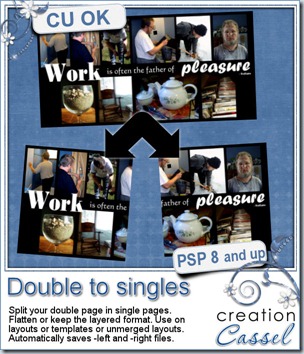
















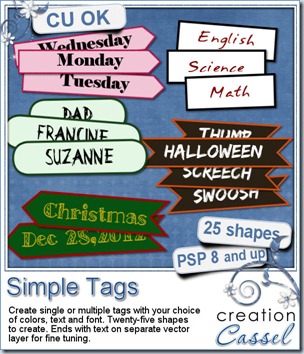





 And as usual, i have a giveaway for you. Just go add your name to
And as usual, i have a giveaway for you. Just go add your name to 
 And as usual, i am giving you the chance to win this script by posting in
And as usual, i am giving you the chance to win this script by posting in 



 As usual, you can add your name to the
As usual, you can add your name to the 




 I am sure you will LOVE this free sample i made for you. I used one of my bead tubes and ran it on a 600x2000 pixels image asking for a triangular shape bottom. Then, i used that tile to flood fill a 3600x2000 image to get that chevron effect at the bottom. Isn’t that lovely? You can use it as a background for something fancy, or formal, or maybe a wedding page, or Christmas layout. What will you use it for? This is a png format, so anyone can use it.
I am sure you will LOVE this free sample i made for you. I used one of my bead tubes and ran it on a 600x2000 pixels image asking for a triangular shape bottom. Then, i used that tile to flood fill a 3600x2000 image to get that chevron effect at the bottom. Isn’t that lovely? You can use it as a background for something fancy, or formal, or maybe a wedding page, or Christmas layout. What will you use it for? This is a png format, so anyone can use it.


 I am sure you want to have a look at these tags, before purchasing them, right? Of course. So i created a few free samples for you. You get 3 instead of 2 because i know that our UK friends are using a different spelling than the commonly seen “Mom”, so to give them an opportunity to use this freebie, i made one with “Mum” too.
I am sure you want to have a look at these tags, before purchasing them, right? Of course. So i created a few free samples for you. You get 3 instead of 2 because i know that our UK friends are using a different spelling than the commonly seen “Mom”, so to give them an opportunity to use this freebie, i made one with “Mum” too.
