If you are using an older version of Paintshop Pro, you surely have noticed that you can align vector objects, but what do you do if your objects are NOT vectors? You have to rely on the guidelines, and snap the objects to the guidelines.
In newer versions of PSP (X4 and up), since you can select several layers, the ability to align raster objects is added, but if you are using an older version, it was not possible, until now.
This script will allow you to align raster objects in 7 different ways: top (aligning with the top of the highest top), bottom (aligning with the bottom of the lowest bottom), right (aligning with the right edge of the furthest object to the right), left (aligning with the left edge of the furthest object to the left), middle (aligning all the objects based on the center of the canvas), center vertically (align with the vertical center of the canvas), center horizontally (align with the horizontal center of the canvas).
Only one script includes all the seven alignment options. Bind the script and add it to your menus for a two click process: one click to run it, one click to choose the alignment. No other message window is added to create the fastest process.
You can get this script in my store: Creation Cassel.
There is a random draw available in the DST forum where you can win this script. Just add your name to the thread and tell me what version of PSP you are using. I will announce the winner on Monday night. Check this thread HERE.
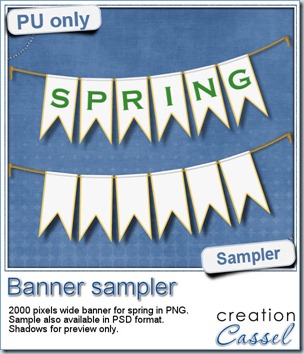
This week, your free sample was made using the Banner FONT. You get a SPRING set in PNG format, and a blank set in PSD format.
You can add any letter or design to the blank banners to suit your own layout or project.
Remember that those banners are made from a FONT. That means that it can be used in most programs, and if your program allows you to add text to path, you can hang the various flags along the “vector string” for a perfect positioning.
In addition, the font includes no less than 50 different shapes that you can combine, and use in any size without losing quality, and you can have an outline and a fill material that will suit your theme or project. This is much more versatile than simple PNG banners!
You need to be logged in to download this sample. You can either login, or register on the top of this page.
April is coming
Yeah, what’s new about it? Something big, i tell you! You have to stay tuned to learn more about it but i can give you some hints:
Hint #1: get your wishlist ready
Hint #2: check the Master Classes in the Campus (watch the video for the free one or any other you might have purchased)
Hint #3: get ready for a BIG event!


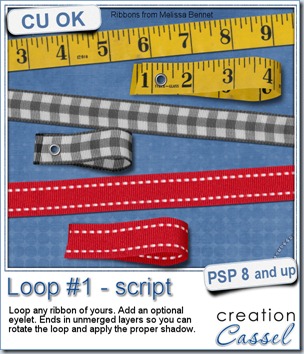
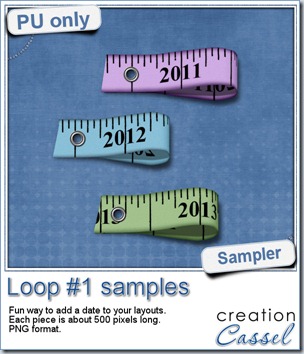
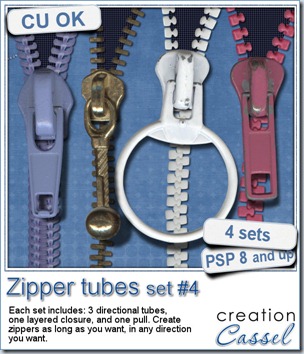
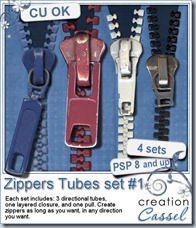


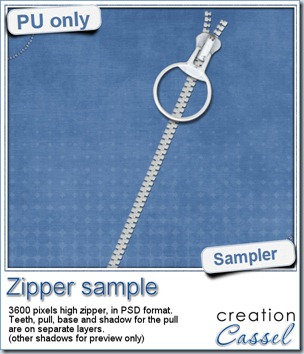
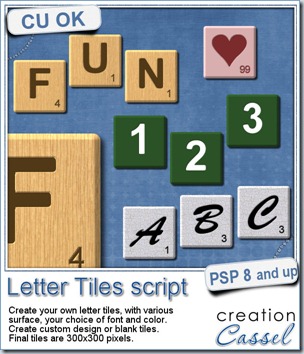
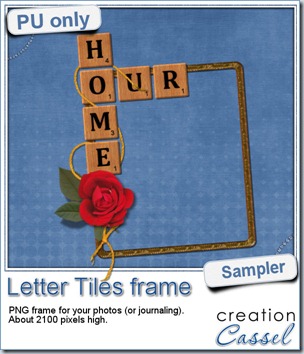 Of course, you can use those letter tiles to create a title on a layout, or maybe a wordart too, but for a sample, i created a frame for you. It is a PNG format so you don’t have to have PSP as a graphic program. It is about 2100 pixels high. Of course, you can always resize it down if needed. the shadows are already placed on the whole montage.
Of course, you can use those letter tiles to create a title on a layout, or maybe a wordart too, but for a sample, i created a frame for you. It is a PNG format so you don’t have to have PSP as a graphic program. It is about 2100 pixels high. Of course, you can always resize it down if needed. the shadows are already placed on the whole montage.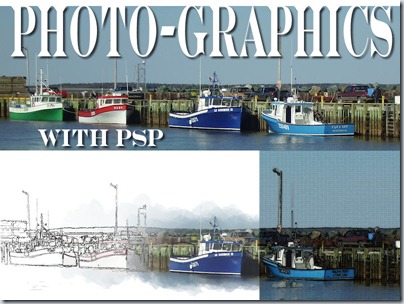
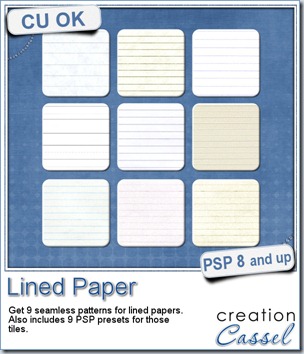
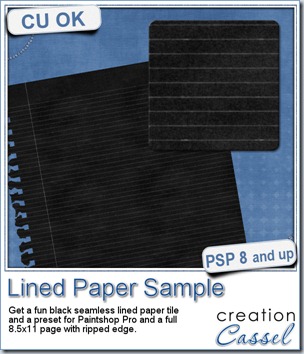 This week, as a sample for this product, i am offering you one tile with one preset (for PSP) and one full size page for everyone else (of course, PSP users can still use it). Do you remember that time when dark papers were popular and kids would use gel pens in neon colors to write on them? Now you can do the same. The tile and the presets work exactly as the lined paper tiles above.
This week, as a sample for this product, i am offering you one tile with one preset (for PSP) and one full size page for everyone else (of course, PSP users can still use it). Do you remember that time when dark papers were popular and kids would use gel pens in neon colors to write on them? Now you can do the same. The tile and the presets work exactly as the lined paper tiles above.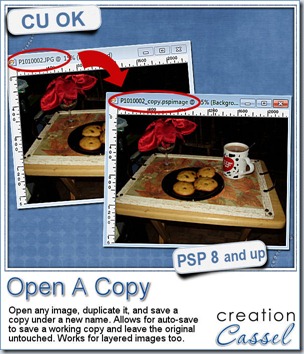
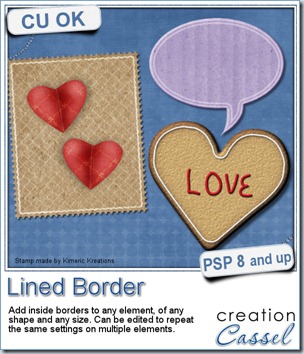
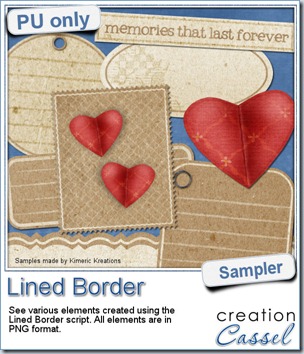 This script was a suggestion from Kimeric Kreations. Kim often uses borders on her elements. It adds a great finishing touch and sometimes, that border is barely visible, yet it is there! Since she was the one who suggested this script idea, she also was the first one to “play” with it. She ended up creating several fun elements using various options of the script and customized the end result for a great look.
This script was a suggestion from Kimeric Kreations. Kim often uses borders on her elements. It adds a great finishing touch and sometimes, that border is barely visible, yet it is there! Since she was the one who suggested this script idea, she also was the first one to “play” with it. She ended up creating several fun elements using various options of the script and customized the end result for a great look.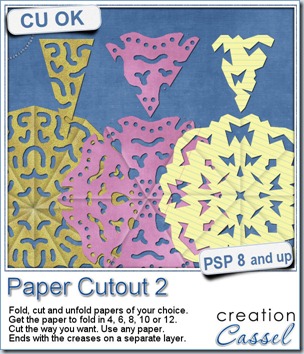
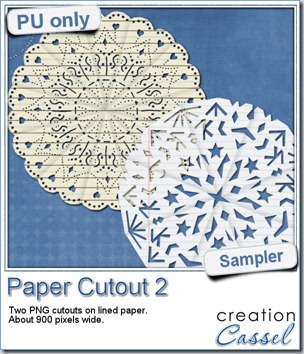 And if you want a chance to win it, check out
And if you want a chance to win it, check out 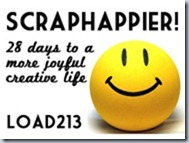
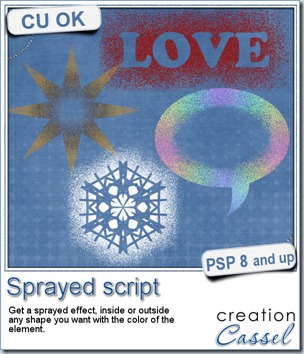
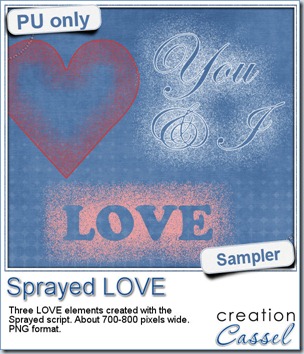 Since we are close the February, the month when lots of people will either celebrate Valentine Day, or simply take pictures or make layouts about their loved ones, I created these three elements that are love related. They are in PNG format, so just about anyone can use them.
Since we are close the February, the month when lots of people will either celebrate Valentine Day, or simply take pictures or make layouts about their loved ones, I created these three elements that are love related. They are in PNG format, so just about anyone can use them.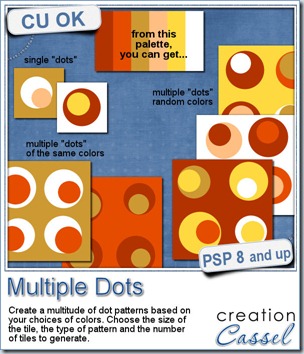


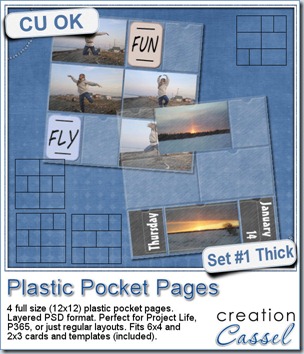
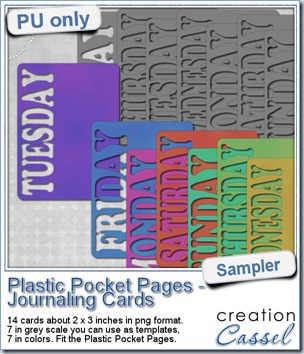 As a sampler, i created a set of template cards with the days of the week cut out of the small base card. I also added a set of colored cards too. You can use them just like that or add the date on the card or even some journaling. That is all up to you. These cards are a perfect match to the Plastic Pocket Pages available in the store, but you can also use them on their own if you prefer.
As a sampler, i created a set of template cards with the days of the week cut out of the small base card. I also added a set of colored cards too. You can use them just like that or add the date on the card or even some journaling. That is all up to you. These cards are a perfect match to the Plastic Pocket Pages available in the store, but you can also use them on their own if you prefer.