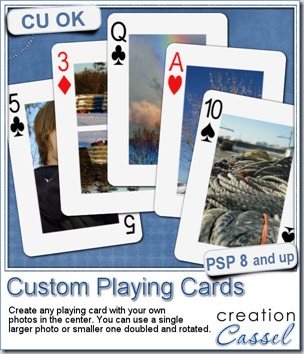 You can be an Ace, or a King or a Queen all you want with this fun script. Although you could, conceivably have a separate template for all 52 cards of a deck, this script will just do the cards you want without the need to search for the correct template.
You can be an Ace, or a King or a Queen all you want with this fun script. Although you could, conceivably have a separate template for all 52 cards of a deck, this script will just do the cards you want without the need to search for the correct template.
You can have four of a kind, or a full house, or a royal flush in hand.
Just pick the value and the suit for the card and the script will create it. Then, open the photo you want to display and the script will take care of resizing it, and will create a mask for you so you can actually SEE what it looks like as you can move, resize or rotate your image in that “space”. If the image is higher than the card, the script will resize it. If your image is in a landscape format, you will get the option to either keep the full height of the image or to use two halves of the central space.
You can get this fun script and create your own Custom Playing Cards in the store.
For a chance to win this script, check outthis thread in the DST forum and add your name to the thread. Also, remember to give me an idea on how you could use this script for something OTHER than a game theme project.
 For this week, i decided to give you a template for 4 aces. I am sure you can enjoy havnig 4 aces up your sleeve, right?
For this week, i decided to give you a template for 4 aces. I am sure you can enjoy havnig 4 aces up your sleeve, right?
Each card is full size, meaning 900 x 1300 pixels and has a separate layer for the center image. Since it is saved in a PSD format, you don’t have to have Paintshop Pro to use it.
What will you display with those cards? Four loves of your life? Four places you have visited? Four children or siblings? Maybe four seasons of the same location? Or four funny faces you have of yourself (or someone else)?
You can use one card or all four too.
You need to be logged in to download this sample. You can either login, or register on the top of this page.


 As a sampler, i created some simple journaling cards. I simply used the little footsteps directional tube that i created for the preview above and drew a straight line with it. I could have made a curved line that would have shown the rotated steps, but i really felt it was taking too much space on the cards.
As a sampler, i created some simple journaling cards. I simply used the little footsteps directional tube that i created for the preview above and drew a straight line with it. I could have made a curved line that would have shown the rotated steps, but i really felt it was taking too much space on the cards.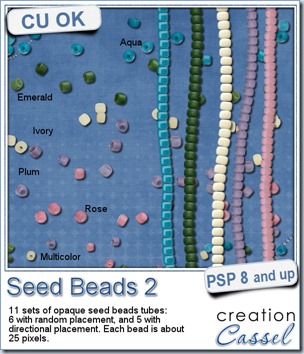
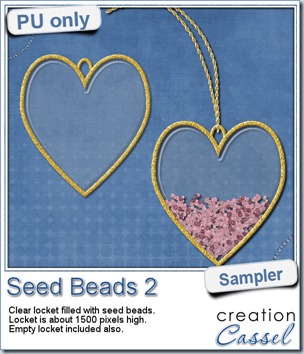 As a free sample, this week, i decided to use these tubes in a different way than last week.
As a free sample, this week, i decided to use these tubes in a different way than last week.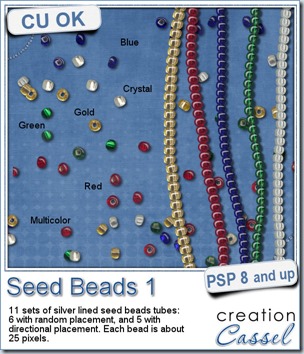
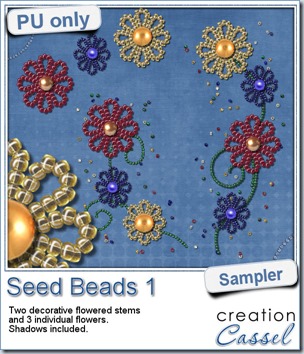 For a free sample, i created a couple of simple decorations. I placed the beads along a vector path using the VectorTube script for the flowers, and added a single “bead” in the center which was part of the
For a free sample, i created a couple of simple decorations. I placed the beads along a vector path using the VectorTube script for the flowers, and added a single “bead” in the center which was part of the 

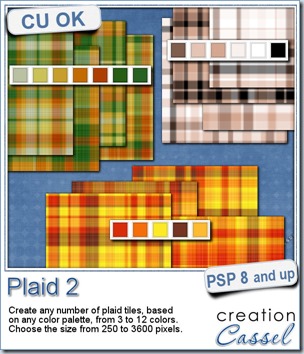
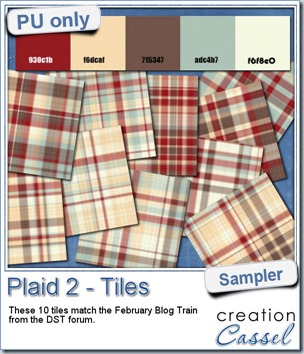 This week, as a sampler of what can be done with this script, i decided to give you a little teaser too. The February 2014 DST Blog Train will use a palette that includes red, brown, beige and blue. Although i am not participating in the Blog Train, i decided to create 10 tiles that are based on the color palette. Once you get all the pieces from the blog train, you can combine them with these tiles and create something even more fun.
This week, as a sampler of what can be done with this script, i decided to give you a little teaser too. The February 2014 DST Blog Train will use a palette that includes red, brown, beige and blue. Although i am not participating in the Blog Train, i decided to create 10 tiles that are based on the color palette. Once you get all the pieces from the blog train, you can combine them with these tiles and create something even more fun.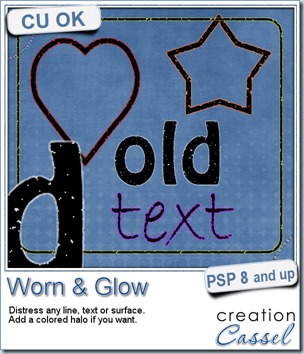
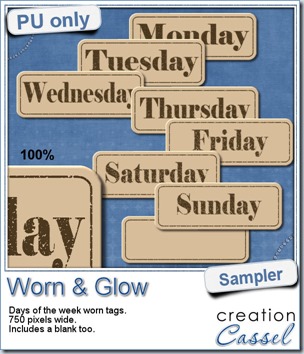 What would you want to get this week, as a sampler? I thought you might be tired of alphas (although that was my first idea when i was thinking of a sample), so i created some labels. Whether you are doing a project 365 or not, sometimes, you might want to add the days of the week to your layout. That is why i created those day tags. I just used the distressed part of the script and didn’t add any glow. I am also including a blank tag so you can add a date or something else (even unrelated to the days of the week).
What would you want to get this week, as a sampler? I thought you might be tired of alphas (although that was my first idea when i was thinking of a sample), so i created some labels. Whether you are doing a project 365 or not, sometimes, you might want to add the days of the week to your layout. That is why i created those day tags. I just used the distressed part of the script and didn’t add any glow. I am also including a blank tag so you can add a date or something else (even unrelated to the days of the week).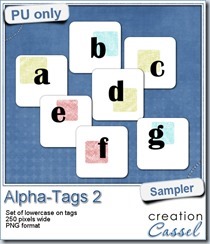
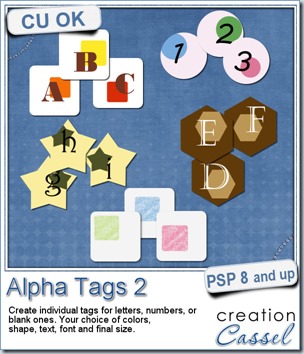
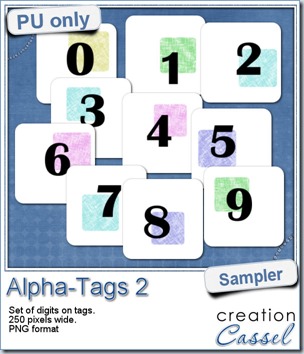

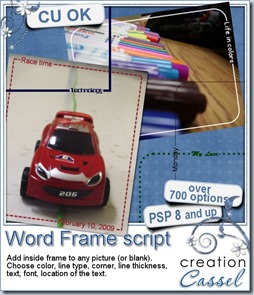
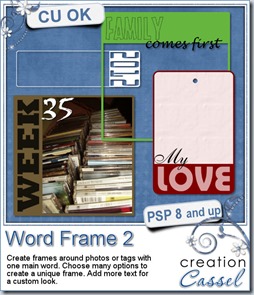
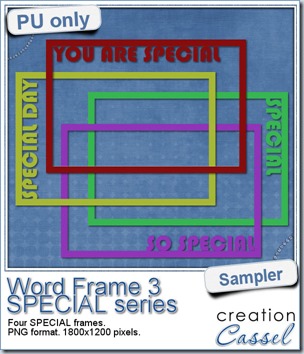 As a free sample, i created a set of SPECIAL frames that will match a 4x6 inch journaling card. Of course, you can resize them for 2x3 cards too.
As a free sample, i created a set of SPECIAL frames that will match a 4x6 inch journaling card. Of course, you can resize them for 2x3 cards too.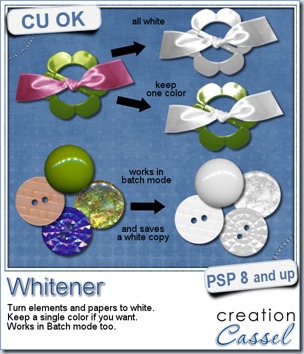

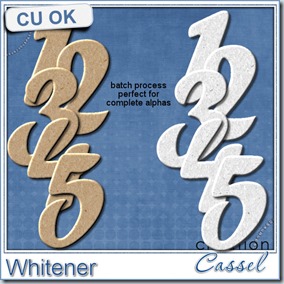
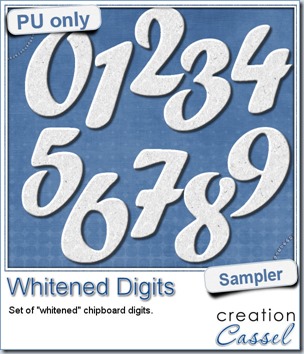 For the sampler, today, i decided to turn an existing set of digits (the
For the sampler, today, i decided to turn an existing set of digits (the