Do you like the look and feel of soft woolly elements? Are you looking for those elements all over the net to add to your graphic projects? Although you can probably find strings, ropes and ribbons, wool is harder to find because of that fuzzy texture that is terribly hard to extract. And if you are lucky enough to find one, it might not be in the color you want, or the shape or size or length you want. What can you do?
If you have Paintshop Pro, you can use these fun tubes. Yes they are tubes, which means you can simply draw with them and have a wool “string” in any shape, or length you want. You can use straight lines, place the wool along a vector shape (with the Vector Tube script), or just hand draw it.
This set includes 12 different colors. They are slightly different in size and texture, which will make for something more realistic, don’t you think?
You can grab this set of Wool tubes in my store. Remember they are 25% off until Tuesday.
If you want a chance to win this set, just check out the thread in the Happy Place and add your name to the thread and give me one suggestion on how these could be used. Who knows? I might just create something from your ideas!
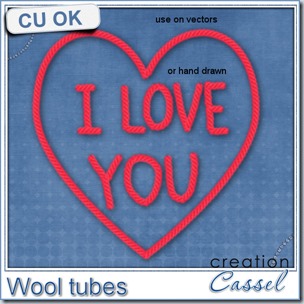 What can you do with those? See what i did. I used a heart shape and since it was a vector, i just ran the VectorTube script on it. Then, on a new layer, i simply wrote, freehand, the phrase “I LOVE YOU”. Simple enough, isn’t it?
What can you do with those? See what i did. I used a heart shape and since it was a vector, i just ran the VectorTube script on it. Then, on a new layer, i simply wrote, freehand, the phrase “I LOVE YOU”. Simple enough, isn’t it?
This actually reminds me of a little pillow i sewed fr my husband, many years ago. I did some simple patchwork on one side and on the plain side, i put the words “I Love You” in wool, but just sewed the wool on the fabric. I think we still have that pillow somewhere as i seem to remember seeing it not long ago when we moved things around.
What would you do with those?

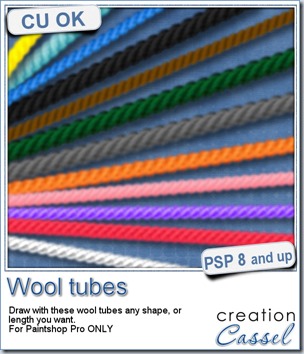

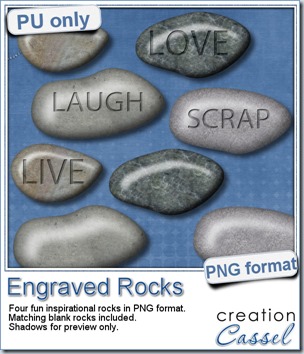

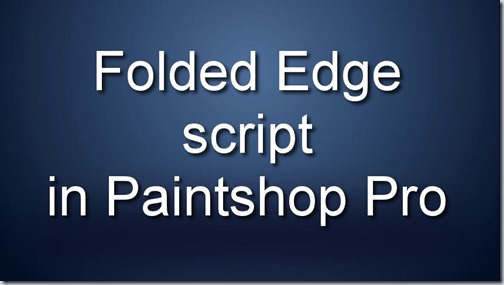

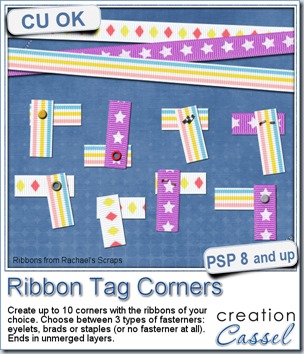
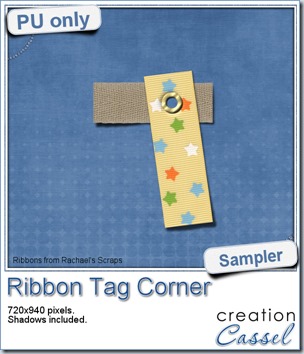 As a sample of what you can do with this script, i have this one. I started with 3 ribbons from Rachael’s and generated 5 corners. I only picked one to work with.
As a sample of what you can do with this script, i have this one. I started with 3 ribbons from Rachael’s and generated 5 corners. I only picked one to work with.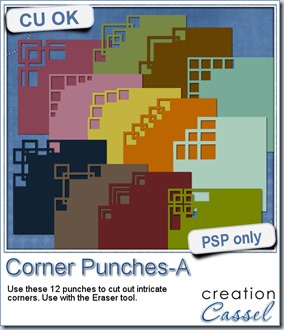
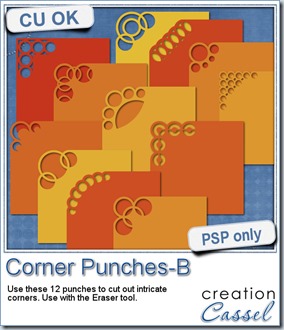
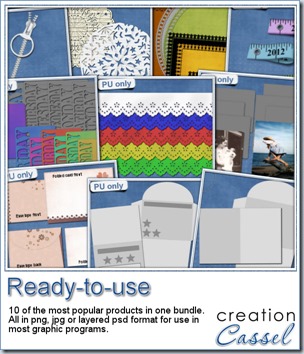
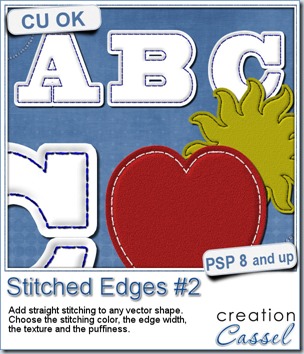
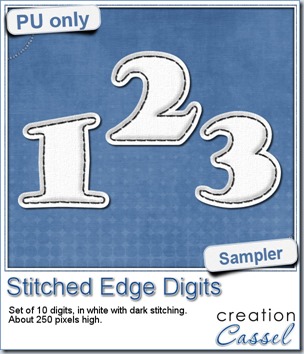 For this week, i decided to play with the idea of creating a whole alpha in one run with this script. I started with the digits (as there were fewer elements in the end). On a large image, i typed in the digits in white. I had to adjust the kerning to make sure the letters would not touch each other when the edge was added. Then, i ran the script. Everything went smoothly from there. I added the texture that came with the
For this week, i decided to play with the idea of creating a whole alpha in one run with this script. I started with the digits (as there were fewer elements in the end). On a large image, i typed in the digits in white. I had to adjust the kerning to make sure the letters would not touch each other when the edge was added. Then, i ran the script. Everything went smoothly from there. I added the texture that came with the 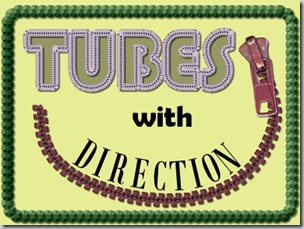

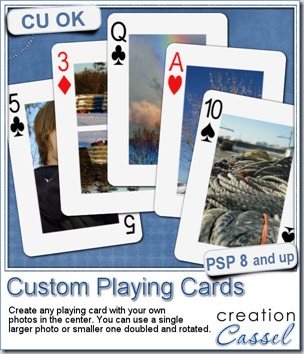
 For this week, i decided to give you a template for 4 aces. I am sure you can enjoy havnig 4 aces up your sleeve, right?
For this week, i decided to give you a template for 4 aces. I am sure you can enjoy havnig 4 aces up your sleeve, right?
 As a sampler, i created some simple journaling cards. I simply used the little footsteps directional tube that i created for the preview above and drew a straight line with it. I could have made a curved line that would have shown the rotated steps, but i really felt it was taking too much space on the cards.
As a sampler, i created some simple journaling cards. I simply used the little footsteps directional tube that i created for the preview above and drew a straight line with it. I could have made a curved line that would have shown the rotated steps, but i really felt it was taking too much space on the cards.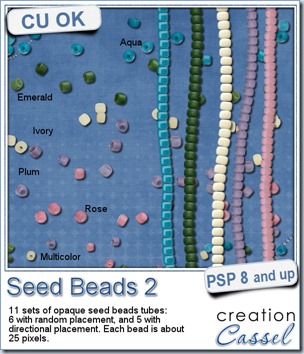
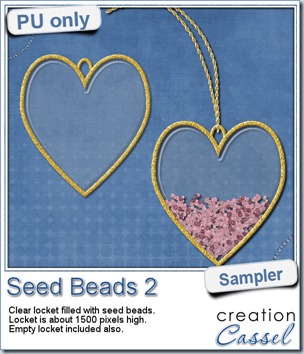 As a free sample, this week, i decided to use these tubes in a different way than last week.
As a free sample, this week, i decided to use these tubes in a different way than last week.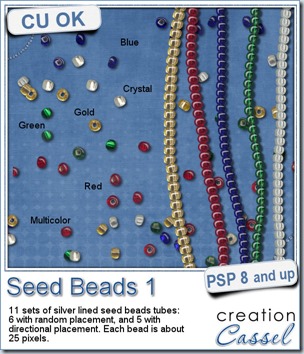
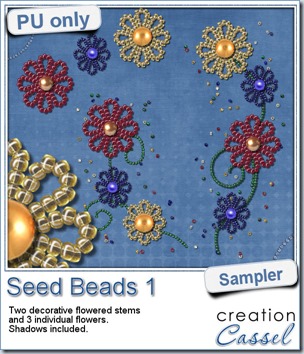 For a free sample, i created a couple of simple decorations. I placed the beads along a vector path using the VectorTube script for the flowers, and added a single “bead” in the center which was part of the
For a free sample, i created a couple of simple decorations. I placed the beads along a vector path using the VectorTube script for the flowers, and added a single “bead” in the center which was part of the 

