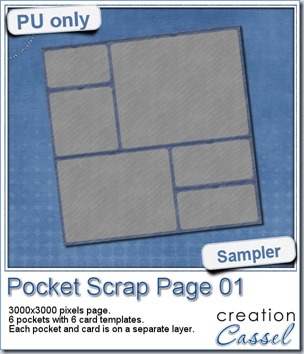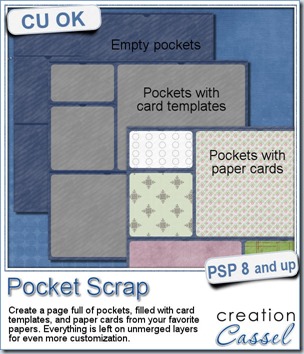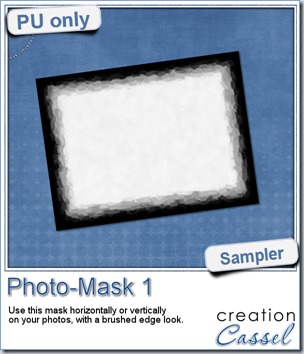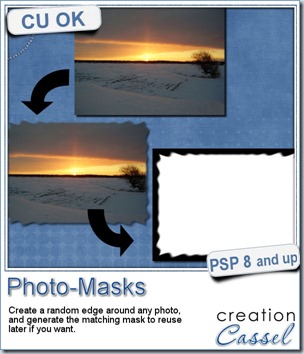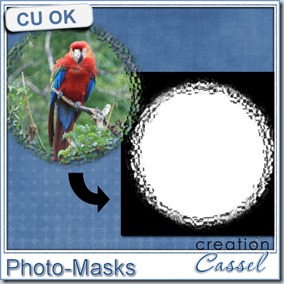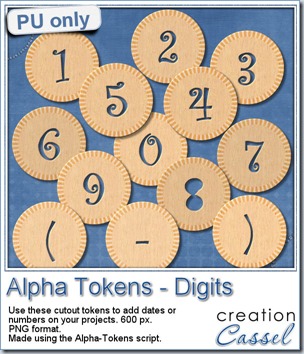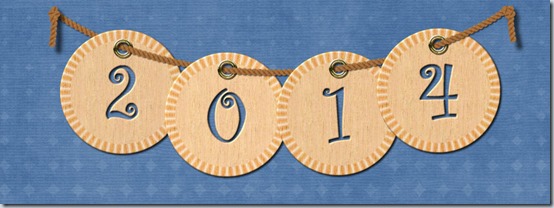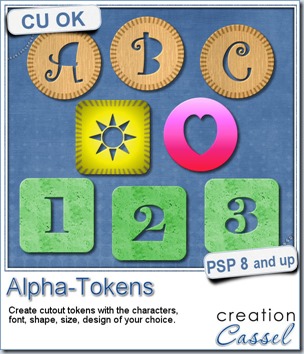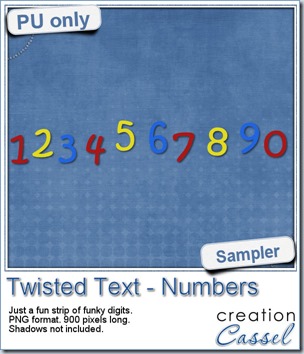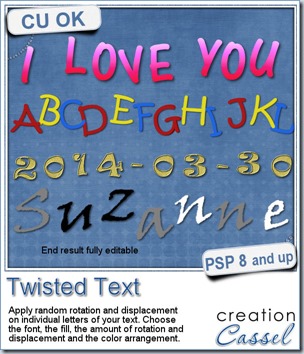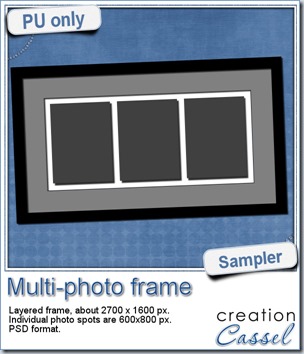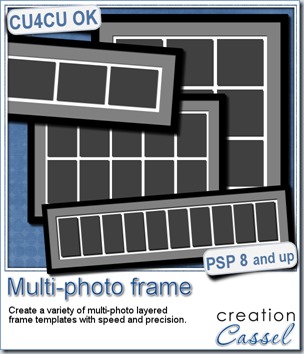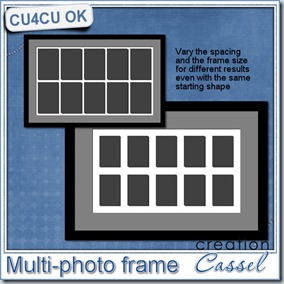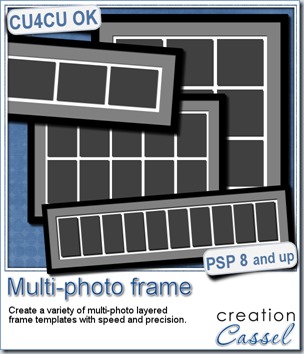
In many situations, one would like to have multiple photos in a single frame. Maybe you want to have all 12 school pictures of your child, or one photo for each of your 3 kids, or a calendar of 30 photos for a month. Whatever the purpose of a multi-photo frame, it is fairly easy to do, BUT it is tedious.
To get a perfectly aligned set of photos, you need to use guides, many guides, especially if you also want to have the spacing even.
This PSP script will take the aligning, and measuring task off your hands. Simply start with a single image in the size you want the photo placeholders to be, choose how many rows and how many photos per row, the spacing and the size of the mat and watch it do all the work for you. Go grab a coffee and it will be done when you come back.
The script will create everything on separate layers, including the shadows. And if you don’t want the photos to be on top of the white section, no problem. That white section is actually a mat with matching holes so if you remove the photo placeholders, you will still get a multi-photo frame, where you can slip a photo or many photos underneath (and that mat also has a drop shadow!).
One additional detail you MIGHT have noticed: this is CU4CU, meaning you CAN create templates for CU purpose.
Grab this time saving script: Multi-photo frame script.
You can change the spacing and the size of the outer mat to get completely different frames, even if you are using the same placeholder size. And since everything is on a separate layer, you can always tweak the result, remove some placeholders, replace others for a completely new look.
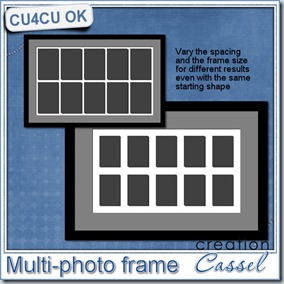

What would you use such a frame for? Tell me in this thread, and you will get a chance to win this script.