 Creating a geometric pattern can be easy if you have only one shape, but it can become tedious if you have multiple similar shapes, using different colors. Until now, you either had to do them by hand, or rely on layered templates, which only offer a limited number of color arrangement.
Creating a geometric pattern can be easy if you have only one shape, but it can become tedious if you have multiple similar shapes, using different colors. Until now, you either had to do them by hand, or rely on layered templates, which only offer a limited number of color arrangement.
And now, what if you wanted to use totally random colors throughout the whole paper, with hundreds of those similar shapes. How would you do it?
This is exactly what this script will do. Using your own color palette (from 3 to 6 colors), you can generate simple 4-leaf patterns, or multiple ones, and the script will pick the colors at random while creating up to 20 tiles per run. Keep the ones you like, and discard the others. Each tile will have the shapes but no background so you can customize that last element to match your project.
Get this script: Leaf Pattern 1 (and yes, there are plans for a #2 also!)
Do you want to win this script? In the comments below, tell me how you would call this pattern. I called it a leaf pattern, but i am wondering if there is another name for it. I'll pick a winner next week and announce it in the newsletter. Not a subscriber yet? Not a problem. You can register here and it is free (and you only get one email per week).
 Although Easter is over for most people, the colors associated with Easter are still very appropriate for spring, so whether you want to showcase your Easter photos, or spring photos, these colors should be quite suitable.
Although Easter is over for most people, the colors associated with Easter are still very appropriate for spring, so whether you want to showcase your Easter photos, or spring photos, these colors should be quite suitable.
I generated 8 small tiles using a 5 color palette. In the preview, you can see the result when each tile was used to fill a larger page, with a solid background.
Each tile is in png format, so they can be used in most graphic programs.
You need to be logged in to download this sample. You can either login, or register on the top of this page.
News from the Campus
 Did you register to our live class, tomorrow? There is still time to do so.
Did you register to our live class, tomorrow? There is still time to do so.
If you have never heard of Out of bound effect, you will be in for a treat, and if you have heard about it, you will see how we can bring it to another level!

Did you hear about the BIG 2016 Show Off event that is going on in the Campus. It comprises of several parts:
- a way for PSP users to show off what they do with products from the store, freebies from the blog, or tutorials from the Campus
- over $900 in prizes to be won at random, among all the participants
- FREE video tutorials between April 22nd and May 7th (a new video every day)
- special deals announced in the Campus emails
For more information, check it out HERE.

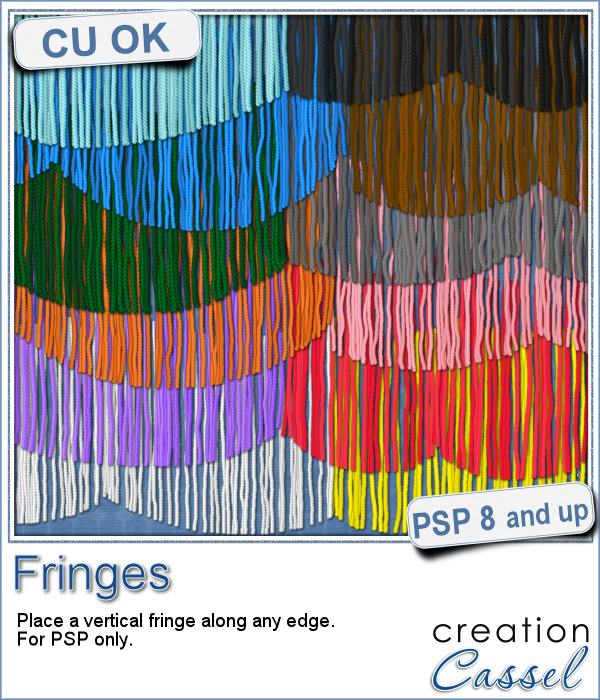 This picture tube for Paintshop Pro is unique in that it lets you place fringes along the edge of any element. Use your cursor or a script to place those fringes.
This picture tube for Paintshop Pro is unique in that it lets you place fringes along the edge of any element. Use your cursor or a script to place those fringes.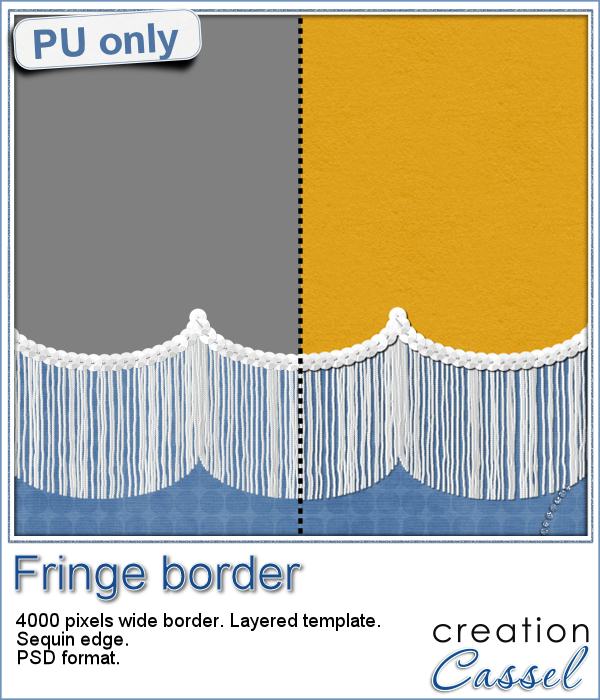 As a sample of this tube, I created a long border with the white fringe, and I added also a sequin border. The whole fringe also has a template for the top part if you want to replace it by your own paper.
As a sample of this tube, I created a long border with the white fringe, and I added also a sequin border. The whole fringe also has a template for the top part if you want to replace it by your own paper.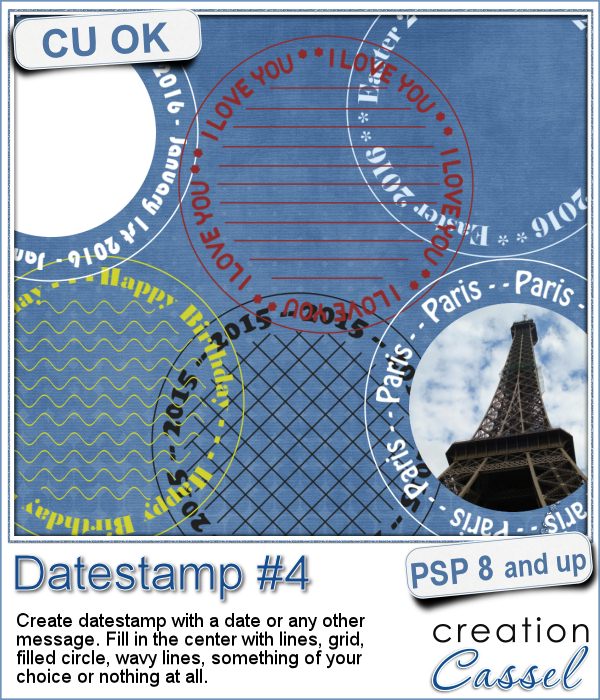 There are so many ways you can have a date on a project. That is why we are up to the fourth different datestamp script. But don't limit yourself to a date; this script allows you to add other messages, words or phrases.
There are so many ways you can have a date on a project. That is why we are up to the fourth different datestamp script. But don't limit yourself to a date; this script allows you to add other messages, words or phrases.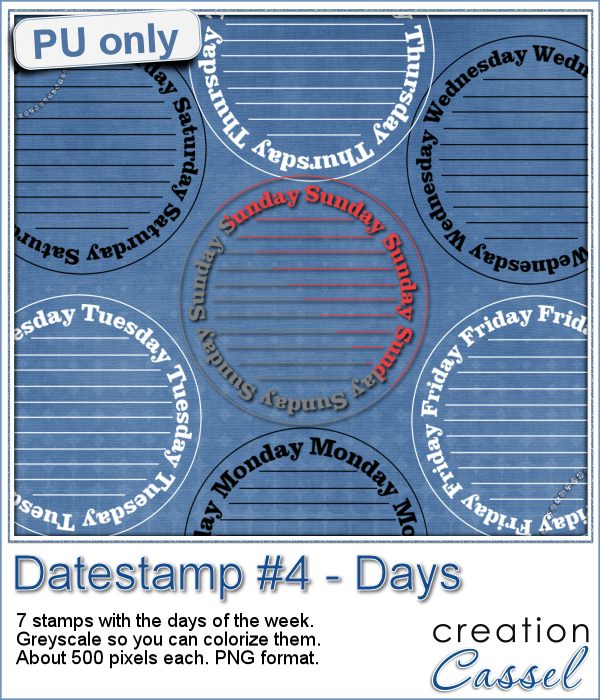 As a sample of what this script can do, I created a set of datestamps using simply the days of the week with straight lines in the center. This should be versatile enough to let you customize them. Of course, you can also remove those lines in the middle if you want. I won't be offended!
As a sample of what this script can do, I created a set of datestamps using simply the days of the week with straight lines in the center. This should be versatile enough to let you customize them. Of course, you can also remove those lines in the middle if you want. I won't be offended!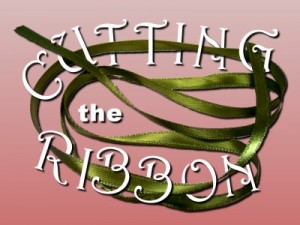 The edited recording of our live presentation is now available for viewing.
The edited recording of our live presentation is now available for viewing.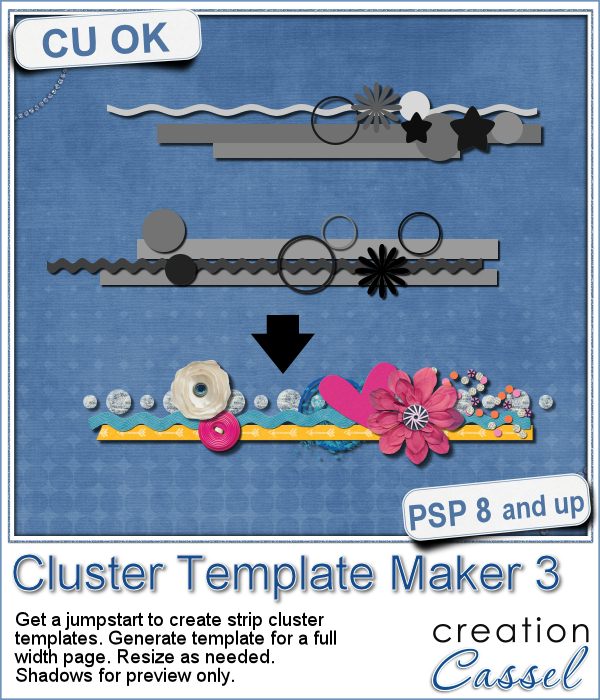 Creating clusters can seem like a daunting task when you just end up staring at the screen, wondering what element to use, where to put them, resize them or not, etc.
Creating clusters can seem like a daunting task when you just end up staring at the screen, wondering what element to use, where to put them, resize them or not, etc.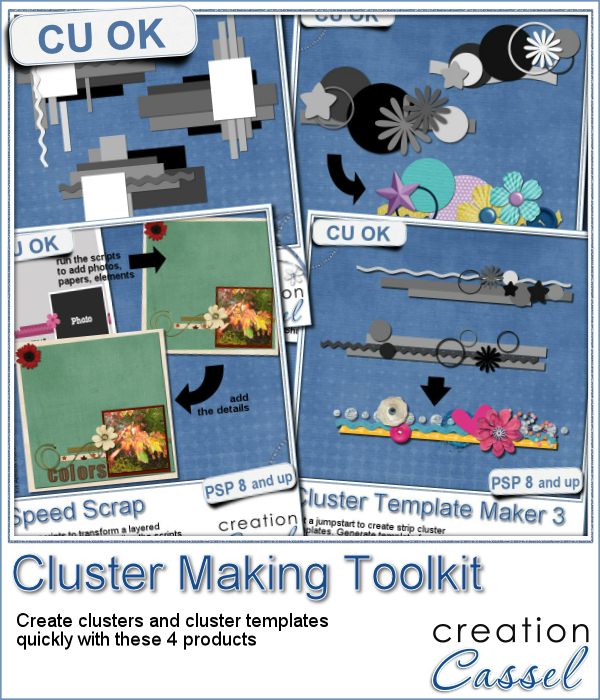 If you are into clusters, you can get all three Cluster Template Maker scripts AND the Speed Scrap Scripts as a
If you are into clusters, you can get all three Cluster Template Maker scripts AND the Speed Scrap Scripts as a 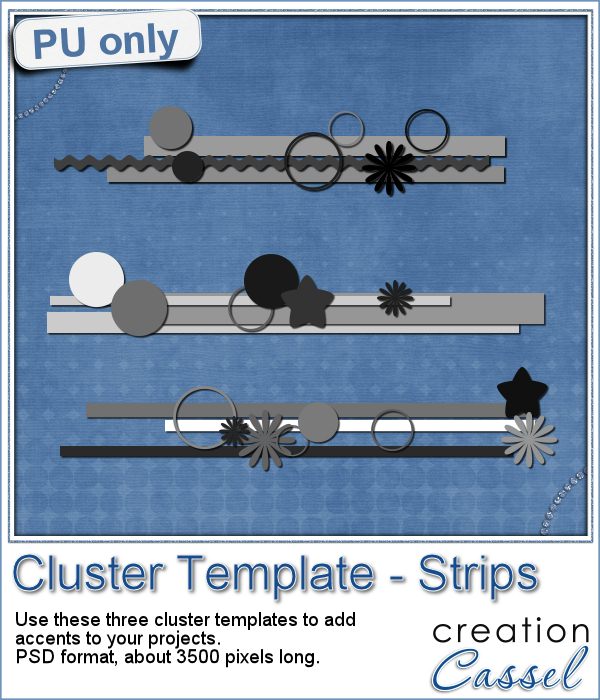 For this week's sample, I am actually including THREE cluster template strips that were generated using this script.
For this week's sample, I am actually including THREE cluster template strips that were generated using this script.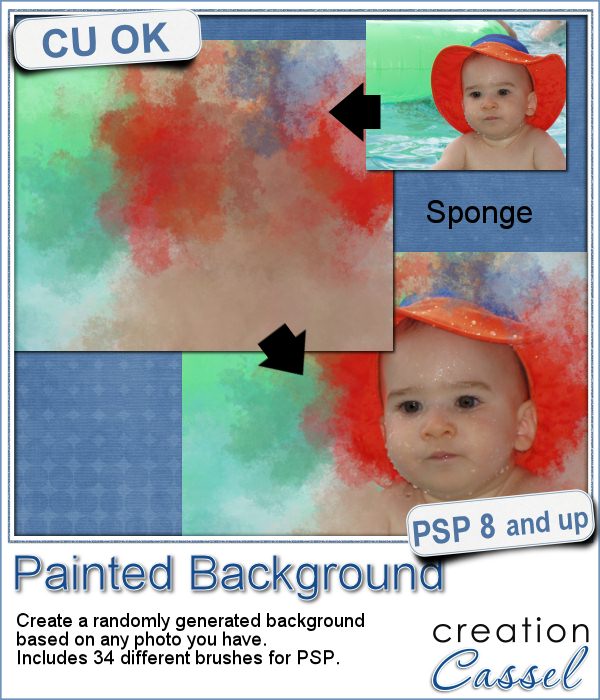 Linda asked me recently if i could create a script that would generate a painted background from an image. Of course, one can always use the Brush Strokes effect in Paintshop Pro, but sometimes, we only want an abstract background based on the colors of a particular image we like. It can obviously be hard to find a perfect match unless we create it ourselves.
Linda asked me recently if i could create a script that would generate a painted background from an image. Of course, one can always use the Brush Strokes effect in Paintshop Pro, but sometimes, we only want an abstract background based on the colors of a particular image we like. It can obviously be hard to find a perfect match unless we create it ourselves.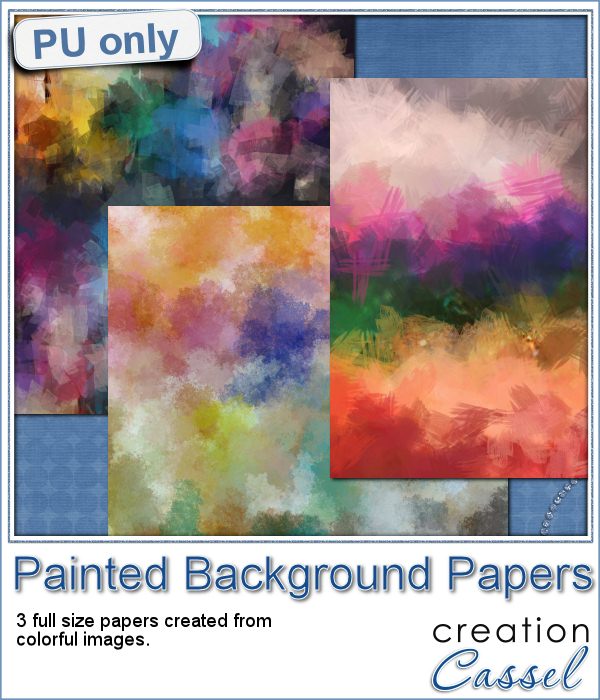 This week, i picked a few very colorful images on Morguefiles and turned 3 of them into full size papers. Do you have a fun, happy project you want to showcase? You can use those background papers as a base for showcasing your photos. You can also use those papers in other ways (or use them with other scripts!).
This week, i picked a few very colorful images on Morguefiles and turned 3 of them into full size papers. Do you have a fun, happy project you want to showcase? You can use those background papers as a base for showcasing your photos. You can also use those papers in other ways (or use them with other scripts!). Can you create your own sticker out of any image you have? Sure you can. Use any png image (even if you extracted Uncle Jim from a photo) to turn them into custom stickers. And also, have a peek how you can make that sticker look like it is curling up a bit.
Can you create your own sticker out of any image you have? Sure you can. Use any png image (even if you extracted Uncle Jim from a photo) to turn them into custom stickers. And also, have a peek how you can make that sticker look like it is curling up a bit.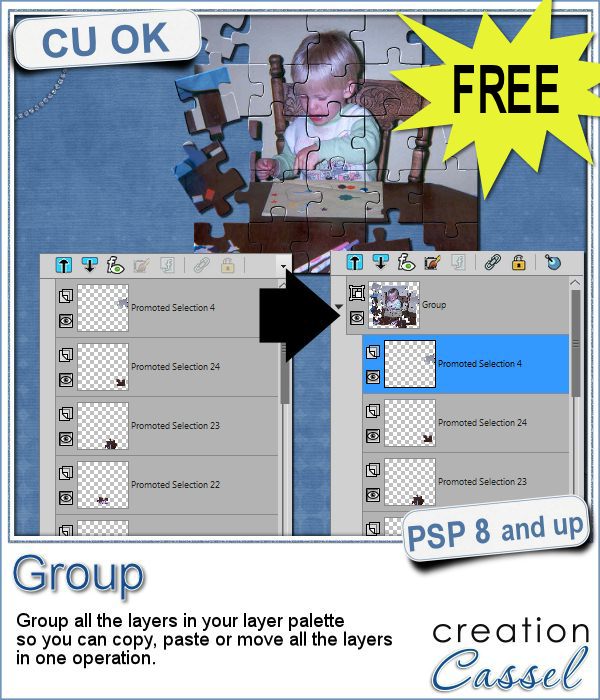 Whenever you work on a particular project, and create many layers, it is a real pain to copy and paste each individual layer onto the new project. Of course, you can group them, but if you have 20, 30 or 100 layers, it can be very time consuming.
Whenever you work on a particular project, and create many layers, it is a real pain to copy and paste each individual layer onto the new project. Of course, you can group them, but if you have 20, 30 or 100 layers, it can be very time consuming.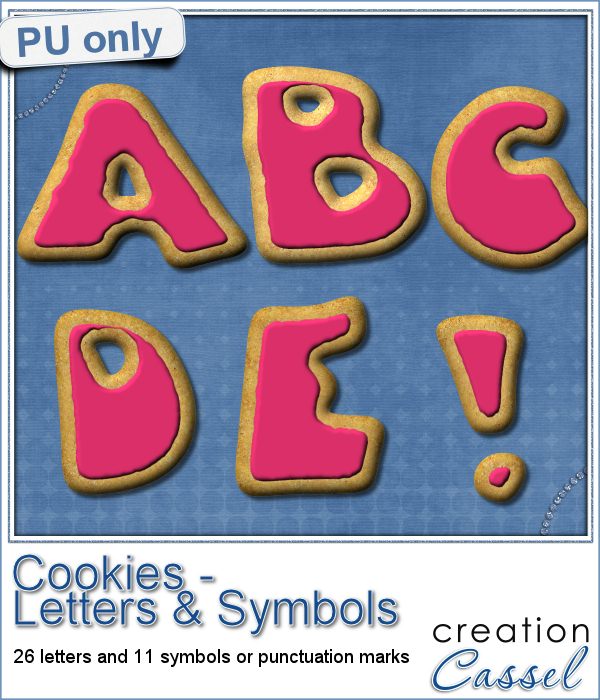 As a sampler, i obviously can't sample this script as it would just need to be applied to your own projects. But since i had a very good response to the
As a sampler, i obviously can't sample this script as it would just need to be applied to your own projects. But since i had a very good response to the  Are you using keyboard shortcuts when working with PSP? Check out which are my top 10 shortcuts in
Are you using keyboard shortcuts when working with PSP? Check out which are my top 10 shortcuts in 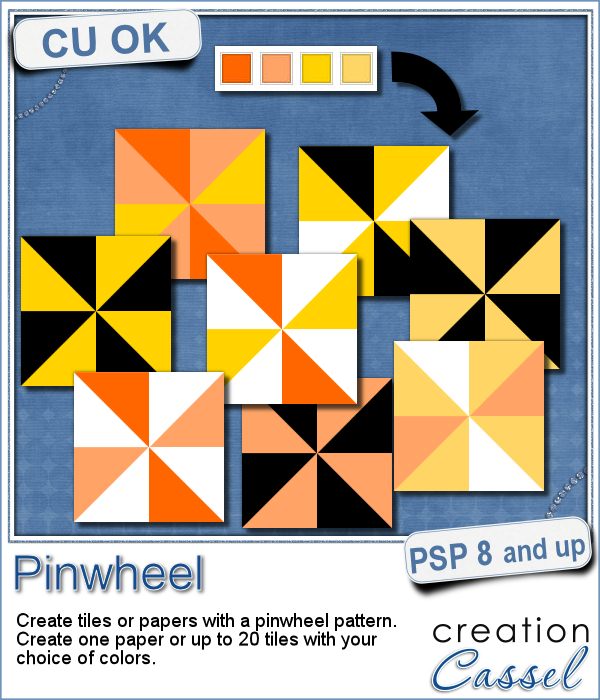 Creating designs for seamless tiles is not that hard, but creating many using the same palette without redoing the same one twice is a little be more challenging.
Creating designs for seamless tiles is not that hard, but creating many using the same palette without redoing the same one twice is a little be more challenging.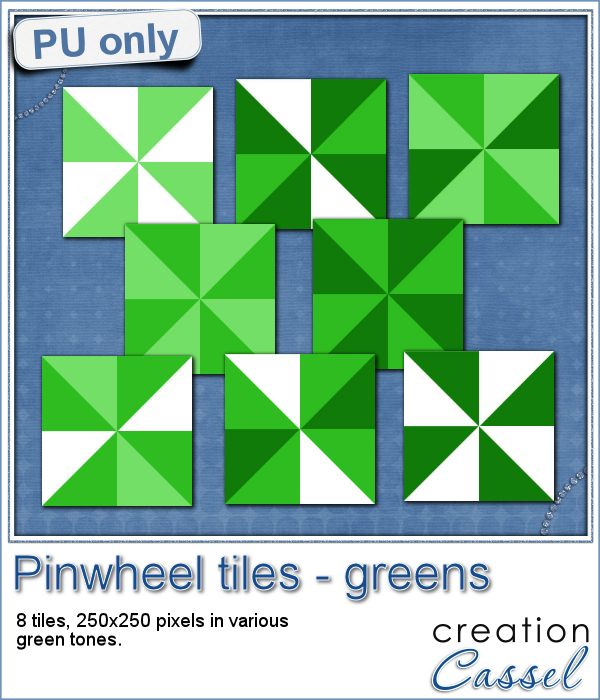 For a sample, i created 8 tiles in the green colors (for St-Patrick month). Each tile is 250x250 pixels and can be scaled up or down as a pattern. You can add a rotation. You can combine two tiles. You can duplicate a single tile and flip/mirror it to create a different pattern.
For a sample, i created 8 tiles in the green colors (for St-Patrick month). Each tile is 250x250 pixels and can be scaled up or down as a pattern. You can add a rotation. You can combine two tiles. You can duplicate a single tile and flip/mirror it to create a different pattern.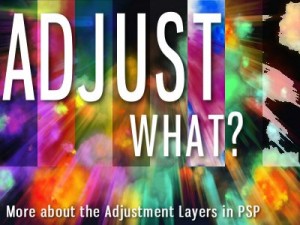 What do you know about Adjustment Layers in PSP?
What do you know about Adjustment Layers in PSP?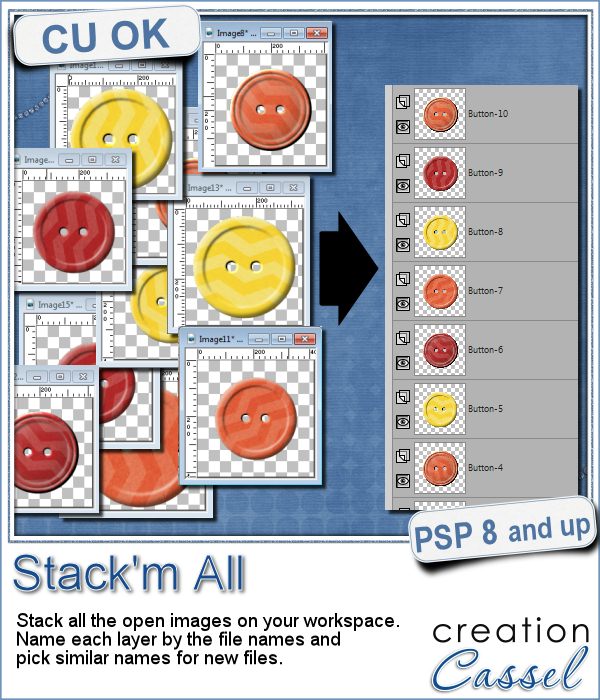 Did you ever use a script that created many elements left on your workspace? What do you do with them? If you want to save them, you might have 20 images to save, each with a different name.
Did you ever use a script that created many elements left on your workspace? What do you do with them? If you want to save them, you might have 20 images to save, each with a different name.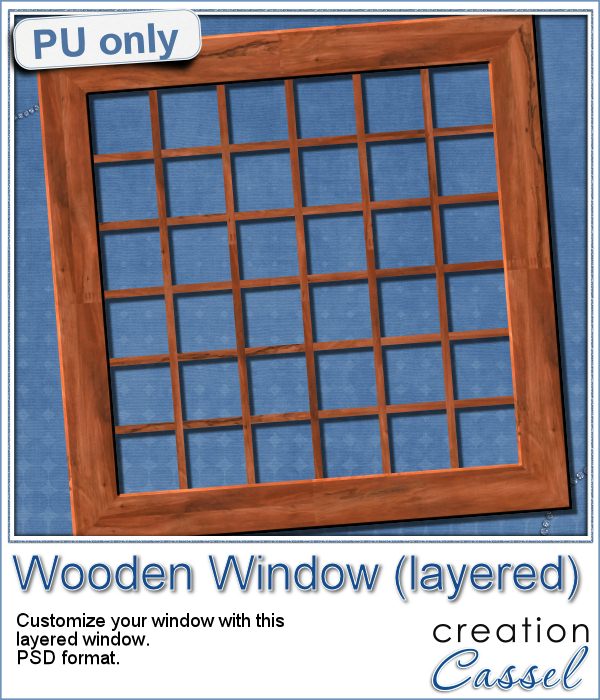 As a sample for this week, i am actually giving you a little challenge. I created a wooden window and i left it in separate layers for you to customize. You can remove some vertical or horizontal pieces to create a different disposition of the window panes. You can remove some of them, cut others, end up with a variety of pane arrangements, even if they are... uneven.
As a sample for this week, i am actually giving you a little challenge. I created a wooden window and i left it in separate layers for you to customize. You can remove some vertical or horizontal pieces to create a different disposition of the window panes. You can remove some of them, cut others, end up with a variety of pane arrangements, even if they are... uneven.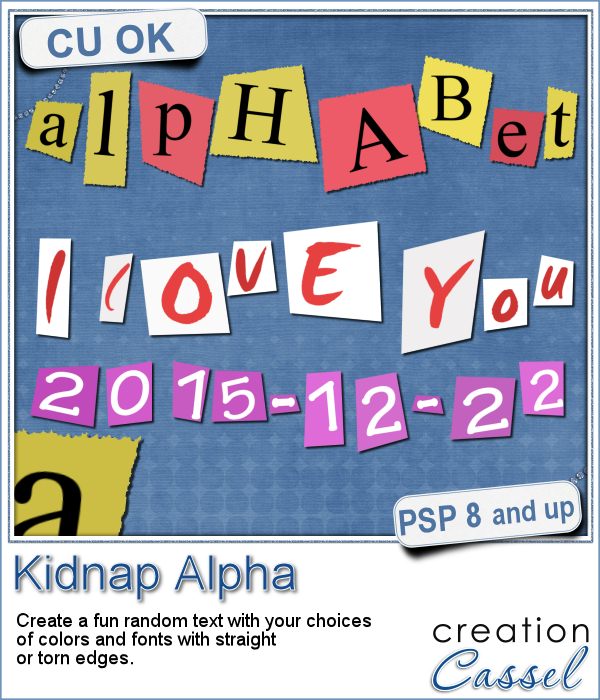 A few years ago, I came up with a script that would create uneven pieces of papers around individual letters. Those were perfect to simulate the look of ransom notes or such and it was called Kidnap Alpha.
A few years ago, I came up with a script that would create uneven pieces of papers around individual letters. Those were perfect to simulate the look of ransom notes or such and it was called Kidnap Alpha.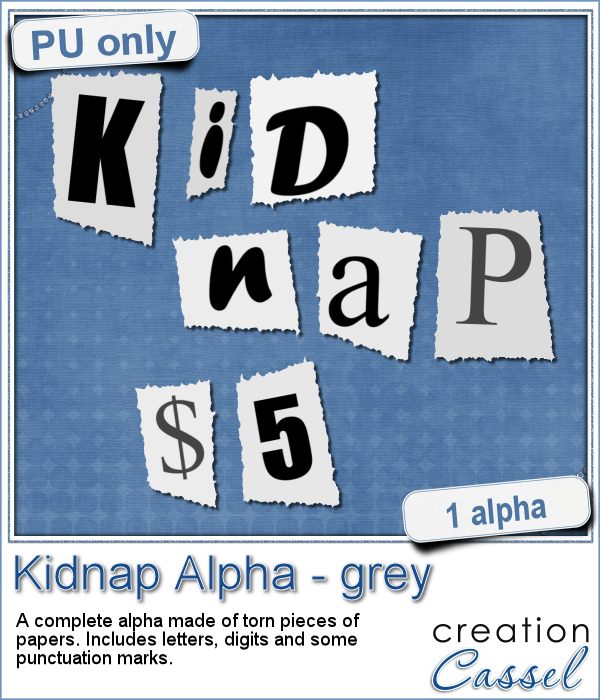 This week, I created a basic alpha using this script. The base paper is grey and the letters are either black or dark grey. All the edges are torn.
This week, I created a basic alpha using this script. The base paper is grey and the letters are either black or dark grey. All the edges are torn.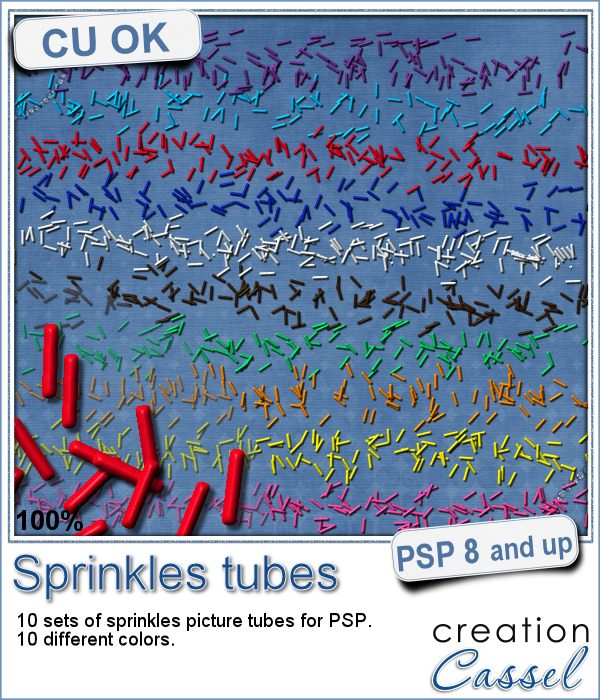 If you ever had cookies or cakes, you know what a little sprinkles can add to the look!
If you ever had cookies or cakes, you know what a little sprinkles can add to the look!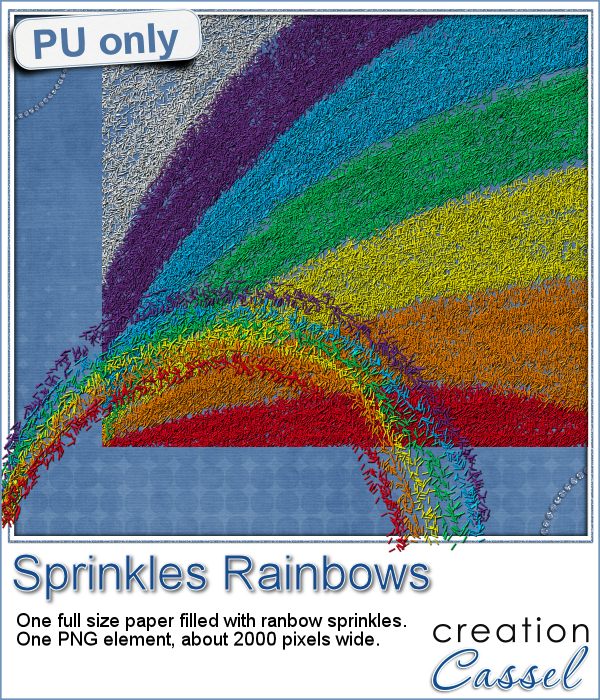 This week, i had fun "painting" with those sprinkles (it is addictive).
This week, i had fun "painting" with those sprinkles (it is addictive). Did you join the live presentation, last week?
Did you join the live presentation, last week?