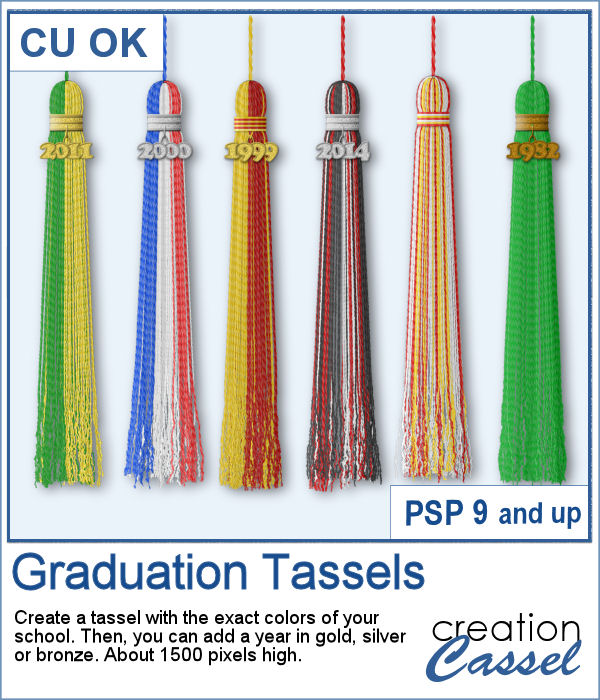 Graduation is a special milestone in anyone's life and you can commemorate it with a tassel in the colors of the school and the year attached to it.
Graduation is a special milestone in anyone's life and you can commemorate it with a tassel in the colors of the school and the year attached to it.
This script will allow you to create the perfect tassel, using one to three colors. And those colors can be neatly arranged or all mixed up, randomly. And you can tie the tassel with matching color strings or use a metal ring. Finally, if you want to add a year, you can type it and it will be generated for you, in gold, silver or bronze.
Get it in the store: Graduation Tassel
In order to win this script, add a comment on this Facebook post telling what color or year you could use (remember, add a comment, not just a Like!) The winner will be announced in the newsletter, next week. Not a subscriber yet? Not a problem. You can register here and it is free (and you only get one email per week).
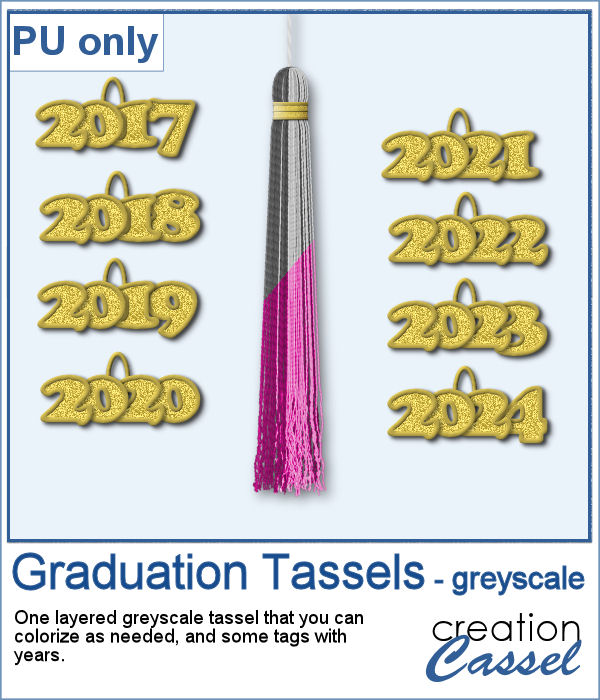 As a sampler, I created a greyscale tassel with a gold ring. You can colorize the tassel however you want, and you can use one of the eight "year tags" included.
As a sampler, I created a greyscale tassel with a gold ring. You can colorize the tassel however you want, and you can use one of the eight "year tags" included.
You need to be logged in to download this sample. You can either login, or register on the top of this page.

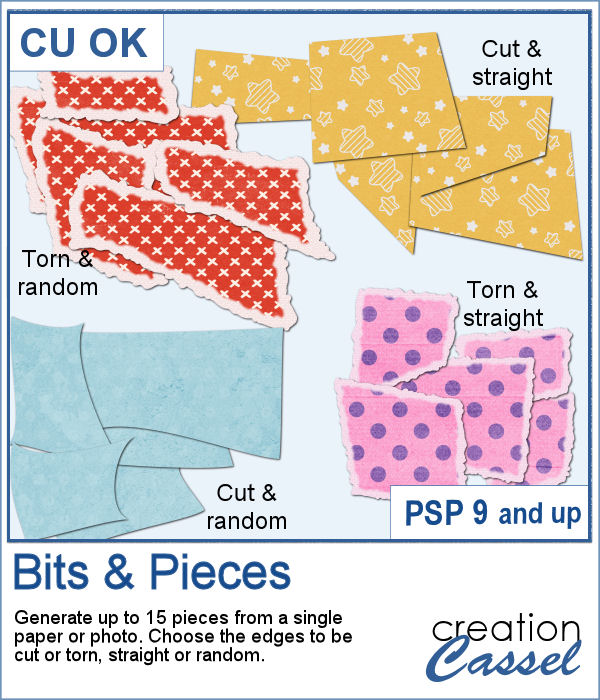 How about getting smaller pieces of paper cut or torn from a larger one? You can now cut or tear papers or photos with your PaintShop Pro and this script.
How about getting smaller pieces of paper cut or torn from a larger one? You can now cut or tear papers or photos with your PaintShop Pro and this script.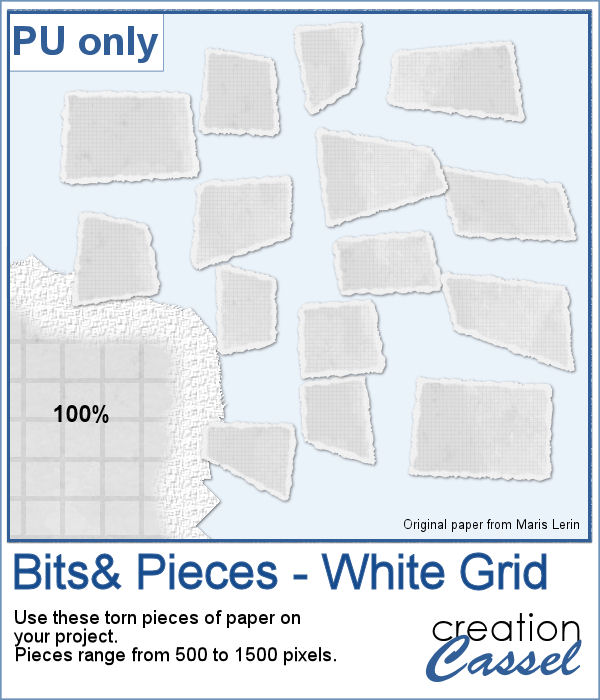 For a sampler, I used one paper from a kit from Marisa Lerin, and generated 15 different bits of torn paper.
For a sampler, I used one paper from a kit from Marisa Lerin, and generated 15 different bits of torn paper. Have you ever wondered if you could create your own coins with a favorite quote or design? Now, you can do just that with this script.
Have you ever wondered if you could create your own coins with a favorite quote or design? Now, you can do just that with this script.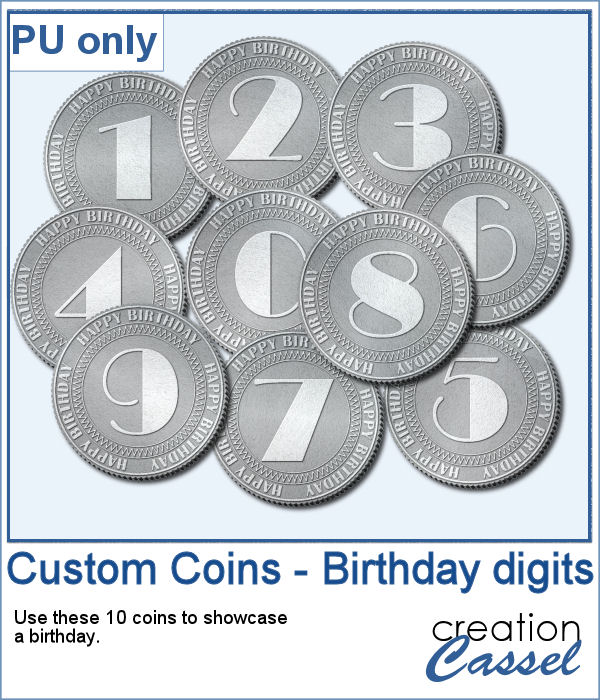 As a sampler, I created a set of coins for birthdays. With individual digits, you can write happy birthday wishes for anyone turning 1 or 101! Each coin is quite large so you can resize them to fit your project.
As a sampler, I created a set of coins for birthdays. With individual digits, you can write happy birthday wishes for anyone turning 1 or 101! Each coin is quite large so you can resize them to fit your project.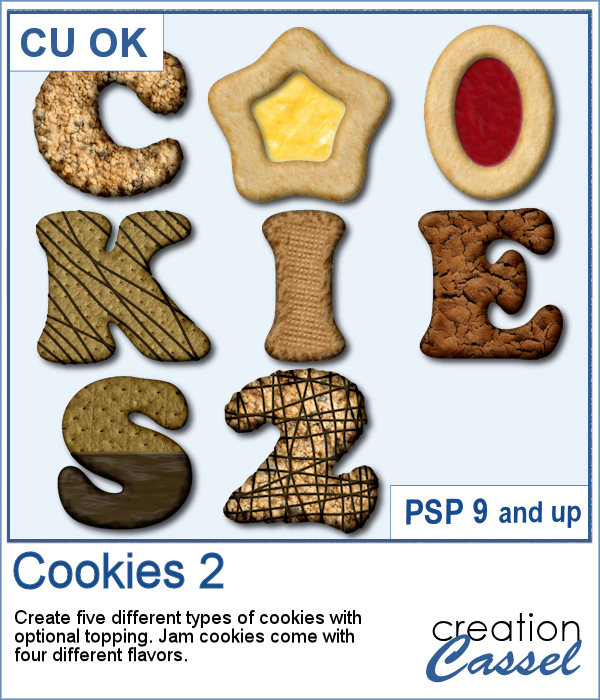 Our first script to create cookies was quite popular, so I decided to bake another batch.
Our first script to create cookies was quite popular, so I decided to bake another batch.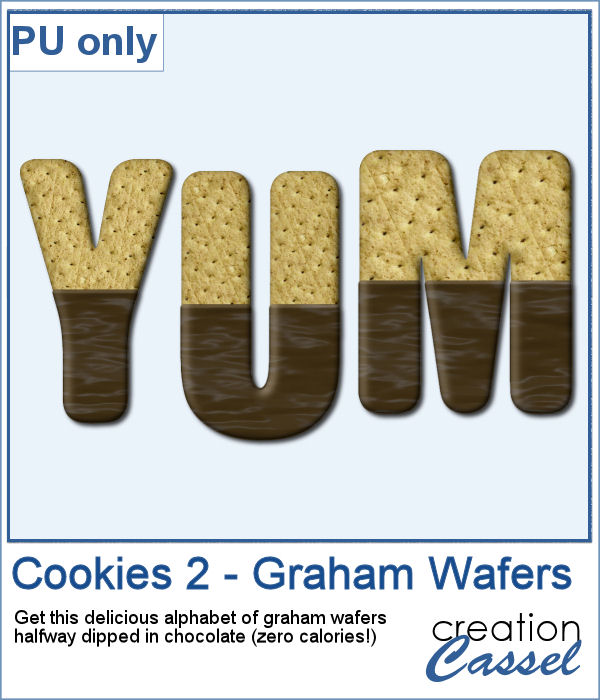 While working on those cookies, I had a craving for some sweets! I created a whole alphabet (A to Z) using graham wafers half dipped in chocolate. I think they look delicious, don't you think? Of course, if you want, you can add some sprinkles too!
While working on those cookies, I had a craving for some sweets! I created a whole alphabet (A to Z) using graham wafers half dipped in chocolate. I think they look delicious, don't you think? Of course, if you want, you can add some sprinkles too!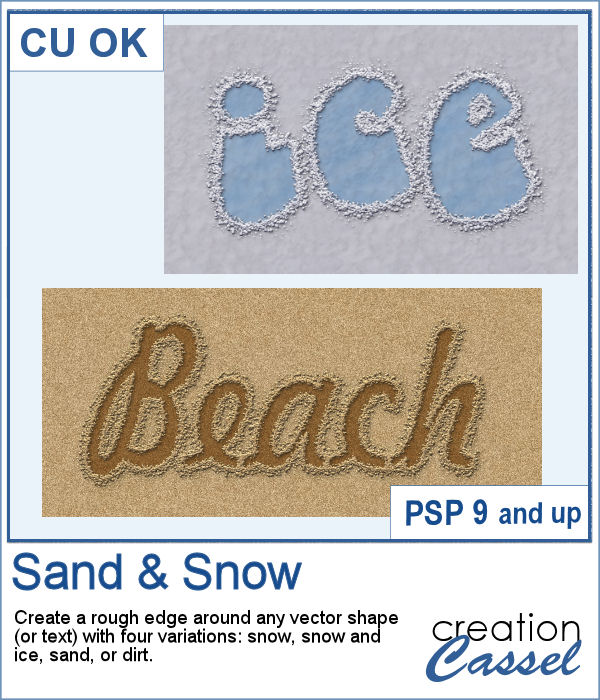 Whether you want to write your name in sand, or clear the skating rink into a heart shape, you want to create that raised edge on the side of your design.
Whether you want to write your name in sand, or clear the skating rink into a heart shape, you want to create that raised edge on the side of your design.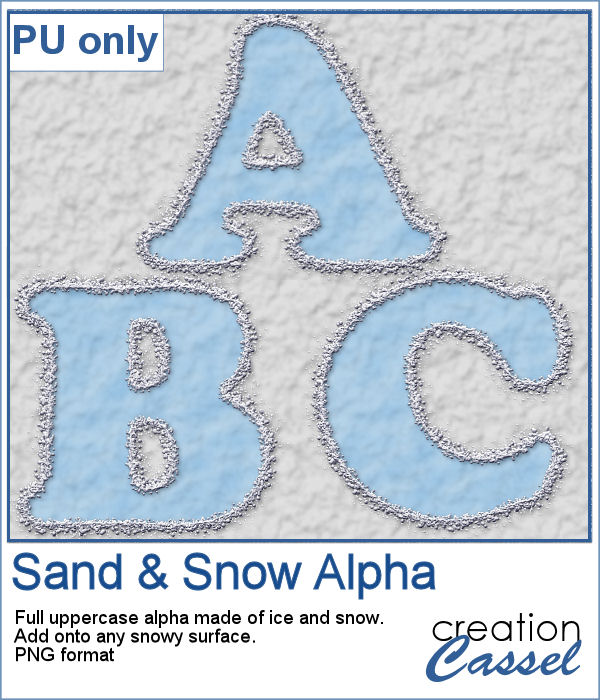 For a sampler, I created a complete alphabet of ice and snow. You can add it to any snow background as the ice is partially translucent. It will pick up the background color if you want. Otherwise, you can always add another layer below the ice and fill it with a solid color. But hey, why not pretend you are fishing, and add some fish under the surface of the ice?
For a sampler, I created a complete alphabet of ice and snow. You can add it to any snow background as the ice is partially translucent. It will pick up the background color if you want. Otherwise, you can always add another layer below the ice and fill it with a solid color. But hey, why not pretend you are fishing, and add some fish under the surface of the ice?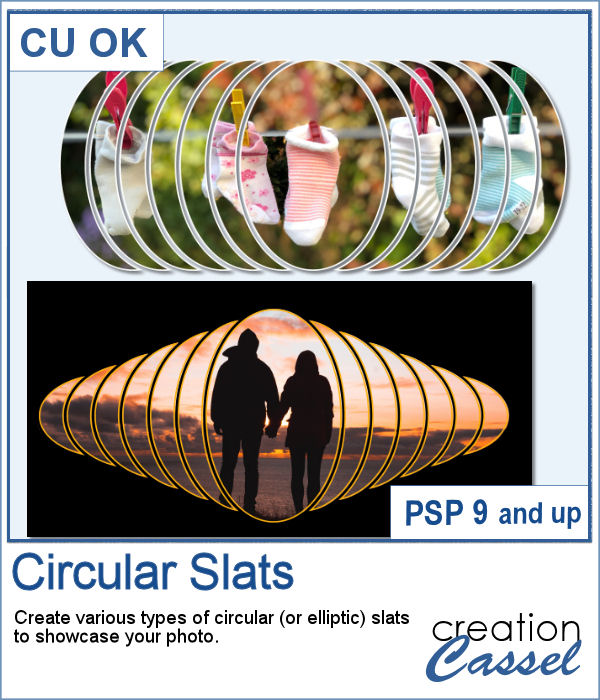 In order to showcase your photos, there are many different ways. You can use slats in different shapes but in order to create those slats evenly, it is a tedious process.
In order to showcase your photos, there are many different ways. You can use slats in different shapes but in order to create those slats evenly, it is a tedious process.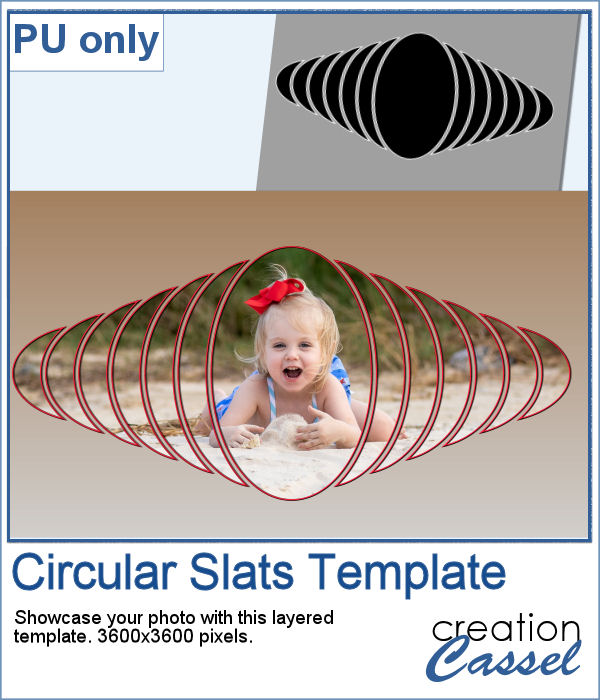 For a sampler, I created one mask and left it on a full-size project so you can simply add your favorite photo to it and customize it further. Change the color of the outline if you want.
For a sampler, I created one mask and left it on a full-size project so you can simply add your favorite photo to it and customize it further. Change the color of the outline if you want.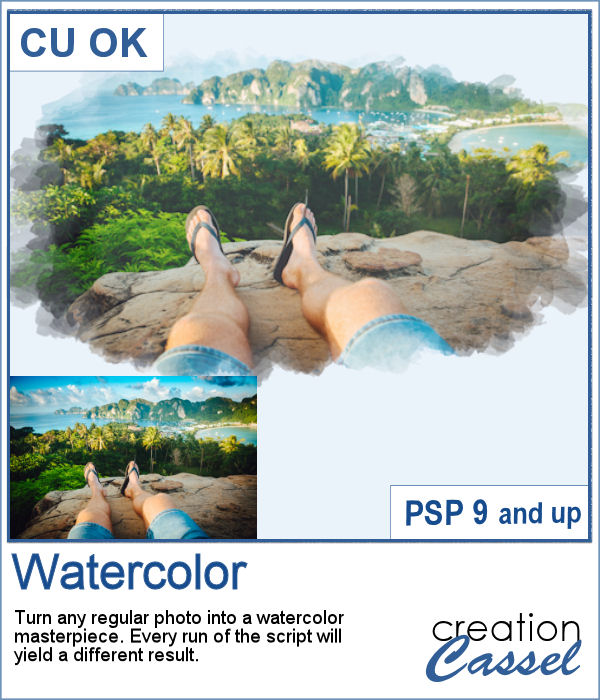 Watercolor can be a great way to showcase a landscape, a location or anything else, but like any tangible medium, it could be messy.
Watercolor can be a great way to showcase a landscape, a location or anything else, but like any tangible medium, it could be messy.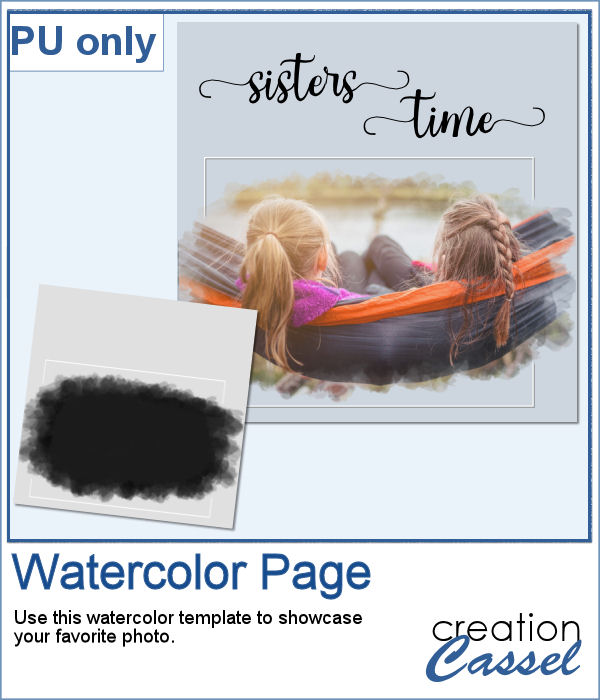 As a sample, I created a simple page that uses the same mask as on the main preview. Of course, you would have to add the watercolor effect on the image to get the colors you want but this mask will give that look on the edges without any work.
As a sample, I created a simple page that uses the same mask as on the main preview. Of course, you would have to add the watercolor effect on the image to get the colors you want but this mask will give that look on the edges without any work.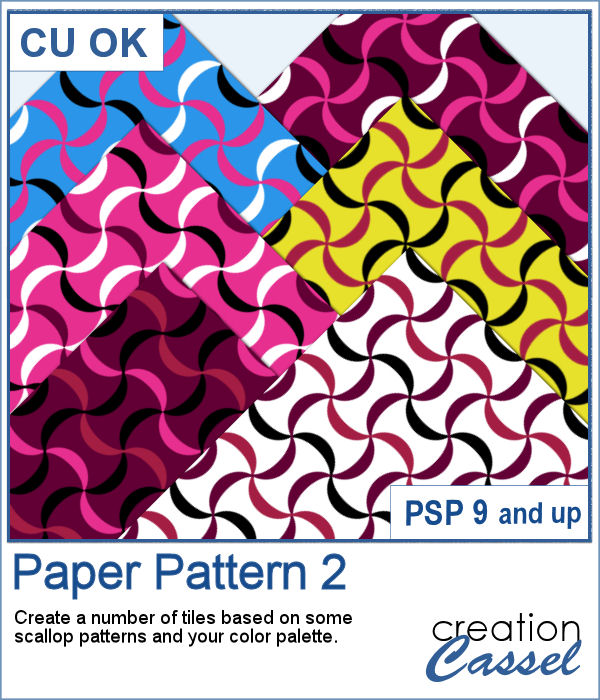 Some designs might be quite tedious to create, and even more challenging when you want some variety, in thickness and colors.
Some designs might be quite tedious to create, and even more challenging when you want some variety, in thickness and colors.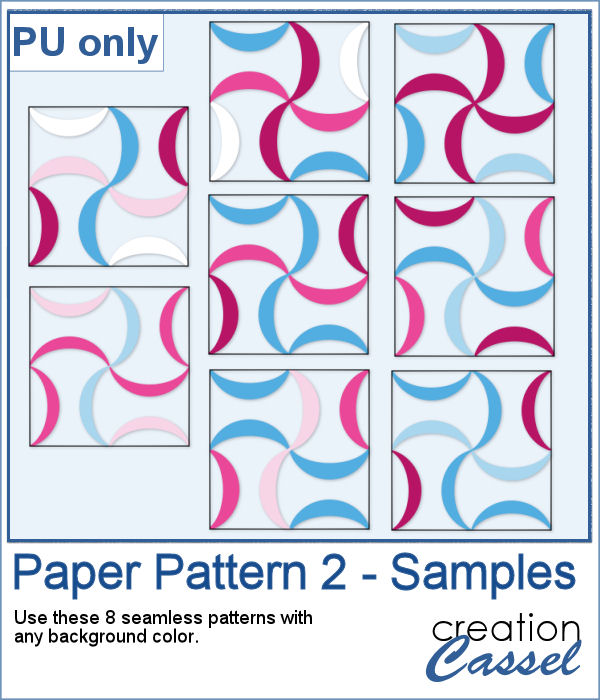 As a sampler, I used a simple color palette of pinks and blues, I chose 8 tiles that you can use for your own papers. Add a similar color as a background and it will make some "lines" disappear, creating a completely different look. Have fun with these tiles in PNG format.
As a sampler, I used a simple color palette of pinks and blues, I chose 8 tiles that you can use for your own papers. Add a similar color as a background and it will make some "lines" disappear, creating a completely different look. Have fun with these tiles in PNG format.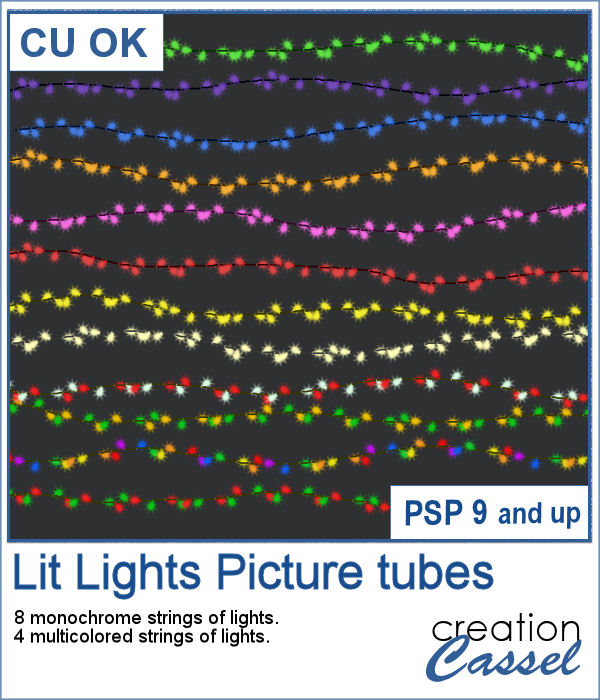 You can now decorate any element or even any photo with these lit lights picture tubes. You can embellish wreaths, trees, tags, but you can also add those to a photo of a house. Make it a night scene and those lights will really pop.
You can now decorate any element or even any photo with these lit lights picture tubes. You can embellish wreaths, trees, tags, but you can also add those to a photo of a house. Make it a night scene and those lights will really pop.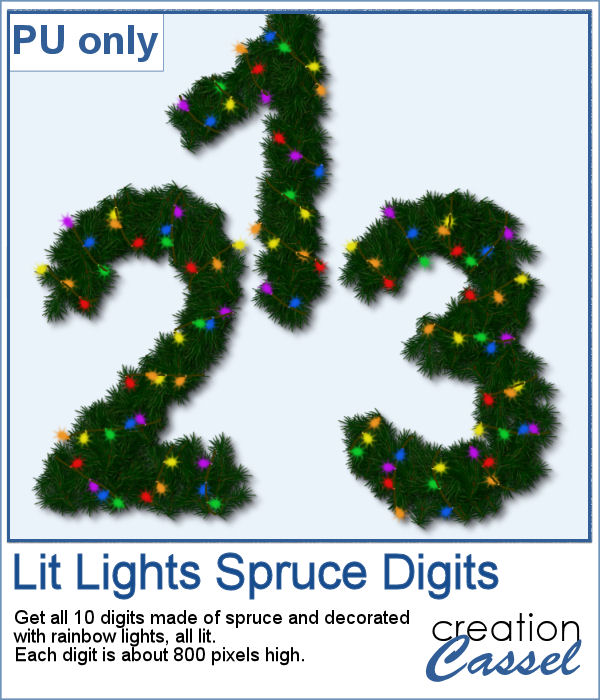 For a sample, today, I created these large digits from the Spruce picture tubes and added some rainbow lights. Each digit is quite large, which allows you to resize them to suit your need.
For a sample, today, I created these large digits from the Spruce picture tubes and added some rainbow lights. Each digit is quite large, which allows you to resize them to suit your need.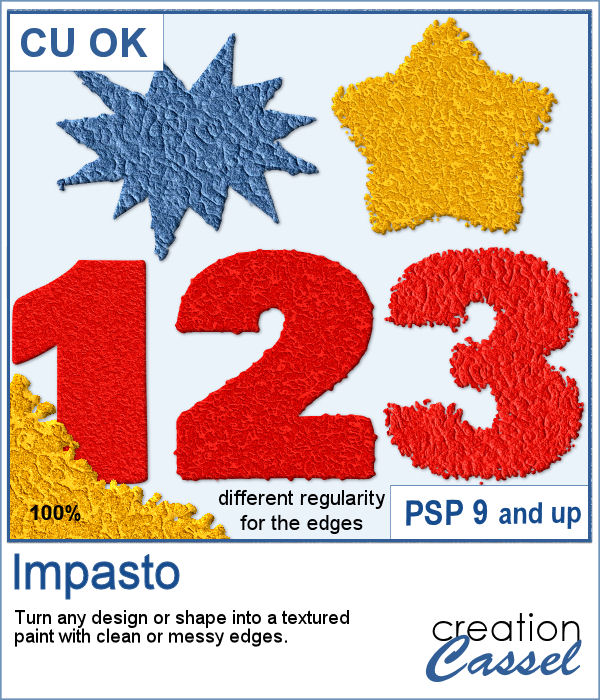 This script will add a fun texture to any shape or design, in addition to modifying the edges to give a smooth or rough border.
This script will add a fun texture to any shape or design, in addition to modifying the edges to give a smooth or rough border.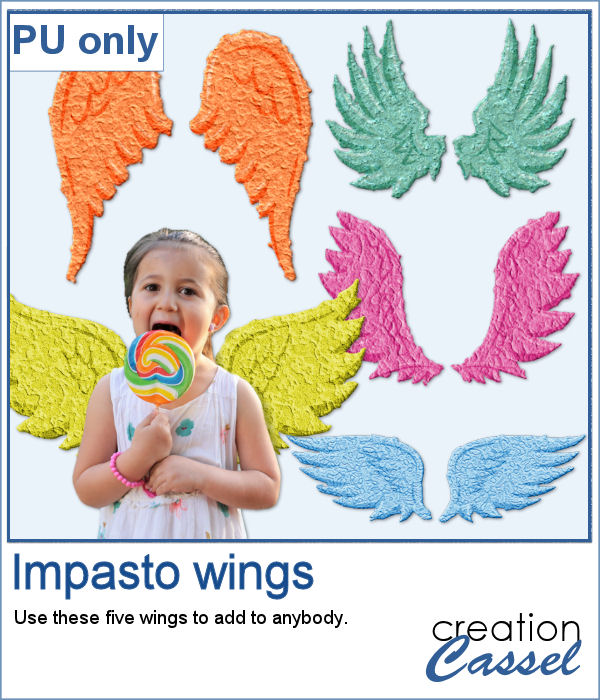 For a free sample, I created 5 sets of wings that can be used behind any person or pet to turn them into angels (if they are not on the naughty list!)
For a free sample, I created 5 sets of wings that can be used behind any person or pet to turn them into angels (if they are not on the naughty list!)