Do you have some ribbons you would like to tie? Do you want to use the ends of the ribbon as if it were REALLY tied, instead of drawn? This script will do just that. This script for Paintshop Pro will use YOUR ribbon, and “use” pieces as if it were a real ribbon. If you use a ribbon with a gradient or a directional pattern, you will see the pattern follow the ribbon, through the knot and into the loose ends. Like most of the knot scripts in the store, it ends in unmerged layers so you can insert something in the knot for more customizability.
If you do not have a ribbon to use for this script, you can create one from scratch at the first prompt. You will then get a ribbed ribbon in the color of your choice.
You can get this script in my store: Creation Cassel and DigiScrapWarehouse.
You have a chance to win this script (or a future new release if you have purchased it already) in this RAK thread of the DST forum. To enter, simply tell me if you own any of my other knot scripts. And come back on Monday night to see who won.
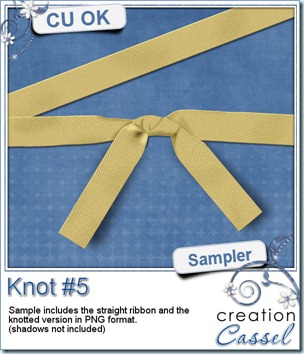
As usual, i made a sample for you to enjoy. You can grab this combo of a flat straight ribbon and matching knotted ribbon. Use them as is, or recolor them. Wrap the straight ribbon around a frame using the Quick Wrap script and add the knot to it if you want, or run the ribbon through any other knot script to add to your layout.
You need to be logged in to download this sample. You can either login, or register on the top of this page.
********************************************************************
Now, this week i have a little something else to share with you. As i was doing some research for the Campus addressing the use of sketches or templates as a source of inspiration for digital scrap layouts, i came across a HUGE resource. I know that templates have become “in fashion” lately, but this book includes 500 sketches to jump start your inspiration. I LOVE templates, but i tend to use them most often as  sketches instead of using the layered version, so seeing so many sketches in ONE file will definitely be a time saver too. And considering that you can always rotate, flip, mirror a sketch, you can get 2000 variations and then, you can add elements, subtract some, and replace others. If you are following that, you can get the equivalent of over 5000 starting point for your layouts. That is right, FIVE THOUSAND possible ideas. Now… you should not run out of ideas soon!
sketches instead of using the layered version, so seeing so many sketches in ONE file will definitely be a time saver too. And considering that you can always rotate, flip, mirror a sketch, you can get 2000 variations and then, you can add elements, subtract some, and replace others. If you are following that, you can get the equivalent of over 5000 starting point for your layouts. That is right, FIVE THOUSAND possible ideas. Now… you should not run out of ideas soon!
Just click on the preview to get it. You will adore it (i bought it too, and will be delighted to show you my pages!)

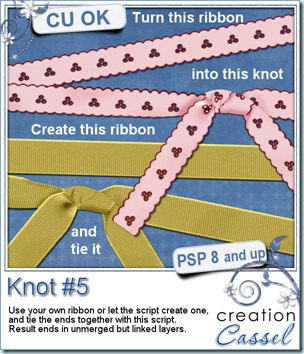

 As usual, you surely want to have a closer look at what the script can do. So, as usual, i have a sampler for you. I created this wrapped frame from scratch. The ribbon uses a lace from Buzy Bee Scrap (i cannot find a valid link for her blog for now so if you have one, please, let me know). Not only the wraps were made using the Quick Wrap script, but i also added, manually, one piece made using the Knot #3 script.
As usual, you surely want to have a closer look at what the script can do. So, as usual, i have a sampler for you. I created this wrapped frame from scratch. The ribbon uses a lace from Buzy Bee Scrap (i cannot find a valid link for her blog for now so if you have one, please, let me know). Not only the wraps were made using the Quick Wrap script, but i also added, manually, one piece made using the Knot #3 script.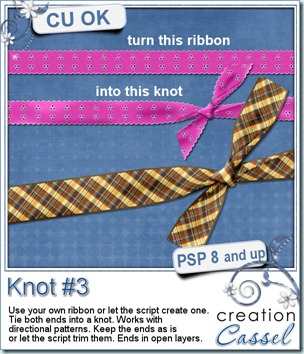
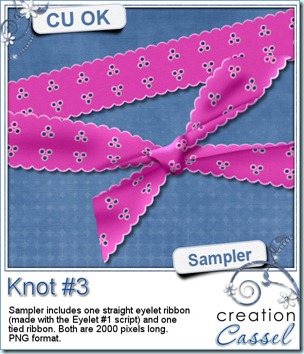
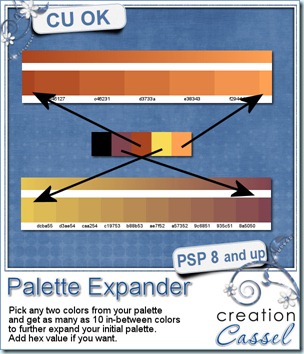
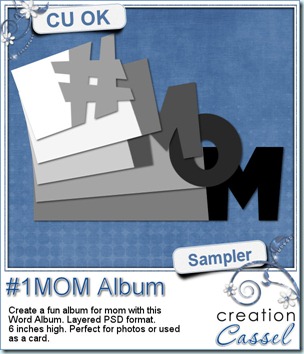 Since this weekend is Mother’s Day at least in some countries (i am not sure about everywhere in the world), i thought it might be a fun to create either an album or even a multipage wishing card for your mom or any other mom you know who deserves well wishes. This album, created with the
Since this weekend is Mother’s Day at least in some countries (i am not sure about everywhere in the world), i thought it might be a fun to create either an album or even a multipage wishing card for your mom or any other mom you know who deserves well wishes. This album, created with the 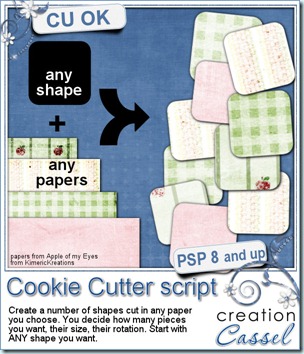
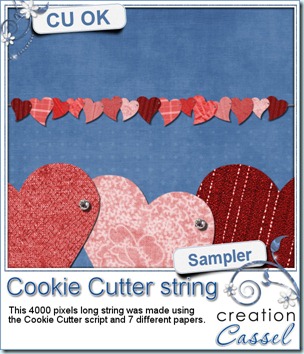 And why not try to get it for free too? Check
And why not try to get it for free too? Check 
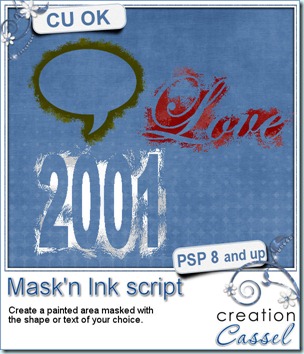
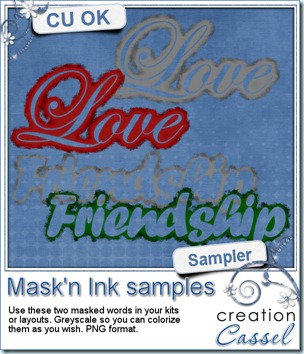 I have a little sample (actually TWO samples) made with this script. They are about 900 pixels wide and in greyscale so you can colorize them to suit your kit or your layout. They are in PNG format so you can use them in most graphic programs.
I have a little sample (actually TWO samples) made with this script. They are about 900 pixels wide and in greyscale so you can colorize them to suit your kit or your layout. They are in PNG format so you can use them in most graphic programs.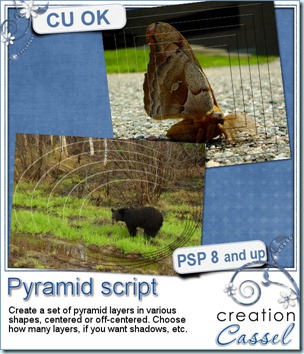
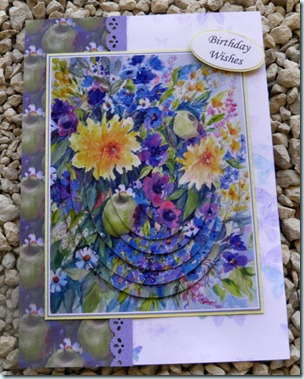
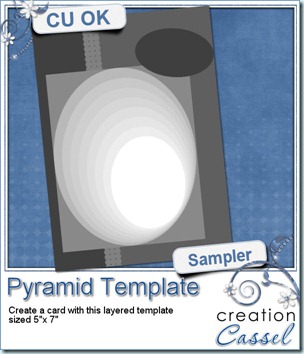 If you want a chance to win this script, check out
If you want a chance to win this script, check out 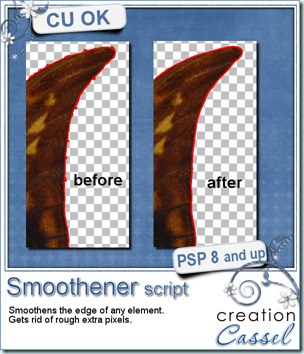

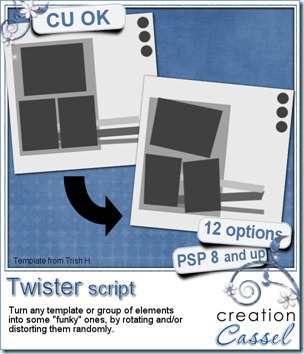
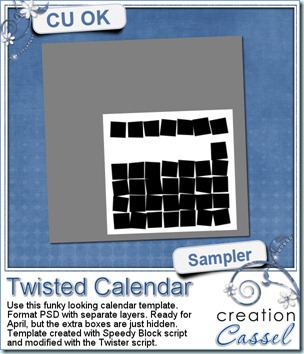 And as a sample of what this script can do, you can grab this free layered template. It is a funky looking template for the month of April. All the boxes are still there (some are hidden so you can use the template for other months). The boxes on the top row, that would be used for the days initial, are linked together so you can move them separately from the others, and all the 35 other boxes are also linked so you can move the whole set of boxes somewhere else on the page.
And as a sample of what this script can do, you can grab this free layered template. It is a funky looking template for the month of April. All the boxes are still there (some are hidden so you can use the template for other months). The boxes on the top row, that would be used for the days initial, are linked together so you can move them separately from the others, and all the 35 other boxes are also linked so you can move the whole set of boxes somewhere else on the page.