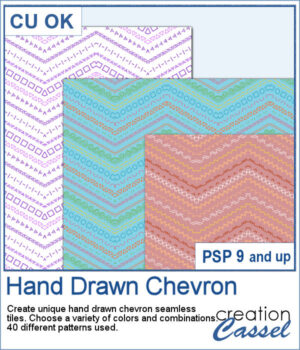 It might not be hard to draw chevrons by hand, but it is tedious... very tedious.
It might not be hard to draw chevrons by hand, but it is tedious... very tedious.
This script will use some of 40 different hand drawn patterns to create that effect for you. You can also choose a color palette with up to 8 colors for a unique result that will suit your project or your photo.
It will generate a large seamless tile that you can then use as a fill pattern for any image.
Get this in the store: Hand Drawn Chevron
To win this product, add a comment on this Facebook post telling us if you have ever hand drawn chevrons in PSP (remember, add a comment, not just a Like!) The winner will be announced in the newsletter, next week. Not a subscriber yet? Not a problem. You can register here and it is free (and you only get one email per week).
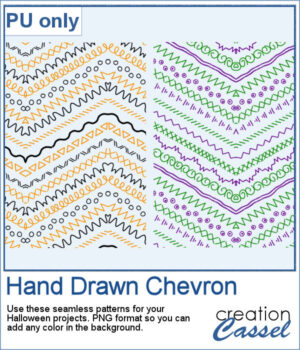 For a sample, I created two seamless tiles with Halloween colors. Each tile is in PNG format so you can add whatever background color you want on it.
For a sample, I created two seamless tiles with Halloween colors. Each tile is in PNG format so you can add whatever background color you want on it.
You need to be logged in to download this sample. You can either login, or register on the top of this page.

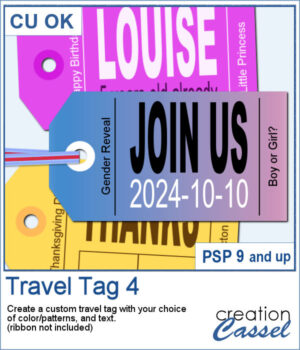 You don't have to limit yourself to boring, simplistic, or ready-made tags when you want something customizable.
You don't have to limit yourself to boring, simplistic, or ready-made tags when you want something customizable.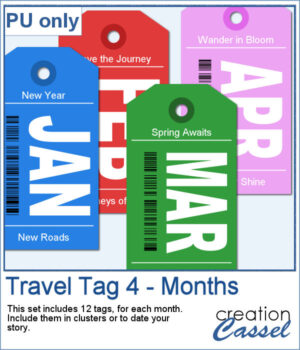 For samples, I created 12 tags for the months of the year. Each one has a different color that matches the month. I used solid colors so you CAN brush over any section with the brush tool if you want to erase some text and replace it with something else. Each tag is in png and if you are doing traditional scrapbooking, you could even print and cut them.
For samples, I created 12 tags for the months of the year. Each one has a different color that matches the month. I used solid colors so you CAN brush over any section with the brush tool if you want to erase some text and replace it with something else. Each tag is in png and if you are doing traditional scrapbooking, you could even print and cut them.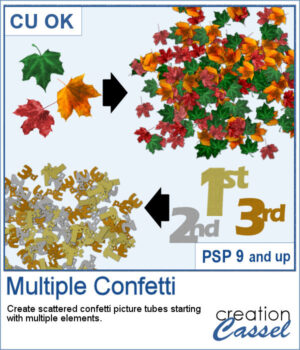 You can create scattered confetti with any image using the
You can create scattered confetti with any image using the 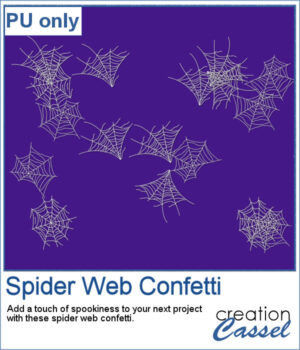 For a sample, I used three spider webs and ran the script. I didn't choose to vary the brightness because I wanted them all in white. You can change the Step value if you want the scattering to be denser or lighter.
For a sample, I used three spider webs and ran the script. I didn't choose to vary the brightness because I wanted them all in white. You can change the Step value if you want the scattering to be denser or lighter.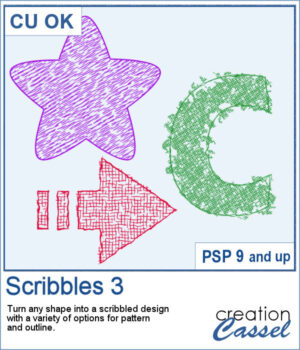 Scribbled designs can be associated with kids' projects, back-to-school themes, and most. You can turn any shape, letter, or digit into a scribbled design. You also have many options to create different types of scribbles. You can choose the density, the outline, the color. Furthermore, there is randomness in various settings so you will always get a slightly different result every time you run the script, even with the same chosen options.
Scribbled designs can be associated with kids' projects, back-to-school themes, and most. You can turn any shape, letter, or digit into a scribbled design. You also have many options to create different types of scribbles. You can choose the density, the outline, the color. Furthermore, there is randomness in various settings so you will always get a slightly different result every time you run the script, even with the same chosen options.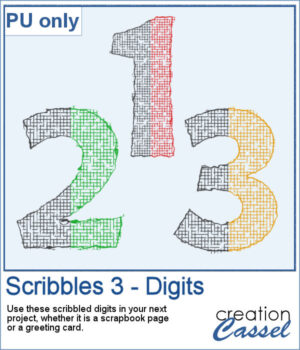 For a sample, I created a set of 10 digits in greyscale with similar settings. You can colorize those digits however you want to match your project. Each digit is almost 500 pixels high.
For a sample, I created a set of 10 digits in greyscale with similar settings. You can colorize those digits however you want to match your project. Each digit is almost 500 pixels high.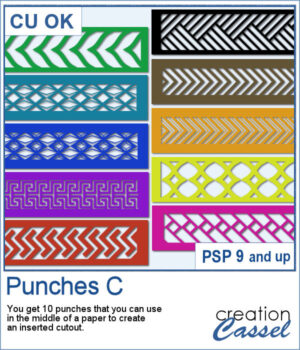 Punches can add character to any tag, frame, or paper. After the first two sets, this will add 10 more designs you can use to cut out some designs in the middle or the edges of any element.
Punches can add character to any tag, frame, or paper. After the first two sets, this will add 10 more designs you can use to cut out some designs in the middle or the edges of any element.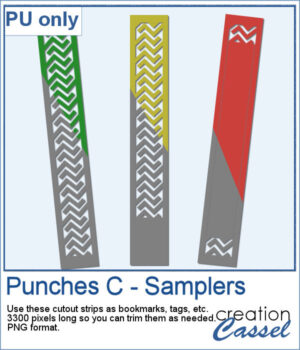
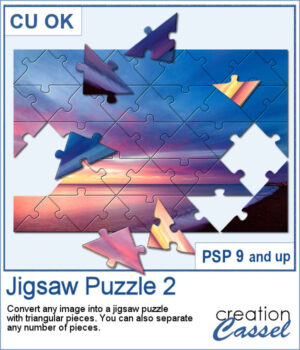 Turning a photo into a completed puzzle might be simple when you use an overlay, but if you want to separate some pieces from the main puzzle, that is much more challenging.
Turning a photo into a completed puzzle might be simple when you use an overlay, but if you want to separate some pieces from the main puzzle, that is much more challenging.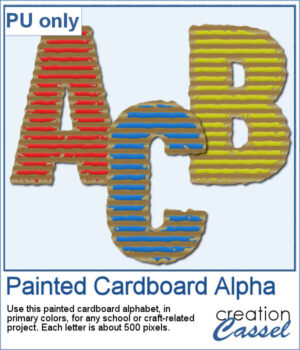 This script is related to your own photos so I can't give you a sample of my photos! Being around back-to-school time, you could use this painted cardboard alpha using primary colors. Each character is about 500 pixels in height so you can resize them as needed for your project.
This script is related to your own photos so I can't give you a sample of my photos! Being around back-to-school time, you could use this painted cardboard alpha using primary colors. Each character is about 500 pixels in height so you can resize them as needed for your project.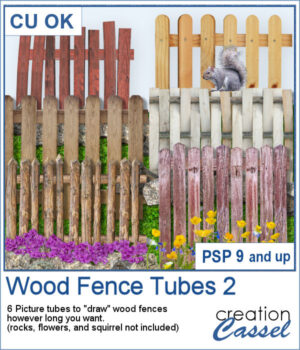 This is the second set of wood fence picture tubes. It includes 6 sets of tubes that will allow you to draw fences however long you want. You can start with a 4000-pixel image if you want a fence that will go from end to end on your standard page, but you can also use a standard page and drag your cursor only for a little bit to get a shorter fence.
This is the second set of wood fence picture tubes. It includes 6 sets of tubes that will allow you to draw fences however long you want. You can start with a 4000-pixel image if you want a fence that will go from end to end on your standard page, but you can also use a standard page and drag your cursor only for a little bit to get a shorter fence.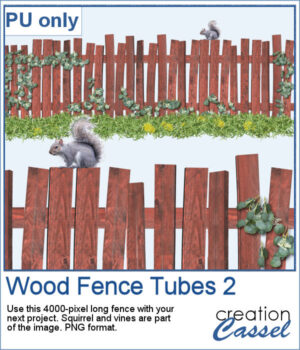 For a sampler, I created a long fence (more than 3600 pixels) with a cute squirrel and some vines on it. Add it to your project, add more critters if you want, and embellish with flowers or grass at the base.
For a sampler, I created a long fence (more than 3600 pixels) with a cute squirrel and some vines on it. Add it to your project, add more critters if you want, and embellish with flowers or grass at the base. Here is another script to hold your photos onto paper. Although this is similar to the first slipped in corners script, this one offers a cutout design for each corner instead of a simple slit.
Here is another script to hold your photos onto paper. Although this is similar to the first slipped in corners script, this one offers a cutout design for each corner instead of a simple slit.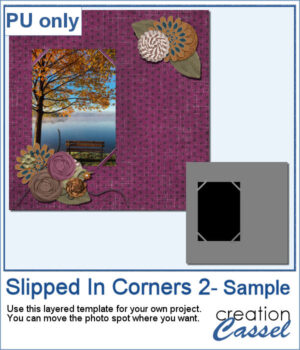 For a sample of this script, I created a template for a 5x7 photo. You can move the photo anywhere on the canvas (make sure you don't rotate it). You can convert the template into a mask if you want.
For a sample of this script, I created a template for a 5x7 photo. You can move the photo anywhere on the canvas (make sure you don't rotate it). You can convert the template into a mask if you want.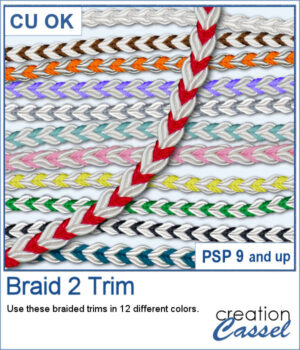 These braids combine a white section and a colored section. You get 12 different colors. Each braid is slightly different and not just colorized versions of a single image.
These braids combine a white section and a colored section. You get 12 different colors. Each braid is slightly different and not just colorized versions of a single image.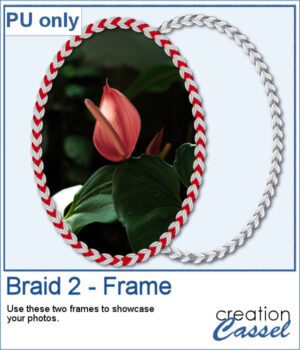 For a sample, I created two large frames: one red and one grey that you can colorize to match your project.
For a sample, I created two large frames: one red and one grey that you can colorize to match your project.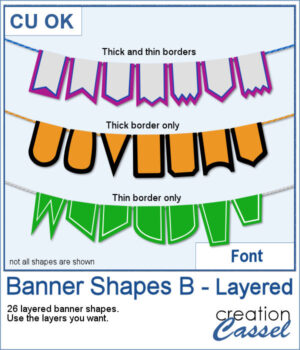 Not only can you use this font to create banners hanging from a string, but you can also have combinations of colors with the thick and thin trim options. Use one, or both trims to match the colors to your photo, your project, or your school colors!
Not only can you use this font to create banners hanging from a string, but you can also have combinations of colors with the thick and thin trim options. Use one, or both trims to match the colors to your photo, your project, or your school colors!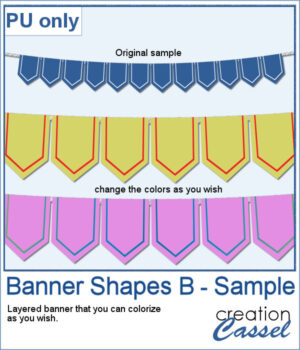 For a sampler, I created a simple string of 12 banners that are left in layers (string, banners, trims) that you can colorize however you want to suit your project. The file is in .pspimage format and compatible with all PaintShop Pro versions.
For a sampler, I created a simple string of 12 banners that are left in layers (string, banners, trims) that you can colorize however you want to suit your project. The file is in .pspimage format and compatible with all PaintShop Pro versions.