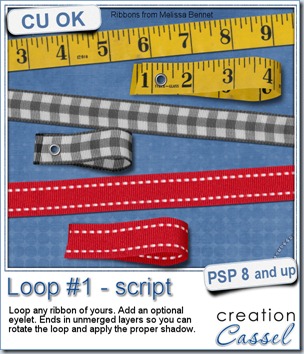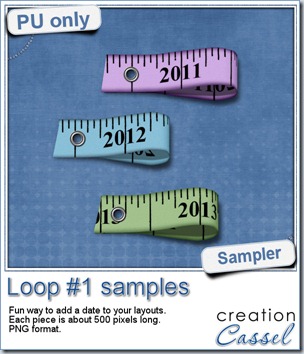We all know how adding texture to a plain paper can make the difference between a set of boring papers and a lively realistic result. Although most scrappers and designers know the importance of adding texture, it seems so easy to rely on our few favorite overlays and use them over and over and over again, leading to less creative results.
This script will add that variety by randomly picking overlays (between 2 and 4 per paper), rotating them randomly, layering them randomly, adding a random blend mode, and adjusting the opacity, also randomly.
Will it always give a pleasing result? Maybe not, since Paintshop Pro cannot see the result and surely, does not know your own taste, but that is not a problem since everything is left unmerged, so you can tweak all the layers, deleting some if you want, changing the blend mode, varying the opacity or even adding more overlays to the stack. One thing for sure, you will be playing with some different combinations that you might not have thought of.
The script will also rename each overlay layer to the overlay file name so you can easily refer to them if you need to reuse one or credit the source.
You can get this script in my store, at Creation Cassel.
There is a thread in the DST forum (that was added late) where you can win this script simply by telling me how many overlays you tend to use on a paper when you want to texture it. And by Monday night, i will pick a winner.
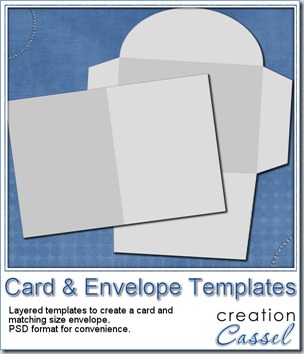
This week, as a sampler, I am offering you a simple layered template for a card and envelope. You can use these templates for our Father’s Day contest.
The template, in PSD format, will create a card, 1200x900 pixels (so 4x3 inches), with an envelope that will match.
Use your favorite kit, designs, or supplies. Add the text you want, in the language you want.
You can use the card template to create a card in either orientation: portrait or landscape.
Sorry, the download link expired. However, you can get this set for free once you join the mailing list to get our weekly newsletter.

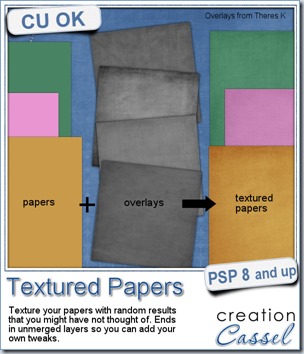
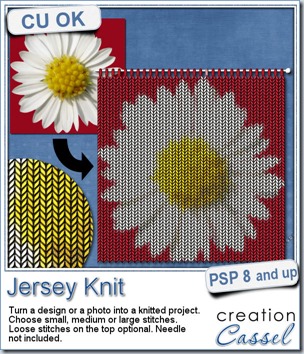
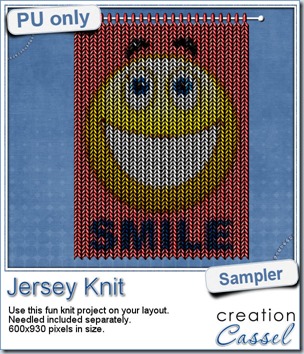 Since this script is used to add something to photos, i am sure giving you a sample made with one of my photos would not have meant much to you! But i figured it might be fun to have a generic design to make you smile so i used a smiley.
Since this script is used to add something to photos, i am sure giving you a sample made with one of my photos would not have meant much to you! But i figured it might be fun to have a generic design to make you smile so i used a smiley.
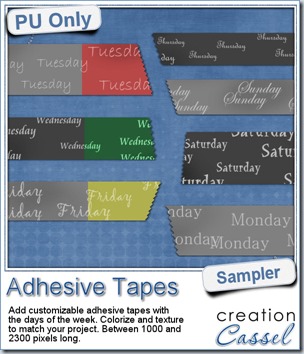 To give you an idea of what this script can do, i created a set of solid grey tapes, and just added some brushwork on them. See, instead of using actual papers, you can simply use solid colors and then generate plain tapes that you can also use as templates for painting on, adding text, etc.
To give you an idea of what this script can do, i created a set of solid grey tapes, and just added some brushwork on them. See, instead of using actual papers, you can simply use solid colors and then generate plain tapes that you can also use as templates for painting on, adding text, etc.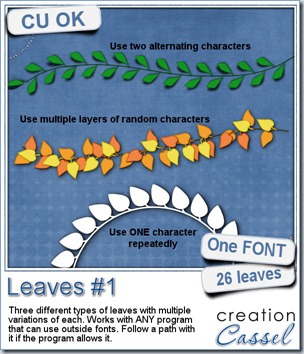
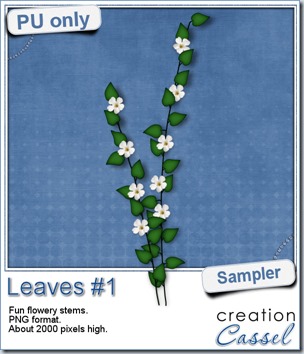 For a sample of how this font can be used, i created a little flowery branch that you can use on your layouts. It is about 2000 pixels high and in PNG format so you can use it no matter what program you are using.
For a sample of how this font can be used, i created a little flowery branch that you can use on your layouts. It is about 2000 pixels high and in PNG format so you can use it no matter what program you are using.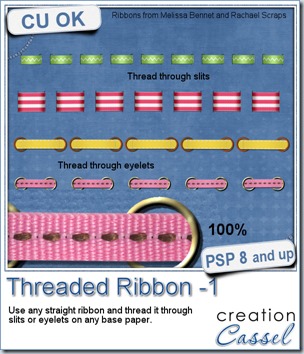
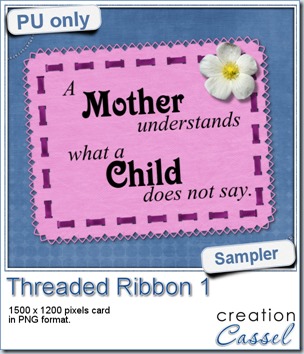
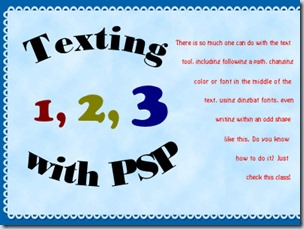
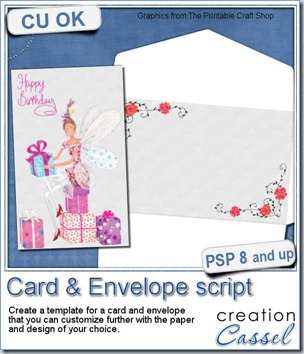
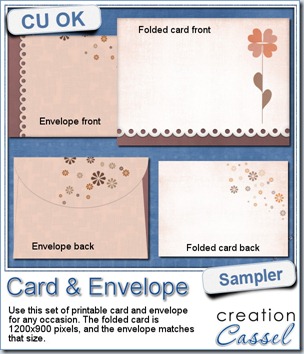 As a sample of what this week’s script can do, i created a card for you. It has no text so you can include your own personal note and wish, in any language you want, on the computer or by hand.
As a sample of what this week’s script can do, i created a card for you. It has no text so you can include your own personal note and wish, in any language you want, on the computer or by hand.
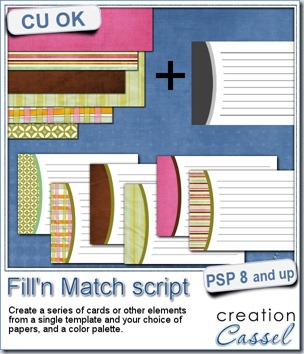
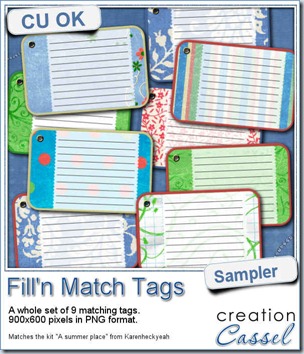 Do you want a chance to win this script? You can do so by adding your name to
Do you want a chance to win this script? You can do so by adding your name to 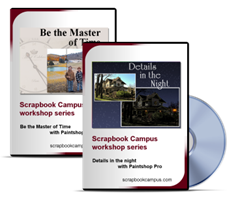


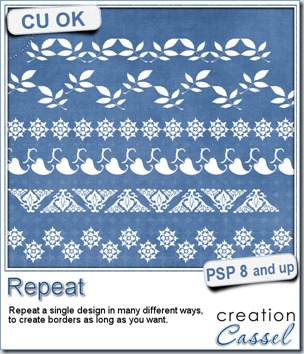
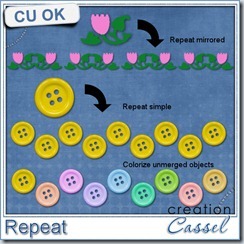
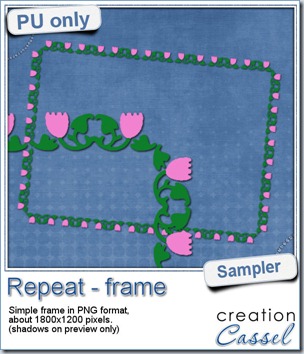 For this week’s free sample, I made this simple frame out of a dingbat that i colored. I used the mirrored repeat and slightly overlapped the first repeat with the original design, then, as the script offered me to merge the first two, i chose a different spacing for the following repeats.
For this week’s free sample, I made this simple frame out of a dingbat that i colored. I used the mirrored repeat and slightly overlapped the first repeat with the original design, then, as the script offered me to merge the first two, i chose a different spacing for the following repeats.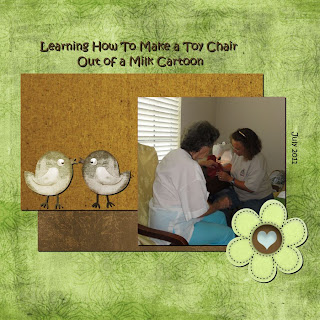
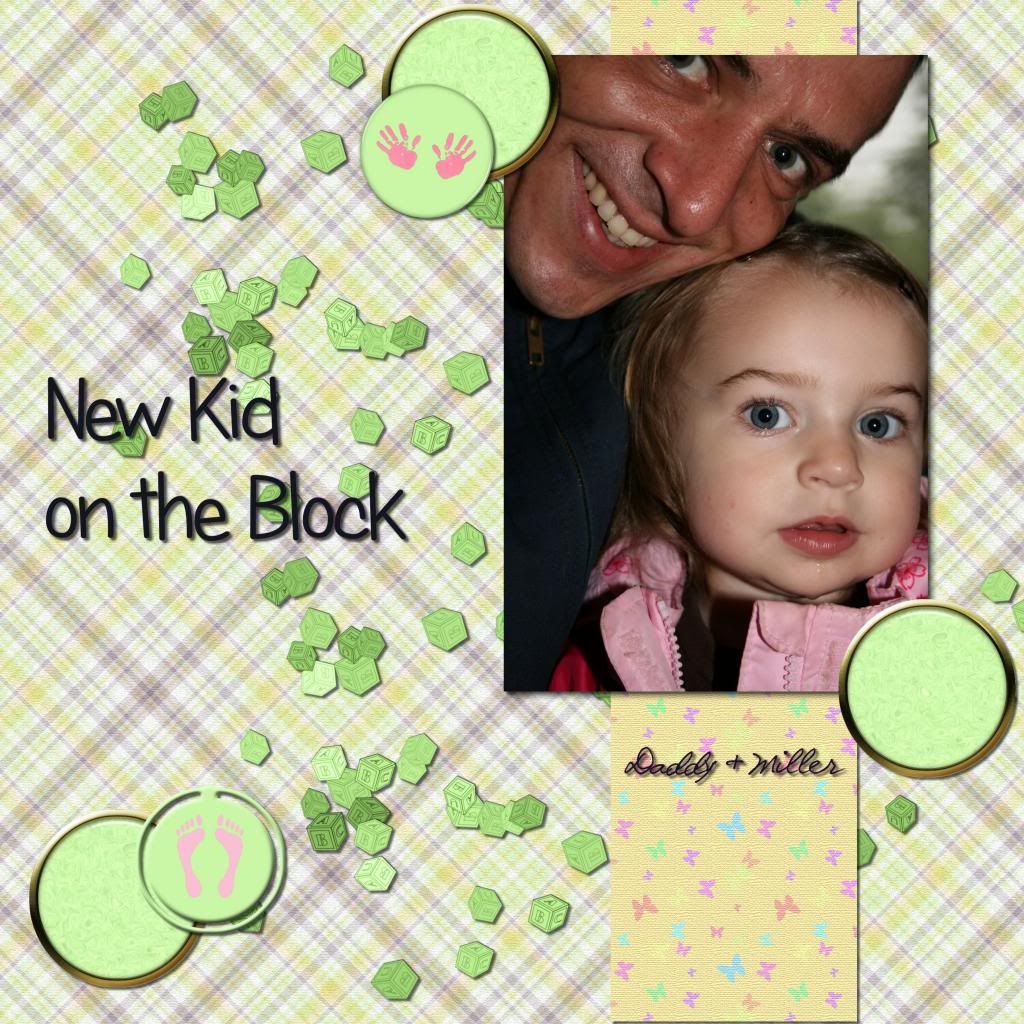

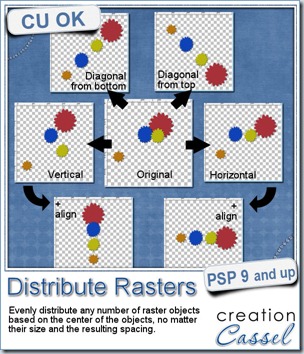
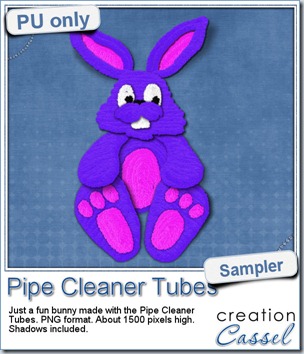 Just like last week, it is kind of hard to give you a sample of a tool script, so i opted for giving you a spring element (or Easter theme, if you prefer). I made this bunny out of the pipe cleaner picture tubes from the store. This is a PNG format element about 1500 pixels high. I added some fun shadows to give it some volume and the shadows are part of the element.
Just like last week, it is kind of hard to give you a sample of a tool script, so i opted for giving you a spring element (or Easter theme, if you prefer). I made this bunny out of the pipe cleaner picture tubes from the store. This is a PNG format element about 1500 pixels high. I added some fun shadows to give it some volume and the shadows are part of the element.