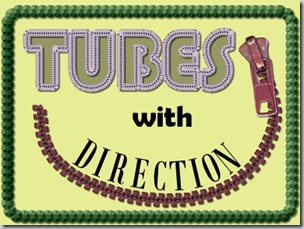Camouflage patterns are not only used for… camouflage anymore. I remember having a nice pink pair of jeans in a camo pattern years ago. Now, you can find those in any color, but what if you want to use or create something with a very specific color palette?
You can surely find templates to add the colors you want, however, those patterns are always going to be the same one you will use. How about getting something totally new and unique?
This script will create a camo pattern based on ANY size image. You can create a small tile, like 200x200 if you want, or work on a full size 3600x3600 paper. Every run of the script will give a different pattern due to the random feature integrated in the code.
Once the basic pattern is created, you get prompted to choose the colors. In all, depending on the random pattern created, you might need to provide between 4 and 9 colors. Traditionally, you should provide colors starting with the darkest one and gradually move toward lighter ones.
You can also choose 2 colors to be use alternatively (like blue and pink and blue and pink). You can choose 2 colors, alternatively, and also change the brightness every time. Or you can go really crazy and use several different colors. Be warned that this will make your head spin, but if that is the look you want, go for it.
Each paper or tile will be KIND OF seamless. This means that it will not be 100% seamless, and if you look closely, you will see some seams, but because of the nature of the random pattern, that seam might not be obvious from a distance in a busy paper. However, it is recommended that you create the pattern on the larger image size, instead of using a repeated pattern.
You can grab this script in the store now: Camo Pattern.
How about a chance to win this script for free? Check out this thread in the DST forum and tell me what color (or colors) you would love to have a camo pattern done in, but cannot find it. I’ll be back next week with the name of a winner.
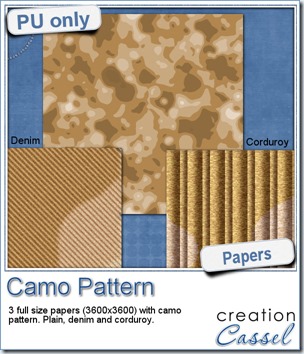 For this week’s sample, i created a full size 3600x3600 paper in beige tones. I applied a Denim texture to one copy and a Corduroy texture to the other, so you get, in fact, 3 full size papers with the same beige pattern, but different textures.
For this week’s sample, i created a full size 3600x3600 paper in beige tones. I applied a Denim texture to one copy and a Corduroy texture to the other, so you get, in fact, 3 full size papers with the same beige pattern, but different textures.
You can use those as a background paper, or you can cut up sections to use as a frame, a ribbon, an alpha, etc.
What will you do with that?
To get this set of papers, simply click HERE.
You need to be logged in to download this sample. You can either login, or register on the top of this page.

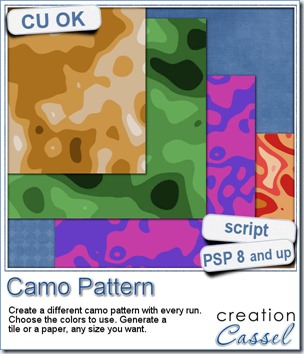
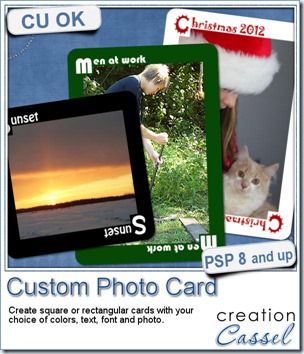
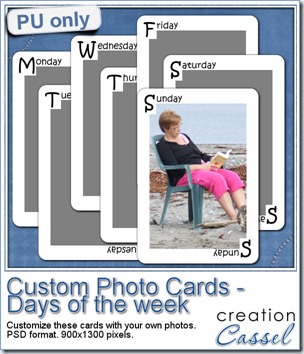
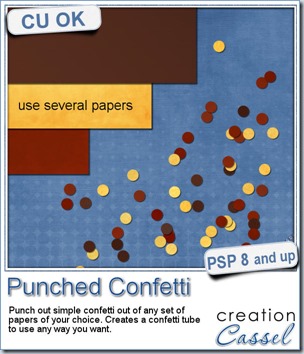
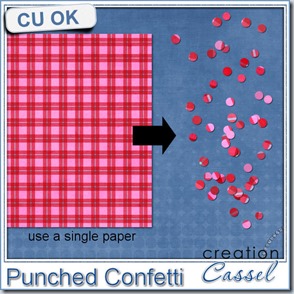
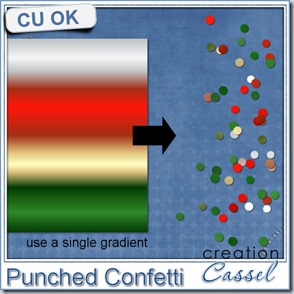
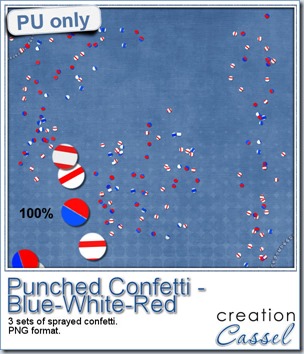
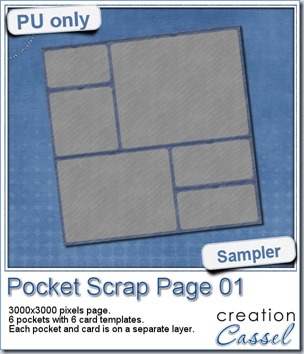
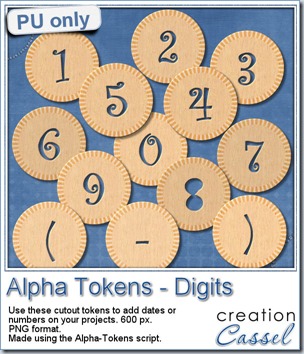
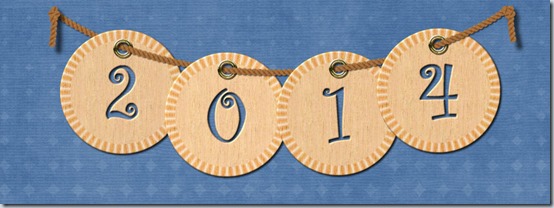
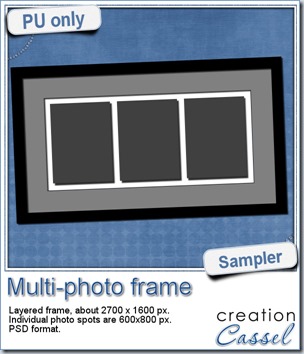
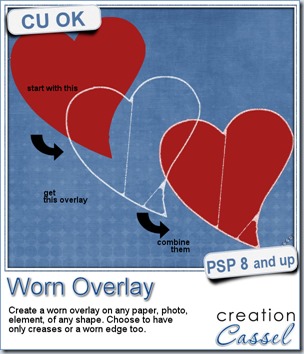
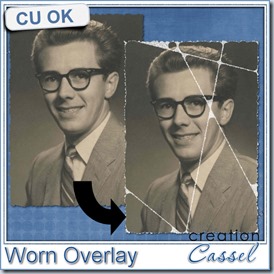
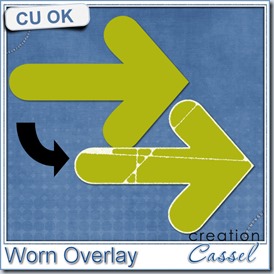
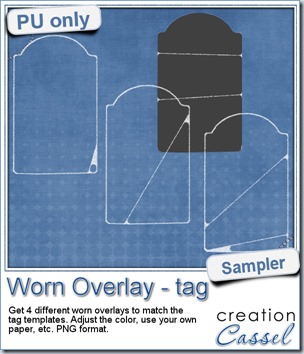

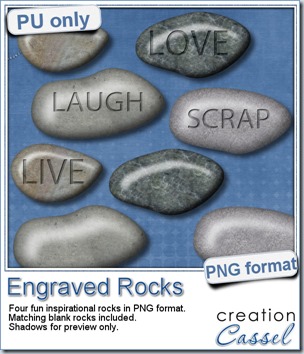
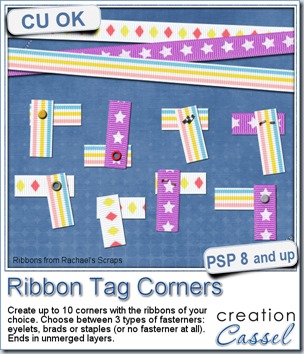
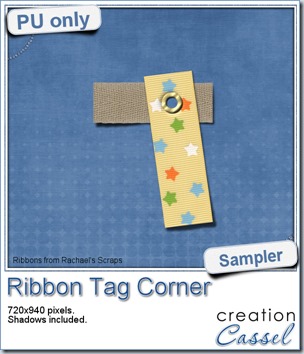 As a sample of what you can do with this script, i have this one. I started with 3 ribbons from Rachael’s and generated 5 corners. I only picked one to work with.
As a sample of what you can do with this script, i have this one. I started with 3 ribbons from Rachael’s and generated 5 corners. I only picked one to work with.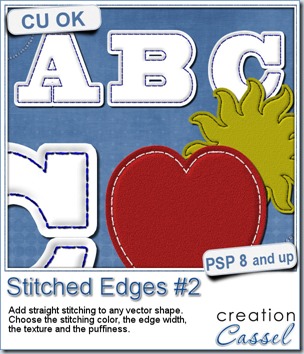
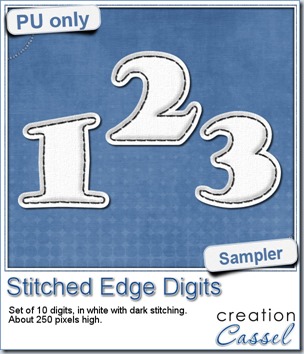 For this week, i decided to play with the idea of creating a whole alpha in one run with this script. I started with the digits (as there were fewer elements in the end). On a large image, i typed in the digits in white. I had to adjust the kerning to make sure the letters would not touch each other when the edge was added. Then, i ran the script. Everything went smoothly from there. I added the texture that came with the
For this week, i decided to play with the idea of creating a whole alpha in one run with this script. I started with the digits (as there were fewer elements in the end). On a large image, i typed in the digits in white. I had to adjust the kerning to make sure the letters would not touch each other when the edge was added. Then, i ran the script. Everything went smoothly from there. I added the texture that came with the