Whether you are into a Project Life mood, or doing a Project 365, or even just trying to add many photos to layouts, these plastic pocket pages can be a very versatile way of presenting your creations.
These 4 pages are FULL size so you can use one of those pages and cover the whole standard layout, or you can resize it down to cover only part of your page or you can crop it to use only one or two rows of pockets.
These pages have that simulated “stitching” between the pockets, and a cutout at the top of each pocket. The plastic is made to look like thick texture.
This set also includes a template for the cards or photos that would fit in the basic pockets. Use that template to create your own journaling cards, to cut decorative papers or trim your photos to size.
You can get this set of 4 pages in my store at Creation Cassel.
As usual, i have also a giveaway for you. Hop over to the DST Happy Place thread HERE and add your name to the thread telling me what you would be using those pages for. Are you into a Project Life group? A P365? Anything else? I will be back on Monday night with the name of a winner.
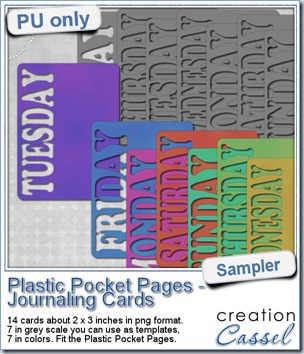 As a sampler, i created a set of template cards with the days of the week cut out of the small base card. I also added a set of colored cards too. You can use them just like that or add the date on the card or even some journaling. That is all up to you. These cards are a perfect match to the Plastic Pocket Pages available in the store, but you can also use them on their own if you prefer.
As a sampler, i created a set of template cards with the days of the week cut out of the small base card. I also added a set of colored cards too. You can use them just like that or add the date on the card or even some journaling. That is all up to you. These cards are a perfect match to the Plastic Pocket Pages available in the store, but you can also use them on their own if you prefer.
You need to be logged in to download this sample. You can either login, or register on the top of this page.
Remember to show me what you do with those!

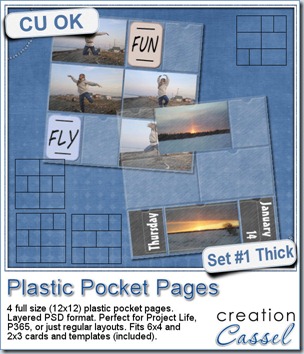
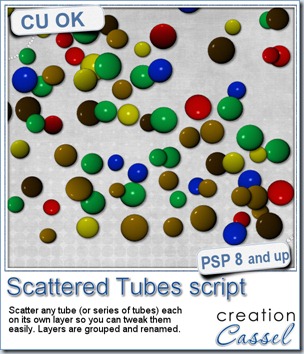
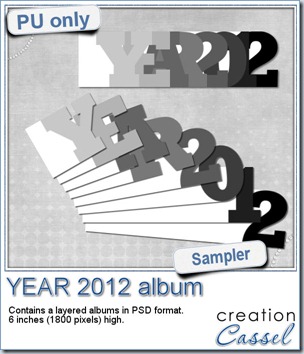
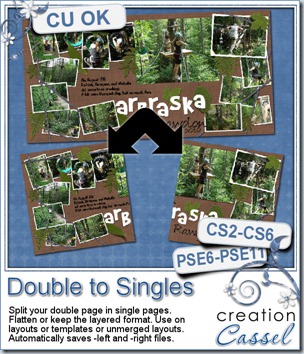
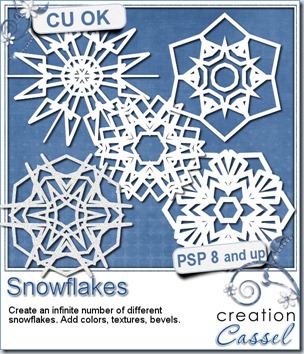
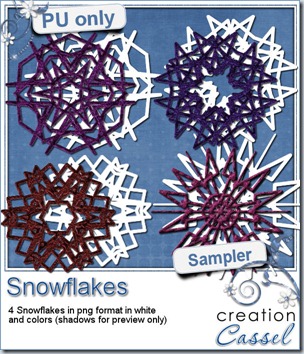
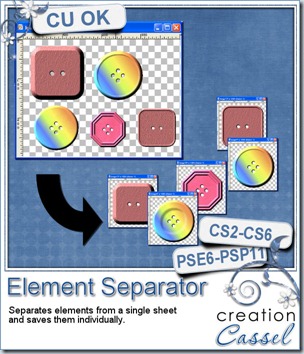
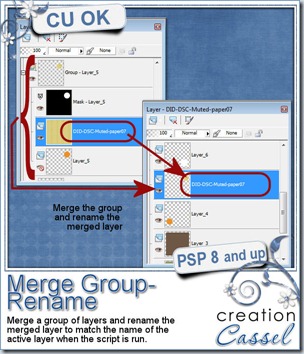
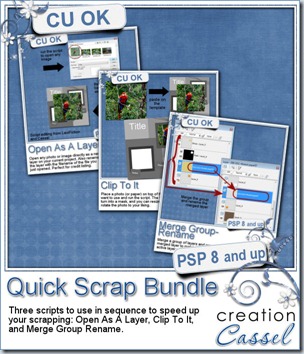
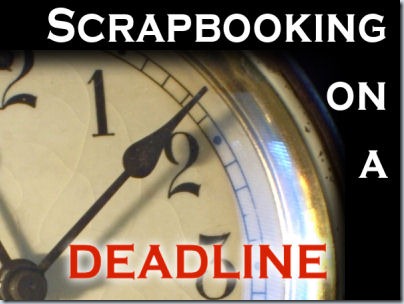
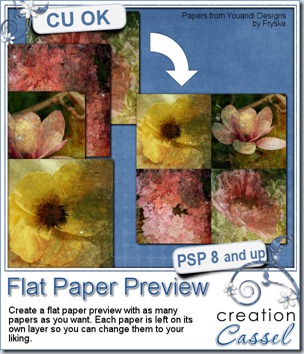


 Since this week script is a tool, i chose to offer you some Christmas Gift tags made using the Ribbon Tag trees submitted by the users of the
Since this week script is a tool, i chose to offer you some Christmas Gift tags made using the Ribbon Tag trees submitted by the users of the 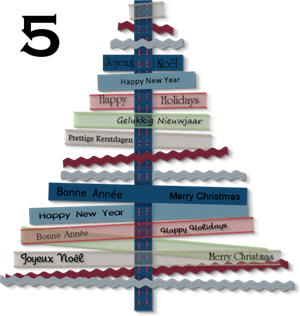

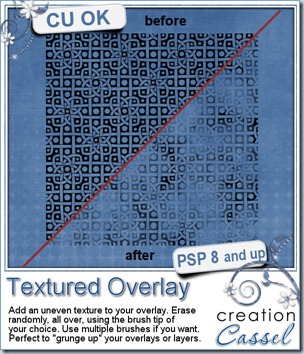
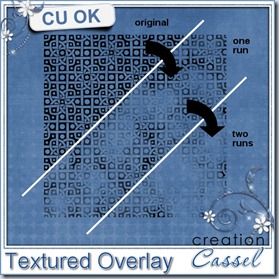

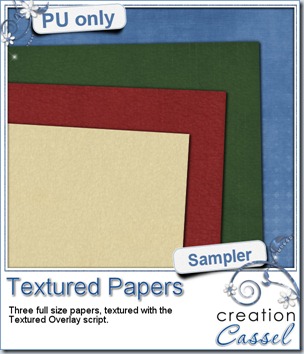



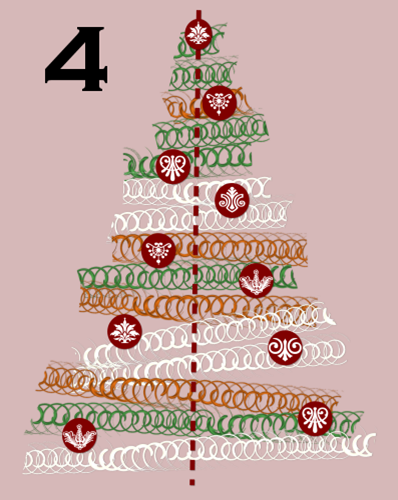
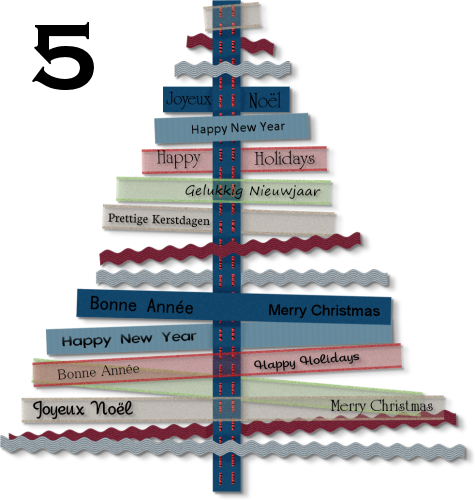



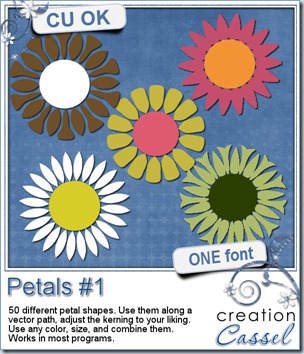

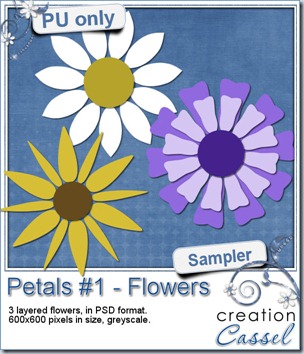 And as usual, i have a random draw where you can win this product. Head over to
And as usual, i have a random draw where you can win this product. Head over to 