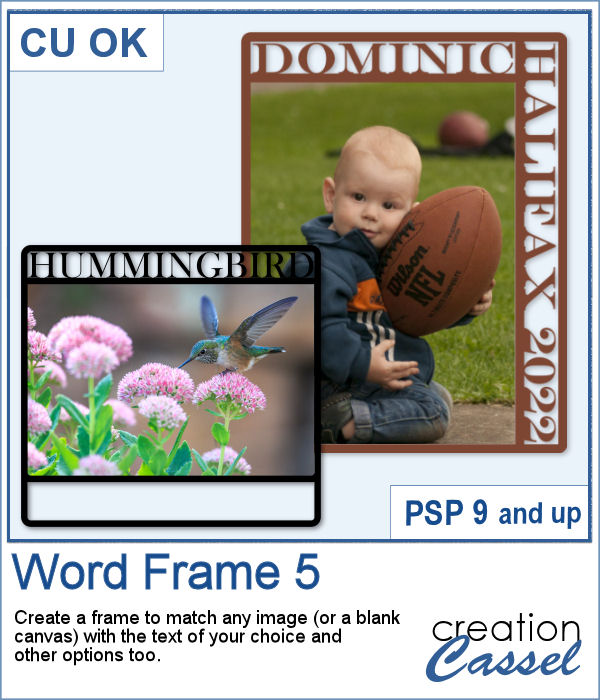 You can now create your own frame to showcase your favorite photo. No more hoping to find a ready-made frame that has a word suitable for you. You can choose any text you want, and even a specific location or date that is personalized to tell your story.
You can now create your own frame to showcase your favorite photo. No more hoping to find a ready-made frame that has a word suitable for you. You can choose any text you want, and even a specific location or date that is personalized to tell your story.
This script allows you to create a variety of frames, with text or empty sections. You can choose any font you want and the frame will be adjusted to the exact dimensions to fit the word. You can get one or two sections with text or blank. You can decide on the thickness of the frame.
The frame will be on its own layer so you can add effects, bevel, shadow, etc. and you can even use it separately, without any photo.
Get it in the store: Word Frame 5
In order to win this script, add a comment on this Facebook post telling us what you would use such a custom frame for (remember, add a comment, not just a Like!) The winner will be announced in the newsletter, next week. Not a subscriber yet? Not a problem. You can register here and it is free (and you only get one email per week).
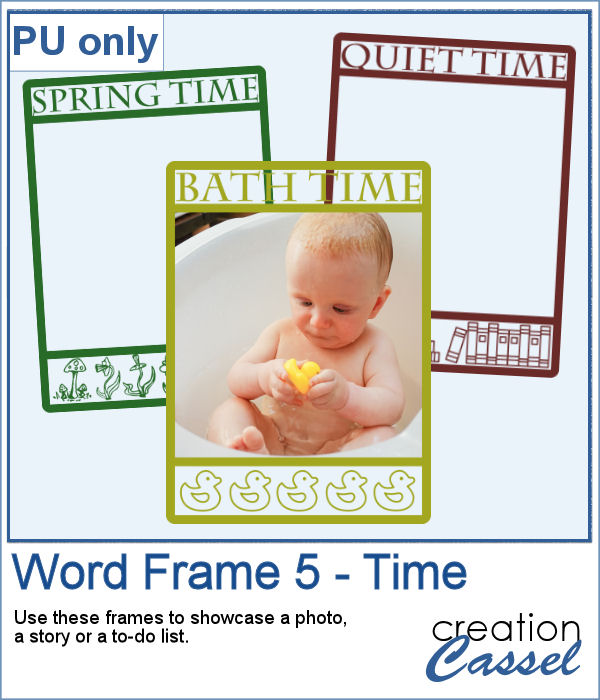 As a sampler, I created three frames starting from a 1400x1400 pixels blank image. I added the text on top and created an empty section on the bottom. I simply filled that section with various designs to match the top part. Each frame is black, but you can colorize them however you need to fit your project.
As a sampler, I created three frames starting from a 1400x1400 pixels blank image. I added the text on top and created an empty section on the bottom. I simply filled that section with various designs to match the top part. Each frame is black, but you can colorize them however you need to fit your project.
You need to be logged in to download this sample. You can either login, or register on the top of this page.

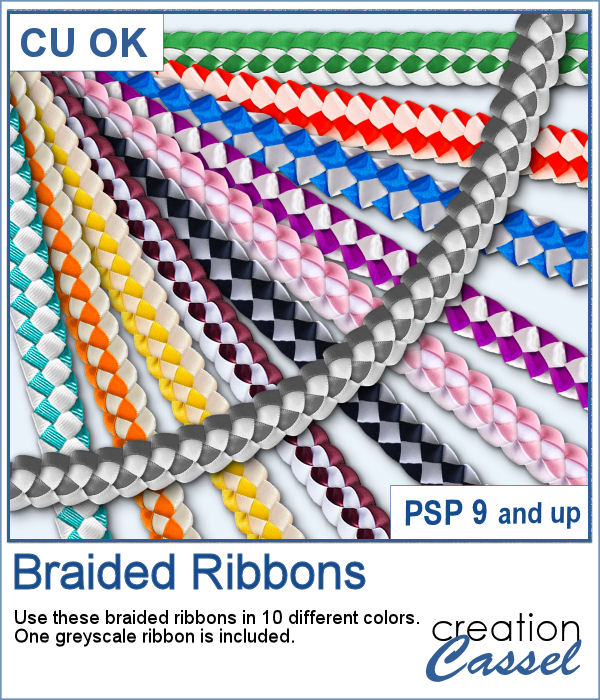 If you ever braided ribbons in the past, you know that they could make for a nice long element that can then be used in various shapes. This is the same that you can do with PaintShop Pro and this set of picture tubes.
If you ever braided ribbons in the past, you know that they could make for a nice long element that can then be used in various shapes. This is the same that you can do with PaintShop Pro and this set of picture tubes.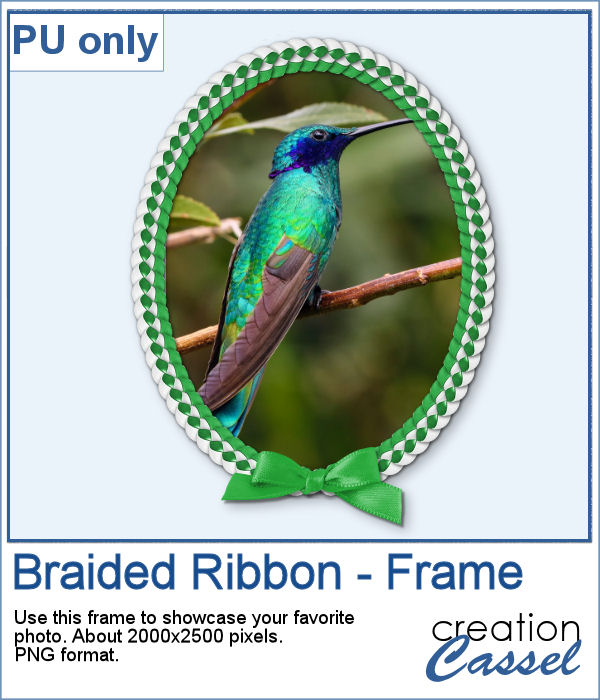 As a sampler, I just made a basic oval shape and using the VectorTube script, added some green braided ribbon. I added a ribbon bow (which is from Digitalscrapbook.com) and colorized it to match the ribbons (it was light blue initially).
As a sampler, I just made a basic oval shape and using the VectorTube script, added some green braided ribbon. I added a ribbon bow (which is from Digitalscrapbook.com) and colorized it to match the ribbons (it was light blue initially).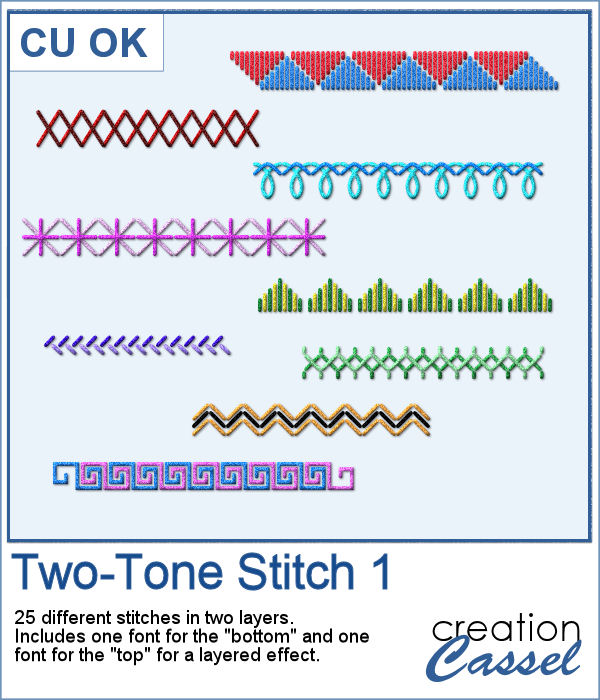 Finally, a new font in the store. This time, it will allow you to use two colors of threads if you want, or simply showcase the layered effect of the stitches with the bevel and shadow.
Finally, a new font in the store. This time, it will allow you to use two colors of threads if you want, or simply showcase the layered effect of the stitches with the bevel and shadow.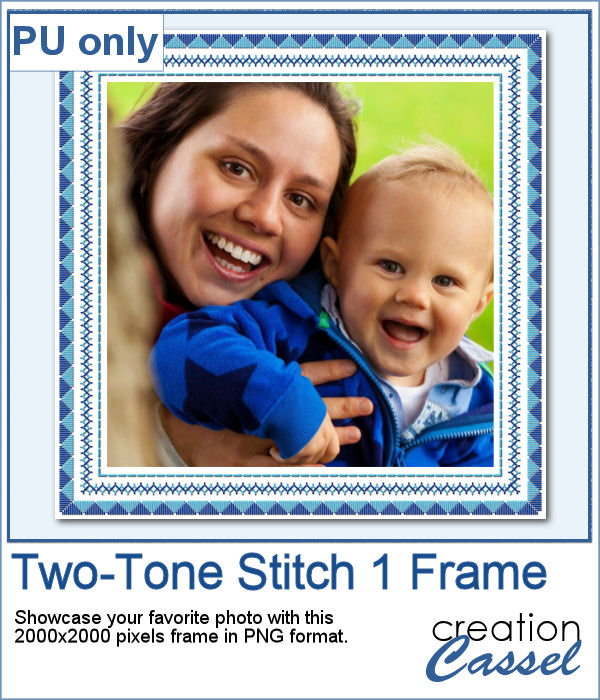 For a sampler, I created this square frame using a couple of those stitches in light and dark blue. The frame is about 2000x2000 pixels and in PNG format.
For a sampler, I created this square frame using a couple of those stitches in light and dark blue. The frame is about 2000x2000 pixels and in PNG format.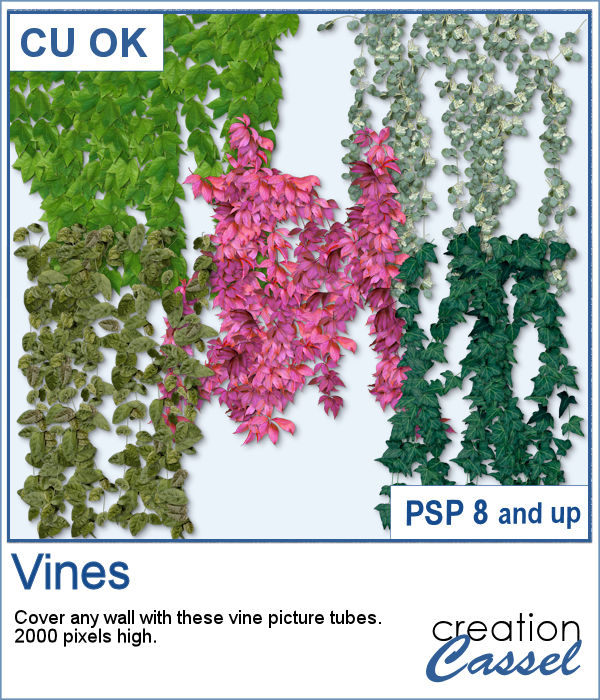 How about some climbing vines in the background for your next spring or summer project? These picture tubes will partially cover a wall of your choice, with vines. You can change the step to make it bushier if you prefer.
How about some climbing vines in the background for your next spring or summer project? These picture tubes will partially cover a wall of your choice, with vines. You can change the step to make it bushier if you prefer. For a sampler, I created a lattice frame where I added two vines. I created a path with the Pen tool, where I wanted the vines to go and ran the VectorTube script to place all the leaves perfectly on the path. I repeated the process with a green vine and the pink one.
For a sampler, I created a lattice frame where I added two vines. I created a path with the Pen tool, where I wanted the vines to go and ran the VectorTube script to place all the leaves perfectly on the path. I repeated the process with a green vine and the pink one.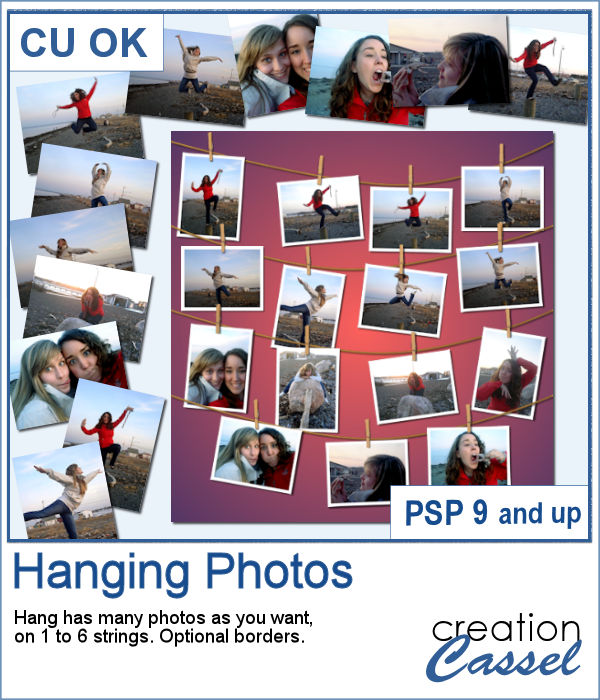 You might have a lot of photos to display and you want them showcased in a different way. How about hanging them all on a line?
You might have a lot of photos to display and you want them showcased in a different way. How about hanging them all on a line?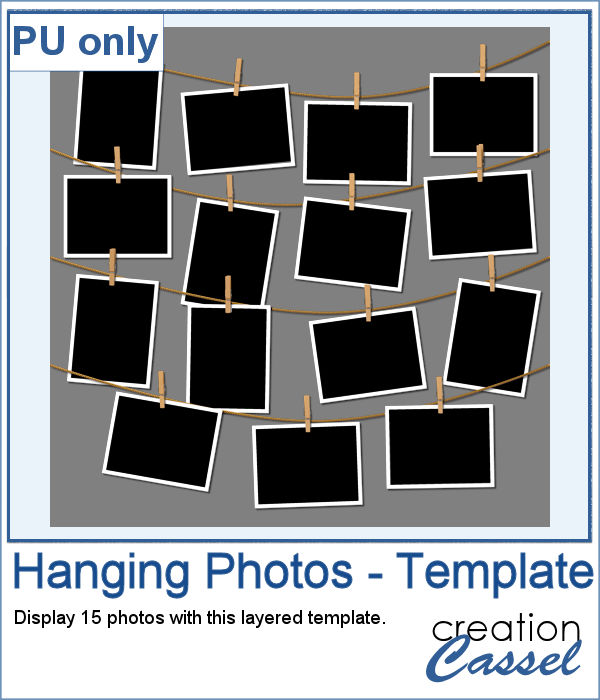 As a sampler (since you likely don't care about MY photos), I converted one page with 15 photos into a layered template. Although you cannot move the photos like you would be able to with the actual script, you can still adjust what photo you want to display on each group.
As a sampler (since you likely don't care about MY photos), I converted one page with 15 photos into a layered template. Although you cannot move the photos like you would be able to with the actual script, you can still adjust what photo you want to display on each group.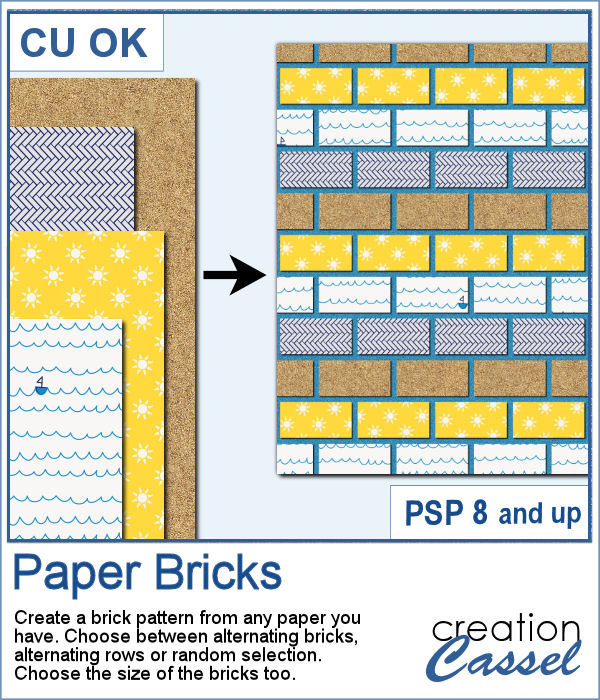 If you want to combine a set of papers into a new design, you can create this brick wall pattern. But doing it manually, is absolutely tedious and difficult. Which is a good thing there is a script for that.
If you want to combine a set of papers into a new design, you can create this brick wall pattern. But doing it manually, is absolutely tedious and difficult. Which is a good thing there is a script for that.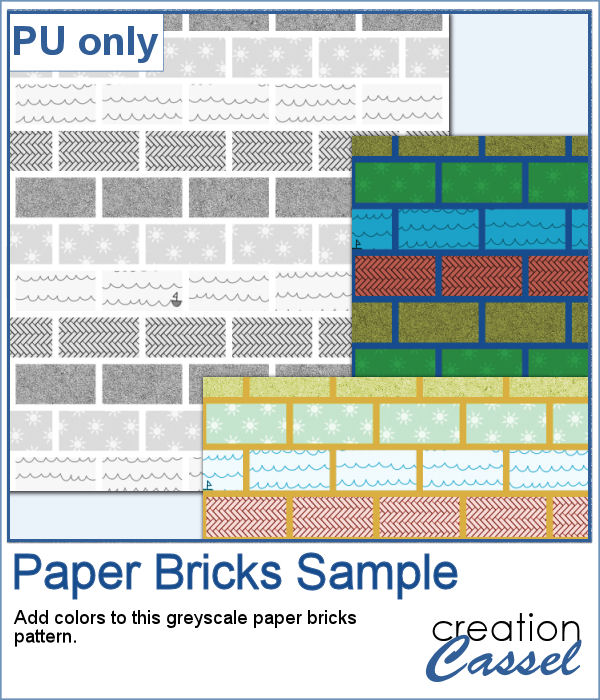 For a sampler, I am offering you a greyscale version of the pattern in the preview. There is no background so you can use any color or paper for it. To colorize the bricks, you can either use the Colorize command over the whole image, or over a selection of some bricks or rows. But if you want to be fancier, you can duplicate this layer, lock the transparency and paint over some bricks, and then change the Blend mode.
For a sampler, I am offering you a greyscale version of the pattern in the preview. There is no background so you can use any color or paper for it. To colorize the bricks, you can either use the Colorize command over the whole image, or over a selection of some bricks or rows. But if you want to be fancier, you can duplicate this layer, lock the transparency and paint over some bricks, and then change the Blend mode. Placing photos in a perfect circle is an interesting way to display them, but it can be very tedious to take care of resizing each photo to the correct dimension for their number, then spacing them, aligning them and rotating them perfectly to form that circle.
Placing photos in a perfect circle is an interesting way to display them, but it can be very tedious to take care of resizing each photo to the correct dimension for their number, then spacing them, aligning them and rotating them perfectly to form that circle.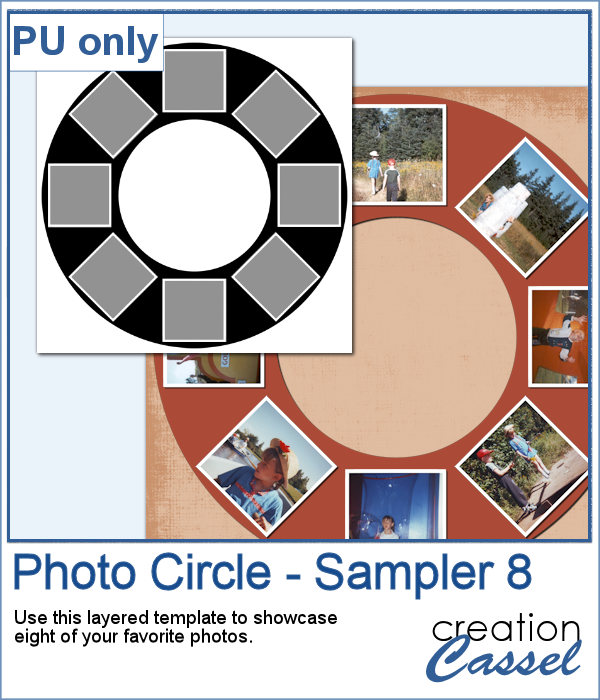 As a sample, I ran the script with 8 photos and simply replaced the photos with grey squares (you don`t need to have my photos, do you?). Everything is left in unmerged layers so you can change the color of the borders if you want. You can insert your photos inside the mask groups. You can add various papers or elements to decorate the page.
As a sample, I ran the script with 8 photos and simply replaced the photos with grey squares (you don`t need to have my photos, do you?). Everything is left in unmerged layers so you can change the color of the borders if you want. You can insert your photos inside the mask groups. You can add various papers or elements to decorate the page.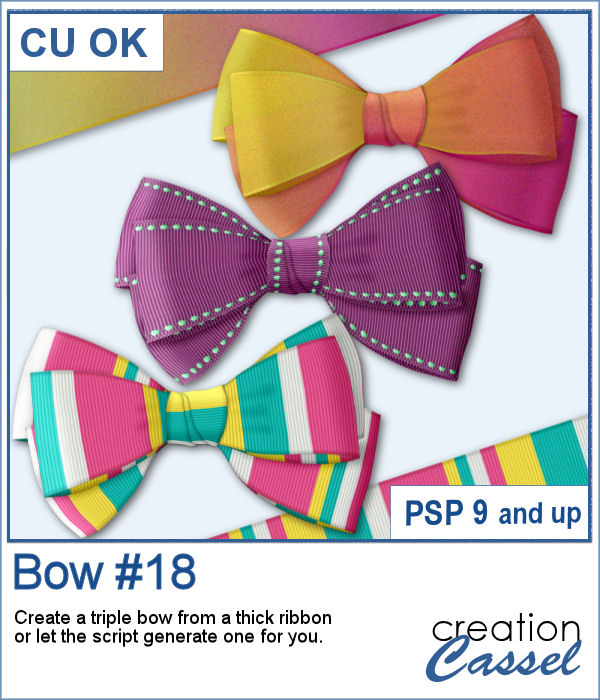 Bows come in so many shapes and sizes. In your stash, you will never have too many bows! This is another one in our series of bows that you can create for your own projects.
Bows come in so many shapes and sizes. In your stash, you will never have too many bows! This is another one in our series of bows that you can create for your own projects.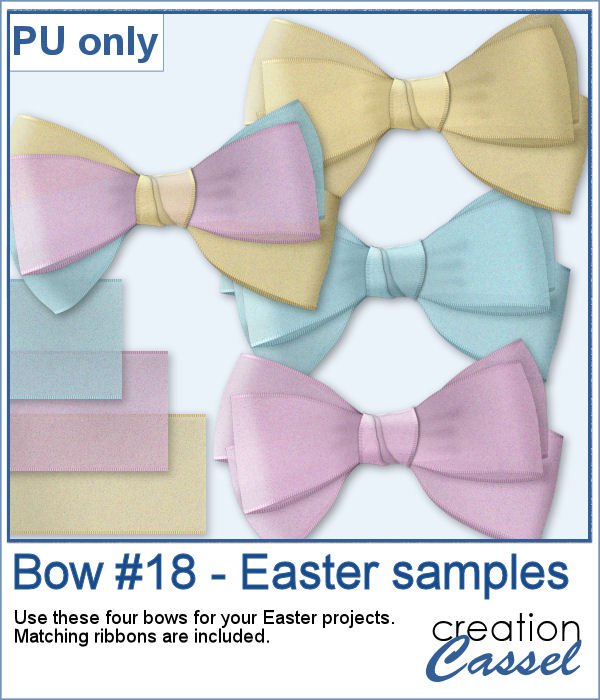 For a sample, I created three organza ribbons and three bows with them. I also combined the individual loops from each bow, to make a three-color bow. That is something you can also do with the bows generated from this script since all the layers are left unmerged so you can replace or move them.
For a sample, I created three organza ribbons and three bows with them. I also combined the individual loops from each bow, to make a three-color bow. That is something you can also do with the bows generated from this script since all the layers are left unmerged so you can replace or move them.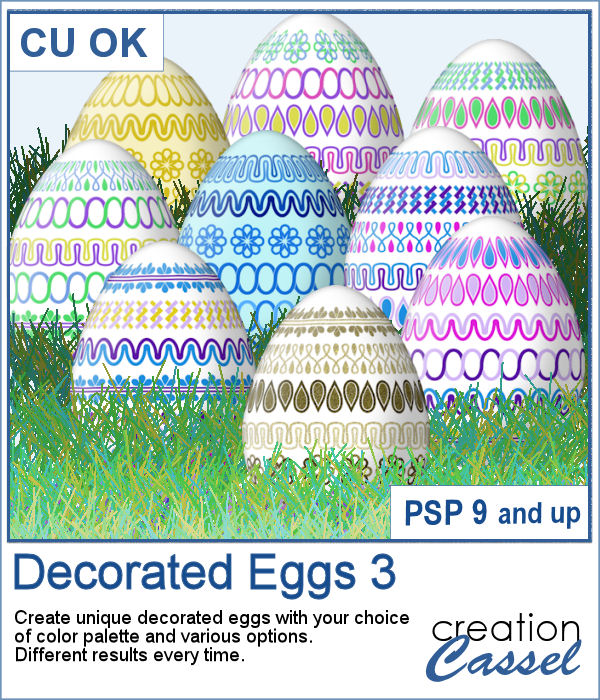 This is the third script in the "Decorated eggs" series. New designs but the same options. The eggs created with this script will perfectly match those from the others in the series as they will have similar options, the same final dimensions, etc.
This is the third script in the "Decorated eggs" series. New designs but the same options. The eggs created with this script will perfectly match those from the others in the series as they will have similar options, the same final dimensions, etc.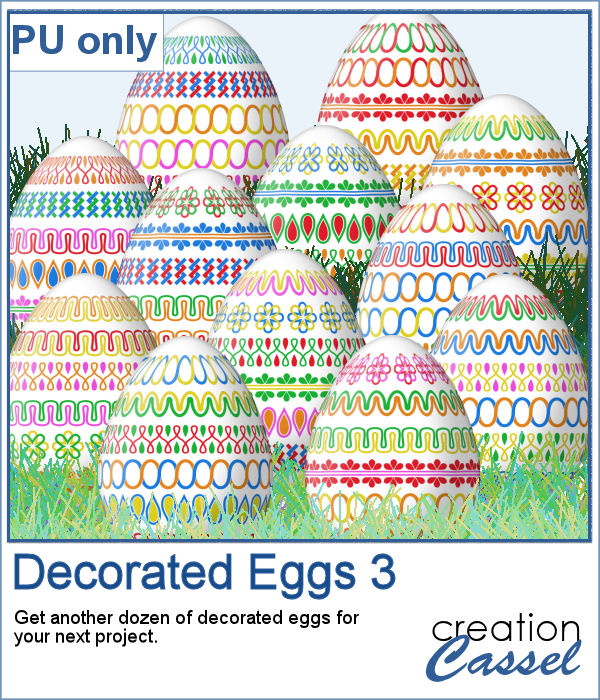 Here are another dozen eggs that you can use in your next Easter project. They are the same size as the previous dozens so you can have three dozens for the same price.
Here are another dozen eggs that you can use in your next Easter project. They are the same size as the previous dozens so you can have three dozens for the same price.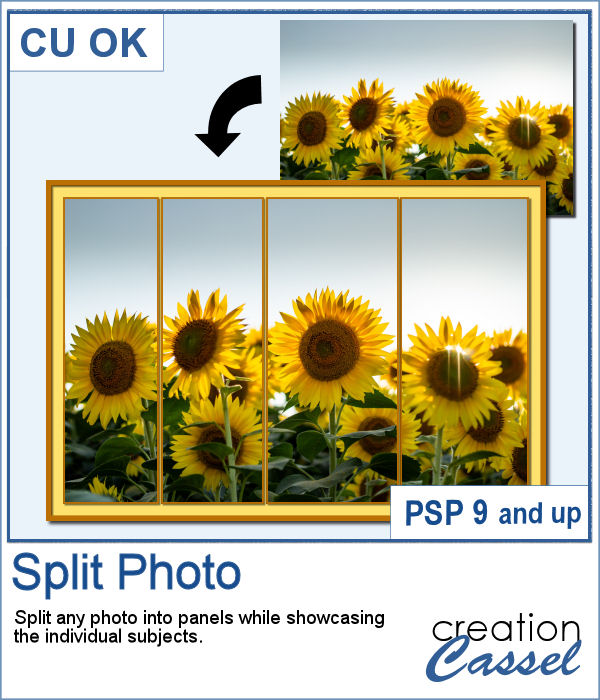 Various templates exist to create diptychs and triptychs but using something standard might just not suit your photo as you might end up with a face cut in the middle or some other subjects not being really well showcased. This script will allow you to select the subjects to showcase and it will do all the calculations to split the photo between those areas you will determine.
Various templates exist to create diptychs and triptychs but using something standard might just not suit your photo as you might end up with a face cut in the middle or some other subjects not being really well showcased. This script will allow you to select the subjects to showcase and it will do all the calculations to split the photo between those areas you will determine.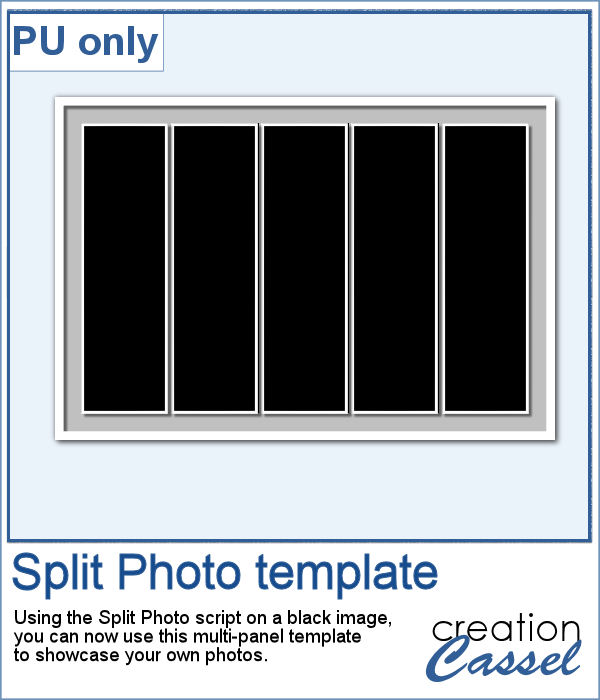 As a sample, I created a split photo starting with a simple black image, which turns into a template that you can use with your own photo. You can change the color of the borders and the background if you want too.
As a sample, I created a split photo starting with a simple black image, which turns into a template that you can use with your own photo. You can change the color of the borders and the background if you want too.