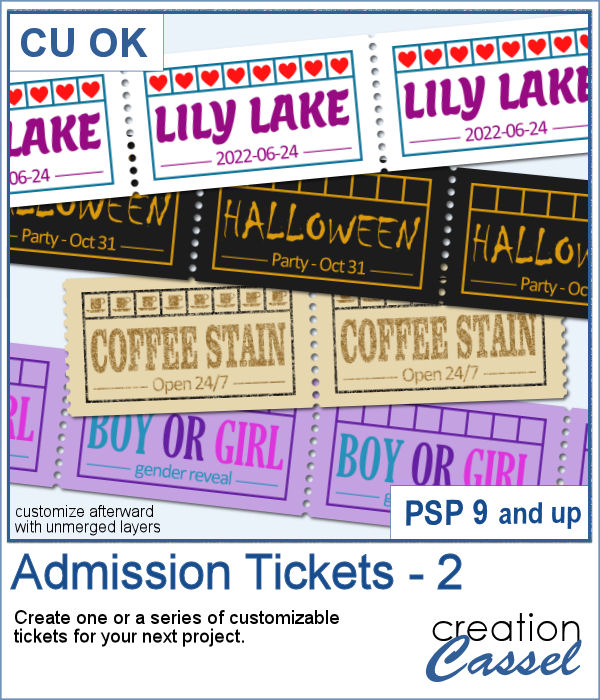 You can now create your own admission ticket (or other types of tickets) with this script. You get various options to incorporate into the making of it, including colors, text, fonts, texture and design.
You can now create your own admission ticket (or other types of tickets) with this script. You get various options to incorporate into the making of it, including colors, text, fonts, texture and design.
You can create a single ticket or a series of up to six (just like you get at the carnival). Customize the tickets with various designs in the small boxes or leave them empty and you can punch holes in them (like for each visit, each coffee, etc.)
Get this script in the store: Admission Tickets 2
In order to win this script, add a comment on this Facebook post telling us what you would put in the little boxes (remember, add a comment, not just a Like!) The winner will be announced in the newsletter, next week. Not a subscriber yet? Not a problem. You can register here and it is free (and you only get one email per week).
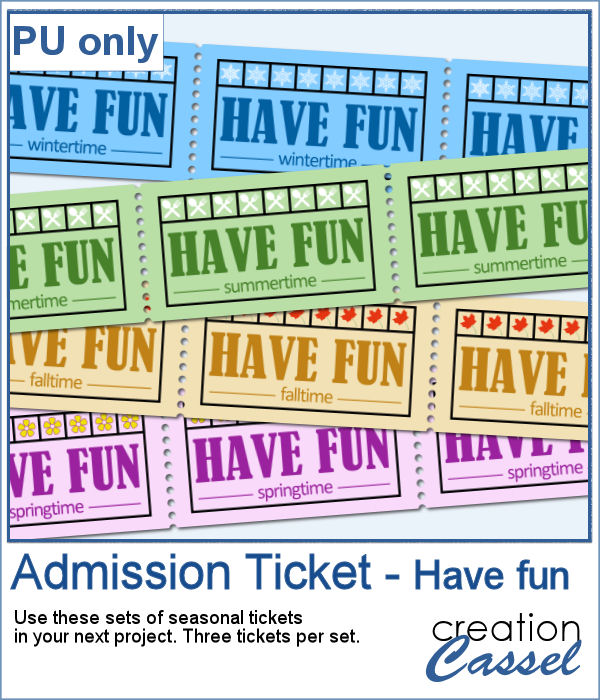 For a sample, I created some generic seasonal tickets with little shapes in the boxes to match the season.
For a sample, I created some generic seasonal tickets with little shapes in the boxes to match the season.
You need to be logged in to download this sample. You can either login, or register on the top of this page.

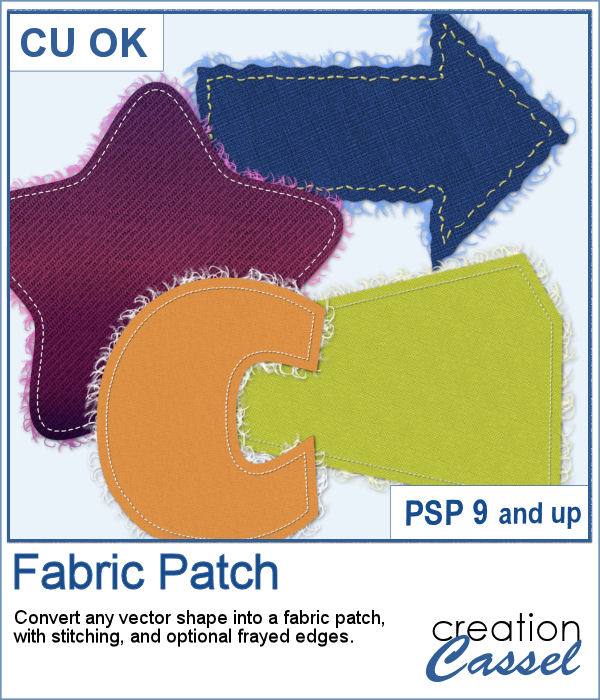 Now, you can turn any vector shape into one of 8 fabric textures. The script will use the color you started with and will blend in the texture. You can create titles with it, frames, mats, cluster elements, etc.
Now, you can turn any vector shape into one of 8 fabric textures. The script will use the color you started with and will blend in the texture. You can create titles with it, frames, mats, cluster elements, etc.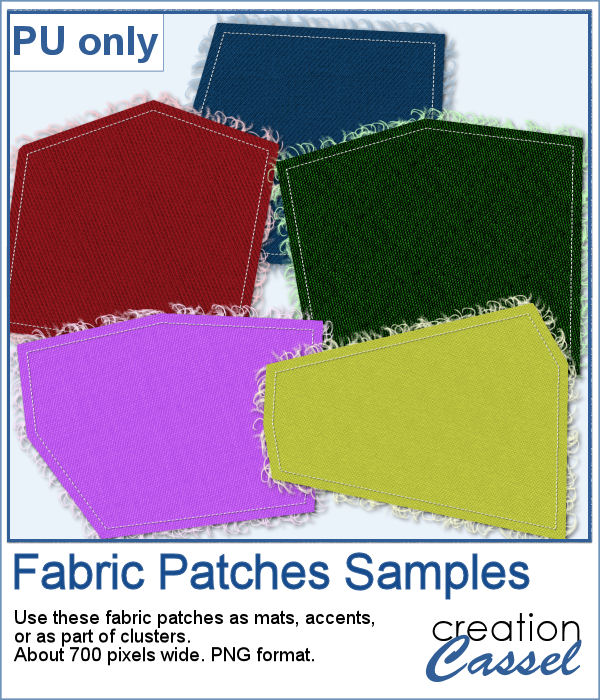 As a sample, I created some random patches in different basic colors. Use them as you wish. They are about 700 pixels in width and in png format.
As a sample, I created some random patches in different basic colors. Use them as you wish. They are about 700 pixels in width and in png format.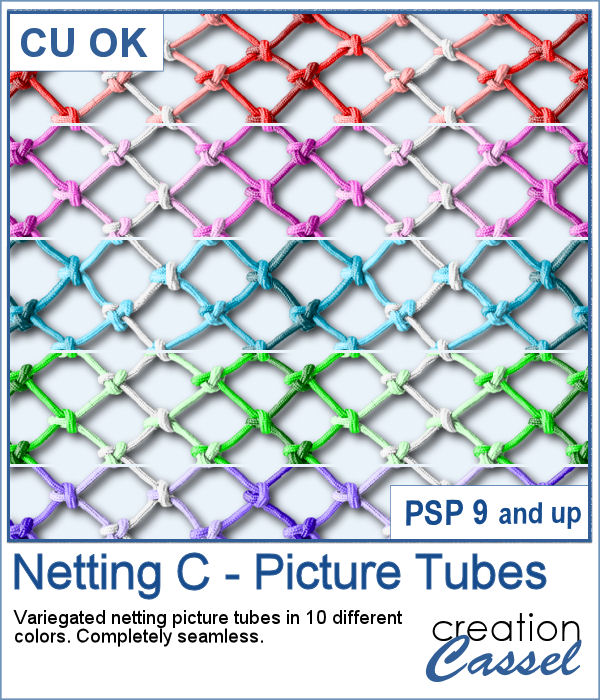 To create a nautical project, using netting is a common element. Recently, we had some netting picture tubes that you could use to embellish your project. This time around, the netting is variegated, giving the whole project a different look.
To create a nautical project, using netting is a common element. Recently, we had some netting picture tubes that you could use to embellish your project. This time around, the netting is variegated, giving the whole project a different look.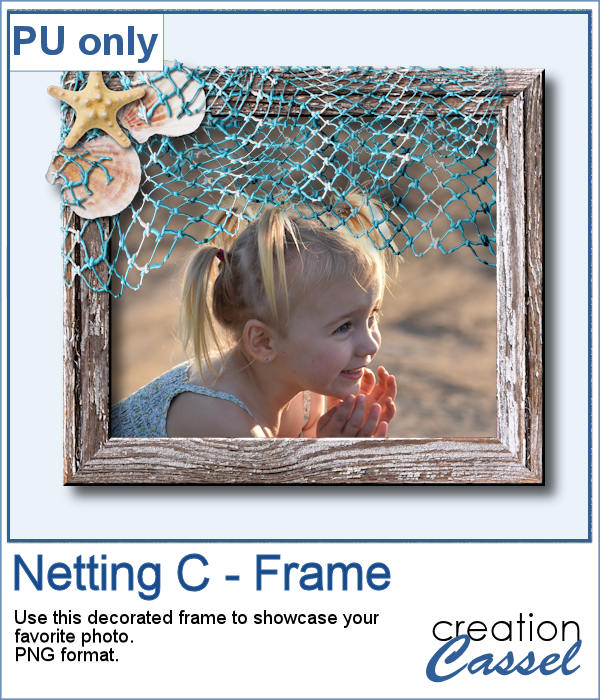 As a sampler, I created a wood frame (using a script) and added three layers of netting. I distorted them irregularly, and deleted what was extending outside of the frame. I then added some seashells from the 2019 picture tubes.
As a sampler, I created a wood frame (using a script) and added three layers of netting. I distorted them irregularly, and deleted what was extending outside of the frame. I then added some seashells from the 2019 picture tubes.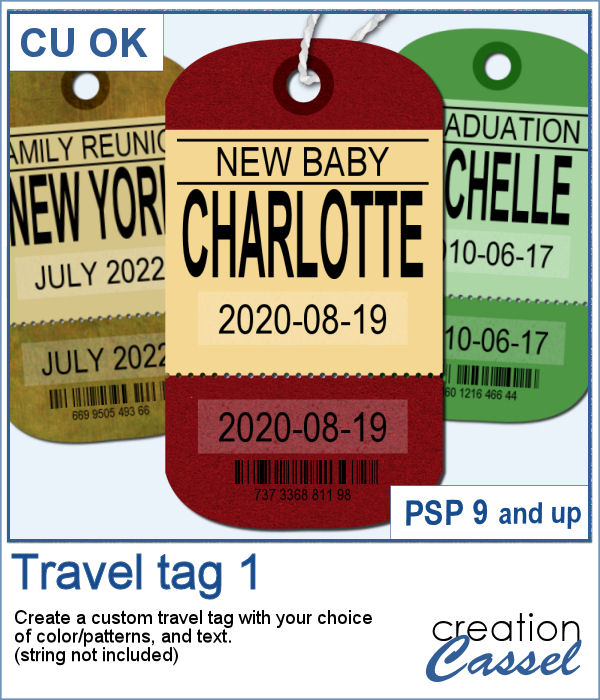 You can now create a custom tag, with the colors from your palette, or even with some interesting patterns, and include details of your choice. Although these tags would typically be associated with travel (like a location, an airport code, etc.), you can use them for any occasion since you can choose any text you want.
You can now create a custom tag, with the colors from your palette, or even with some interesting patterns, and include details of your choice. Although these tags would typically be associated with travel (like a location, an airport code, etc.), you can use them for any occasion since you can choose any text you want.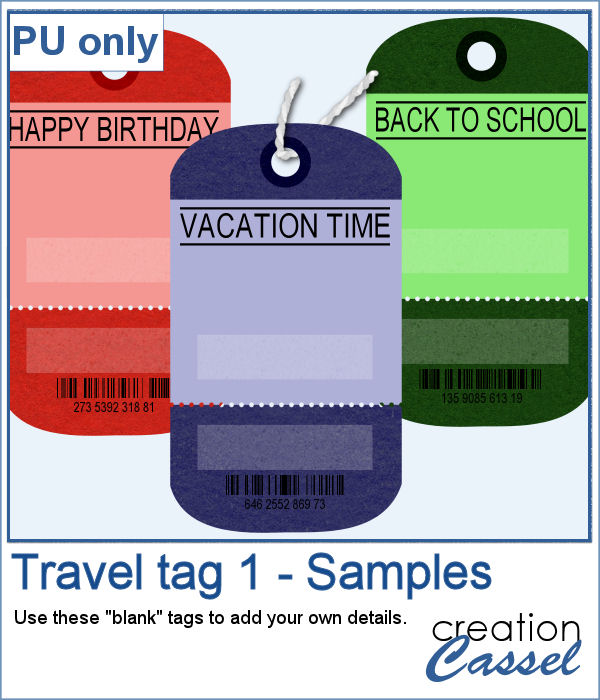 For this week, the samples I made were run through the script, but I stopped it before the final merge, which allowed me to remove some of the text. This helps create "blanks" that you can fill however you need.
For this week, the samples I made were run through the script, but I stopped it before the final merge, which allowed me to remove some of the text. This helps create "blanks" that you can fill however you need.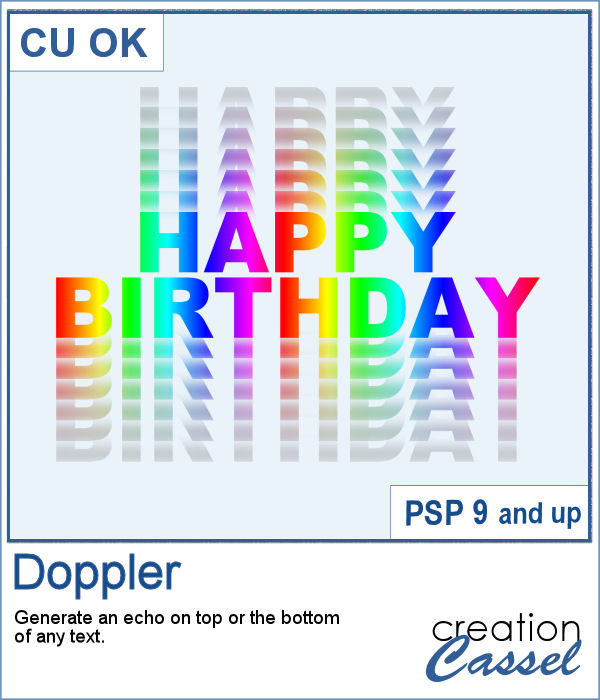 The Doppler effect is that difference in sound you hear when a vehicle runs in your direction, and then away from you. It is a sort of echo of the soundwave.
The Doppler effect is that difference in sound you hear when a vehicle runs in your direction, and then away from you. It is a sort of echo of the soundwave.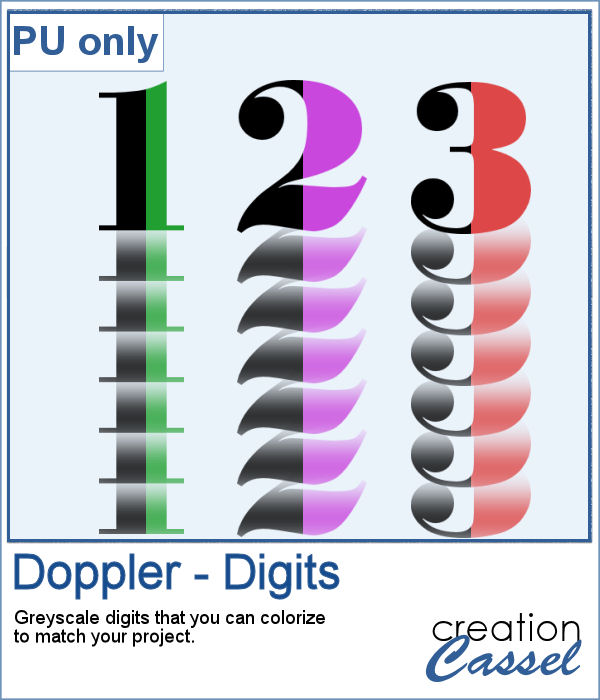 As a sample, I ran the script on individual digits starting with a black text. This will allow you to colorize the elements to match your project. To maintain the transparency on these digits while adding color, lock the transparency of the layer, fill with the material you want, and unlock the transparency.
As a sample, I ran the script on individual digits starting with a black text. This will allow you to colorize the elements to match your project. To maintain the transparency on these digits while adding color, lock the transparency of the layer, fill with the material you want, and unlock the transparency. What is more refreshing than a delicious ice cream treat during those hot summer months?
What is more refreshing than a delicious ice cream treat during those hot summer months?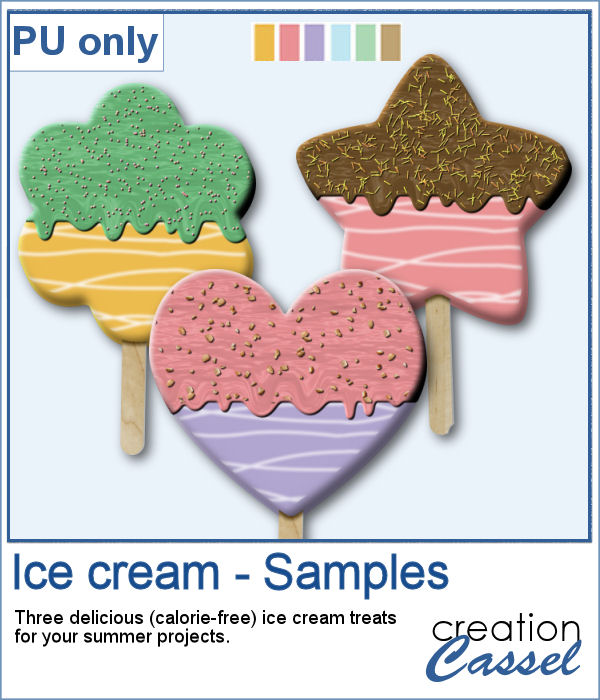 For a sampler, I created three treats for you using the July Blog Train color palette from DigitalScrapbook.
For a sampler, I created three treats for you using the July Blog Train color palette from DigitalScrapbook.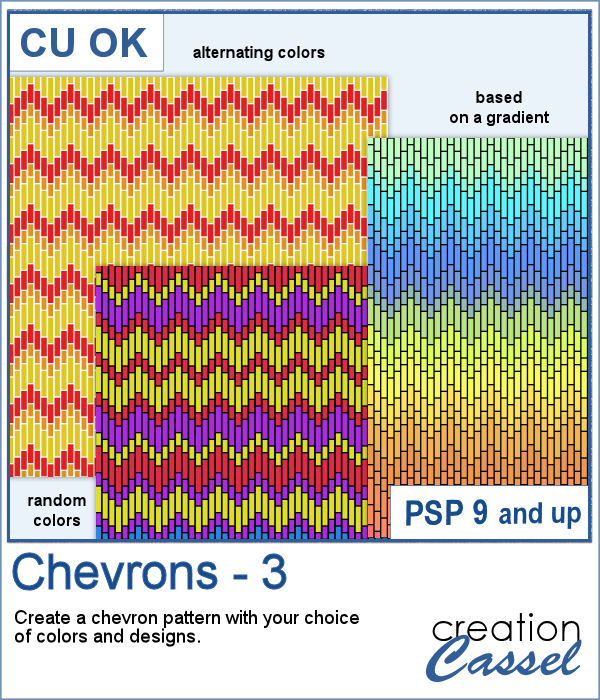 These chevron patterns can be that additional effect you want in a paper. You can choose to use any color palette, whether it is bright, contrasting, pastel or monochrome.
These chevron patterns can be that additional effect you want in a paper. You can choose to use any color palette, whether it is bright, contrasting, pastel or monochrome.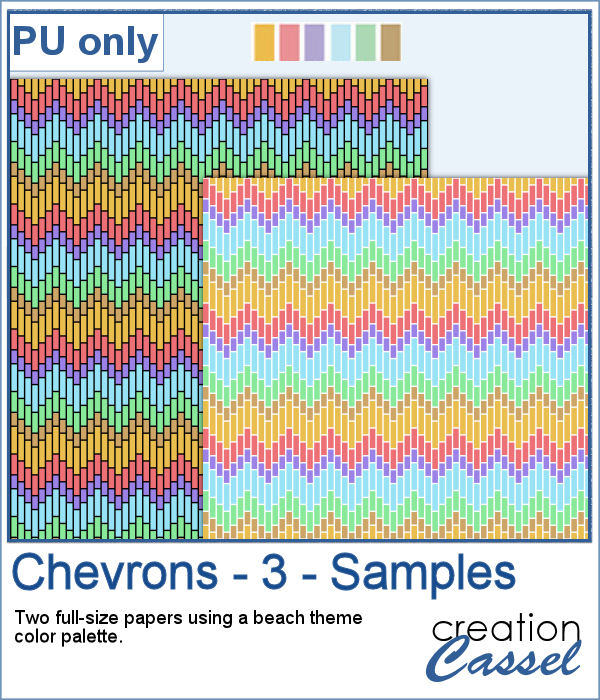 As a sampler, I ran the script on a full-size paper (3600x3600 px) and chose option 3 for the chevron pattern. I picked the color palette from the July Blog Train at DigitalScrapbook. You get one paper with a white outline and one with a black outline.
As a sampler, I ran the script on a full-size paper (3600x3600 px) and chose option 3 for the chevron pattern. I picked the color palette from the July Blog Train at DigitalScrapbook. You get one paper with a white outline and one with a black outline.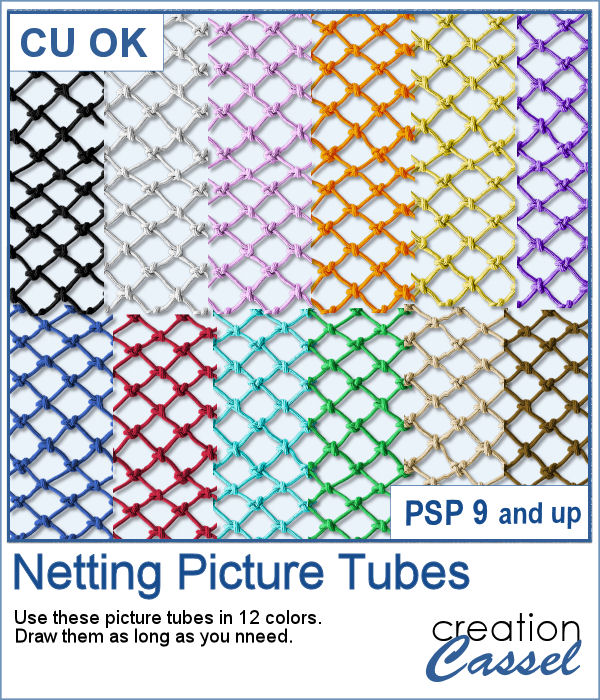 Whether you want to create a nautical project or find a way to have a different type of background, you can use these picture tubes. They are completely seamless so you can juxtapose them on top of each other to make a tall net. Then, you can use the Warp Mesh, or the Deformation map to give some movement to the net. Finally, add elements to your page, whether they are beach elements or photos you will attach with clothespins.
Whether you want to create a nautical project or find a way to have a different type of background, you can use these picture tubes. They are completely seamless so you can juxtapose them on top of each other to make a tall net. Then, you can use the Warp Mesh, or the Deformation map to give some movement to the net. Finally, add elements to your page, whether they are beach elements or photos you will attach with clothespins.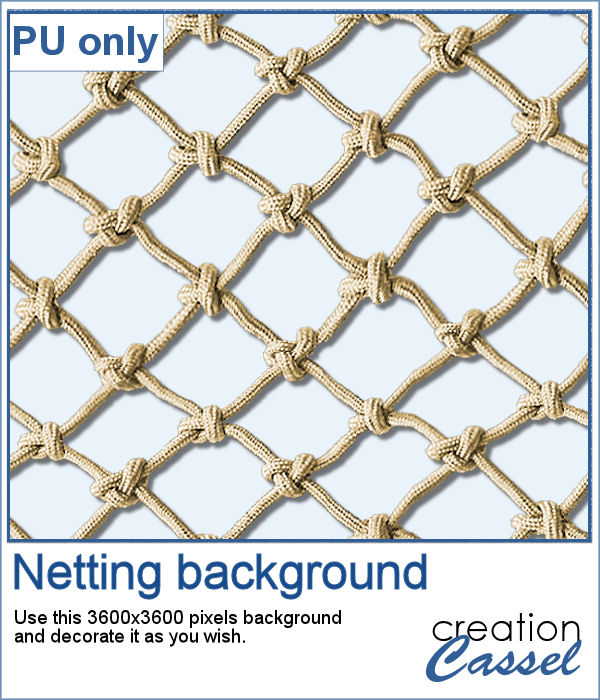 For a sampler, I created a full-size 3600x3600 image with a neutral color netting. You can erase some parts, you can use the Warp Brush, or Deformation map to make waves, etc. It is a png format so you can add whatever background you want, or even thread ribbons, vines or other elements through the mesh.
For a sampler, I created a full-size 3600x3600 image with a neutral color netting. You can erase some parts, you can use the Warp Brush, or Deformation map to make waves, etc. It is a png format so you can add whatever background you want, or even thread ribbons, vines or other elements through the mesh.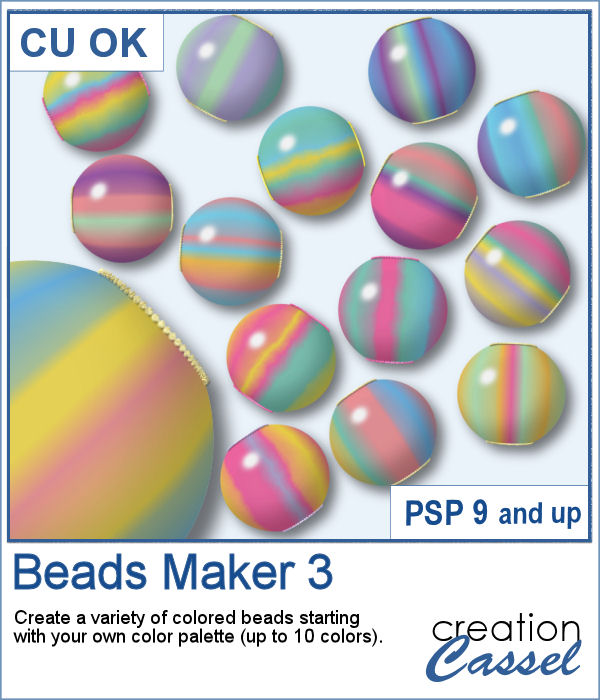 You can now create as many beads as you want to perfectly match your project, and in a short time.
You can now create as many beads as you want to perfectly match your project, and in a short time.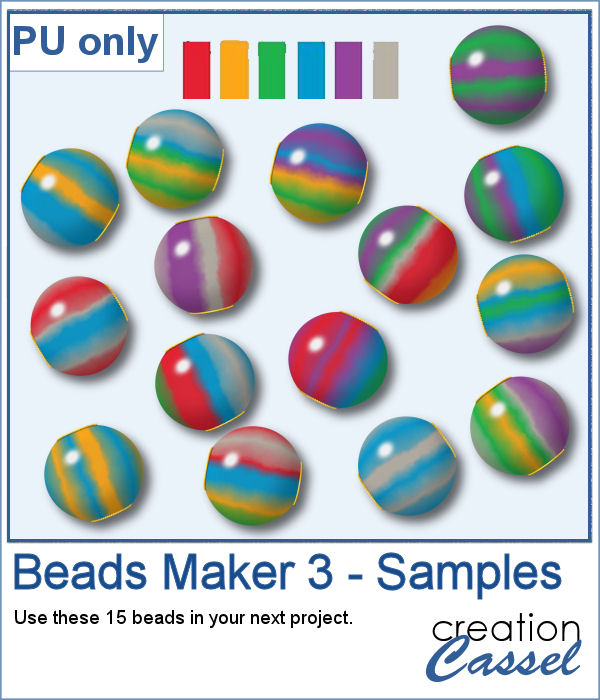 For a sampler, I used the color palette from the June Blog train at DigitalScrapbook.com and created 15 beads. Each bead is 200 pixels in diameter. You can collect other supplies in the Blog Train in
For a sampler, I used the color palette from the June Blog train at DigitalScrapbook.com and created 15 beads. Each bead is 200 pixels in diameter. You can collect other supplies in the Blog Train in 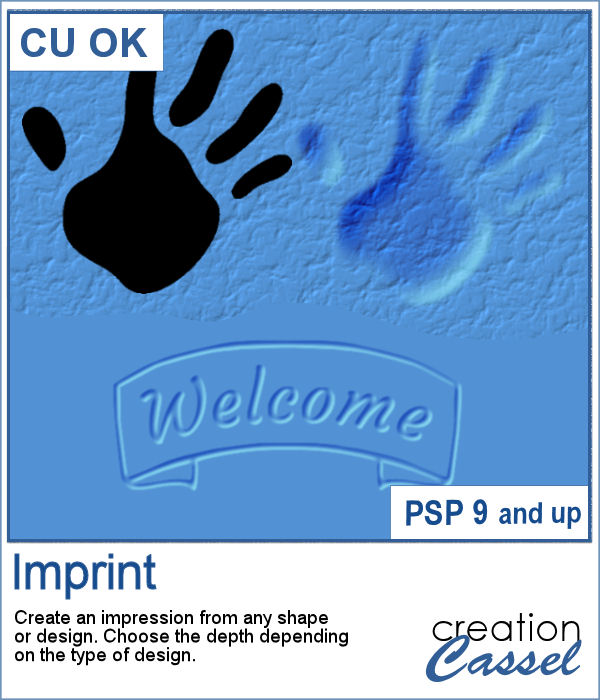 You can now turn any shape into an impression on your project, whether it is supposed to be sand, playdough or cardboard.
You can now turn any shape into an impression on your project, whether it is supposed to be sand, playdough or cardboard.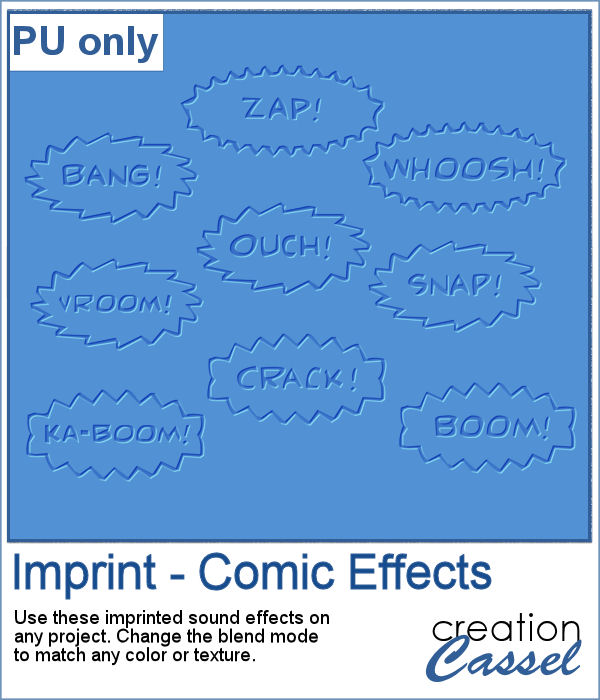 For a sampler, I created some fun imprints of sound effects like you would find in comic books. They are about 600-700 pixels in width and in PNG format. You would get a great result by changing the blend mode to Overlay once the elements are on your project. That will make the colors pop.
For a sampler, I created some fun imprints of sound effects like you would find in comic books. They are about 600-700 pixels in width and in PNG format. You would get a great result by changing the blend mode to Overlay once the elements are on your project. That will make the colors pop.