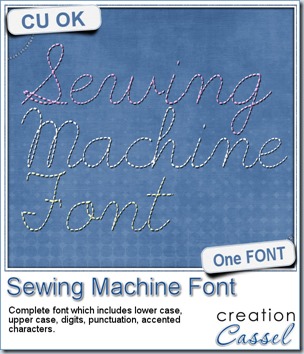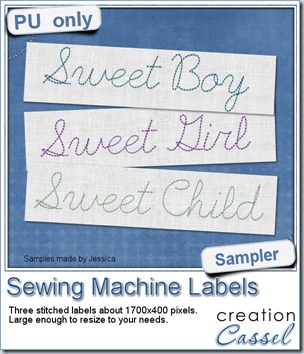Do you like to apply some different effects to your photos? Do you like the idea of hiding some not-so-great photos with some “make-up”? This is what you need then.
This is a single script that provides 8 different photo effects. They are mostly just made from various adjustments to the colors, brightness and so on. Nothing fancy.
The advantage of this script over the Instagram effects is that you can apply it to any photo, any size, any shape, even if you don’t have the app (i know i dont have that app myself as i dont have a “smart” phone of any kind).
You can grab this Instant Photo Effects script in my store (and on sale until Monday night).
If you want a chance to win this script, hop over to the Happy Place thread in the DST forum and tell me which of the 8 effects you like the best. I’ll be back next week to pick a winner.
 This week, i created more mats for you, using the lace font from last week.
This week, i created more mats for you, using the lace font from last week.
These are much larger than the ones from last week so you can use a larger photo on them or use them to frame a series of photos.
Again, i used the Mitered Corner Frame script for the rectangular and the square mats.
As for the oval mat, it is simply a matter of adding “text on a vector path” as if it were regular text to read. This is the beauty of that being a font.
You need to be logged in to download this sample. You can either login, or register on the top of this page.
Will you show us what you do with those mats? Don’t hesitate to add a link to the comments below so we can admire your work. After all, if you download them, you probably plan on using them, right?
News from the Campus
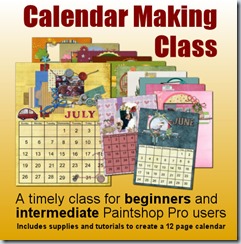 Did you start thinking of your holiday presents? Did you consider a calendar for family and friends?
Did you start thinking of your holiday presents? Did you consider a calendar for family and friends?
If you are new to PSP, new to digital scrapbooking, or just interested in creating a fun project, thisCalendar Making Class will be perfect for you.
Everything is included: quick pages, instructions (video and written), alphas, even the dates.
And if you start now, you will have ample time to finish it and get it printed and shipped to whoever you want to give it to (unless you want to keep it for yourself, which is ok too!)

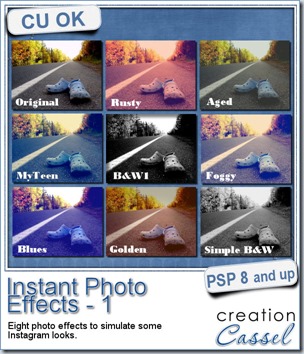
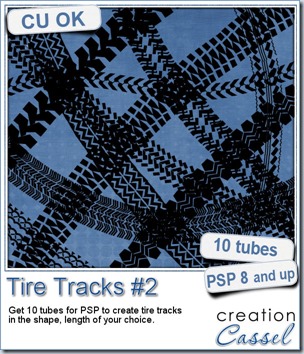
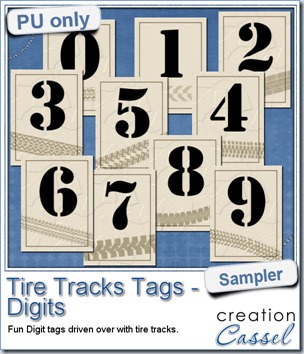
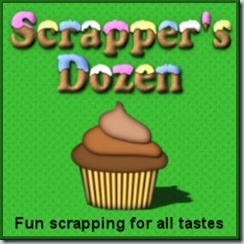
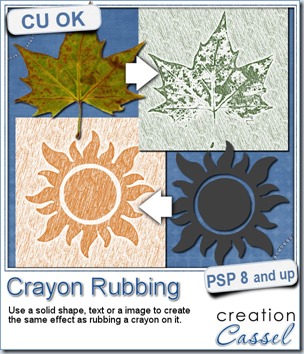
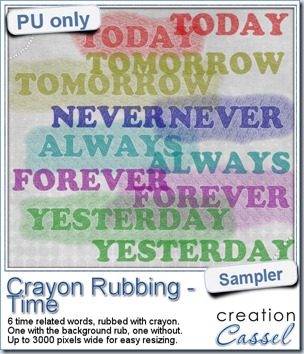 Do you want a chance to win this script? Just tell me what you would use it in a scrapbook project, in
Do you want a chance to win this script? Just tell me what you would use it in a scrapbook project, in 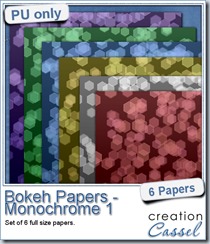
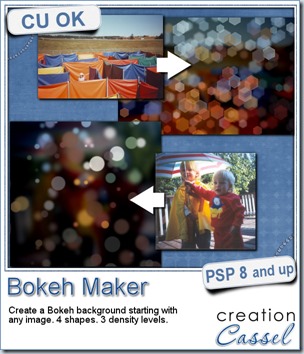
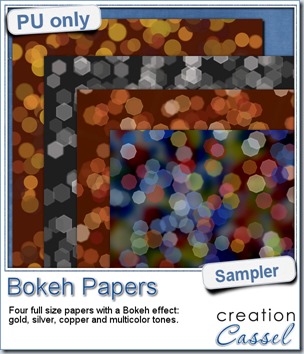 For this week’s free sampler, i created four full size papers for you. Since i dont really know what type of photos you have to use in a layout, i decided to create three of those papers using just gradients i had in my stash: one for silver, one for gold and one for copper. Once i had a paper made out of those gradients, i just ran the script on it.
For this week’s free sampler, i created four full size papers for you. Since i dont really know what type of photos you have to use in a layout, i decided to create three of those papers using just gradients i had in my stash: one for silver, one for gold and one for copper. Once i had a paper made out of those gradients, i just ran the script on it.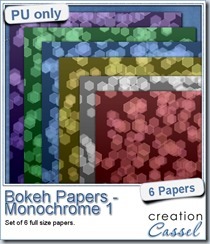
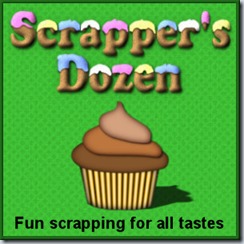
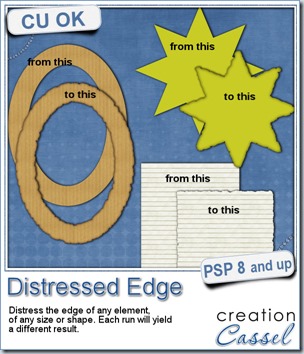
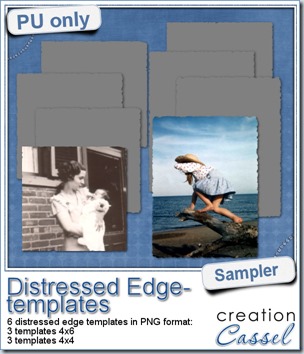 One neat use for the distressed edge is that although you can use it directly on the element you want to have irregular edges, you can also create your own templates for shapes you might want to use in the future. In fact, that is what i did for you. Since i could not show you a sample on YOUR elements, i made some grey templates. They are for 4x4 and 4x6 photos. If you are into pocket scrapbooking, or Project life or using Instagram, you will surely find some use for those. Use them for photos or journaling cards.
One neat use for the distressed edge is that although you can use it directly on the element you want to have irregular edges, you can also create your own templates for shapes you might want to use in the future. In fact, that is what i did for you. Since i could not show you a sample on YOUR elements, i made some grey templates. They are for 4x4 and 4x6 photos. If you are into pocket scrapbooking, or Project life or using Instagram, you will surely find some use for those. Use them for photos or journaling cards.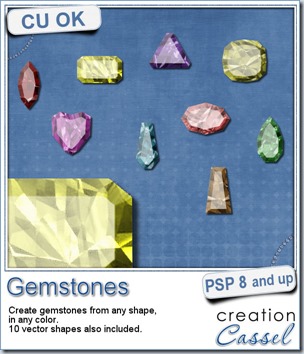
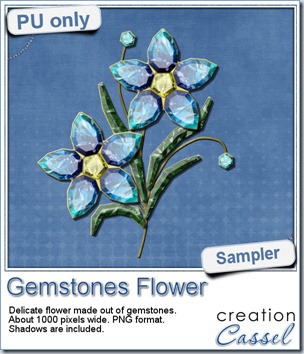 This week, i had a lot of fun creating your free sample and i am super happy with the result. I created these gem flowers using the script. Here are some tips i used to get such a great result:
This week, i had a lot of fun creating your free sample and i am super happy with the result. I created these gem flowers using the script. Here are some tips i used to get such a great result: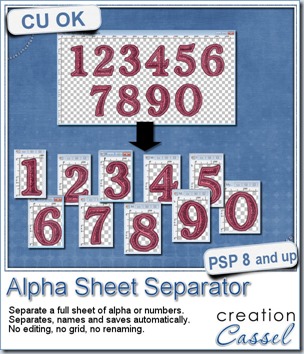
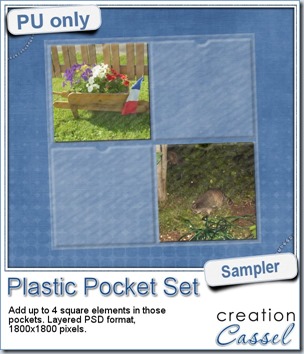
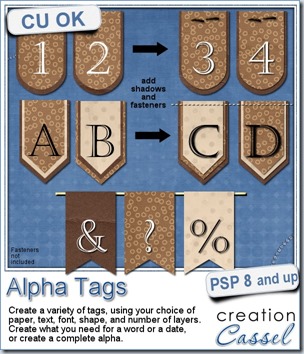
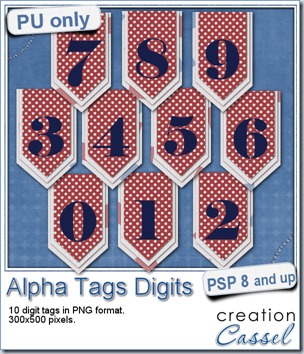 As a sample, i made this set of digits based on papers from an old kit of mine. The basic blue, white and red should make these tags very versatile. The shadows are added to the inside layers but not the outside ones. That will allow you to add a fancy shadow, making the tags lift off the papers.
As a sample, i made this set of digits based on papers from an old kit of mine. The basic blue, white and red should make these tags very versatile. The shadows are added to the inside layers but not the outside ones. That will allow you to add a fancy shadow, making the tags lift off the papers.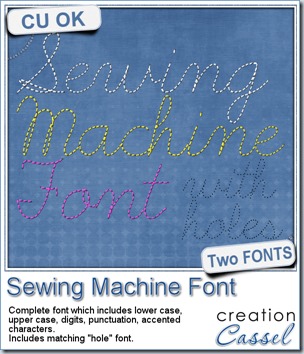
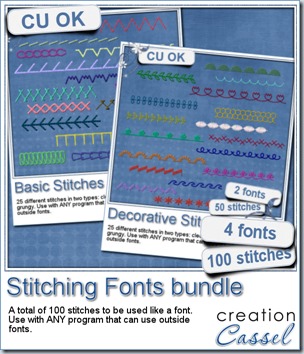
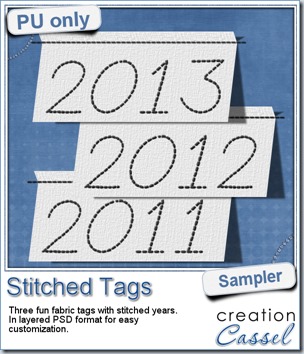 As a sample, this week, i created a set of simple fabric tags with the years. They are in layered PSD format so the tag, the stitching on top and the shadow are on different layers. This should allow you to colorize the tags and the stitching without affecting the shadow and you can also add your own shadow if you need to rotate the tags.
As a sample, this week, i created a set of simple fabric tags with the years. They are in layered PSD format so the tag, the stitching on top and the shadow are on different layers. This should allow you to colorize the tags and the stitching without affecting the shadow and you can also add your own shadow if you need to rotate the tags.