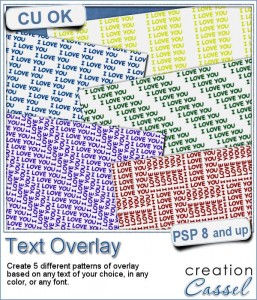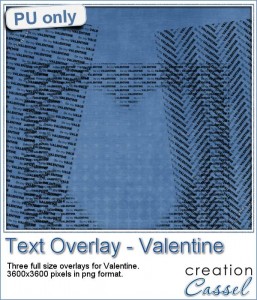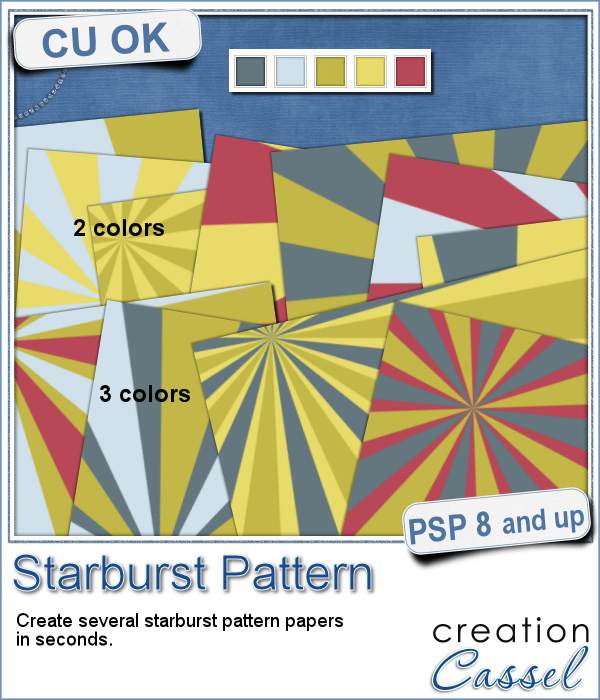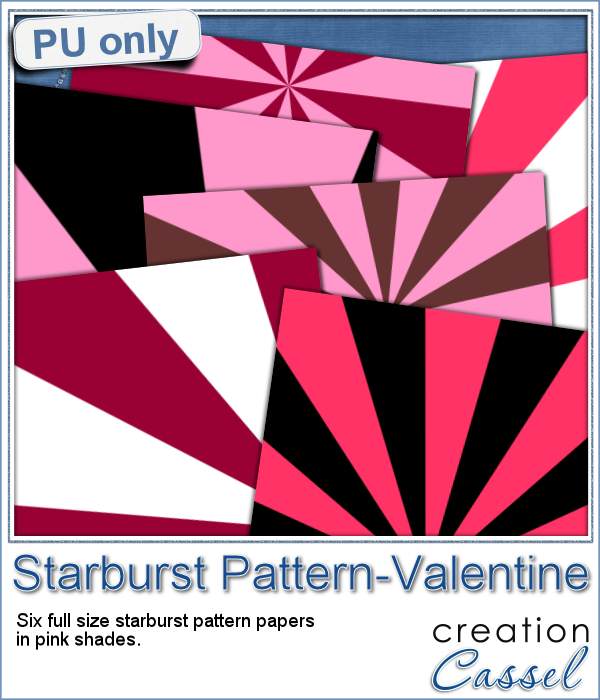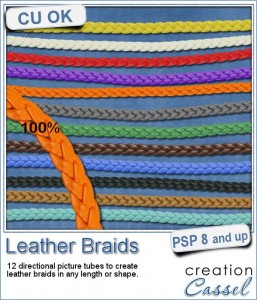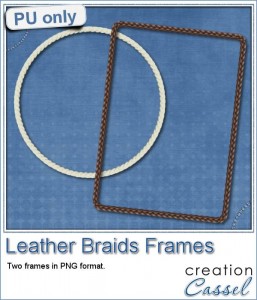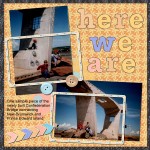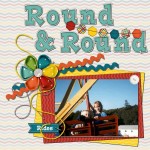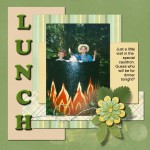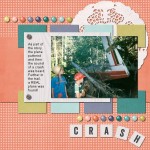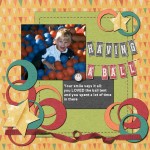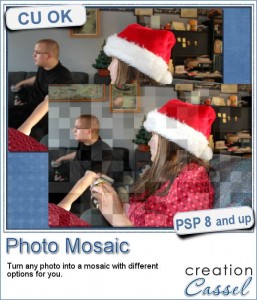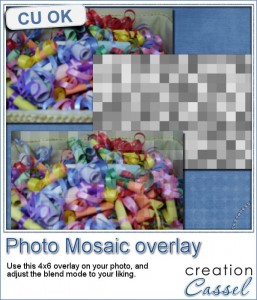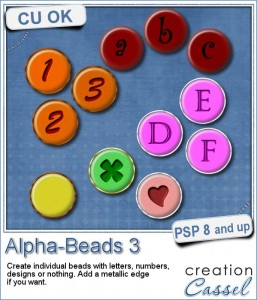 You now have another option to create beads with the letters, colors and font of your choice with this script.
You now have another option to create beads with the letters, colors and font of your choice with this script.
You get individual beads that are about 300 pixels wide, and you have the option of having letters, digits, punctuation marks, and since you can use any character with any font, you even have the possibility to use accented characters that you can't find anywhere else.
You also have the option to add a drawing or a design: use a vector shape, or a hand drawn design if you prefer. And of course, you can also create a blank bead.
There is even an option for an additional metallic ring around the bead for another look.
Get this script in the store: Alpha-Beads 3
What type of beads would you like to create, that maybe you have had a hard time finding already made? Share your comments below. I'll pick out a winner and will announce it in the newsletter next week. Not a subscriber yet? Not a problem. You can register here and it is free (and you only get one email per week).
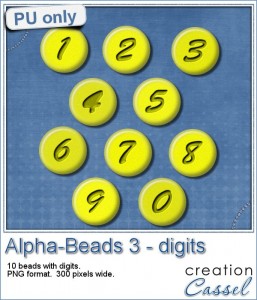 How about a little bit of sunshine with these yellow beads with digits? You can use them to display a date or an anniversary number.
How about a little bit of sunshine with these yellow beads with digits? You can use them to display a date or an anniversary number.
They are plain, without any metallic ring around them so you can still customize them to suit your taste or your project.
What will you "date" with them?
You need to be logged in to download this sample. You can either login, or register on the top of this page.

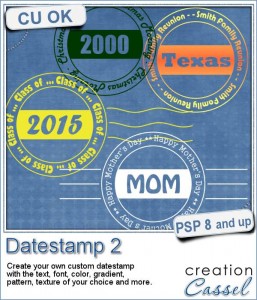
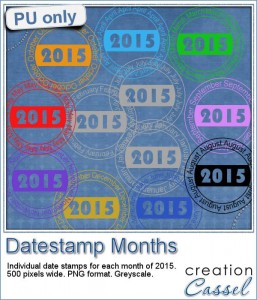
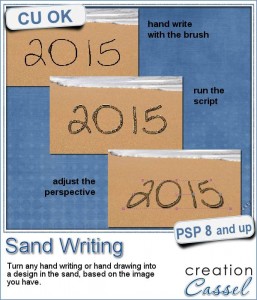
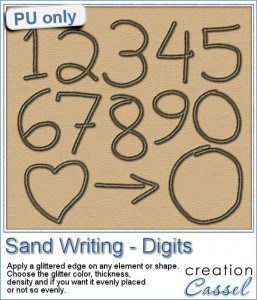
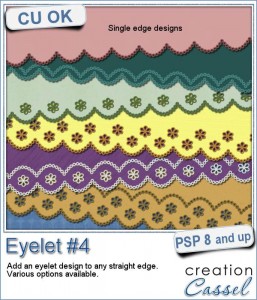
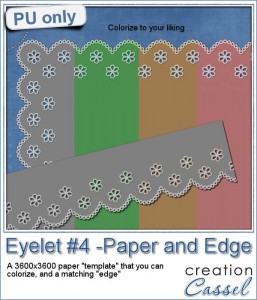
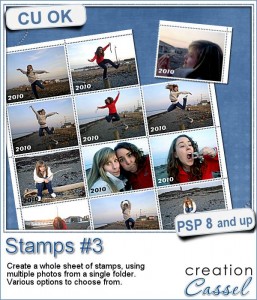
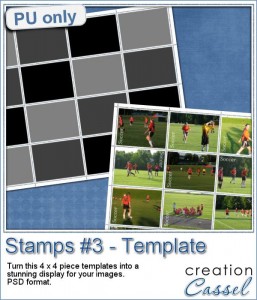
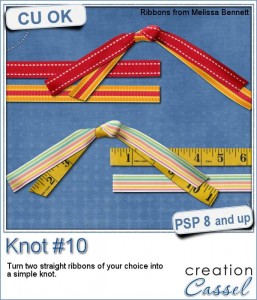
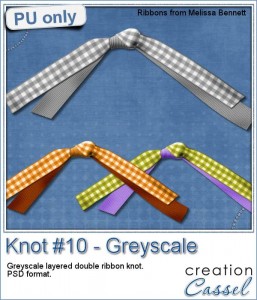 If you want a chance to win this script, tell me, in the comments below, what you would attach with a double knot like this. I'll announce the winner in the newsletter next week. Not a subscriber yet? Not a problem. You can
If you want a chance to win this script, tell me, in the comments below, what you would attach with a double knot like this. I'll announce the winner in the newsletter next week. Not a subscriber yet? Not a problem. You can