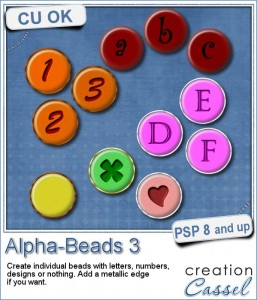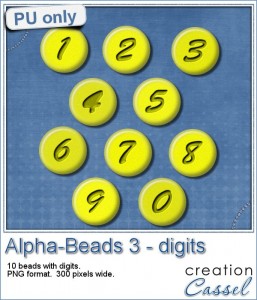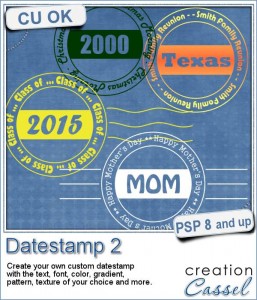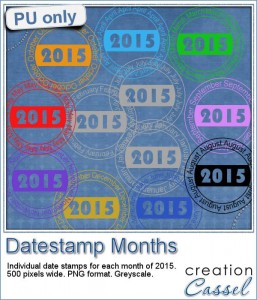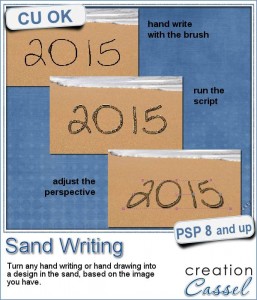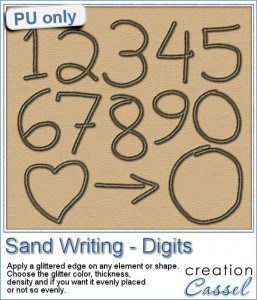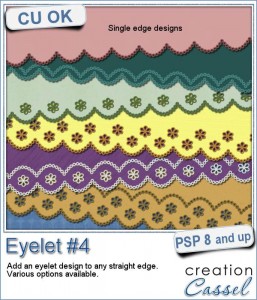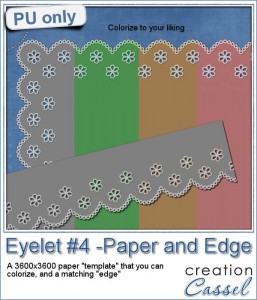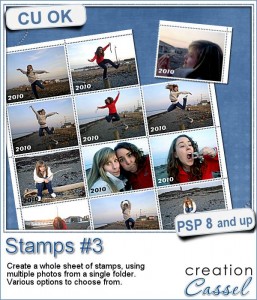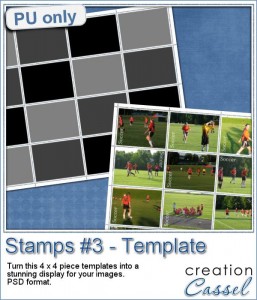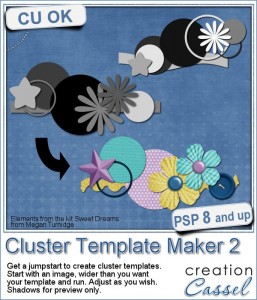 Adding clusters to a project can really make it stand out. But it seems that creating clusters often starts with staring at a blank page, or a bunch of elements, while being unable to decide where to start.
Adding clusters to a project can really make it stand out. But it seems that creating clusters often starts with staring at a blank page, or a bunch of elements, while being unable to decide where to start.
This script will just give you the boost you need by creating a starting point with a cluster of shapes on various layers. The shapes will vary between rectangles, circles, stars and flowers. They are just meant to help you and give you a guide to create your own cluster with papers and elements.
Run the script on a blank image (or a project) and it will determine the size of the elements based on the width of the canvas. You can always size down later.
Once it is done, you will have individual layers that you can adjust, tweak, reorder to your liking. If you don't like the result, just undo it (Ctrl-z) and run the script again. You will NEVER get the same result twice so enjoy the process!
Get this script in the store: Cluster Template Maker 2.
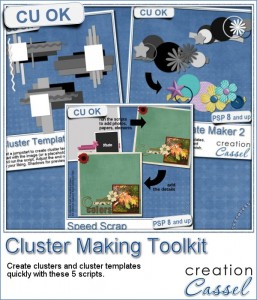 If you are in love with clusters, there is also a Cluster Maker Toolkit in the store, which includes this script (Cluster Template Maker 2) but also the previous one (Cluster Template Maker) and the Speed Scrap Bundle of scripts to turn those templates into "real" clusters.
If you are in love with clusters, there is also a Cluster Maker Toolkit in the store, which includes this script (Cluster Template Maker 2) but also the previous one (Cluster Template Maker) and the Speed Scrap Bundle of scripts to turn those templates into "real" clusters.
Get this Cluster Maker Toolkit in the store too.
Do you want a chance to win this script? Tell me, in the comments below, how you usually manage to create clusters (if you create them). Do you use pre-made clusters? Do you use cluster templates? Do you work a long time to place the elements manually? I'll announce a winner in the newsletter, next week. Not a subscriber yet? Not a problem. You can register here and it is free (and you only get one email per week).
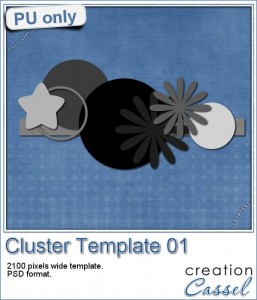 As a way for you to sample the result of this tool script, i am offering you the cluster that is part of the preview. It is over 2000 pixels wide so you have plenty of room to resize it.
As a way for you to sample the result of this tool script, i am offering you the cluster that is part of the preview. It is over 2000 pixels wide so you have plenty of room to resize it.
You can use it on a photo, but you can also use that to add a name for a signature tag, or just a decorative element on a flower.
Since it is saved as a PSD format, you can open it and use it in various graphic programs.
You need to be logged in to download this sample. You can either login, or register on the top of this page.
Remember that you can always tweak the template, add elements, move some, rearrange the order of the layers, etc.
Will you show us what you do with this template? Don't be shy. We want to see.

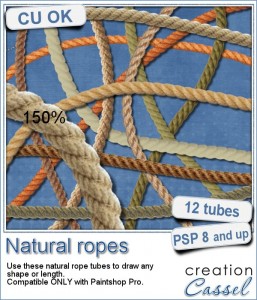 Are you always looking for a rope or string in the size and shape you want but can't find anything ready-made that matches your project? That is when you can REALLY take advantage of these rope tubes for Paintshop Pro.
Are you always looking for a rope or string in the size and shape you want but can't find anything ready-made that matches your project? That is when you can REALLY take advantage of these rope tubes for Paintshop Pro.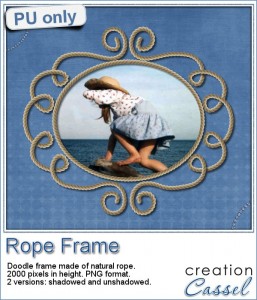
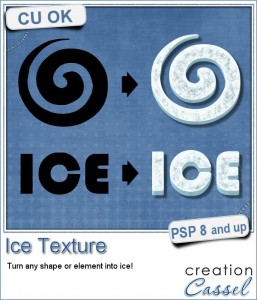
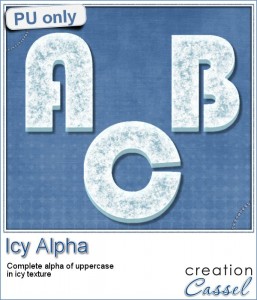
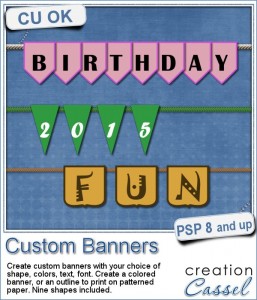
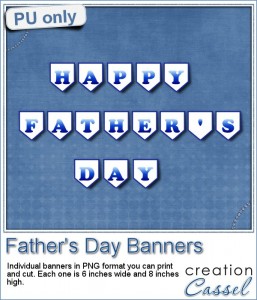

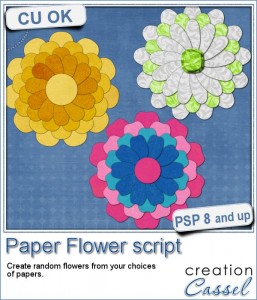 If you were to create your own flower, out of papers from a kit, how would you do it? You might choose to cut out one petal and simply duplicate it multiple times and rotate them around the center. But you know what? This looks "amateurish" because a real flower made of paper would NOT have 100% identical petals, would it? You would see some variations in the texture, the shading or the pattern.
If you were to create your own flower, out of papers from a kit, how would you do it? You might choose to cut out one petal and simply duplicate it multiple times and rotate them around the center. But you know what? This looks "amateurish" because a real flower made of paper would NOT have 100% identical petals, would it? You would see some variations in the texture, the shading or the pattern.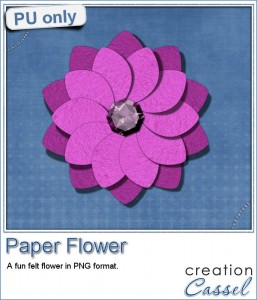 As a sample, i created a fun pink flower for you.
As a sample, i created a fun pink flower for you.