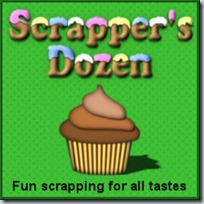If you buy ribbons, you might get some straight ribbons, and wished you could get a folded version with the correct angle and shading. But you don’t have it. Then, you find some folded ribbons that would be perfect, but… how will you slip the element you want to attach (charm, ring, tag, etc.) between the layers to get a realistic look?
With this Paintshop Pro script, you will be able to use ANY straight ribbon, and get a folded version in unmerged layers so you can insert whatever element you need to. You can also add shadows that are different on both layers (since one layer might be flat on your page and one might be lifted).
You can either create a fold on one end of a long piece, or use that long ribbon and cut a small piece in it. There is also a random function incorporated into the code so that the angle of the fold and the exact length of the piece will always be different, meaning you can get a wide variety of different tabs using the same ribbon and the same options. No more tabs that look exactly like the others. They will all look like you did them by hand, one by one (but we know you used a shortcut!).
You can grab this time saving script in my store:Creation Cassel.
Do you want a chance to win it too? Simple: check out this thread in the DST forum and add your name to the thread. I’ll be back next week with the name of a winner.
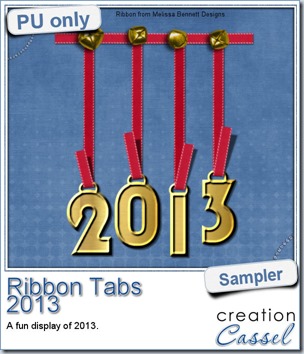 In order to show you what this script can do, i created a whole set of digits, attached with folded ribbon tabs made from a single ribbon (from Melissa Bennett) and i ran the script 10 times on that same ribbon, using the same options (create a tab with the full length, keeping the end straight, and facing the bottom).
In order to show you what this script can do, i created a whole set of digits, attached with folded ribbon tabs made from a single ribbon (from Melissa Bennett) and i ran the script 10 times on that same ribbon, using the same options (create a tab with the full length, keeping the end straight, and facing the bottom).
Each digit was done manually using a basic font, a gold fill and a bevel. Then, they were individually inserted between the two layers of the folded ribbon. Finally, i arranged the digits to create a 2013 decoration. I added some bells, from the Picture Tubes that came with my PSP (I am not sure which version!).
The whole decoration is about 650 pixels high, so it would not overwhelm any layout. This might be a great way to date your Christmas layout from this year, or to conclude a P365 for this year.
You need to be logged in to download this sample. You can either login, or register on the top of this page.
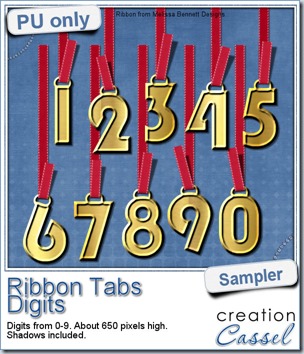 But that’s not all. If you want the complete set of digits, subscribe to my newsletter and you will get it in the Sunday release (December 1st, 2013). If you see this post a little late, wait for the next release and work your way back through the past issues!
But that’s not all. If you want the complete set of digits, subscribe to my newsletter and you will get it in the Sunday release (December 1st, 2013). If you see this post a little late, wait for the next release and work your way back through the past issues!
You have not yet subscribed? You can still do so (and of course, it is free!)
Now, how about some SALE!
 For Black Friday, EVERYTHING in my store is 40% off. Yes, EVERYTHING. If you are familiar with my business, you know that i do not have many sales in the store, so you better take advantage of this offer.
For Black Friday, EVERYTHING in my store is 40% off. Yes, EVERYTHING. If you are familiar with my business, you know that i do not have many sales in the store, so you better take advantage of this offer.
Since some are shopping on Black Friday, others on Cyber Monday and yet others will shop in between, everything will be left on sale until Monday night.

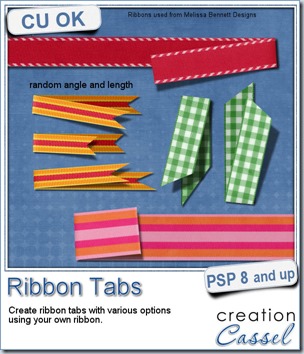
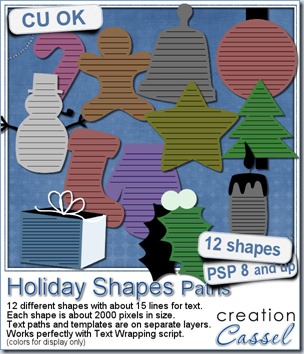
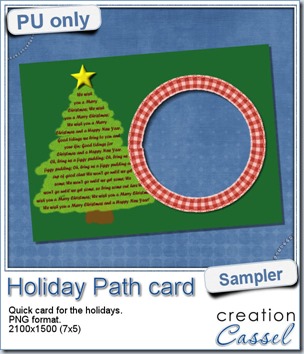
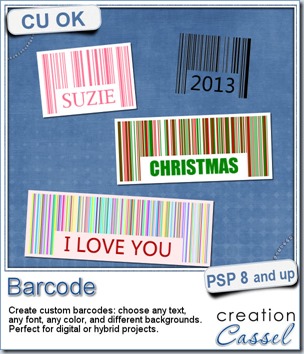

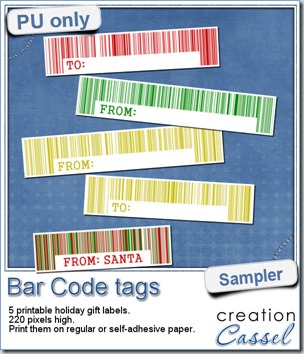
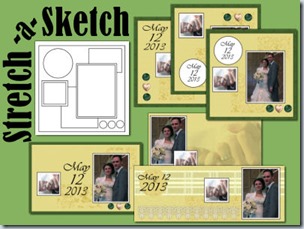
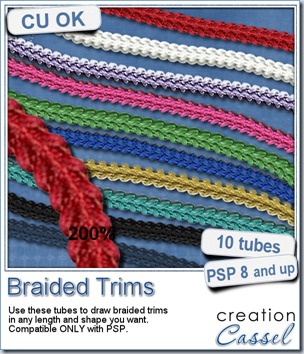
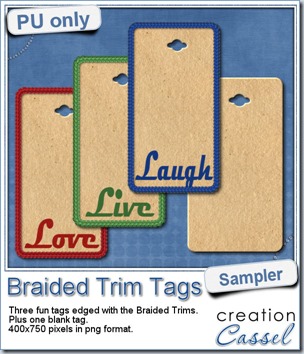 As a way for you to see more closely what those tubes look like in a real project, i created those fun tags. I started with a vector shape (a rectangle with rounded corners) and used the VectorTube script to place the trims along that path. I then replaced the center of the tag (that was a vector layer) by a brown paper texture i had in my supplies. I cut out the hole on top and added some words using the Magneto font.
As a way for you to see more closely what those tubes look like in a real project, i created those fun tags. I started with a vector shape (a rectangle with rounded corners) and used the VectorTube script to place the trims along that path. I then replaced the center of the tag (that was a vector layer) by a brown paper texture i had in my supplies. I cut out the hole on top and added some words using the Magneto font.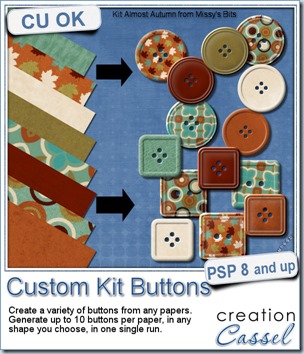
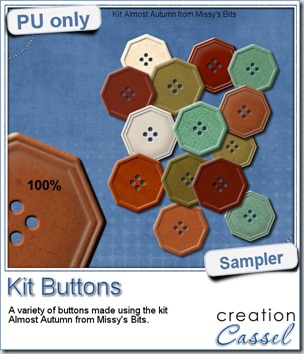 This week, i used Missy’s kit called Almost Autumn to create a set of 14 octagonal buttons. Then, i tweaked them to add a slight variation in size, brightness and contrast, just to make sure they were not all exactly identical. What do you think of that?
This week, i used Missy’s kit called Almost Autumn to create a set of 14 octagonal buttons. Then, i tweaked them to add a slight variation in size, brightness and contrast, just to make sure they were not all exactly identical. What do you think of that?
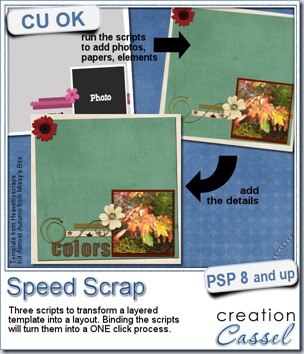
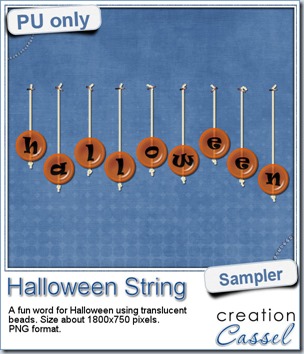 Do you want a chance to win this set of scripts? Head over to the DST forum in
Do you want a chance to win this set of scripts? Head over to the DST forum in 
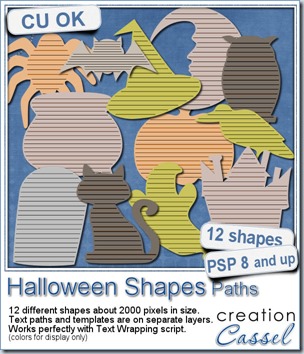
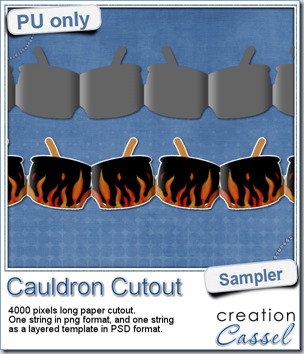 This week, to make sure that everyone (using Paintshop Pro or not) could use my product, I opted to create a paper cutout using a cauldron image, which was turned into a sticker (with a little white edge). Then, i ran the
This week, to make sure that everyone (using Paintshop Pro or not) could use my product, I opted to create a paper cutout using a cauldron image, which was turned into a sticker (with a little white edge). Then, i ran the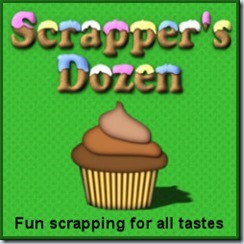
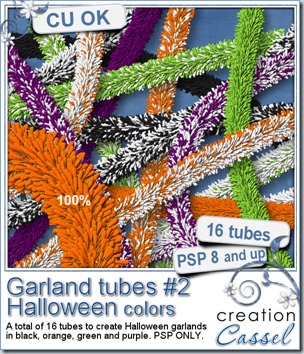
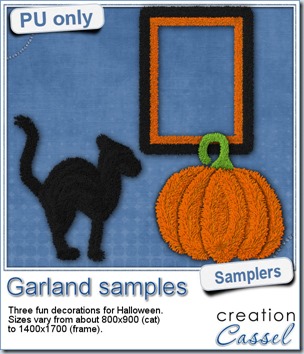 Now, how about a little look closer at those garlands and their texture? I created a few Halloween decorations for you using those garlands.
Now, how about a little look closer at those garlands and their texture? I created a few Halloween decorations for you using those garlands.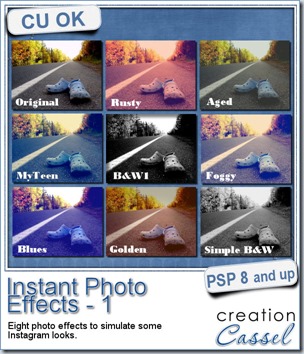
 This week, i created more mats for you, using the lace font from last week.
This week, i created more mats for you, using the lace font from last week.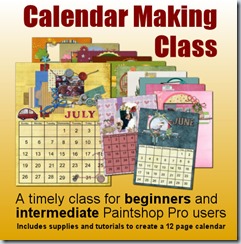
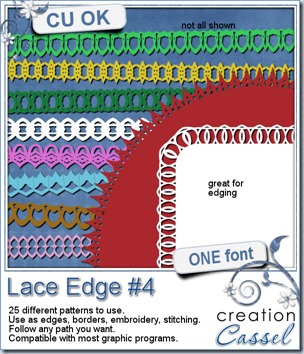
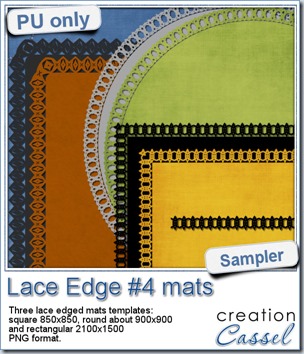 This week, i created 3 decorated mat templates. You can use them to cut out your favourite paper, or simply to color. You can also layer them with other simple shapes since those are very simple to start with.
This week, i created 3 decorated mat templates. You can use them to cut out your favourite paper, or simply to color. You can also layer them with other simple shapes since those are very simple to start with.