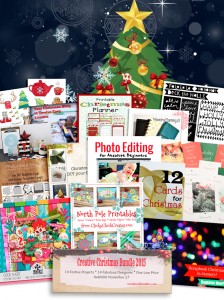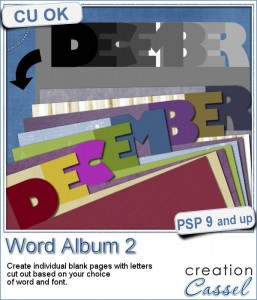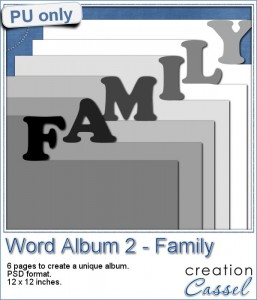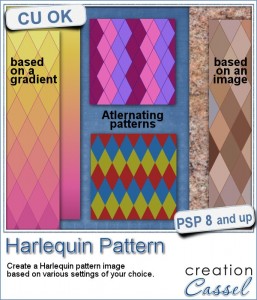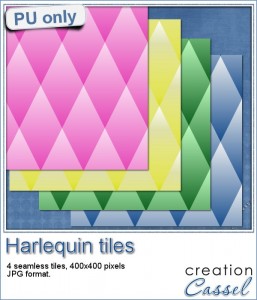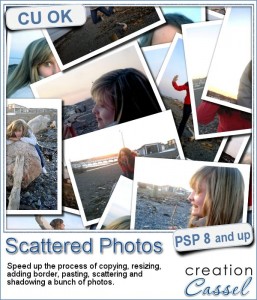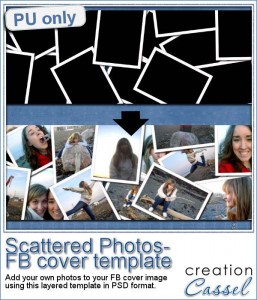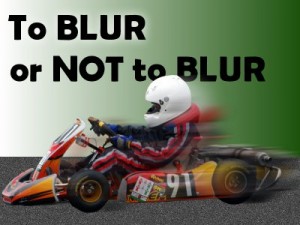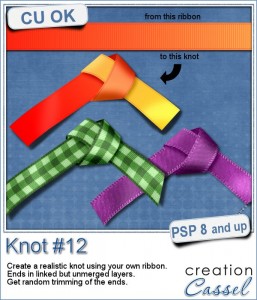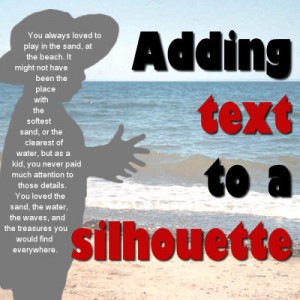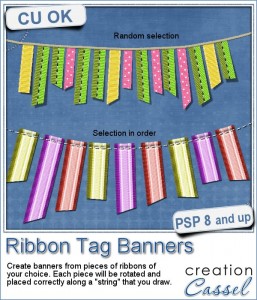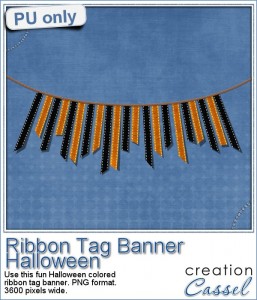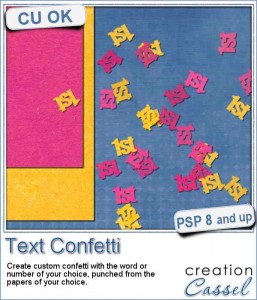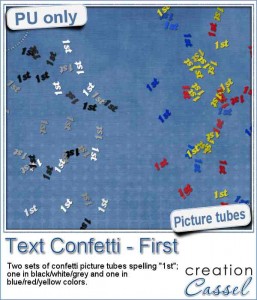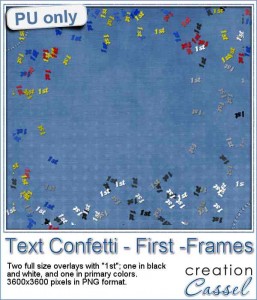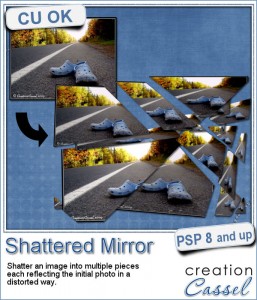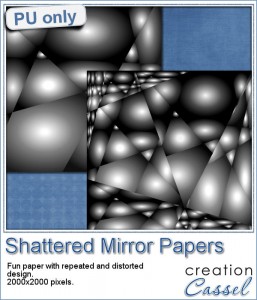Did you ever like to play with those multiple gears in Spirograph (R) to create various types of designs?
Did you ever like to play with those multiple gears in Spirograph (R) to create various types of designs?
Now, you can do the same in Paintshop Pro without the gears, and mostly, without the calculations needed to have a precise arrangement of the rotated layers, AND with the added speed of automation.
This script allows you to create an unlimited number of design, either from a randomly generated pattern, or your own. You can choose also the number of rotations, and you can even tweak the random design create for you.
Merge the layers if you want, or leave them unmerged if you want to tweak them some more. The possibilities are endless!
Get this script in the store: Circle Doodles
See how this script works and some ideas on how you can use the different options:
What could you do with such designs? Give me an idea of what element/effect you can create with this kind of design. I'll pick a winner, at random, and announce it in next week's newsletter. Not a subscriber yet? Not a problem. You can register here and it is free (and you only get one email per week).
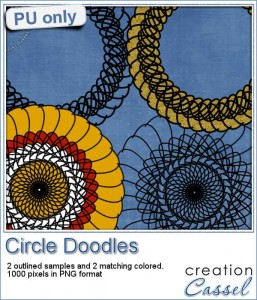 For this week, i ran the script twice to create two interesting patterns, and colored one version just with the brush tool.
For this week, i ran the script twice to create two interesting patterns, and colored one version just with the brush tool.
One ends up as a frame, while the other is more of a solid shape. Maybe you can print them and cut them out to add to your Christmas ornaments? Or maybe use them on a greeting card?
They are all about 1000 pixels wide, and you get one version with only the outline, and one version with the filled in colors. You can use the outlined ones and paint them to your liking, to match your project.
You need to be logged in to download this sample. You can either login, or register on the top of this page.
Christmas bundle sale
Did you hear about the Creative Christmas bundle?
It is a collection of 14 products offered by 14 fabulous designers, to help you save time, do more and enjoy the coming holidays.
You will find card templates to use with PSP (or with your favorite papers), craft patterns, scrapbook kits, recipe, printables, planners, ornaments to make, and much more. All those products would cost you over $200 to get separately, but you can save 85% of it, by getting the whole bundle this weekend.
You don't have much time: GET IT NOW for only $29.99!
It will be over, on Monday, Nov 30th, at midnight!