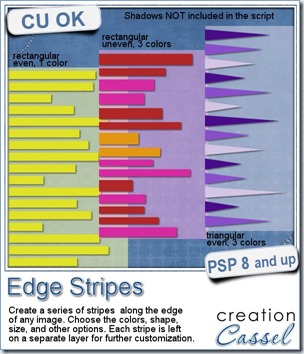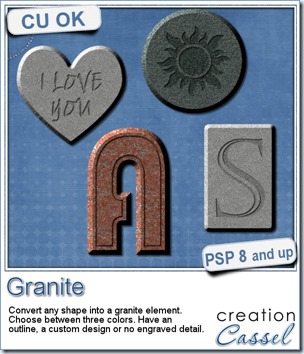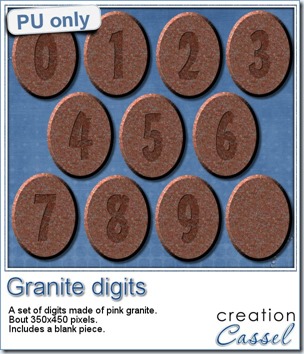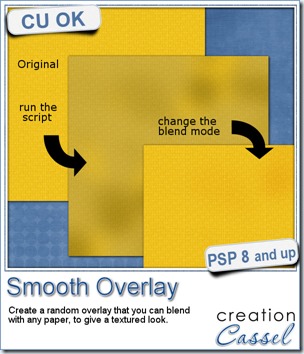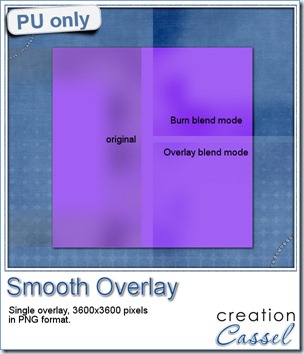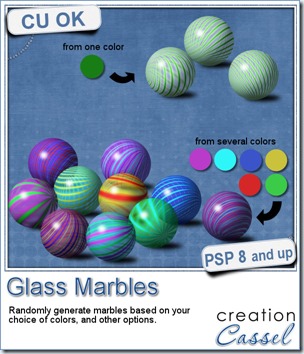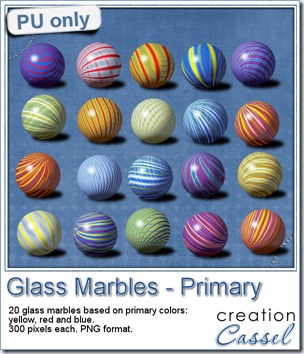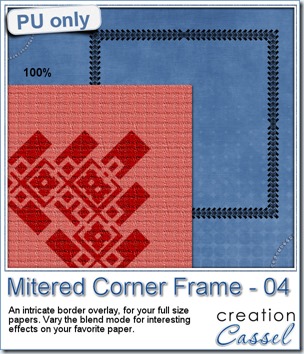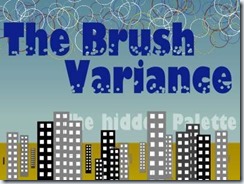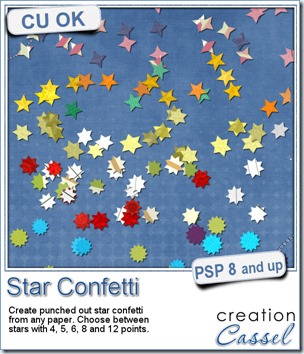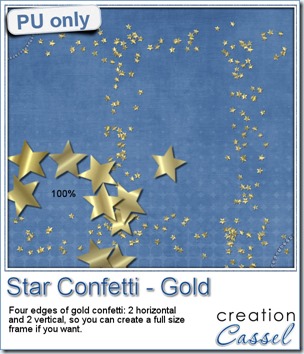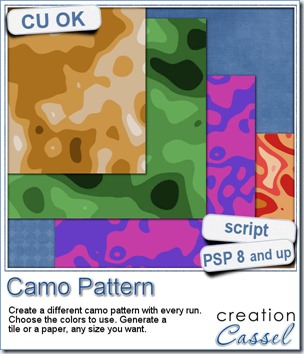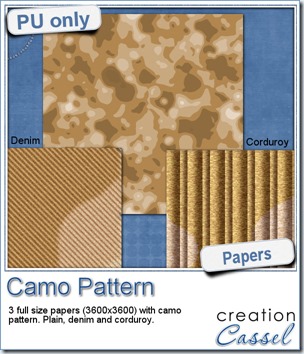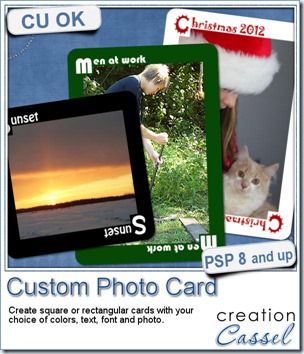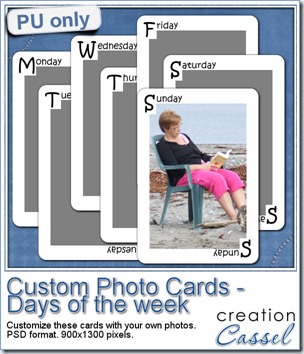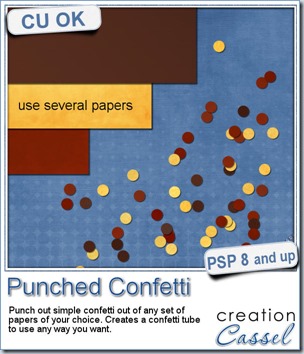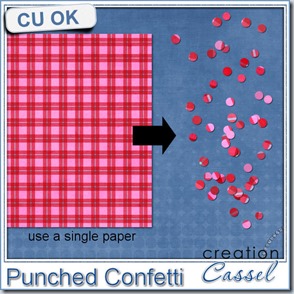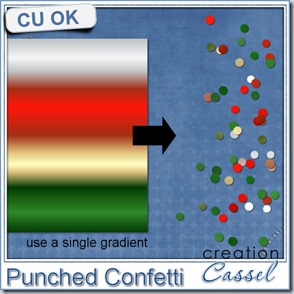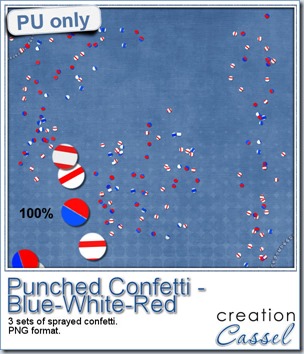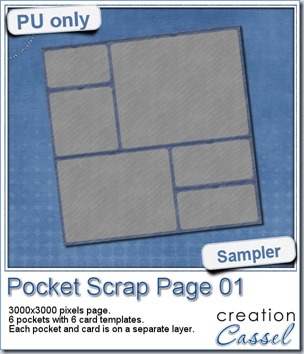Now and then, i would find some layouts where scrappers had a fun series of stripes on the side of their page. Some have used those stripes to add words, some added a whole text of journaling, others only had those stripes as decorative elements for their project.
Doing that manually, surely takes time for a scrapper to do, or, if the scrapper used a template, then the template designer must have worked a while to get all those stripes.
This script is designed to be used either by the scrappers or the designers.
As a scrapper, one can have a series of rectangular or triangular stripes, in the colors of their choice, based on the kit they are working with or the photo they want to use.
As a designer, you can create those series in greyscale, and since each stripe is on a separate layer, it is perfect for layered templates.
You can get this script in the store: Edge Stripes.
For a chance to win this script, add a comment below, telling me of how you can think of using this script and the resulting stripes. I’ll announce the winner in the newsletter next week.
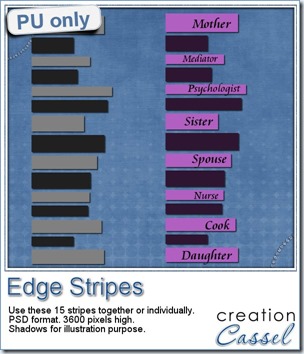 As a sample, i am offering you a layered set of stripes. Each of them is on a separate layer so you can use the whole series together as is or you can play with the individual stripes and move them around, rotate them, etc. You can colorize them, or use them with the Clip to it script to replace them by various papers you might want to use.
As a sample, i am offering you a layered set of stripes. Each of them is on a separate layer so you can use the whole series together as is or you can play with the individual stripes and move them around, rotate them, etc. You can colorize them, or use them with the Clip to it script to replace them by various papers you might want to use.
On the preview, i am showing an example of colorizing all the stripes and adding words on the lighter pieces. Maybe this could be for a layout about my mom? or another significant female in my life?
What would you do with these stripes? Remember to show us your finished project!
You need to be logged in to download this sample. You can either login, or register on the top of this page.