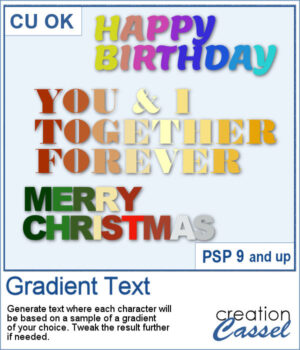 Selecting individual colors per character is tedious at best and inconvenient in other situations, but with this script, you can choose a gradient and it will sample colors evenly on that gradient based on the length of the longest string of text.
Selecting individual colors per character is tedious at best and inconvenient in other situations, but with this script, you can choose a gradient and it will sample colors evenly on that gradient based on the length of the longest string of text.
You can have as many lines of text you want, any font, and any gradient for the base. Once the script has completed, you will be left with separate lines of text that can still be editable. You can change the text, the font, the colors, the kerning, the stroke, etc. You can also convert the text to character shapes and manipulate the characters however you want.
Get this script: Gradient Text
In order to win this script, add a comment on this Facebook post telling if you have often used different colors for individual letters in a word or a phrase (remember, add a comment, not just a Like!) The winner will be announced in the newsletter, next week. Not a subscriber yet? Not a problem. You can register here and it is free (and you only get one email per week).
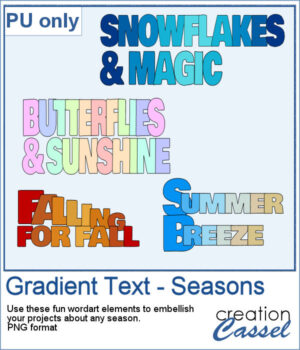 Get a taste of the the script with this free set of four seasonal word art designs! Each piece is created using a unique gradient to match the vibe of spring, summer, fall, and winter. These high-quality PNG files with transparent backgrounds are perfect for your digital or print projects!
Get a taste of the the script with this free set of four seasonal word art designs! Each piece is created using a unique gradient to match the vibe of spring, summer, fall, and winter. These high-quality PNG files with transparent backgrounds are perfect for your digital or print projects!
You need to be logged in to download this sample. You can either login, or register on the top of this page.

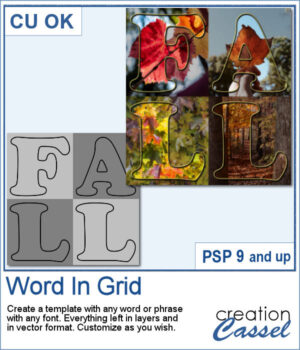 It is quite tedious to create a grid of letters to spell out a word, but this script will create it for you, in just a few seconds. And once your template is done, it is up to you to customize it, and replace the various elements with your favorite colors, papers, photos, etc.
It is quite tedious to create a grid of letters to spell out a word, but this script will create it for you, in just a few seconds. And once your template is done, it is up to you to customize it, and replace the various elements with your favorite colors, papers, photos, etc.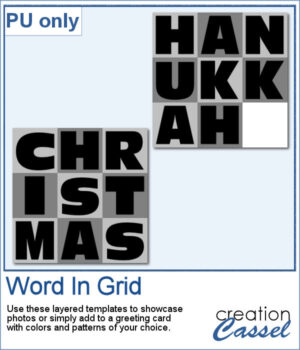 For a sample, I considered the two main holidays coming in December so you can use these templates to either showcase photos, or add to a greeting card (you would have to resize it then). Each template is 3000x3000 pixels in .pspimage format.
For a sample, I considered the two main holidays coming in December so you can use these templates to either showcase photos, or add to a greeting card (you would have to resize it then). Each template is 3000x3000 pixels in .pspimage format.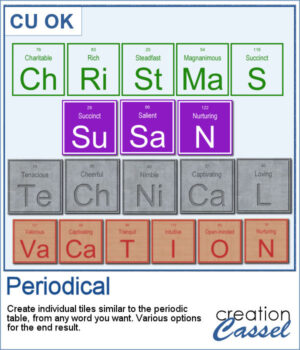 I have seen someone wear one of those t-shirts where individual tiles spelled out a meaningful word. I was wondering how to create those tiles for any word a user would want. And I did manage to code a script that will use any word you give to generate individual tiles.
I have seen someone wear one of those t-shirts where individual tiles spelled out a meaningful word. I was wondering how to create those tiles for any word a user would want. And I did manage to code a script that will use any word you give to generate individual tiles.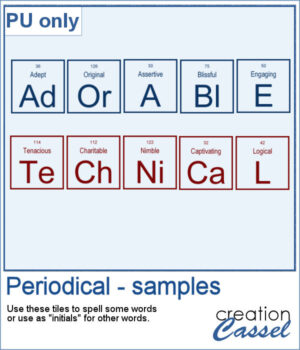 For a sampler, I created the tiles to spell out the words ADORABLE and TECHNICAL. Each tile has a transparent background so you can add your own, and customize them further.
For a sampler, I created the tiles to spell out the words ADORABLE and TECHNICAL. Each tile has a transparent background so you can add your own, and customize them further.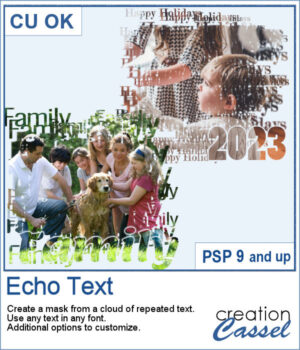 You can showcase your favorite photo with a custom mask based on the text of your choice. You can choose any text, in any font. You can finish the script by editing the original text to something different if you want. You can move that text where you want on the project, whether it is on top, on the bottom, or in the plain center.
You can showcase your favorite photo with a custom mask based on the text of your choice. You can choose any text, in any font. You can finish the script by editing the original text to something different if you want. You can move that text where you want on the project, whether it is on top, on the bottom, or in the plain center.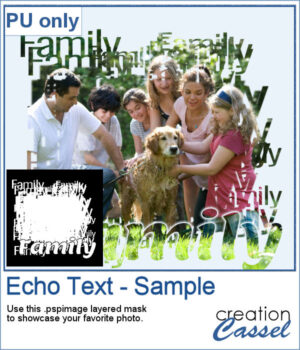 For a sample, I ran the script starting with the word "Family" in a fairly thin font, but finished it with a thicker version of the same name, placed at the bottom. This allows you to showcase your photo without interruptions in the middle.
For a sample, I ran the script starting with the word "Family" in a fairly thin font, but finished it with a thicker version of the same name, placed at the bottom. This allows you to showcase your photo without interruptions in the middle.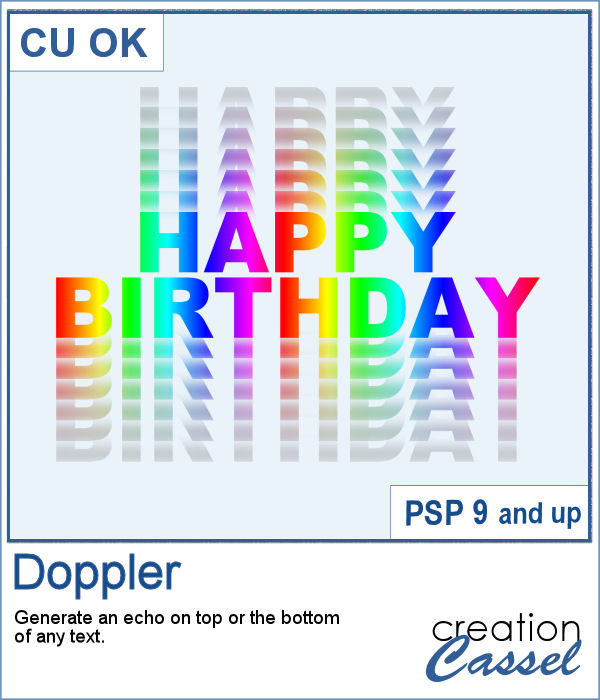 The Doppler effect is that difference in sound you hear when a vehicle runs in your direction, and then away from you. It is a sort of echo of the soundwave.
The Doppler effect is that difference in sound you hear when a vehicle runs in your direction, and then away from you. It is a sort of echo of the soundwave.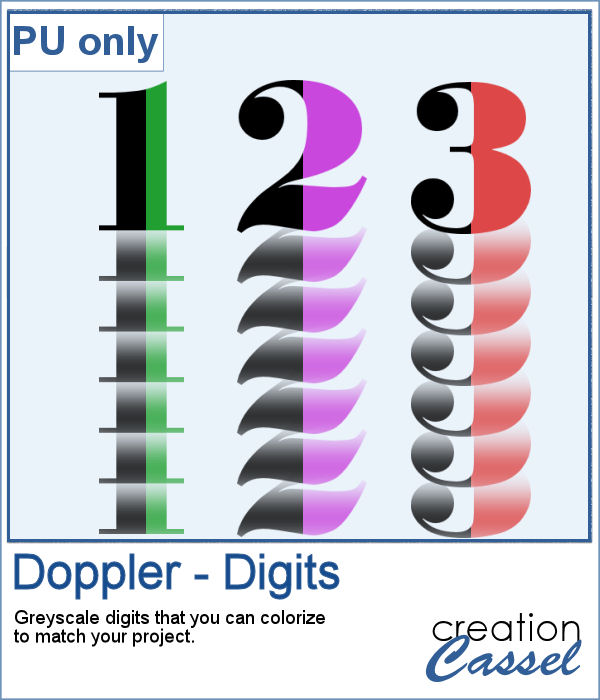 As a sample, I ran the script on individual digits starting with a black text. This will allow you to colorize the elements to match your project. To maintain the transparency on these digits while adding color, lock the transparency of the layer, fill with the material you want, and unlock the transparency.
As a sample, I ran the script on individual digits starting with a black text. This will allow you to colorize the elements to match your project. To maintain the transparency on these digits while adding color, lock the transparency of the layer, fill with the material you want, and unlock the transparency.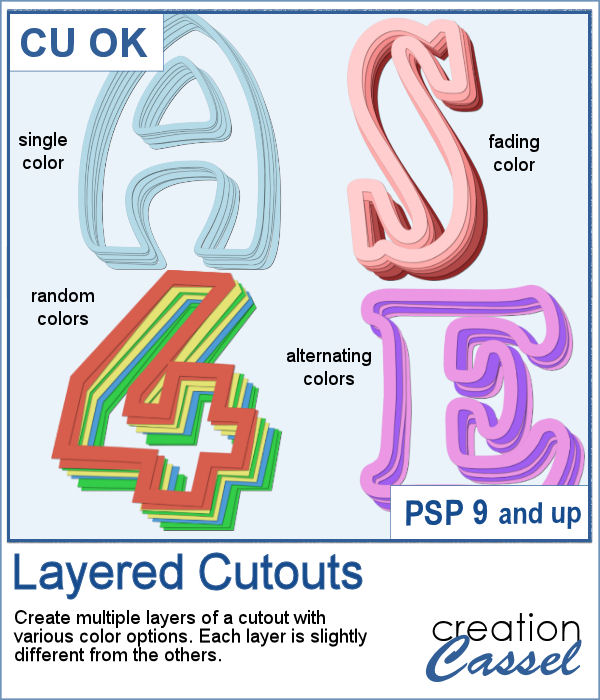 If you have some paper-related projects and you need a fun and unique title, why not use a series of layered outline cutouts? Although this might be a bit tedious to do manually, you are in luck as this script can do that for you in no time.
If you have some paper-related projects and you need a fun and unique title, why not use a series of layered outline cutouts? Although this might be a bit tedious to do manually, you are in luck as this script can do that for you in no time.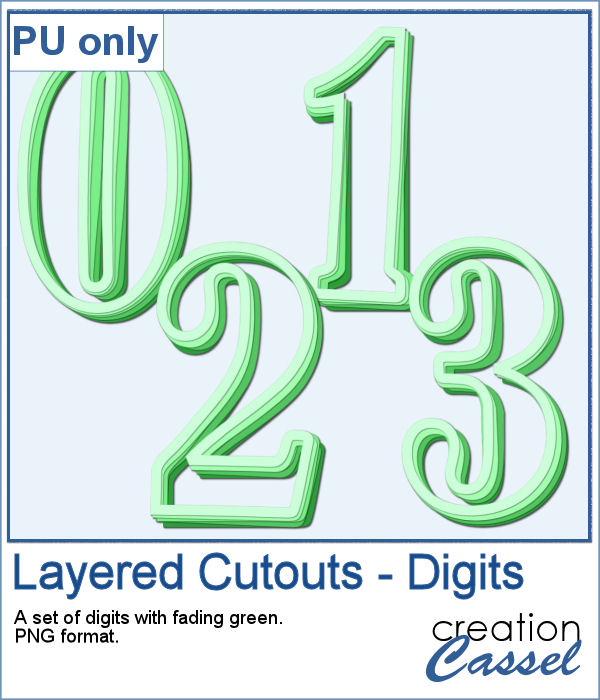 As a sampler, I used the fading color option starting with dark green. This would be perfect for any St-Pat project, but it could also be used for titles for a birthday or a papercraft event.
As a sampler, I used the fading color option starting with dark green. This would be perfect for any St-Pat project, but it could also be used for titles for a birthday or a papercraft event.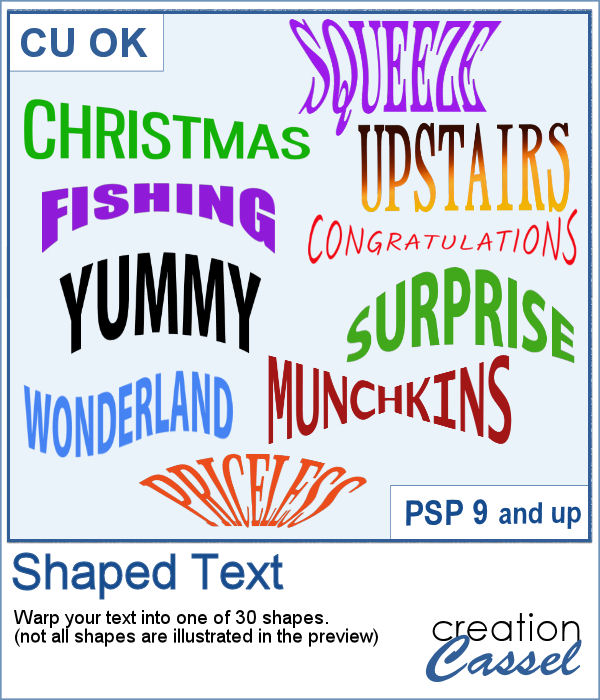 Shaping text can be a tedious task using the current tools of PaintShop Pro because most of the time, you have to use the Warp Mesh tool and this means a lot of nodes to tweak to get a single shape.
Shaping text can be a tedious task using the current tools of PaintShop Pro because most of the time, you have to use the Warp Mesh tool and this means a lot of nodes to tweak to get a single shape.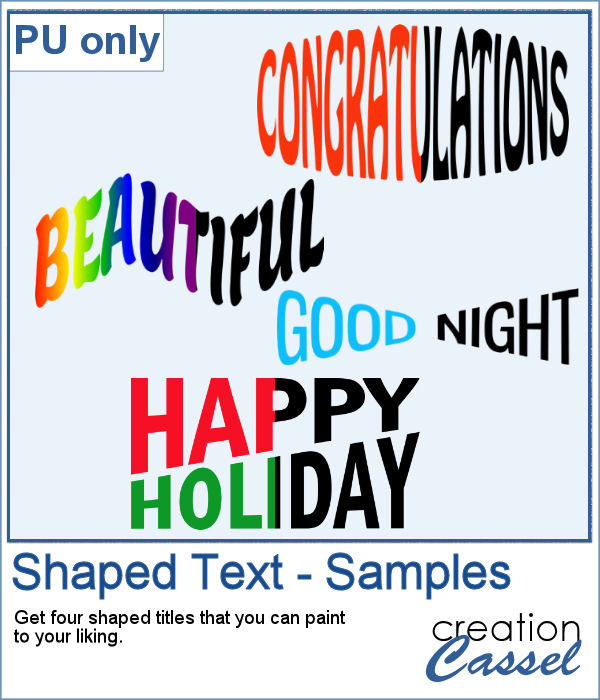 For a sampler, I created 4 shaped texts in black that you can colorize to match your project. Each one is in png format and about 2000 pixels.
For a sampler, I created 4 shaped texts in black that you can colorize to match your project. Each one is in png format and about 2000 pixels.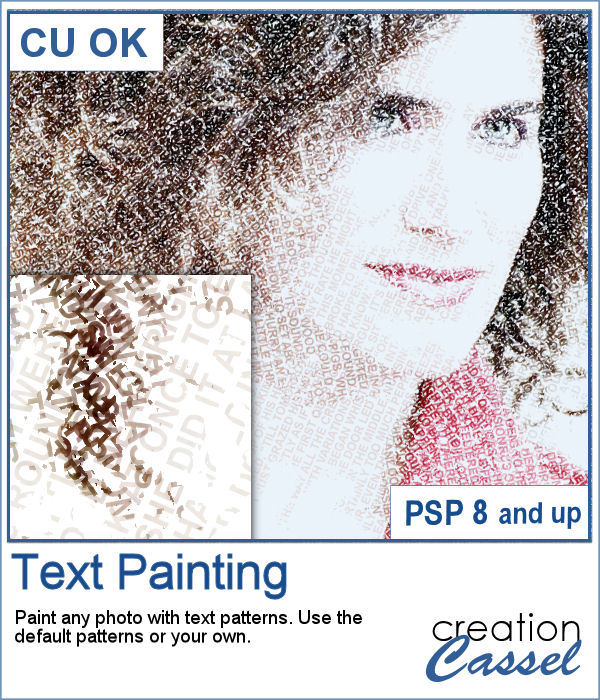 You can convert a photo into a painting made with text patterns with this script.
You can convert a photo into a painting made with text patterns with this script.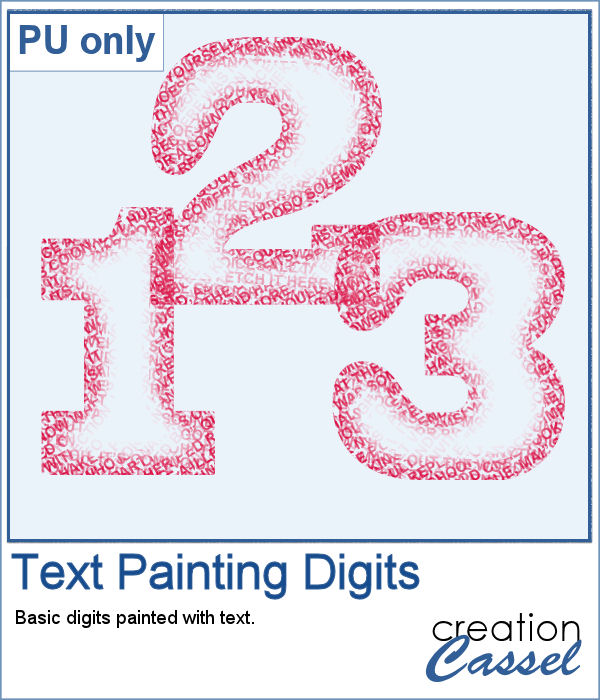 As a sampler, I created some gradient digits, from white to red, and ran the Text Painting script on them. I chose to keep the original colors so you have something other than grey. Of course, you can always colorize those digits with a different color if you prefer.
As a sampler, I created some gradient digits, from white to red, and ran the Text Painting script on them. I chose to keep the original colors so you have something other than grey. Of course, you can always colorize those digits with a different color if you prefer.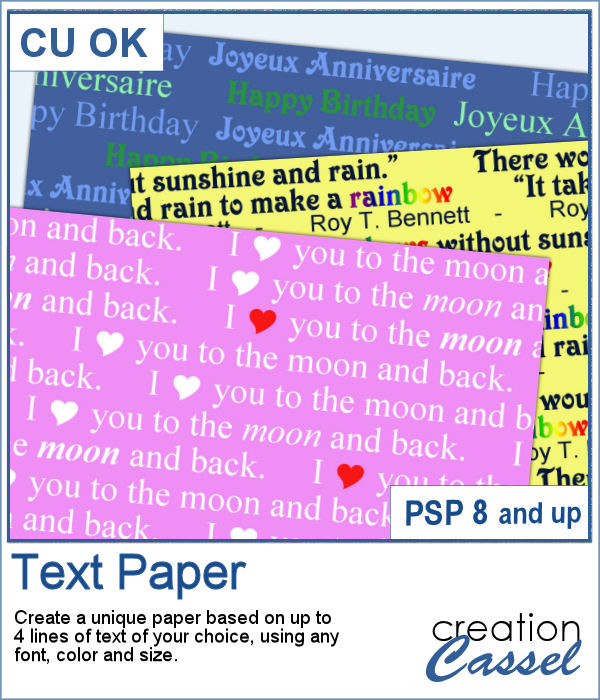 If you like to have some text as a background paper, you probably can find some generic text, or some themed ones in specific colors to match a kit, but how about getting something totally unique, with the text YOU want to match your story or your project, in the colors you want to coordinate perfectly? That is exactly what this script will do, allowing you to create custom text paper.
If you like to have some text as a background paper, you probably can find some generic text, or some themed ones in specific colors to match a kit, but how about getting something totally unique, with the text YOU want to match your story or your project, in the colors you want to coordinate perfectly? That is exactly what this script will do, allowing you to create custom text paper.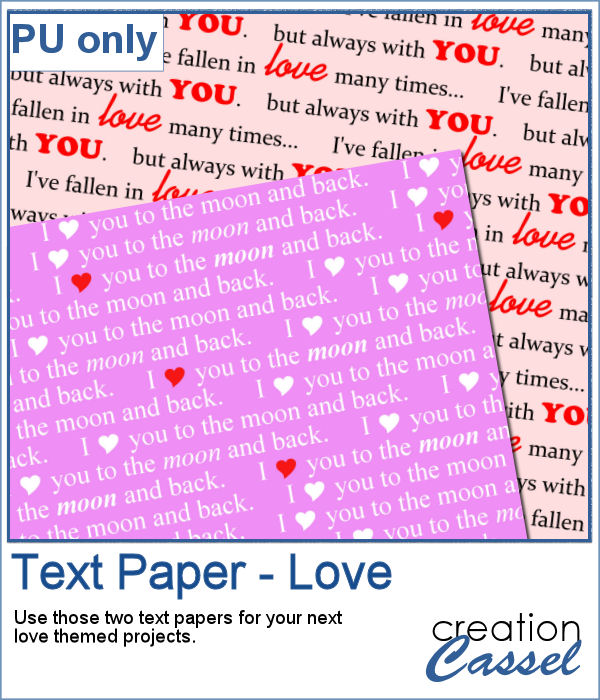 Since it is just two weeks from Valentine Day, I created two Love themed papers that you can use for your upcoming February projects, whether they are scrapbook pages, or cards. Each paper is 3600x3600 pixels in jpg format.
Since it is just two weeks from Valentine Day, I created two Love themed papers that you can use for your upcoming February projects, whether they are scrapbook pages, or cards. Each paper is 3600x3600 pixels in jpg format.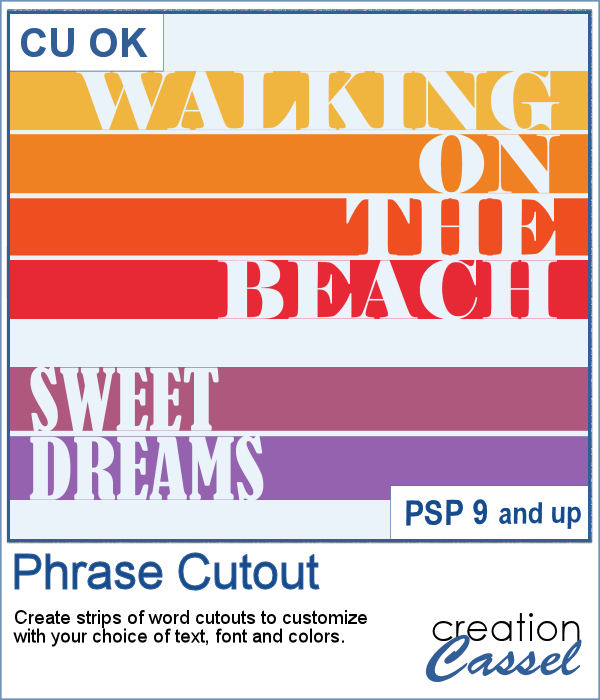 Sometimes, you might want to showcase a word or a phrase in a unique way. Using a cutout is one of those original ways to add a title, a phrase, a greeting, etc.
Sometimes, you might want to showcase a word or a phrase in a unique way. Using a cutout is one of those original ways to add a title, a phrase, a greeting, etc.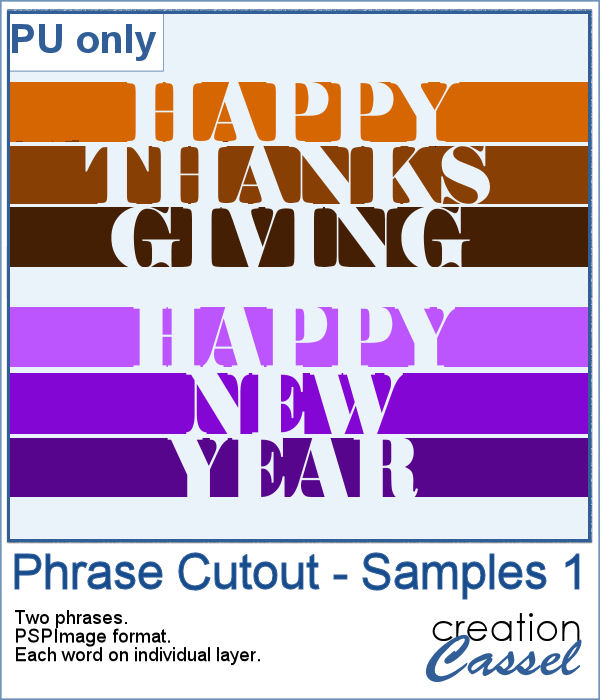 As a sample of what can be done with this script, I wrote two common phrases that you might want to use in the next few weeks. The strips are black (the colors are for the preview only) and about 300 pixels high and 4800 pixels long so you can place them in various ways on your project.
As a sample of what can be done with this script, I wrote two common phrases that you might want to use in the next few weeks. The strips are black (the colors are for the preview only) and about 300 pixels high and 4800 pixels long so you can place them in various ways on your project.