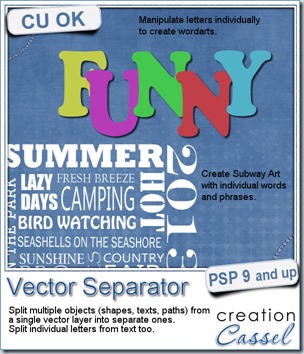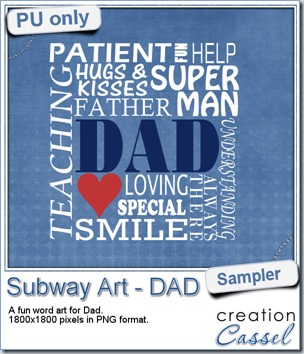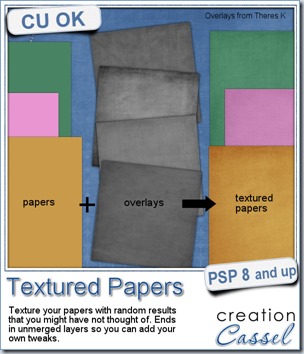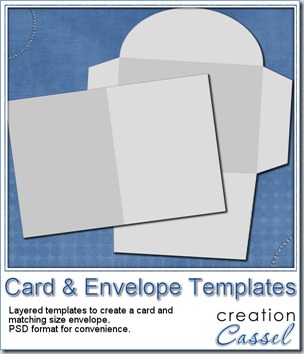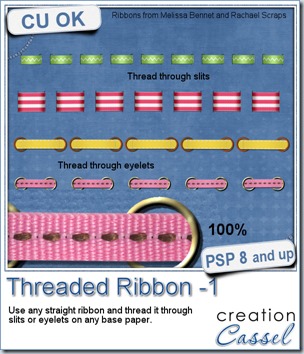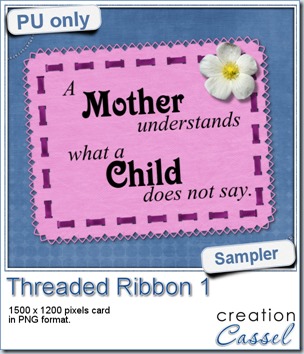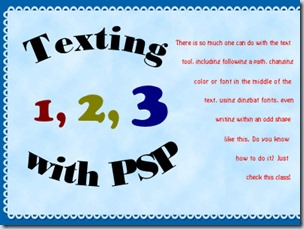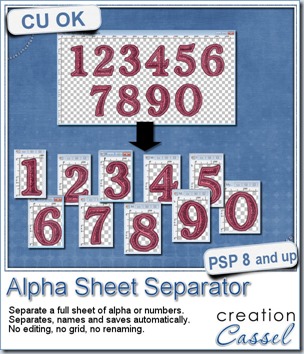
Last week, Kim emailed me about the Element Separator script. She was using it to separate the individual letters of her alpha sheet and usually ended up having the letters saved in the wrong order, because of the way the script was working. That meant that for the renaming part (which the script could not do), she had to do it manually since a renamer utility would not work in the order the files were saved, so she asked if there was a way to separate the characters in a different way, so they could at least be saved in the correct (or mostly correct) order.
Such a request is always a fun challenge for me so i looked at different ways a script could work in order to select the characters in order. I really think it paid off because this script will separate your alpha sheet in no time. Not only it will separate the letters, digits or symbols in order, but if they are simple alpha-numerical characters, the script will ALSO name them correctly, while saving them directly in the same folder the alpha sheet is saved. That means:
- no editing of the script each time you run it to indicate the folder to save the files to
- no renaming needed after the script is done
- no grid to work with
- no lengthy preparation needed in order to use a “time-saving” tool
How long do you think it could take to split, save and name all the characters of an alpha sheet? Check out this video to see for yourself (maybe take a guess before watching it?). Could you work that fast?
After Kim got to play with this script, she posted this review in the store: “I wrote to Cassel to ask if there was a way to modify the element separator script so that it could be used to separate alpha's on a sheet from left to right, as the element separator took elements in the row from the highest point. She not only came up with a modification for the script to work on alpha's, she also coded it to NAME them!!! Talk about a HUGE timesaver! Thank you Cassel, and I HIGHLY recommend this fantastic script!!” What will YOU say?
Now it is your time to grab this fantastic time saver script in my store:Creation Cassel
And if you want a chance to get this script for free, just go add your name to the thread in the Happy Place HERE and tell me what you will do with the time you save using this tool! I’ll be back next week with the name of a winner.
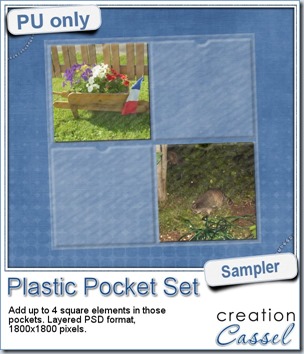
Are you taking pictures with your phone? Are you often using square photos in your layouts? I created this small set of plastic pockets to display up to 4 square elements, whether they are photos, cards or other elements. It is a layered file in PSD format, so you can actually insert your elements between the layers, and even have elements stick out of one pocket and show up on top of the pocket above it. It is just that easy to make it look as real as possible.
This set of pockets is 1800x1800 so it will not take over the whole page, and you will still have room to add other elements, photos, journaling, etc.
You need to be logged in to download this sample. You can either login, or register on the top of this page.
(if the link is not active, just login or register on the top of the page)
News from the Campus
Are you wasting time looking through your digital stash to find the perfect kit with the perfect color to match your photo? You don’t need to.
Check out the Creative Scrap Course in the Campus.
The course will give you the means to create your own elements in the perfectly matching colors, size, shape, etc. You will never find, in a ready-made kit, the papers, designs and elements you could create yourself.
Yes, you CAN do it.
Check it out and invite your friends too!
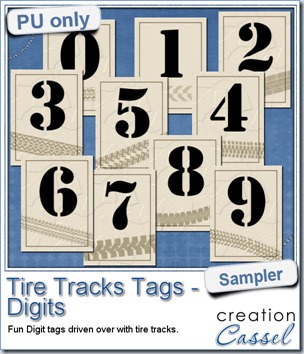
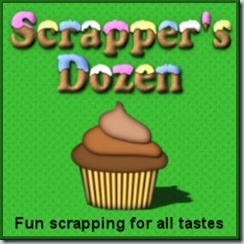 The Scrapper’s Dozen is taking shape, gradually. The ingredients are not all collected yet. The utensils are still in the dishwasher, but you will get something fun and yummy.
The Scrapper’s Dozen is taking shape, gradually. The ingredients are not all collected yet. The utensils are still in the dishwasher, but you will get something fun and yummy.
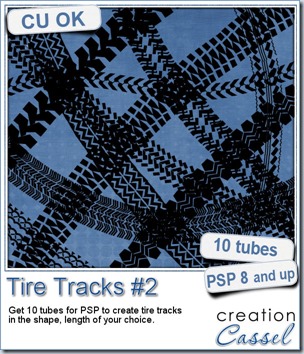
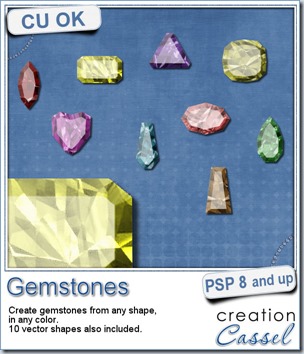
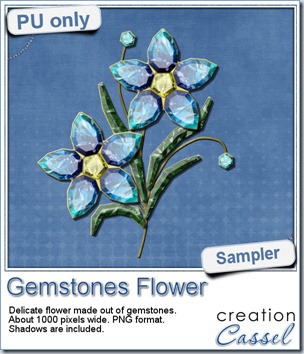 This week, i had a lot of fun creating your free sample and i am super happy with the result. I created these gem flowers using the script. Here are some tips i used to get such a great result:
This week, i had a lot of fun creating your free sample and i am super happy with the result. I created these gem flowers using the script. Here are some tips i used to get such a great result: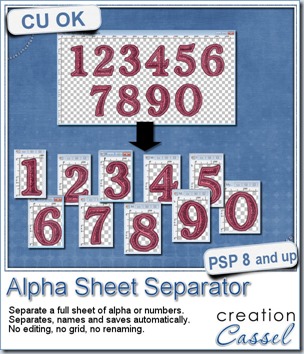
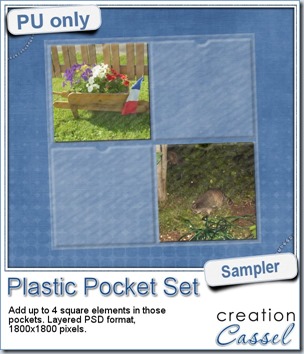
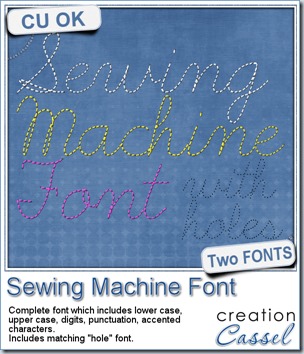
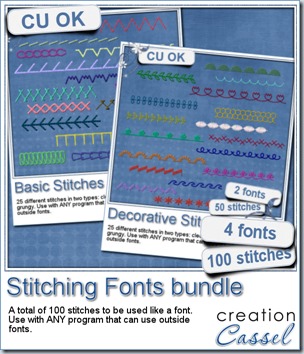
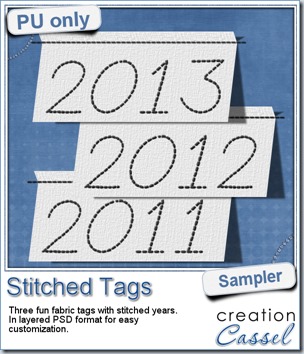 As a sample, this week, i created a set of simple fabric tags with the years. They are in layered PSD format so the tag, the stitching on top and the shadow are on different layers. This should allow you to colorize the tags and the stitching without affecting the shadow and you can also add your own shadow if you need to rotate the tags.
As a sample, this week, i created a set of simple fabric tags with the years. They are in layered PSD format so the tag, the stitching on top and the shadow are on different layers. This should allow you to colorize the tags and the stitching without affecting the shadow and you can also add your own shadow if you need to rotate the tags.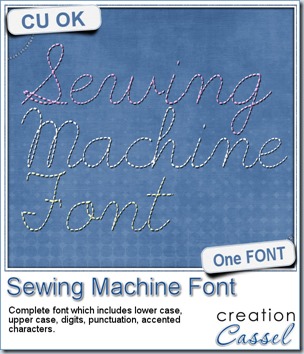
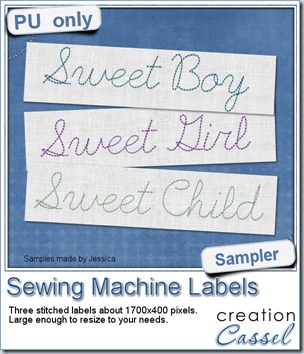
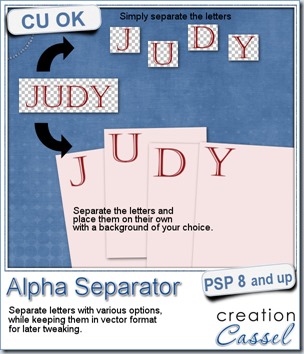
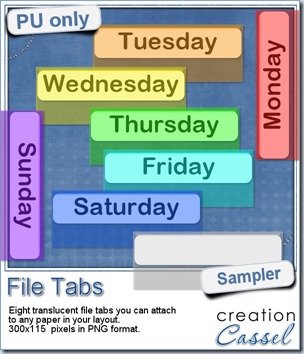 Since you probably don’t need another alpha from me, and since this is a tool script, it is a bit harder to make a sample from it. So i thought of an older script of mine that might help you if you are doing a Project 365, or if you just like to add a fun way to date your layouts. These are file tabs, like you would see in a binder to divide sections. Each tab has a day of the week on it and it also includes a blank white tab, in case you want to add something else to your layout, than a day (maybe a date? maybe a week number?)
Since you probably don’t need another alpha from me, and since this is a tool script, it is a bit harder to make a sample from it. So i thought of an older script of mine that might help you if you are doing a Project 365, or if you just like to add a fun way to date your layouts. These are file tabs, like you would see in a binder to divide sections. Each tab has a day of the week on it and it also includes a blank white tab, in case you want to add something else to your layout, than a day (maybe a date? maybe a week number?)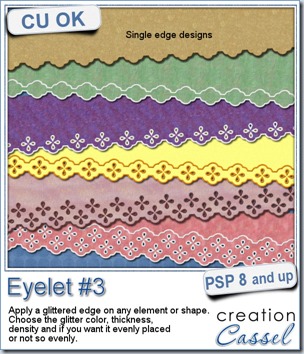
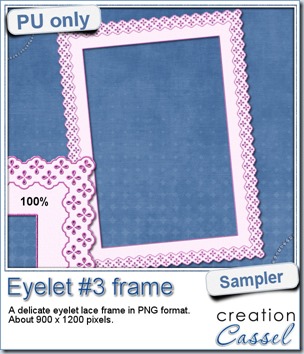 How about a little sample of what this script can do? I ran the script on a long piece of textured solid color to create a ribbon. I did the same thing twice, to get a top and a bottom edge with proper bevelling (NEVER flip or mirror an element that has been shadowed or bevelled). Then, using a copy of the ribbons, i applied a different bevel angle before merging and rotating the copies to make the vertical edges of the frame. Then, it was just a matter of applying a mitered corner technique to align and cut the corners correctly. What do you think of it?
How about a little sample of what this script can do? I ran the script on a long piece of textured solid color to create a ribbon. I did the same thing twice, to get a top and a bottom edge with proper bevelling (NEVER flip or mirror an element that has been shadowed or bevelled). Then, using a copy of the ribbons, i applied a different bevel angle before merging and rotating the copies to make the vertical edges of the frame. Then, it was just a matter of applying a mitered corner technique to align and cut the corners correctly. What do you think of it?