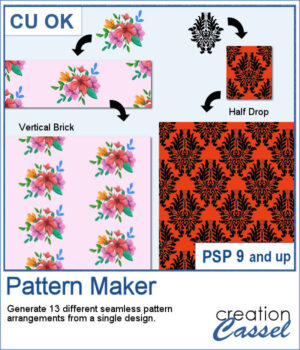 If you want to create a regular seamless pattern, you can use any open design on your workspace and use it as a fill, but what if you want to arrange the designs at angles, or with mirrored elements?
If you want to create a regular seamless pattern, you can use any open design on your workspace and use it as a fill, but what if you want to arrange the designs at angles, or with mirrored elements?
This script will generate 13 different seamless tiles from any single design (you can use multiple elements if you want since they will all be merged before creating the tiles).
And if you want to only generate one particular pattern, you can choose it manually too.
Get this script in the store: Pattern Maker
In order to win this script, add a comment on this Facebook post telling if you are familiar with pattern terminology (remember, add a comment, not just a Like!) The winner will be announced in the newsletter, next week. Not a subscriber yet? Not a problem. You can register here and it is free (and you only get one email per week).
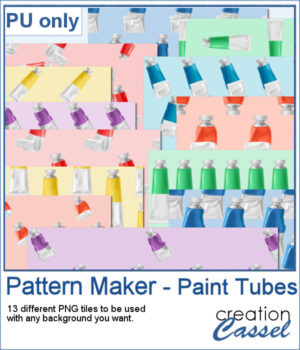 For a sample, I generated one tile of each of the 13 patterns, using cliparts of paint tubes in different colors. Each tile is in PNG format so you can add whatever background you want to them.
For a sample, I generated one tile of each of the 13 patterns, using cliparts of paint tubes in different colors. Each tile is in PNG format so you can add whatever background you want to them.
You need to be logged in to download this sample. You can either login, or register on the top of this page.

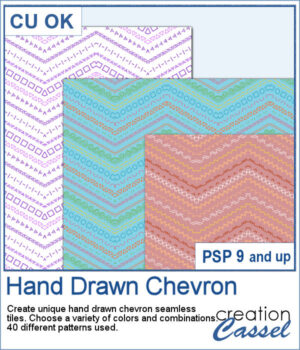 It might not be hard to draw chevrons by hand, but it is tedious... very tedious.
It might not be hard to draw chevrons by hand, but it is tedious... very tedious.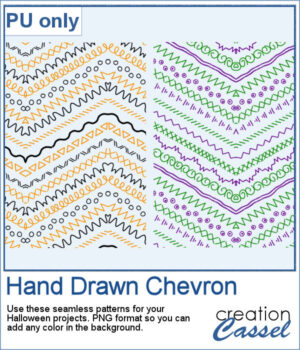 For a sample, I created two seamless tiles with Halloween colors. Each tile is in PNG format so you can add whatever background color you want on it.
For a sample, I created two seamless tiles with Halloween colors. Each tile is in PNG format so you can add whatever background color you want on it.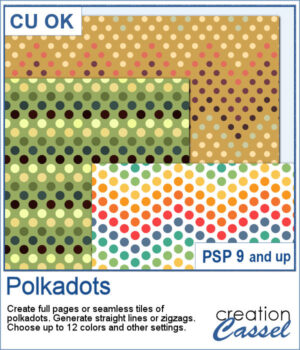 You can easily create some simple polkadot patterns with PaintShop Pro, but as soon as the pattern is not as simple, it can become a headache to create.
You can easily create some simple polkadot patterns with PaintShop Pro, but as soon as the pattern is not as simple, it can become a headache to create.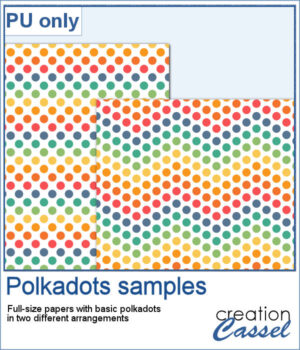 For a sample, I greated two matching papers with the same 7 colors, one in straight lines, and one in zigzag. They are full-size so you can either size them down or trim them to suit your project.
For a sample, I greated two matching papers with the same 7 colors, one in straight lines, and one in zigzag. They are full-size so you can either size them down or trim them to suit your project.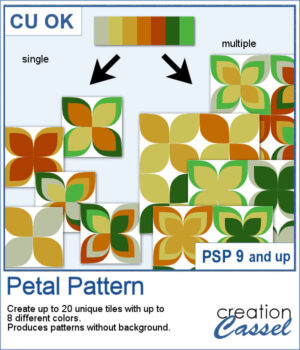 It might be a design of the past, but sometimes, the past comes back into fashion. You can create this design manually, but it is tedious. You can use a template, but it is still tedious to change the colors especially if you want more variety.
It might be a design of the past, but sometimes, the past comes back into fashion. You can create this design manually, but it is tedious. You can use a template, but it is still tedious to change the colors especially if you want more variety.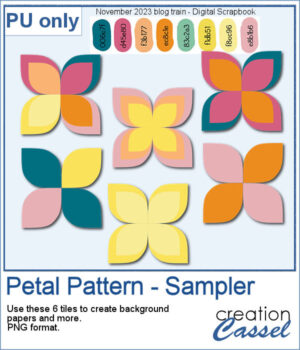 For a sample, I chose the color palette from the Digital Scrapbook November blog train and generated six fun designs that you can use as seamless patterns. They are in png format, and have no background so you can add whatever color you want behind it.
For a sample, I chose the color palette from the Digital Scrapbook November blog train and generated six fun designs that you can use as seamless patterns. They are in png format, and have no background so you can add whatever color you want behind it.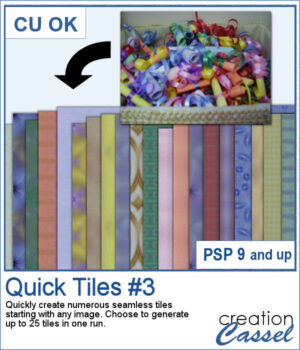 To create patterns from photos is a great way to have matching colors for your papers. In addition, it is a great way to use "bad" photos, those out of focus, with odd colors, etc.
To create patterns from photos is a great way to have matching colors for your papers. In addition, it is a great way to use "bad" photos, those out of focus, with odd colors, etc.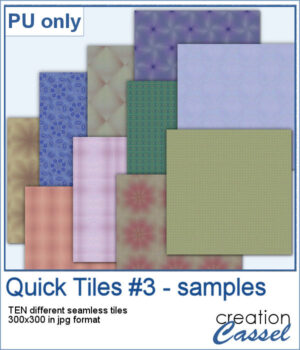 As a sampler, I created 10 seamless tiles using the same starting image as for the previous Quick Tile scripts. That means our tiles will match the other 20 patterns you can download.
As a sampler, I created 10 seamless tiles using the same starting image as for the previous Quick Tile scripts. That means our tiles will match the other 20 patterns you can download.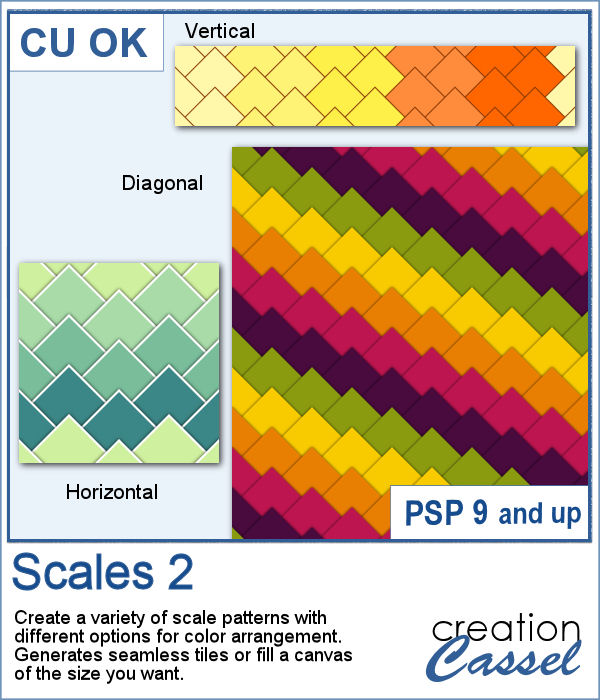 This new script will create some seamless scale patterns with any color palette you want.
This new script will create some seamless scale patterns with any color palette you want.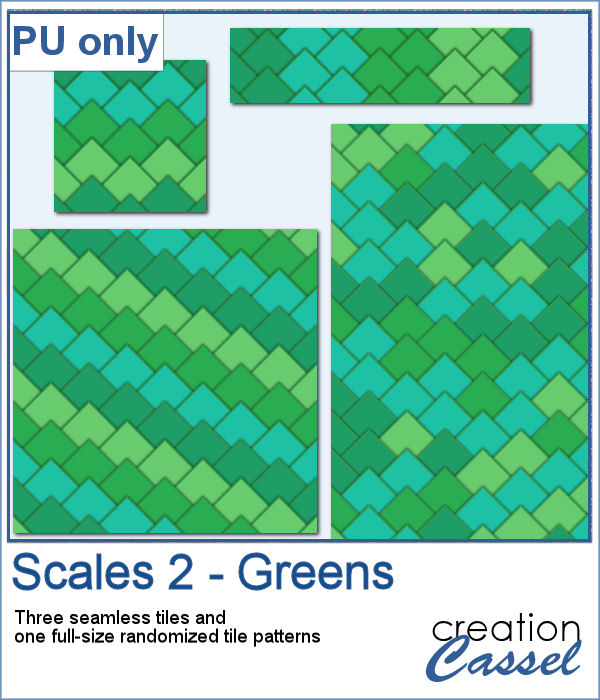 As a sample, I created 3 seamless tiles with green shades to go with a possible dinosaur theme. Of course, you can also use those with a garden theme or anything else. There is also a full-size paper with randomized greens. All the elements used the same color palette so they should match if you want to use them together.
As a sample, I created 3 seamless tiles with green shades to go with a possible dinosaur theme. Of course, you can also use those with a garden theme or anything else. There is also a full-size paper with randomized greens. All the elements used the same color palette so they should match if you want to use them together.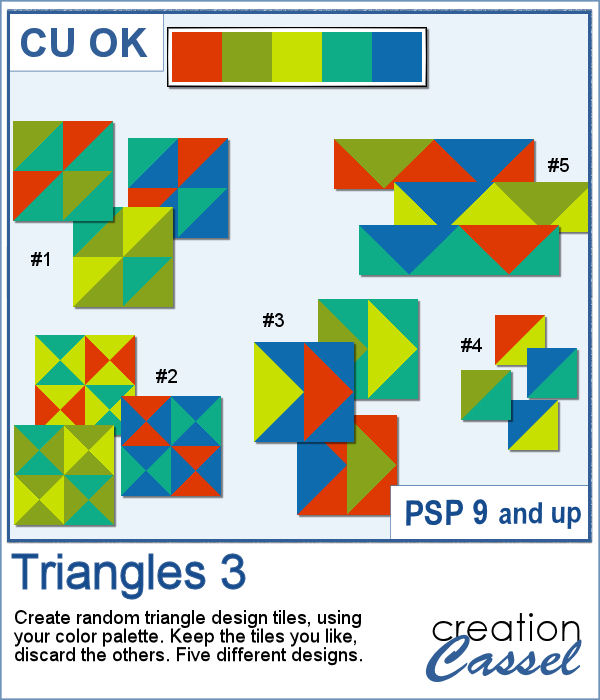 Triangular shapes are easy to make and they can yield great results when used as a repeating pattern. However, the challenge is usually to mix and match the colors. This is what the script will do for you as it can generate up to 20 seamless tiles in one run, using any color palette of your choice.
Triangular shapes are easy to make and they can yield great results when used as a repeating pattern. However, the challenge is usually to mix and match the colors. This is what the script will do for you as it can generate up to 20 seamless tiles in one run, using any color palette of your choice.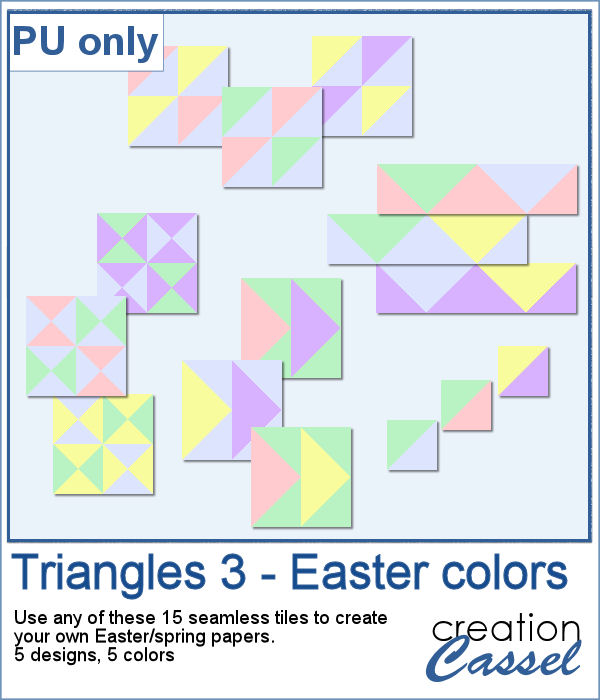 For a sample, I generated 15 tiles (3 tiles for each of the 5 patterns) in pastel/Easter/spring colors. Use them at 100% scale or smaller if you prefer. You can also add a blur to the finished image if you want.
For a sample, I generated 15 tiles (3 tiles for each of the 5 patterns) in pastel/Easter/spring colors. Use them at 100% scale or smaller if you prefer. You can also add a blur to the finished image if you want.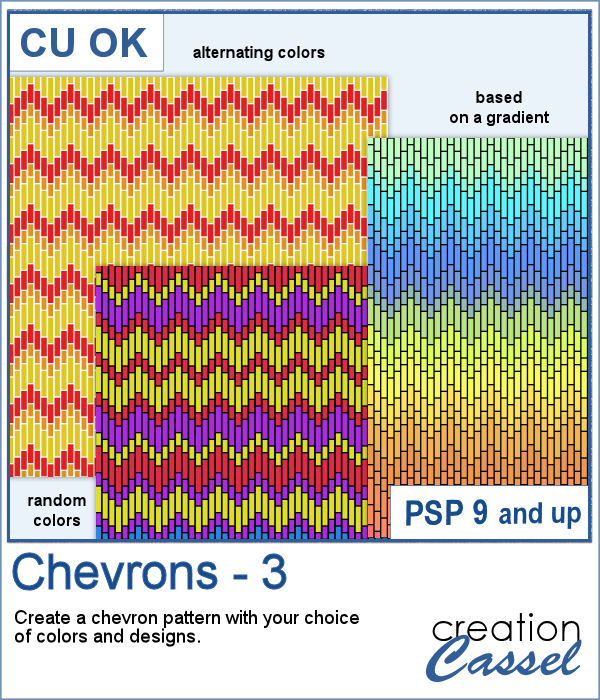 These chevron patterns can be that additional effect you want in a paper. You can choose to use any color palette, whether it is bright, contrasting, pastel or monochrome.
These chevron patterns can be that additional effect you want in a paper. You can choose to use any color palette, whether it is bright, contrasting, pastel or monochrome.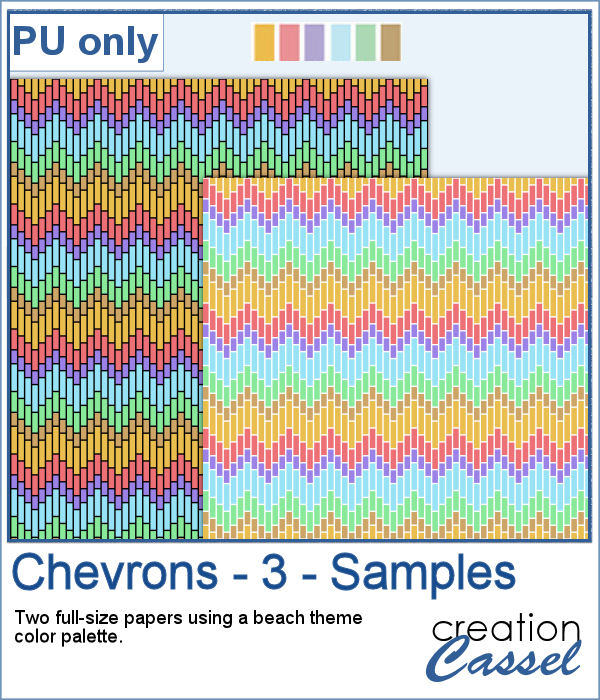 As a sampler, I ran the script on a full-size paper (3600x3600 px) and chose option 3 for the chevron pattern. I picked the color palette from the July Blog Train at DigitalScrapbook. You get one paper with a white outline and one with a black outline.
As a sampler, I ran the script on a full-size paper (3600x3600 px) and chose option 3 for the chevron pattern. I picked the color palette from the July Blog Train at DigitalScrapbook. You get one paper with a white outline and one with a black outline.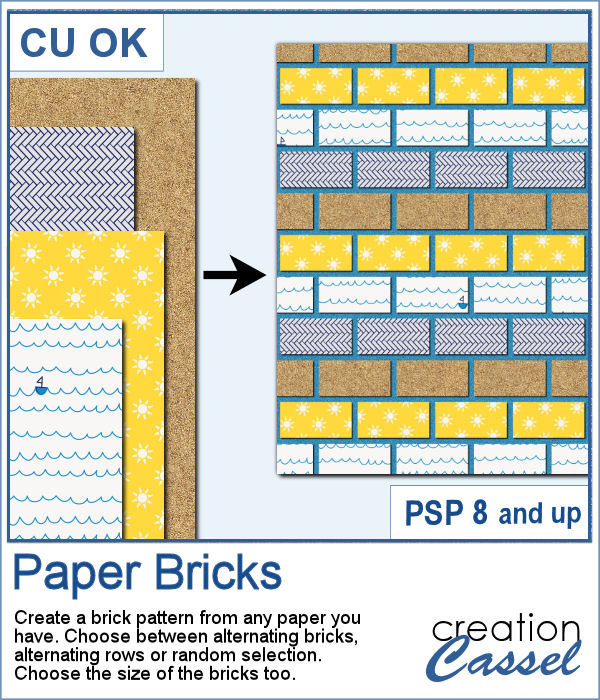 If you want to combine a set of papers into a new design, you can create this brick wall pattern. But doing it manually, is absolutely tedious and difficult. Which is a good thing there is a script for that.
If you want to combine a set of papers into a new design, you can create this brick wall pattern. But doing it manually, is absolutely tedious and difficult. Which is a good thing there is a script for that.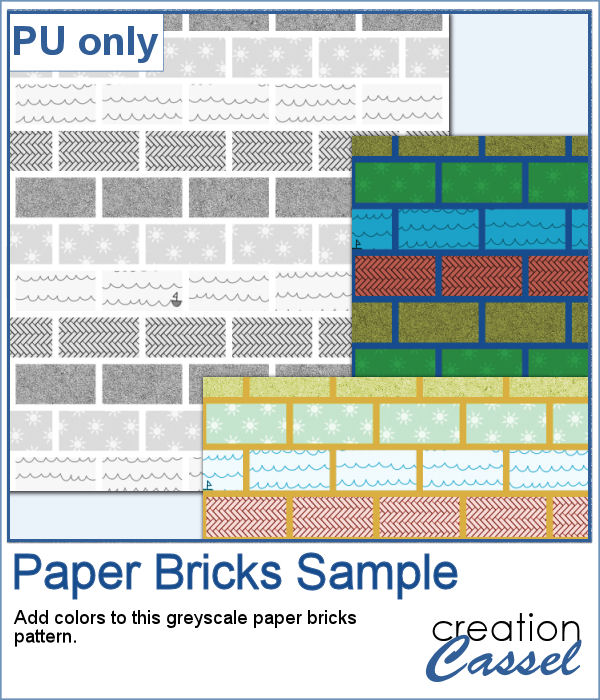 For a sampler, I am offering you a greyscale version of the pattern in the preview. There is no background so you can use any color or paper for it. To colorize the bricks, you can either use the Colorize command over the whole image, or over a selection of some bricks or rows. But if you want to be fancier, you can duplicate this layer, lock the transparency and paint over some bricks, and then change the Blend mode.
For a sampler, I am offering you a greyscale version of the pattern in the preview. There is no background so you can use any color or paper for it. To colorize the bricks, you can either use the Colorize command over the whole image, or over a selection of some bricks or rows. But if you want to be fancier, you can duplicate this layer, lock the transparency and paint over some bricks, and then change the Blend mode.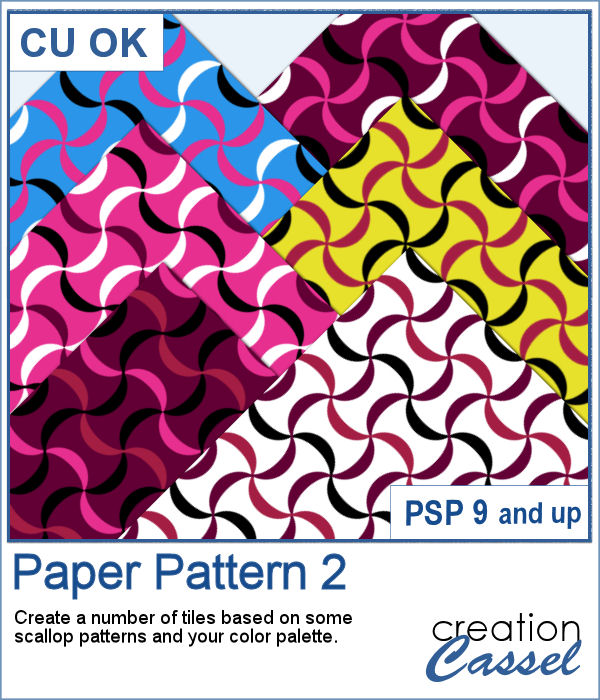 Some designs might be quite tedious to create, and even more challenging when you want some variety, in thickness and colors.
Some designs might be quite tedious to create, and even more challenging when you want some variety, in thickness and colors.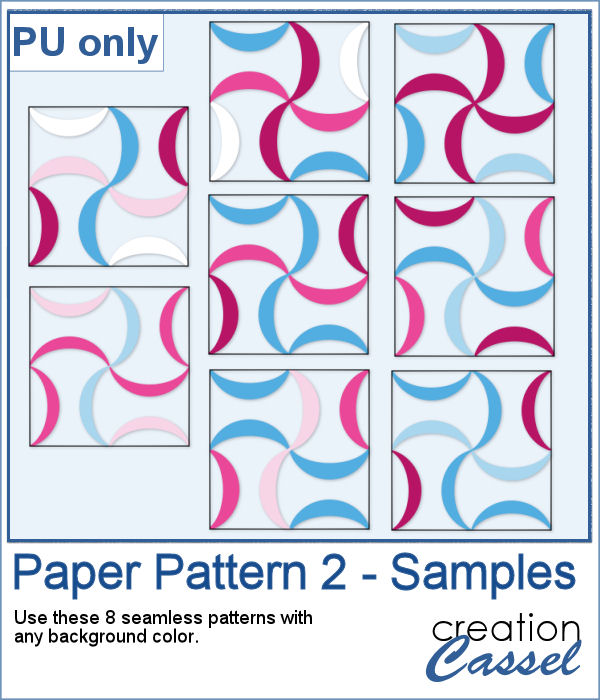 As a sampler, I used a simple color palette of pinks and blues, I chose 8 tiles that you can use for your own papers. Add a similar color as a background and it will make some "lines" disappear, creating a completely different look. Have fun with these tiles in PNG format.
As a sampler, I used a simple color palette of pinks and blues, I chose 8 tiles that you can use for your own papers. Add a similar color as a background and it will make some "lines" disappear, creating a completely different look. Have fun with these tiles in PNG format.