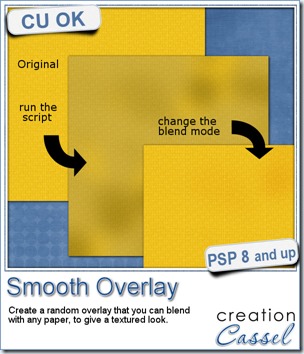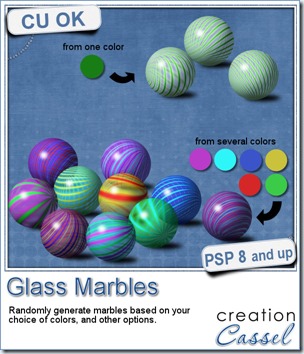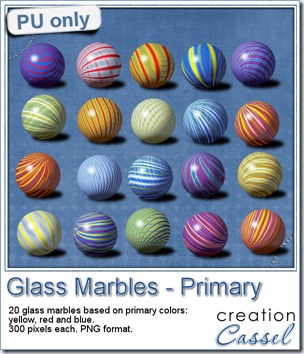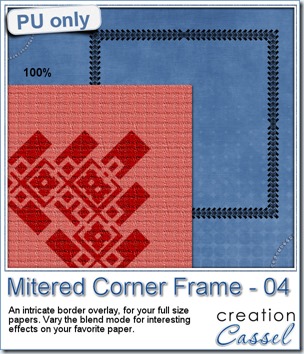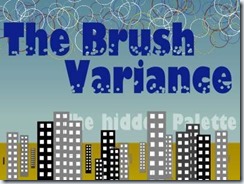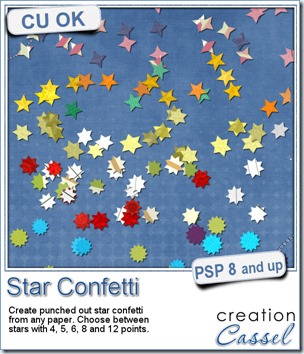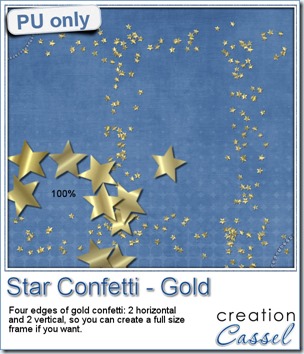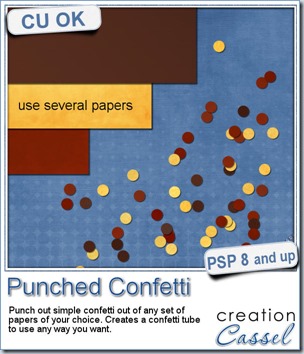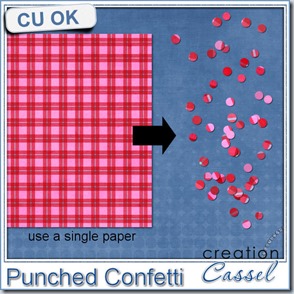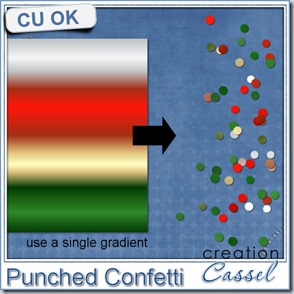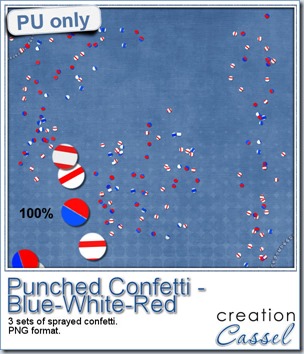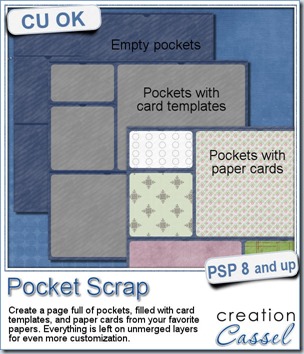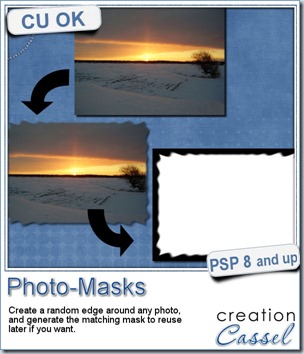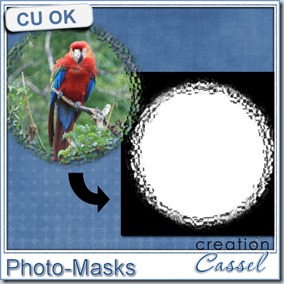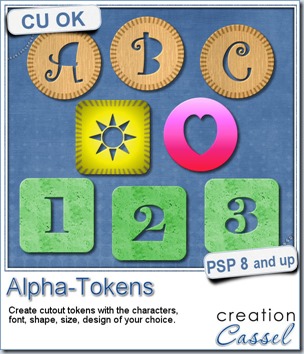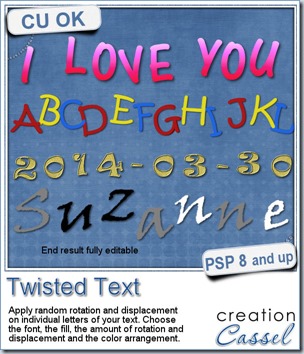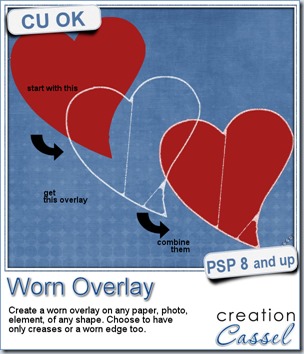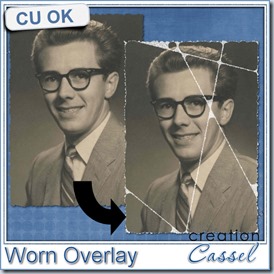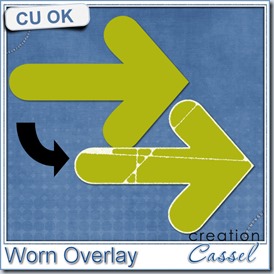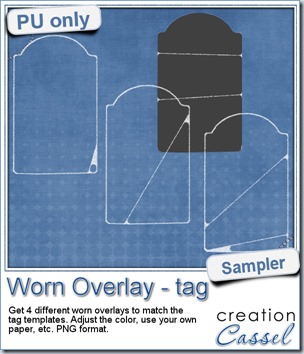Sometimes, you might want to add a little texture to a paper without making it too bold. In those cases, you might want just something to give a slightly variegated look but you don’t want to use the same overlays over and over again.
This script will actually create a brand new overlay for you, in seconds, and it will always be different, from one run to the other. The script will adjust to the size of your paper, so you can work with a small, tagger-size paper, or a full size 3600x3600 pixels paper.
The overlay will be left on a separate layer so you can adjust the opacity or the blend mode (or both) depending on the color of the paper and its pattern, and the overall effect you want to achieve.
You can grab this script FOR FREE, in the store as Smooth Overlay.
This week, there is obviously no need to do a giveaway since the script is already free anyways. Don’t you think?
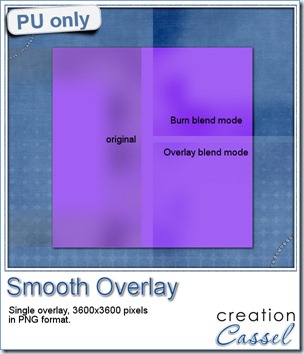 For a free sample (and this is mostly for our non-PSP-using friends), i made one overlay in PNG format that can be used the way you want: adjust the blend mode, or the opacity. Apply it to a paper, or use part of it to add variations on a ribbon, a tag, a frame, etc.
For a free sample (and this is mostly for our non-PSP-using friends), i made one overlay in PNG format that can be used the way you want: adjust the blend mode, or the opacity. Apply it to a paper, or use part of it to add variations on a ribbon, a tag, a frame, etc.
What else could you use it for?
You need to be logged in to download this sample. You can either login, or register on the top of this page.