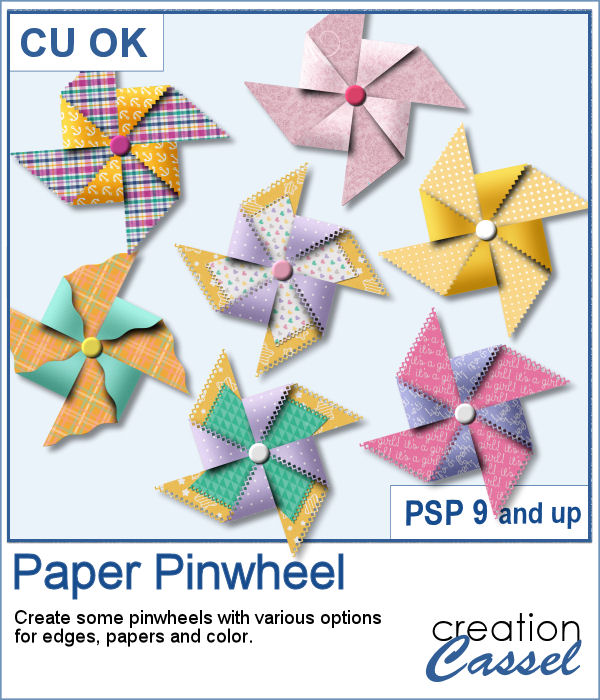 Creating a pinwheel out of paper might sound simple using a template, but would NOT respect the correct orientation when the paper is flipped.
Creating a pinwheel out of paper might sound simple using a template, but would NOT respect the correct orientation when the paper is flipped.
To help you, this script will do all the cutting, flipping and rotating needed to create a pinwheel with YOUR choice of papers. You will get 6 options for the edges, and 4 options for paper combinations. And since you can pick your own papers to create the pinwheels, the possibilities are endless.
Get this in the store: Paper Pinwheel
In order to win these tubes, add a comment on this Facebook post telling us if you have ever made paper pinwheels when you were a kid (remember, add a comment, not just a Like!) The winner will be announced in the newsletter, next week. Not a subscriber yet? Not a problem. You can register here and it is free (and you only get one email per week).
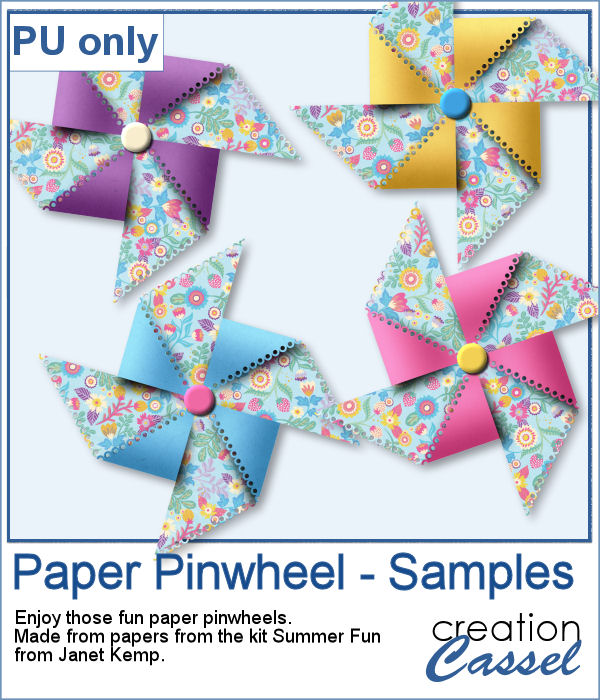 As a sampler, I used papers from a kit called Summer Fun from Janet Kemp and created four simple pinwheels. You can get all the matching papers from this kit HERE.
As a sampler, I used papers from a kit called Summer Fun from Janet Kemp and created four simple pinwheels. You can get all the matching papers from this kit HERE.
You need to be logged in to download this sample. You can either login, or register on the top of this page.

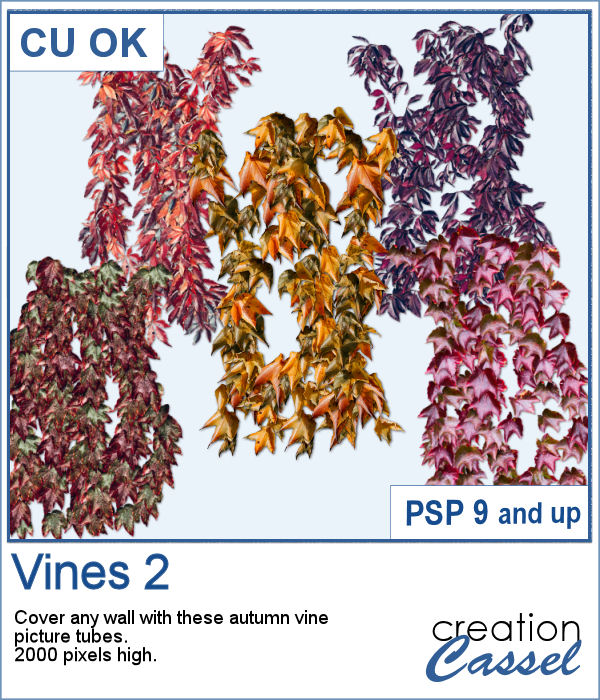 Time flies and in the fall, those vines will often change color. These picture tubes are made from vines that have already turned to a pink or orange color due to the season.
Time flies and in the fall, those vines will often change color. These picture tubes are made from vines that have already turned to a pink or orange color due to the season.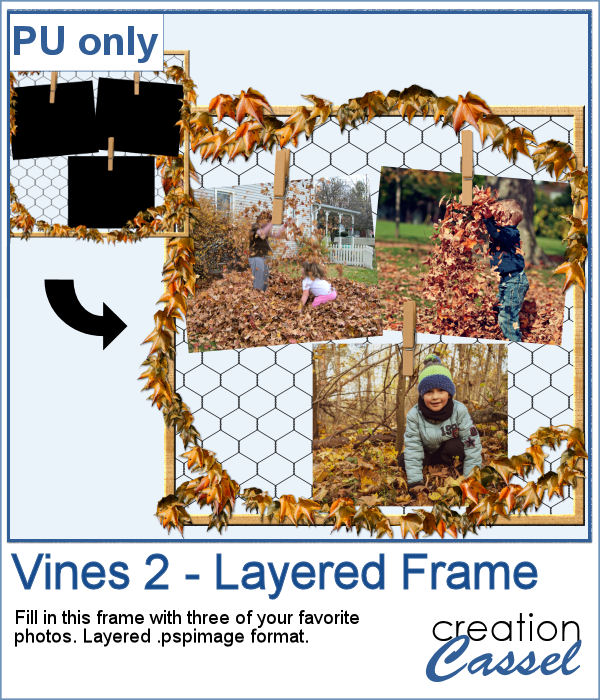 As a sampler, I created a large frame, covered it with chicken wire (from the Chicken Wire tubes) and added some vines, and some clothespins to hold some photos. These photos are showing as a mask group so you won't have to do any cutout of your photo to place it in the frame.
As a sampler, I created a large frame, covered it with chicken wire (from the Chicken Wire tubes) and added some vines, and some clothespins to hold some photos. These photos are showing as a mask group so you won't have to do any cutout of your photo to place it in the frame.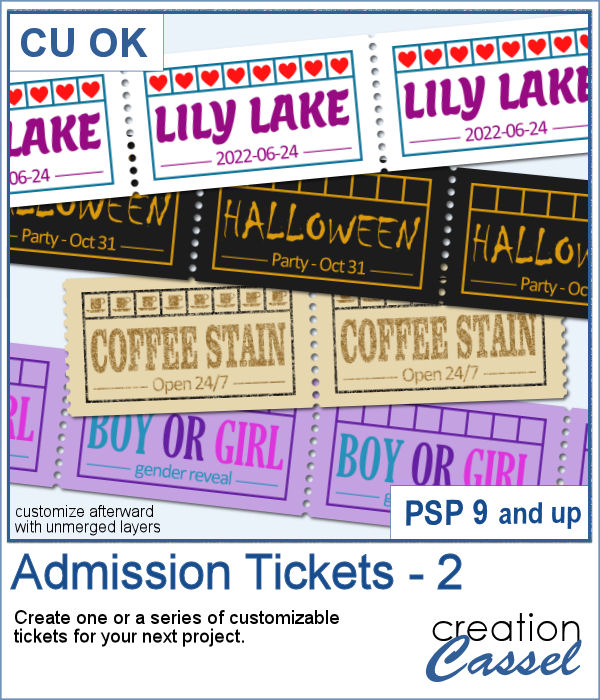 You can now create your own admission ticket (or other types of tickets) with this script. You get various options to incorporate into the making of it, including colors, text, fonts, texture and design.
You can now create your own admission ticket (or other types of tickets) with this script. You get various options to incorporate into the making of it, including colors, text, fonts, texture and design.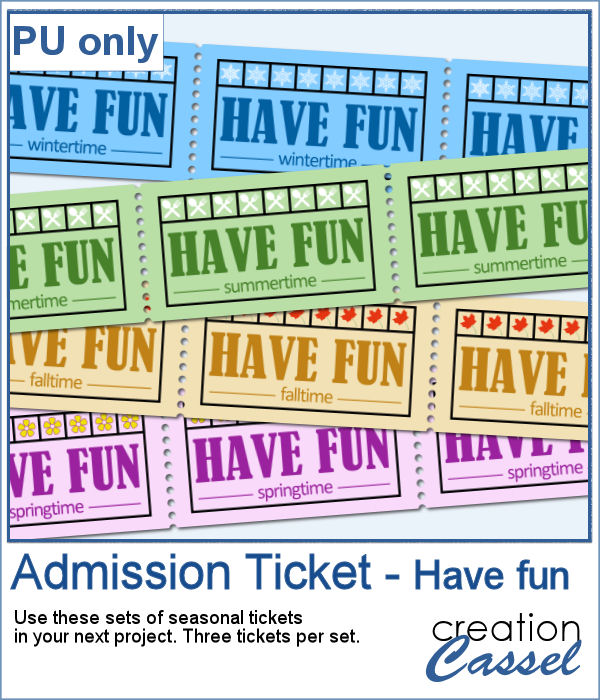 For a sample, I created some generic seasonal tickets with little shapes in the boxes to match the season.
For a sample, I created some generic seasonal tickets with little shapes in the boxes to match the season.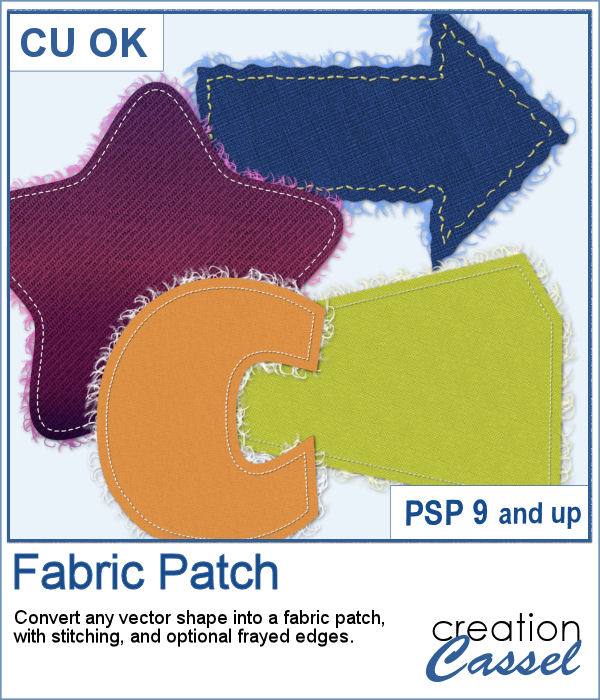 Now, you can turn any vector shape into one of 8 fabric textures. The script will use the color you started with and will blend in the texture. You can create titles with it, frames, mats, cluster elements, etc.
Now, you can turn any vector shape into one of 8 fabric textures. The script will use the color you started with and will blend in the texture. You can create titles with it, frames, mats, cluster elements, etc.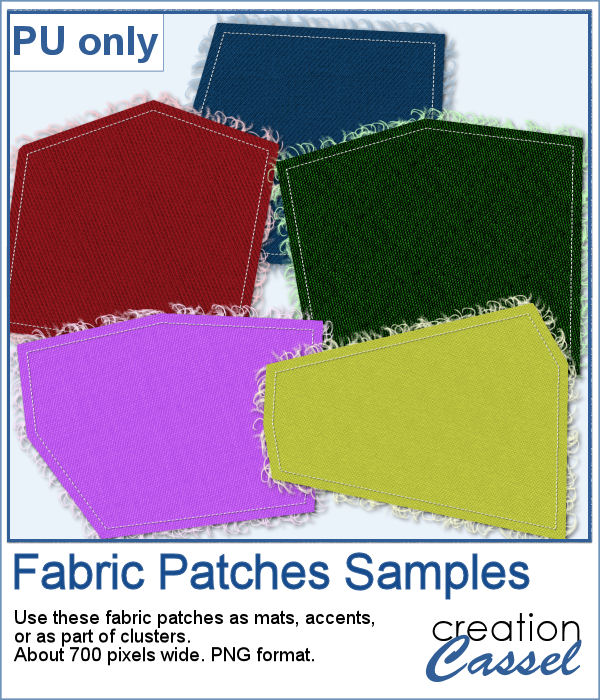 As a sample, I created some random patches in different basic colors. Use them as you wish. They are about 700 pixels in width and in png format.
As a sample, I created some random patches in different basic colors. Use them as you wish. They are about 700 pixels in width and in png format.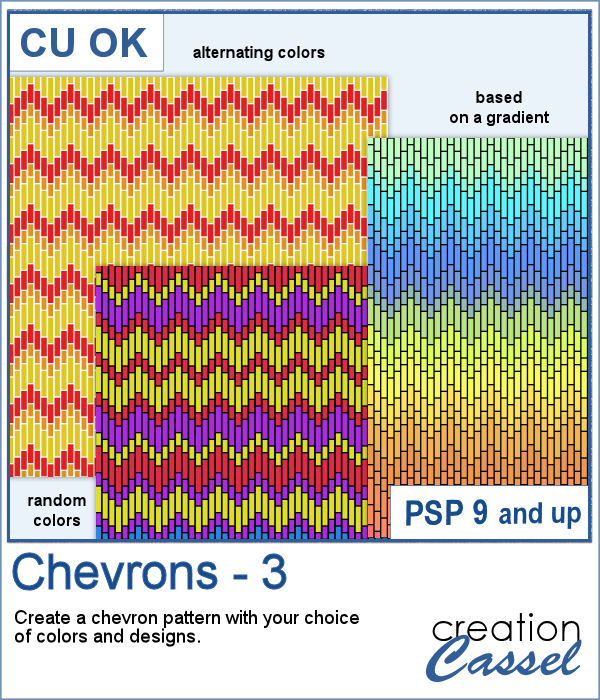 These chevron patterns can be that additional effect you want in a paper. You can choose to use any color palette, whether it is bright, contrasting, pastel or monochrome.
These chevron patterns can be that additional effect you want in a paper. You can choose to use any color palette, whether it is bright, contrasting, pastel or monochrome.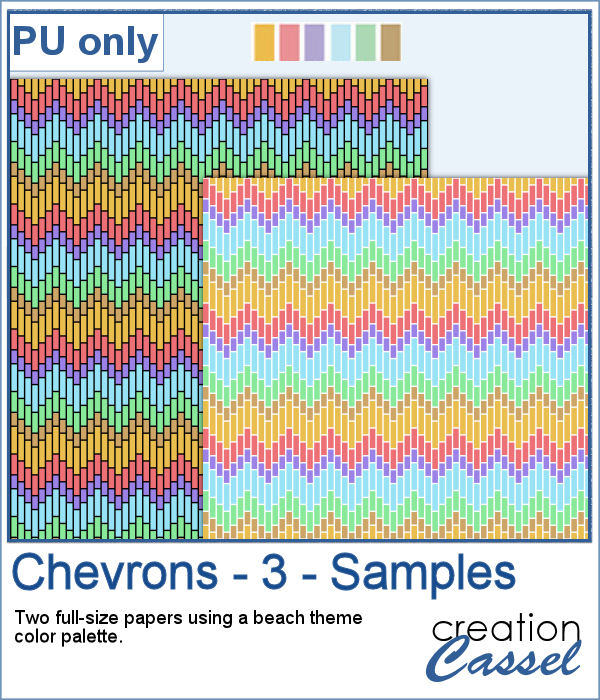 As a sampler, I ran the script on a full-size paper (3600x3600 px) and chose option 3 for the chevron pattern. I picked the color palette from the July Blog Train at DigitalScrapbook. You get one paper with a white outline and one with a black outline.
As a sampler, I ran the script on a full-size paper (3600x3600 px) and chose option 3 for the chevron pattern. I picked the color palette from the July Blog Train at DigitalScrapbook. You get one paper with a white outline and one with a black outline.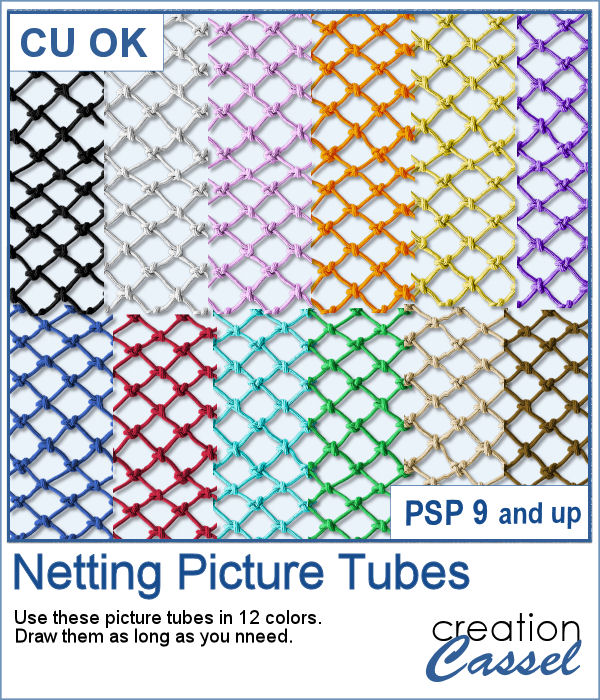 Whether you want to create a nautical project or find a way to have a different type of background, you can use these picture tubes. They are completely seamless so you can juxtapose them on top of each other to make a tall net. Then, you can use the Warp Mesh, or the Deformation map to give some movement to the net. Finally, add elements to your page, whether they are beach elements or photos you will attach with clothespins.
Whether you want to create a nautical project or find a way to have a different type of background, you can use these picture tubes. They are completely seamless so you can juxtapose them on top of each other to make a tall net. Then, you can use the Warp Mesh, or the Deformation map to give some movement to the net. Finally, add elements to your page, whether they are beach elements or photos you will attach with clothespins.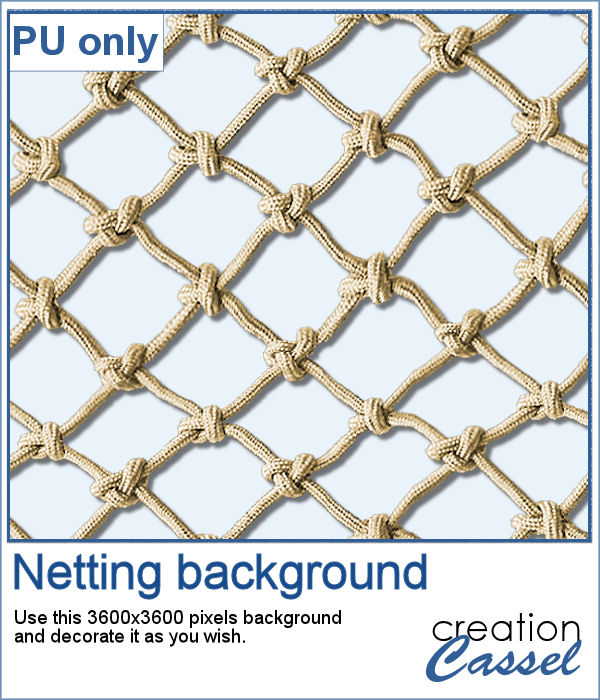 For a sampler, I created a full-size 3600x3600 image with a neutral color netting. You can erase some parts, you can use the Warp Brush, or Deformation map to make waves, etc. It is a png format so you can add whatever background you want, or even thread ribbons, vines or other elements through the mesh.
For a sampler, I created a full-size 3600x3600 image with a neutral color netting. You can erase some parts, you can use the Warp Brush, or Deformation map to make waves, etc. It is a png format so you can add whatever background you want, or even thread ribbons, vines or other elements through the mesh.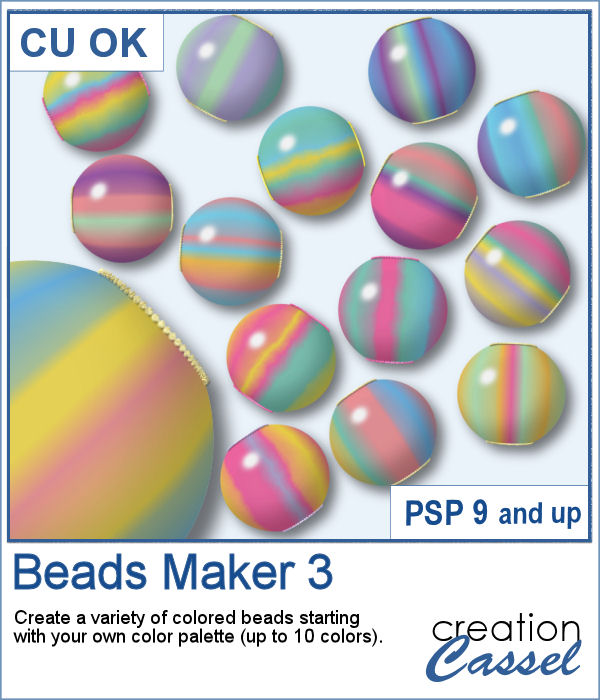 You can now create as many beads as you want to perfectly match your project, and in a short time.
You can now create as many beads as you want to perfectly match your project, and in a short time.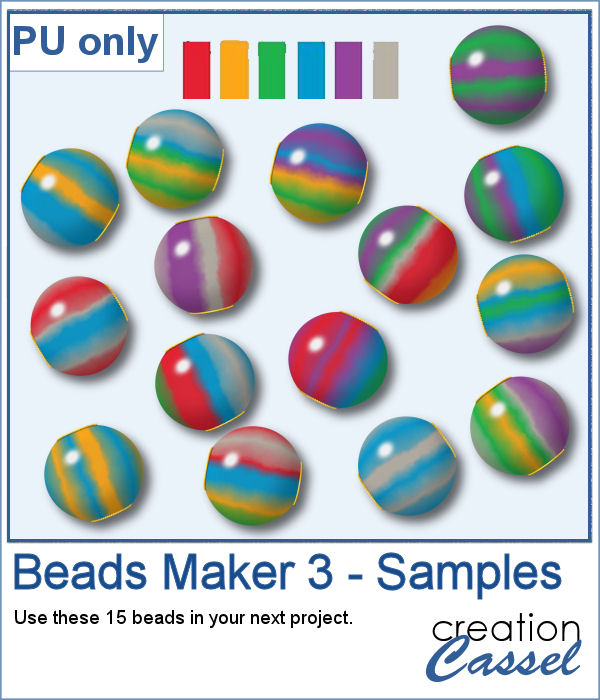 For a sampler, I used the color palette from the June Blog train at DigitalScrapbook.com and created 15 beads. Each bead is 200 pixels in diameter. You can collect other supplies in the Blog Train in
For a sampler, I used the color palette from the June Blog train at DigitalScrapbook.com and created 15 beads. Each bead is 200 pixels in diameter. You can collect other supplies in the Blog Train in 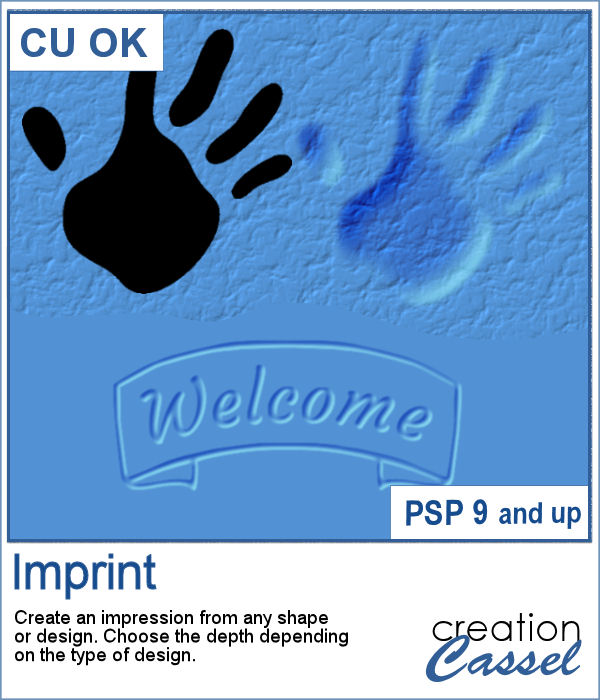 You can now turn any shape into an impression on your project, whether it is supposed to be sand, playdough or cardboard.
You can now turn any shape into an impression on your project, whether it is supposed to be sand, playdough or cardboard.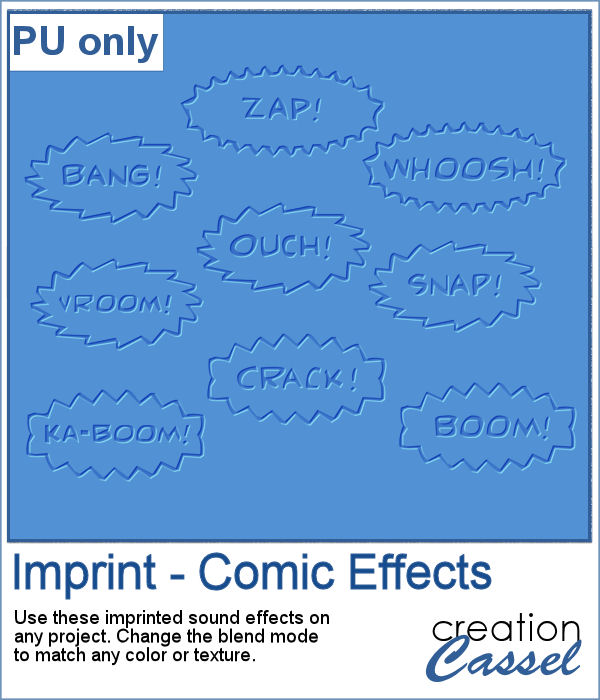 For a sampler, I created some fun imprints of sound effects like you would find in comic books. They are about 600-700 pixels in width and in PNG format. You would get a great result by changing the blend mode to Overlay once the elements are on your project. That will make the colors pop.
For a sampler, I created some fun imprints of sound effects like you would find in comic books. They are about 600-700 pixels in width and in PNG format. You would get a great result by changing the blend mode to Overlay once the elements are on your project. That will make the colors pop.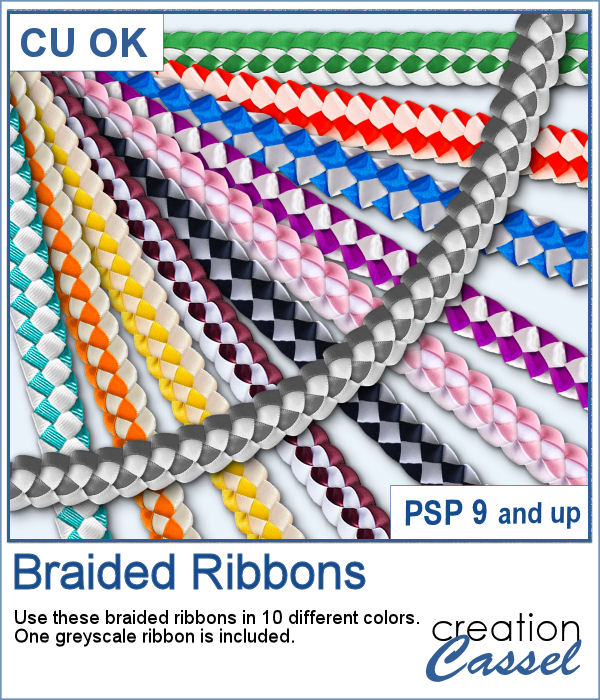 If you ever braided ribbons in the past, you know that they could make for a nice long element that can then be used in various shapes. This is the same that you can do with PaintShop Pro and this set of picture tubes.
If you ever braided ribbons in the past, you know that they could make for a nice long element that can then be used in various shapes. This is the same that you can do with PaintShop Pro and this set of picture tubes.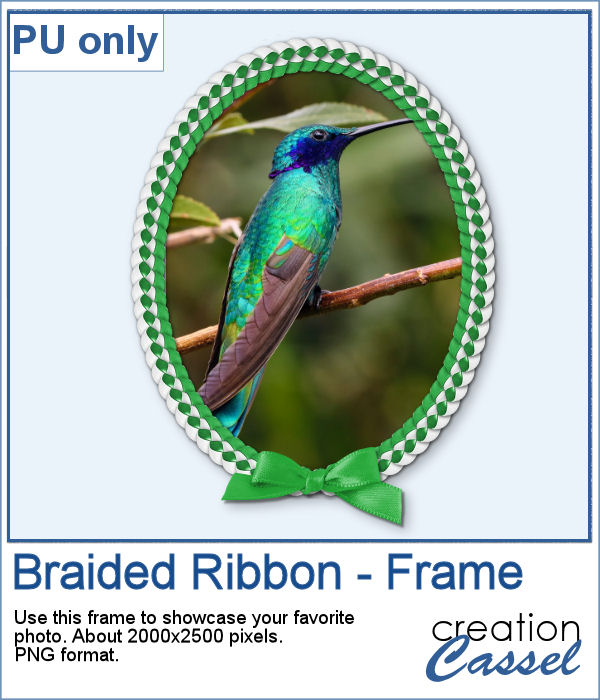 As a sampler, I just made a basic oval shape and using the VectorTube script, added some green braided ribbon. I added a ribbon bow (which is from Digitalscrapbook.com) and colorized it to match the ribbons (it was light blue initially).
As a sampler, I just made a basic oval shape and using the VectorTube script, added some green braided ribbon. I added a ribbon bow (which is from Digitalscrapbook.com) and colorized it to match the ribbons (it was light blue initially).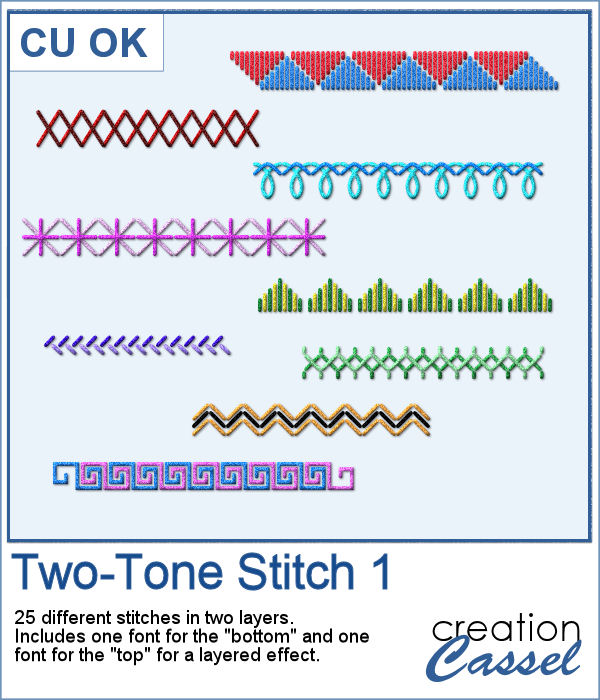 Finally, a new font in the store. This time, it will allow you to use two colors of threads if you want, or simply showcase the layered effect of the stitches with the bevel and shadow.
Finally, a new font in the store. This time, it will allow you to use two colors of threads if you want, or simply showcase the layered effect of the stitches with the bevel and shadow.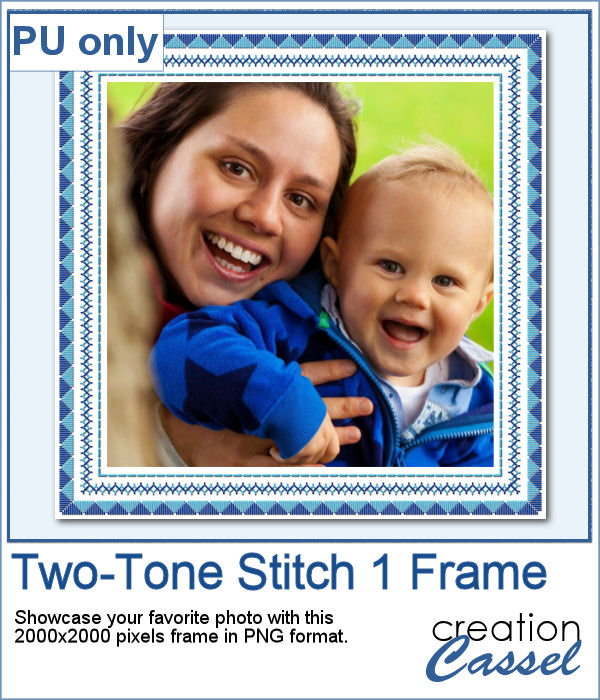 For a sampler, I created this square frame using a couple of those stitches in light and dark blue. The frame is about 2000x2000 pixels and in PNG format.
For a sampler, I created this square frame using a couple of those stitches in light and dark blue. The frame is about 2000x2000 pixels and in PNG format.