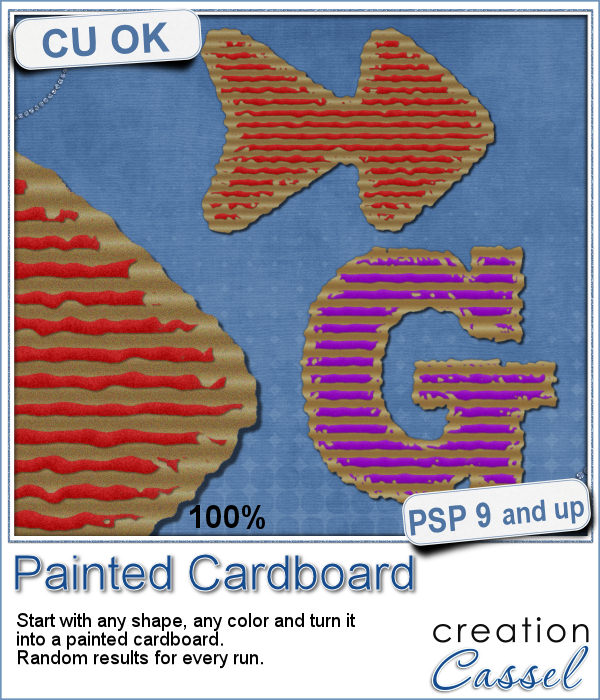 What do you like about incorporating ripped pieces of papers in a digital project? The rustic look? Maybe. But how do you go around getting those for your layout other than scanning them?
What do you like about incorporating ripped pieces of papers in a digital project? The rustic look? Maybe. But how do you go around getting those for your layout other than scanning them?
Easy! You use a script in Paintshop Pro!
This script will let you start with any shape, in any color and it will work its magic with just a few questions to answer or choices to make. That's it! It will create the ripped uneven edges, and convert your initial color into strips of uneven paint.
And best of all, every run will yield a different result because of the random function incorporated into the script. If you don't like one result, undo (Ctrl-Z) and run again. It's that easy!
Get this script: Painted Cardboard
For a chance to win this script, i decided to change things around a bit. THIS WEEK, you need to comment on THIS FACEBOOK POST instead of here. The winner will be announced NEXT week in the newsletter. Not a subscriber yet? Not a problem. You can register here and it is free (and you only get one email per week).
 As a sample, i created 3 frames using this script. All three were made starting with a different gradient instead of a solid color. They are about 6 inches in the longest side so you should be able to get a photo in them.
As a sample, i created 3 frames using this script. All three were made starting with a different gradient instead of a solid color. They are about 6 inches in the longest side so you should be able to get a photo in them.
With this rustic look, you can probably combine those frames with other elements in a cluster. That would be great! Don't you think?
You need to be logged in to download this sample. You can either login, or register on the top of this page.

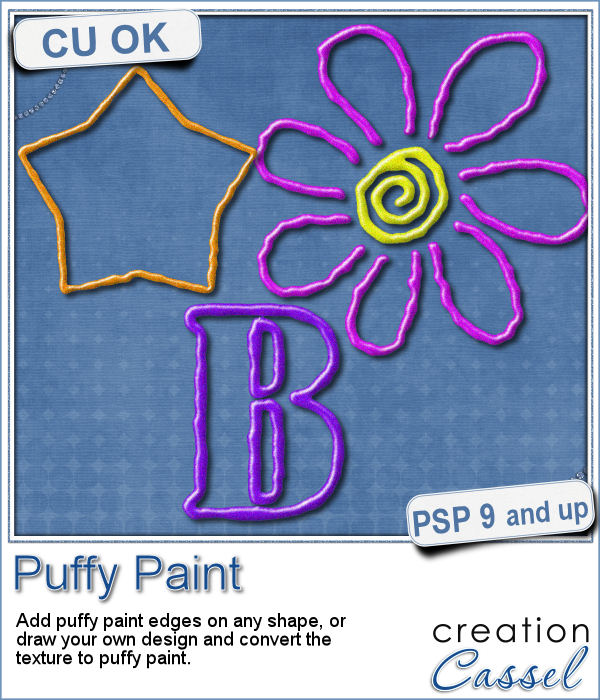 Now, you can use your Paintshop Pro to add a fun line of puffy paint around an edge of a shape or a letter.
Now, you can use your Paintshop Pro to add a fun line of puffy paint around an edge of a shape or a letter. As a sampler of what you can get with this script, I created a set of digits in "white". You can easily fill them in with the color of your choice for a different look.
As a sampler of what you can get with this script, I created a set of digits in "white". You can easily fill them in with the color of your choice for a different look. Sometimes, for the holidays, you need a little delicate touch. These charms are just what you need.
Sometimes, for the holidays, you need a little delicate touch. These charms are just what you need. For the sample, this week, I created a double swag with the white snowflakes.
For the sample, this week, I created a double swag with the white snowflakes.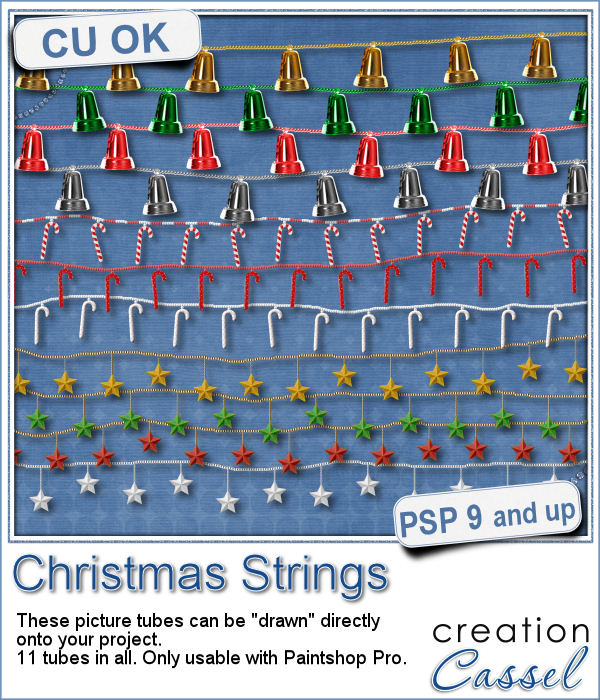 Adding holiday decorations is always fun, and even better when you do it digitally.
Adding holiday decorations is always fun, and even better when you do it digitally. This week, for a sampler, I used several products from the store to create a decorated wooden window. I used the Wooden Window script, the Christmas lights and the Christmas strings.
This week, for a sampler, I used several products from the store to create a decorated wooden window. I used the Wooden Window script, the Christmas lights and the Christmas strings. How about adding some Christmas lights to your project?
How about adding some Christmas lights to your project? As a sampler, I created several oval frames using 5 monochrome sets and one multicolored set.
As a sampler, I created several oval frames using 5 monochrome sets and one multicolored set. You can now create a fun title or text using individual stamps that will display letters, digits, abbreviations or words.
You can now create a fun title or text using individual stamps that will display letters, digits, abbreviations or words. How about a way to date all the photos and pages you will be doing in December?
How about a way to date all the photos and pages you will be doing in December? As a child, you likely have played with playdough (or plasticine). You must have created textures, poked your finger in it, rolled it to make snakes and used cookie cutters to create various shapes.
As a child, you likely have played with playdough (or plasticine). You must have created textures, poked your finger in it, rolled it to make snakes and used cookie cutters to create various shapes. For a sampler, I created a "hand drawn" alphabet for you. I used three fall colors.
For a sampler, I created a "hand drawn" alphabet for you. I used three fall colors. If you are creating kits, you will want to use this script to create a variety of labels in just a few seconds. Keep the ones that you like, and discard the others.
If you are creating kits, you will want to use this script to create a variety of labels in just a few seconds. Keep the ones that you like, and discard the others. As a sampler, I ran the script using 5 papers from the kit Enchanted Autumn from Marisa Lerin. This set includes 15 different labels, ranging in size between 600 and 1000 pixels. Some are round, some are oval, some are square and some are rectangular.
As a sampler, I ran the script using 5 papers from the kit Enchanted Autumn from Marisa Lerin. This set includes 15 different labels, ranging in size between 600 and 1000 pixels. Some are round, some are oval, some are square and some are rectangular.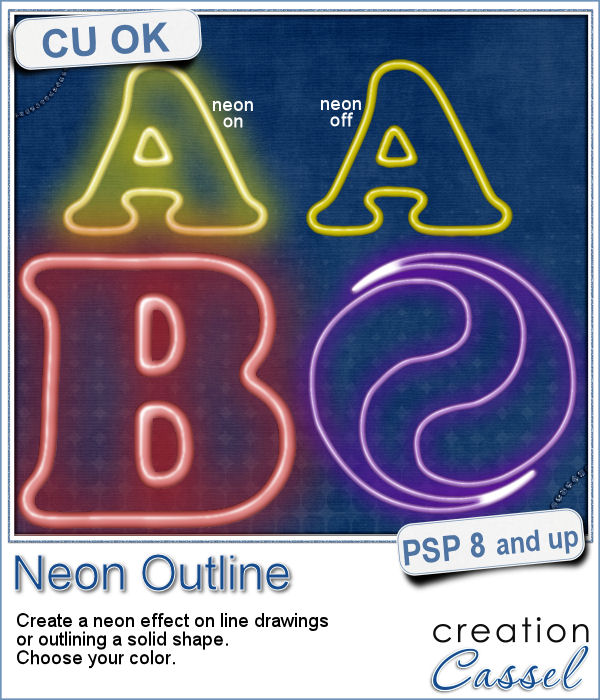 Have you ever wished to see your name in big neon letters on a marquis? Now, you can get exactly what you wished for.
Have you ever wished to see your name in big neon letters on a marquis? Now, you can get exactly what you wished for. As a sampler, this week, I created a few elements on the Halloween theme. I just found some shapes, and chose to create a simple outline.
As a sampler, this week, I created a few elements on the Halloween theme. I just found some shapes, and chose to create a simple outline.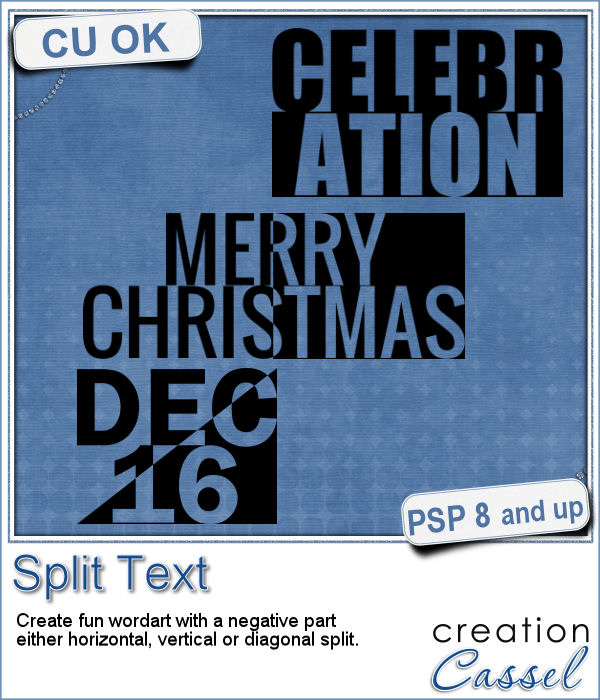 Have you ever wanted to create a wordart with half of the text in negative from the rest? It is not too hard to do manually, but it requires accuracy. And then, if you want to create a series, it is longer.
Have you ever wanted to create a wordart with half of the text in negative from the rest? It is not too hard to do manually, but it requires accuracy. And then, if you want to create a series, it is longer.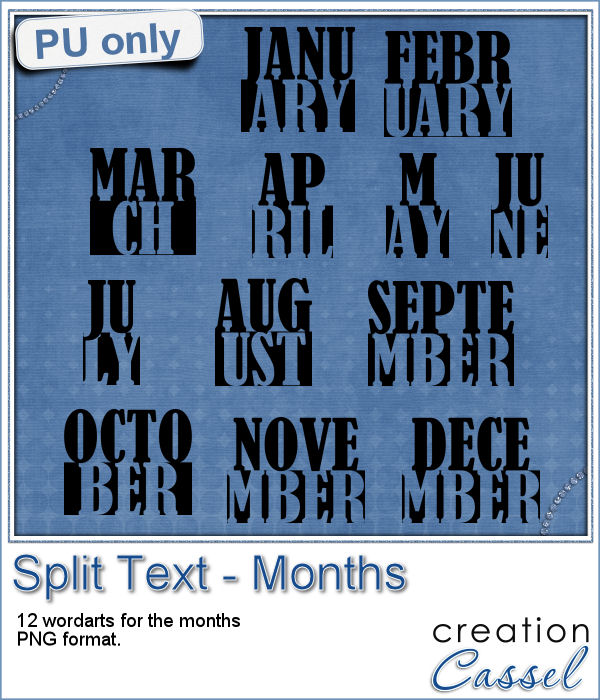 How about a way to date your layouts? Whether you are making a Project Life album, or you just want a fun way to identify when those pictures were taken, here are some split months. Each one is about 420 pixels in height, and the width will depend on the text.
How about a way to date your layouts? Whether you are making a Project Life album, or you just want a fun way to identify when those pictures were taken, here are some split months. Each one is about 420 pixels in height, and the width will depend on the text.