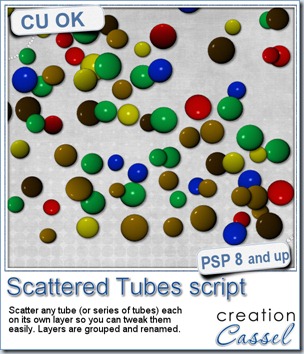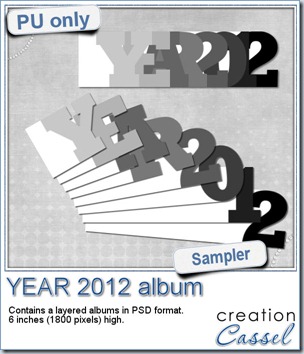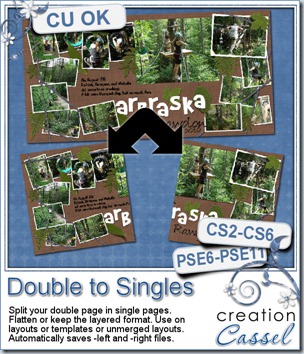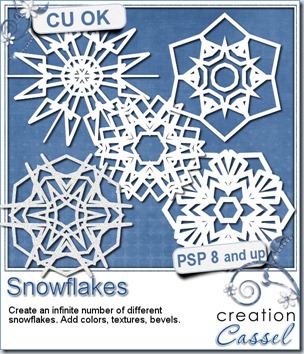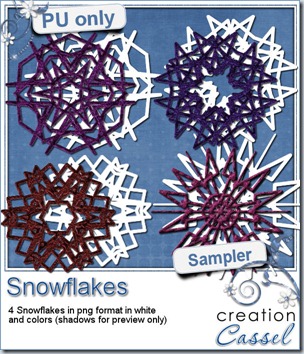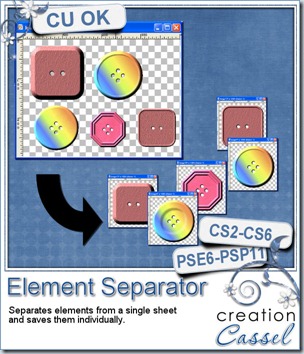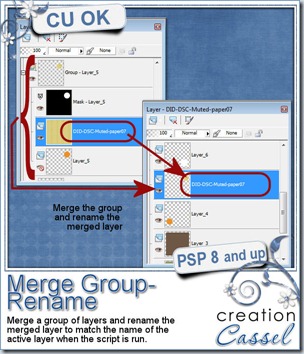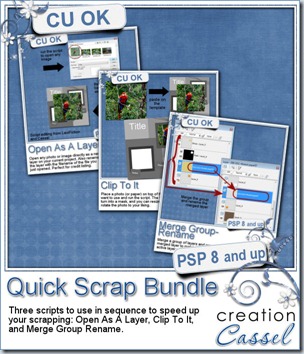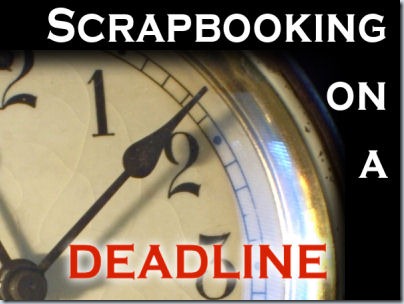Do you like a game of Scrabble®? This script will let you create letter tiles as if you were playing the game, but with more variety than what you would get by scanning and extracting the actual letter tiles.
You can create wooden tiles, in 5 different types of wood, but you can also use other support, whether it is a solid color, or a pattern.
The script is coded to offer you the option of creating the letter tiles with values based on the French, English, Spanish or German version of the Scrabble® game, since the values are slightly different from one version to the other.
You can also choose any font you want, and any color you want too. Unlike the traditional Scrabble® game, you can also have numbers, punctuation symbols or any other design by choosing the custom option. In that option, you can decide yourself the value of the tile. Of course, you can also create blank tiles if you want.
The script is coded in a way to generate slightly different background for every tile (except for the solid color ones), so it is more realistic. You can create one letter at the time, or type in a word, a phrase or the whole alphabet and the script will generate one tile per letter, including any blank for spaces.
You can grab this fun script in the store: Creation Cassel.
In addition, there is a thread in the Happy Place where you can tell me what language you would use to base the value of the tiles. And i will be back on Monday night with the name of a winner.
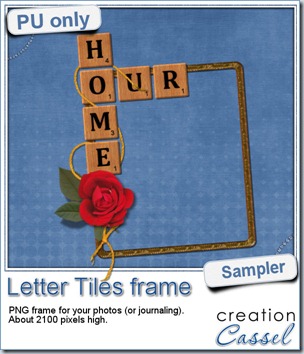 Of course, you can use those letter tiles to create a title on a layout, or maybe a wordart too, but for a sample, i created a frame for you. It is a PNG format so you don’t have to have PSP as a graphic program. It is about 2100 pixels high. Of course, you can always resize it down if needed. the shadows are already placed on the whole montage.
Of course, you can use those letter tiles to create a title on a layout, or maybe a wordart too, but for a sample, i created a frame for you. It is a PNG format so you don’t have to have PSP as a graphic program. It is about 2100 pixels high. Of course, you can always resize it down if needed. the shadows are already placed on the whole montage.
You need to be logged in to download this sample. You can either login, or register on the top of this page.
What will you do with this frame? Will you show us your masterpiece?
News from the Campus
Did you get a chance to view the video from the last presentation on Photo-graphics with PSP? It is available in the Campus for free for one more week. Check it out:
This Sunday we will have another FREE live presentation on Photo-graphics with PSP – Part 2. Did you register yet?

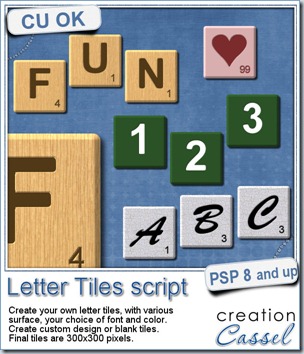
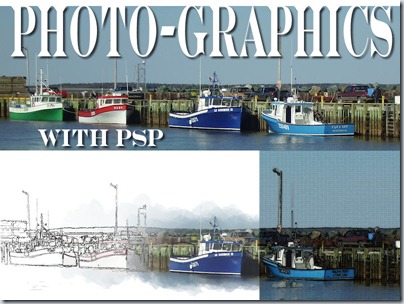
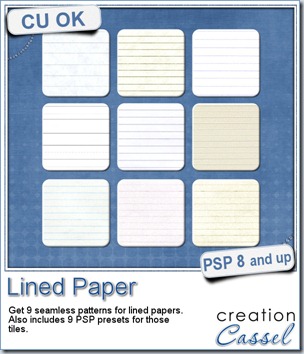
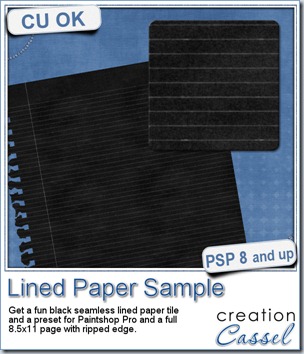 This week, as a sample for this product, i am offering you one tile with one preset (for PSP) and one full size page for everyone else (of course, PSP users can still use it). Do you remember that time when dark papers were popular and kids would use gel pens in neon colors to write on them? Now you can do the same. The tile and the presets work exactly as the lined paper tiles above.
This week, as a sample for this product, i am offering you one tile with one preset (for PSP) and one full size page for everyone else (of course, PSP users can still use it). Do you remember that time when dark papers were popular and kids would use gel pens in neon colors to write on them? Now you can do the same. The tile and the presets work exactly as the lined paper tiles above.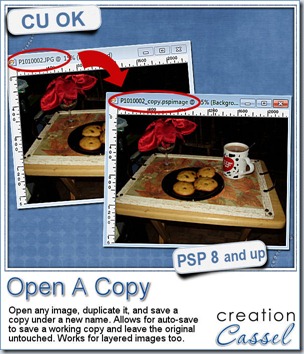
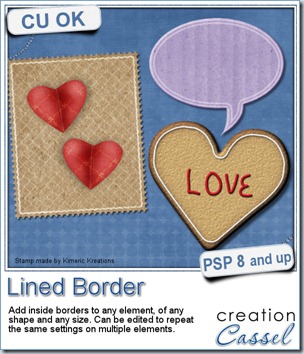
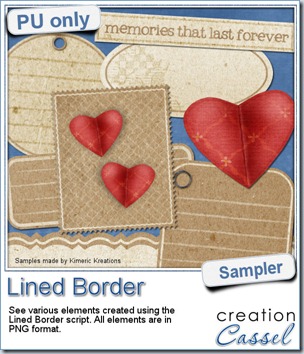 This script was a suggestion from Kimeric Kreations. Kim often uses borders on her elements. It adds a great finishing touch and sometimes, that border is barely visible, yet it is there! Since she was the one who suggested this script idea, she also was the first one to “play” with it. She ended up creating several fun elements using various options of the script and customized the end result for a great look.
This script was a suggestion from Kimeric Kreations. Kim often uses borders on her elements. It adds a great finishing touch and sometimes, that border is barely visible, yet it is there! Since she was the one who suggested this script idea, she also was the first one to “play” with it. She ended up creating several fun elements using various options of the script and customized the end result for a great look.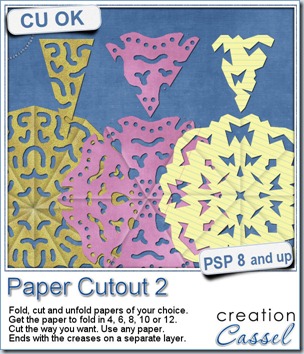
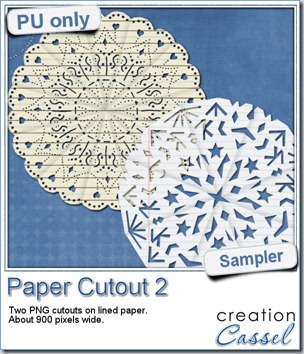 And if you want a chance to win it, check out
And if you want a chance to win it, check out 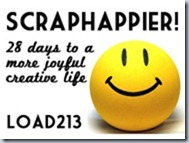
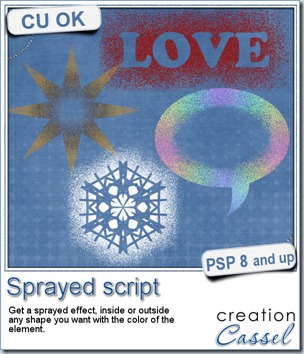
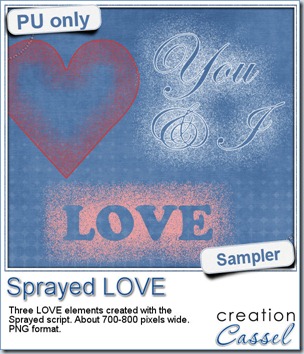 Since we are close the February, the month when lots of people will either celebrate Valentine Day, or simply take pictures or make layouts about their loved ones, I created these three elements that are love related. They are in PNG format, so just about anyone can use them.
Since we are close the February, the month when lots of people will either celebrate Valentine Day, or simply take pictures or make layouts about their loved ones, I created these three elements that are love related. They are in PNG format, so just about anyone can use them.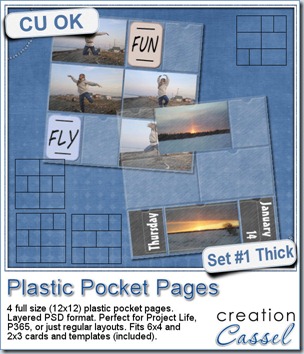
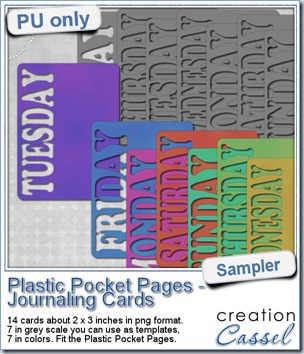 As a sampler, i created a set of template cards with the days of the week cut out of the small base card. I also added a set of colored cards too. You can use them just like that or add the date on the card or even some journaling. That is all up to you. These cards are a perfect match to the Plastic Pocket Pages available in the store, but you can also use them on their own if you prefer.
As a sampler, i created a set of template cards with the days of the week cut out of the small base card. I also added a set of colored cards too. You can use them just like that or add the date on the card or even some journaling. That is all up to you. These cards are a perfect match to the Plastic Pocket Pages available in the store, but you can also use them on their own if you prefer.